Quick Answer
- To view the recorded background video, tap on the list tab next to the recording tab in the bottom navigation bar.
- Tap the center record button to start recording the video in the background while your screen is turned off.
- Many effective third-party apps are available on the Google Play Store to record videos in the background without turning on your phone’s screen.

Record Videos On your Phone With Screen Off
Many effective third-party apps are available on the Google Play Store to record videos in the background without turning on your phone’s screen. We have handpicked the seven best apps among them to achieve our goal.
1. Using FadCam To Secretly Record Videos
One of the easiest-to-use apps is FadCam, an open-source application available on this GitHub link for download. This free app has no ads and can be used with both front and rear cameras, as you require.
1. After downloading the FadCam apk from the GitHub link, open the package to install it.
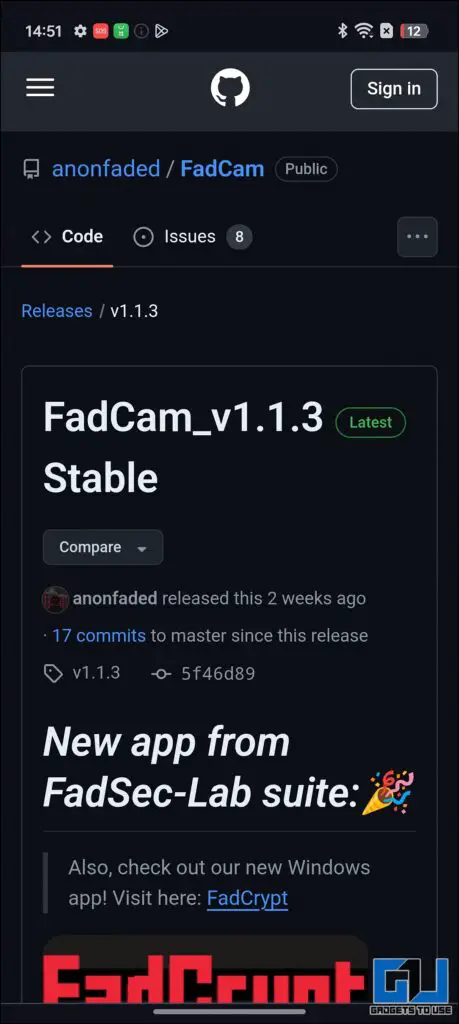
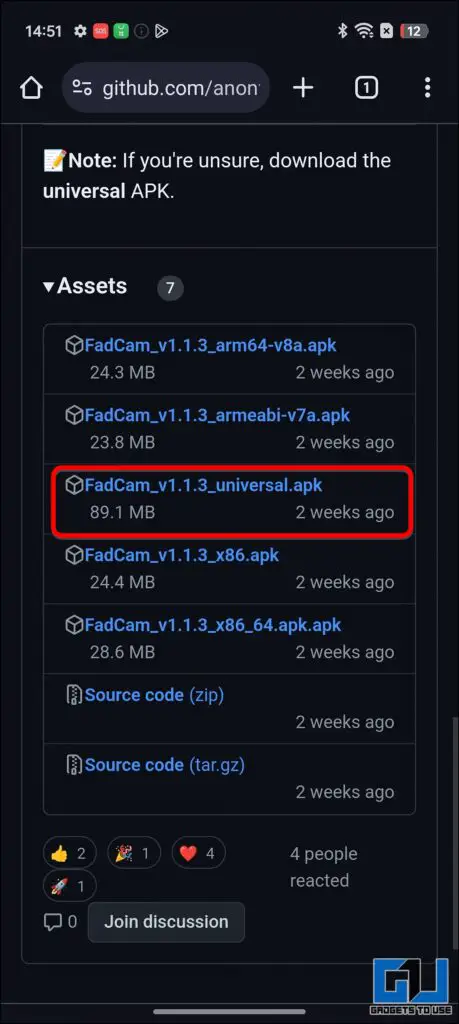
2. Follow through the on-screen guide and allow it to install on your device. Note:- Ensure you have allowed the installation of unknown apps from Chrome.
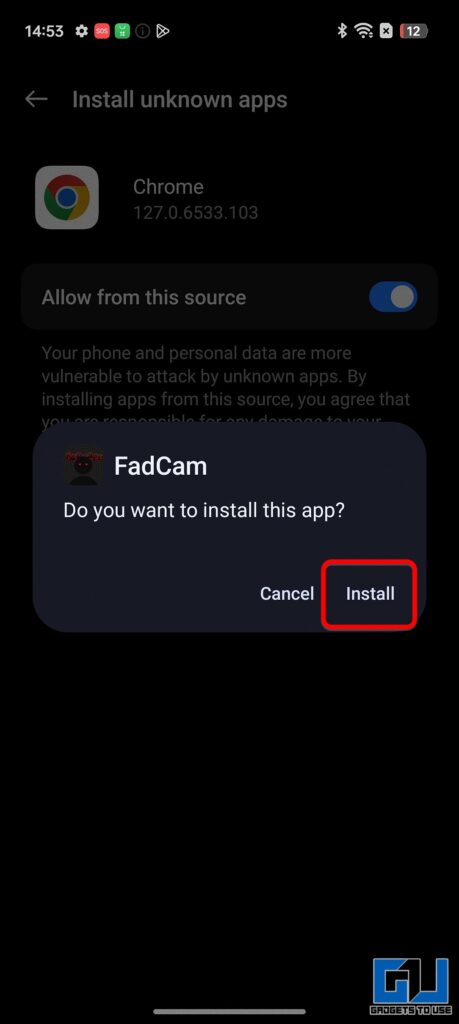
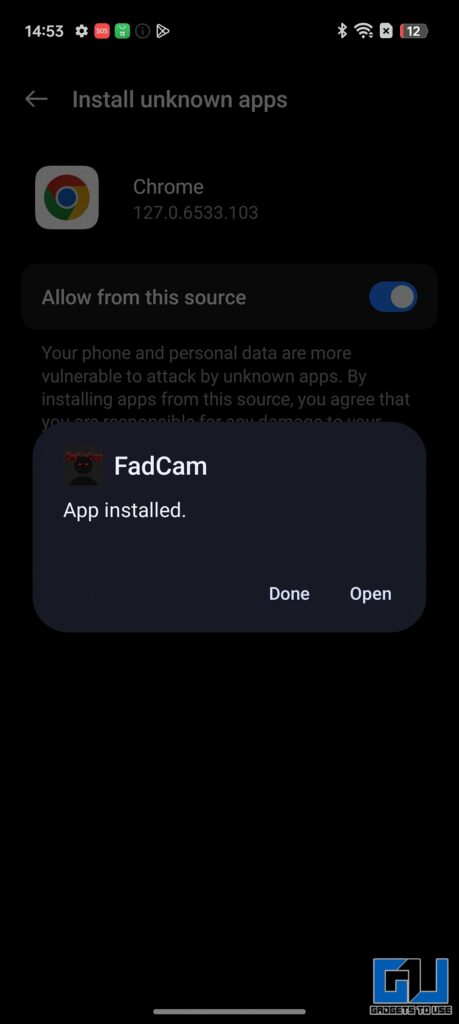
3. Open the FadCam app and give the necessary permissions as shown in the images below.
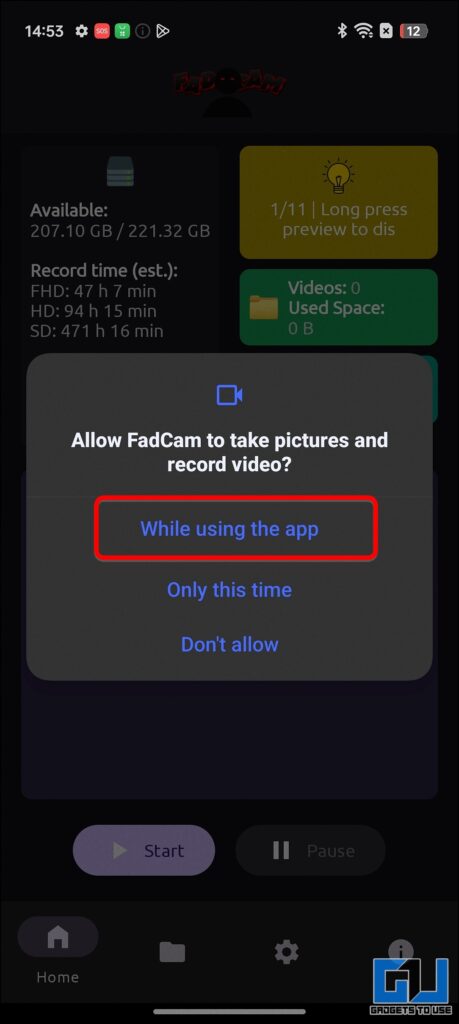
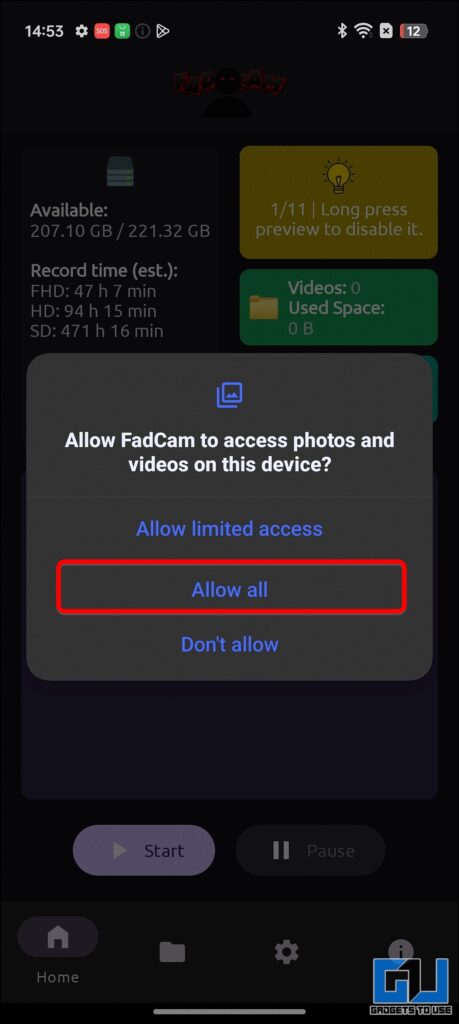
4. Under the preview area, use the “Start” button to begin recording (while you turn off the screen).
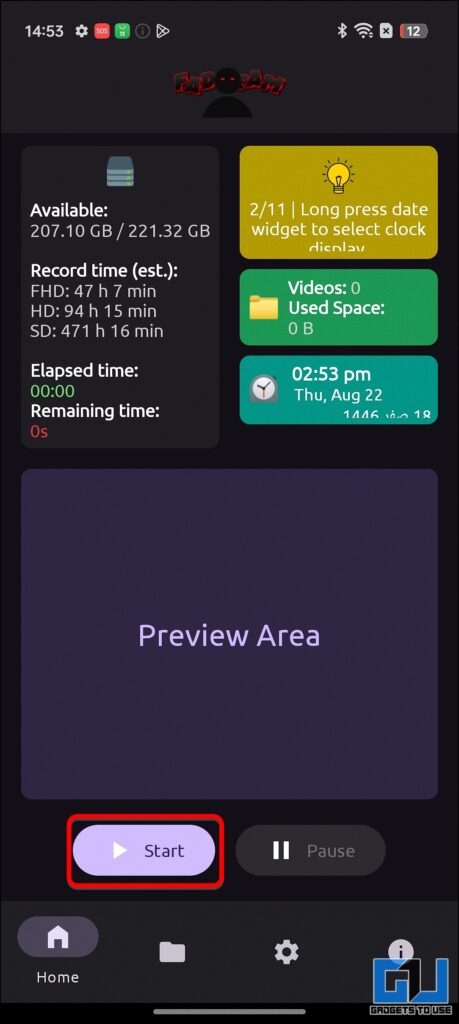
5. Once done, open and hit the “Stop” button to end it. You can find the saved recordings in the “Records” folder. You can also tweak the settings to select the front camera for recording and more.
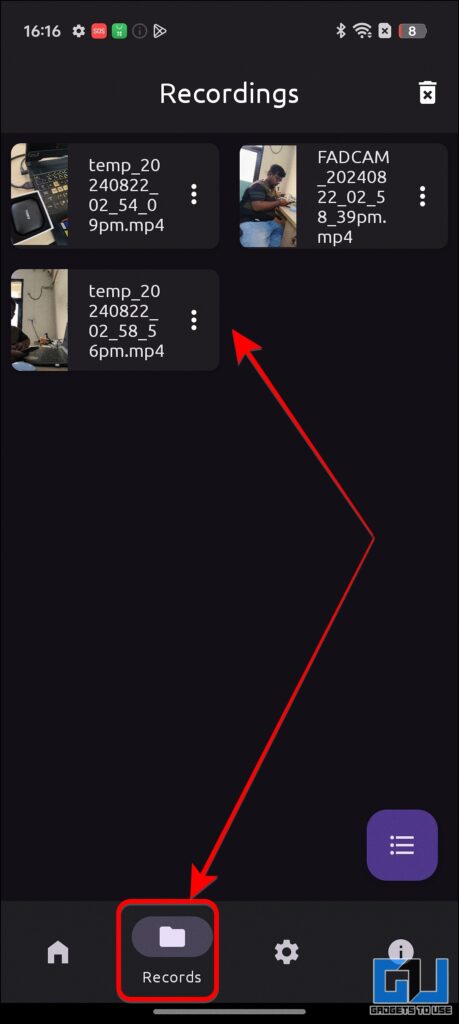
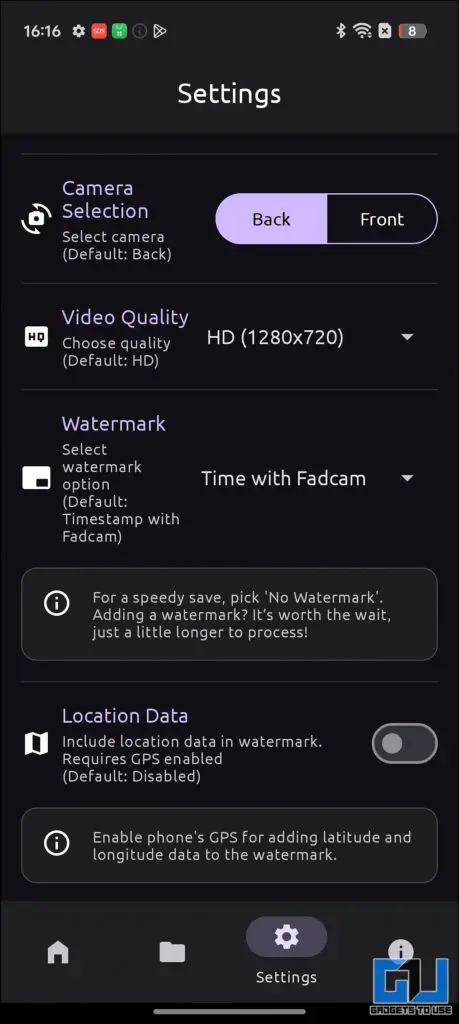
2. Record Videos Silently With Background Video Recorder
The first third-party app on the list is the Background Video Recorder App. This app allows you to record video with the screen off and schedule a recording.
1. Install the Background Video Recorder app, and launch it.
2. Tap on Allow to provide all the necessary permissions.
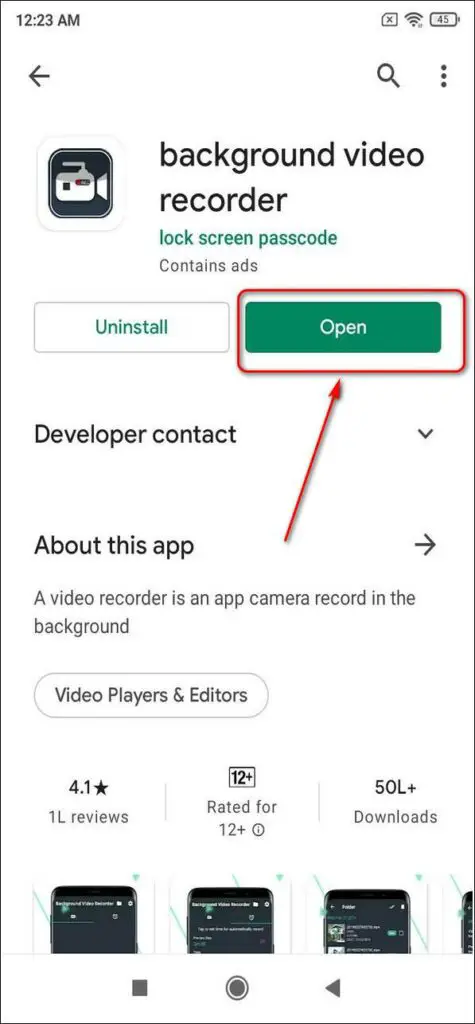
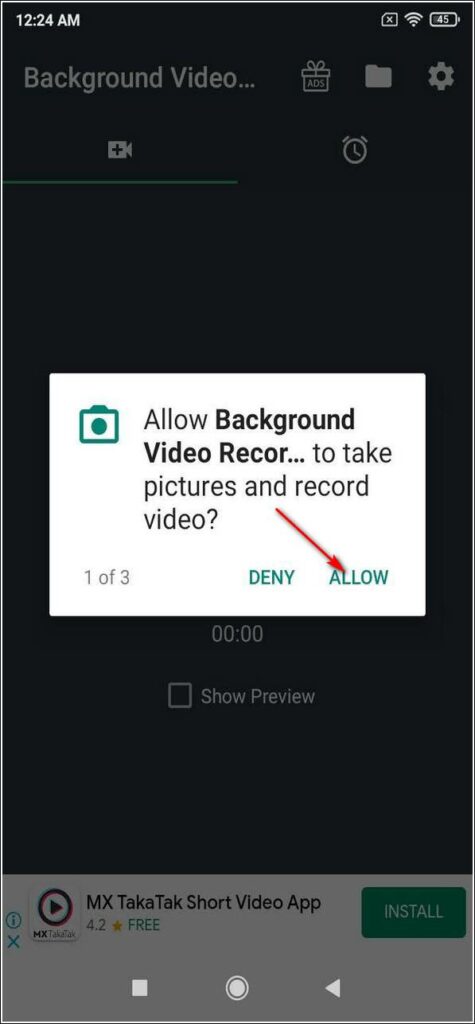
3. Tap the center record button to start recording the video in the background while your screen is turned off.
4. To turn off the recording, tap the button again to stop it.
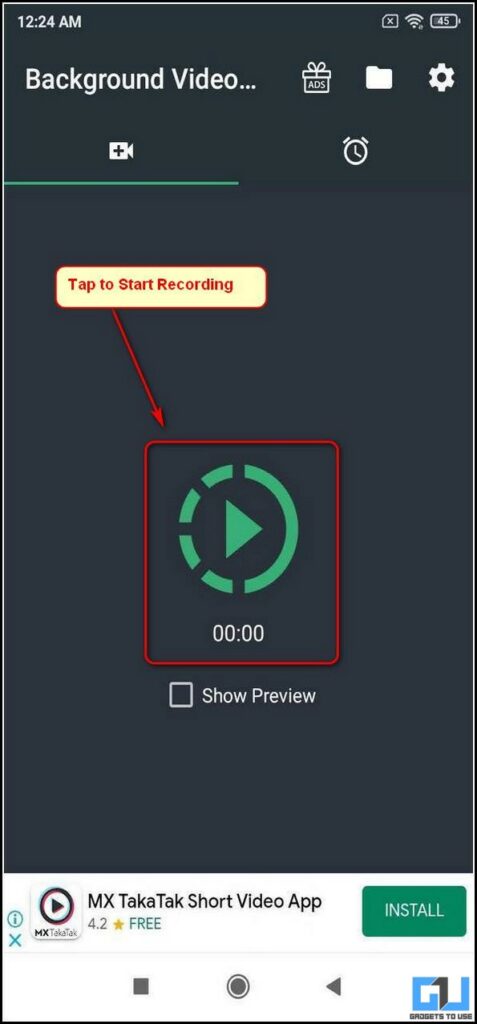
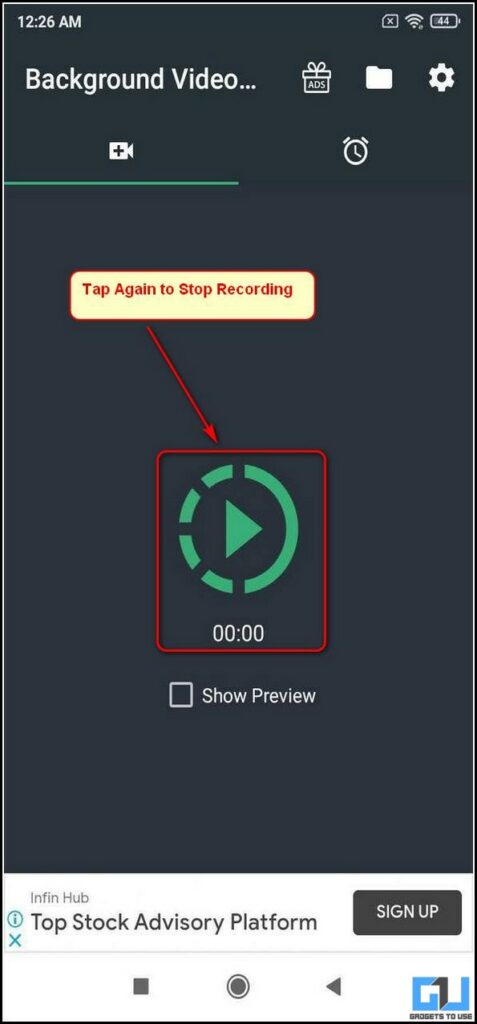
5. To view the recorded video, tap the folder icon in the top right corner next to the ads icon.
6. You can also schedule an automatic background video recording by swiping left to switch to the scheduler tab.
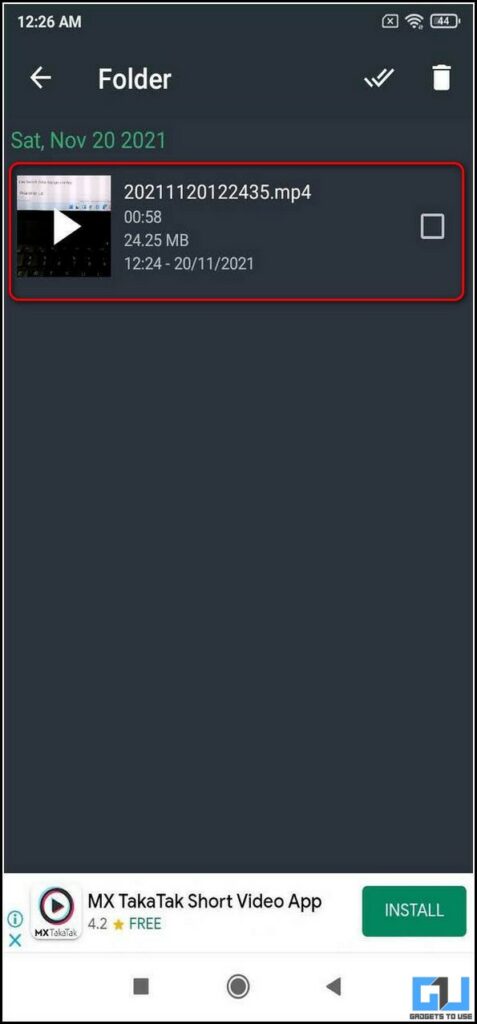
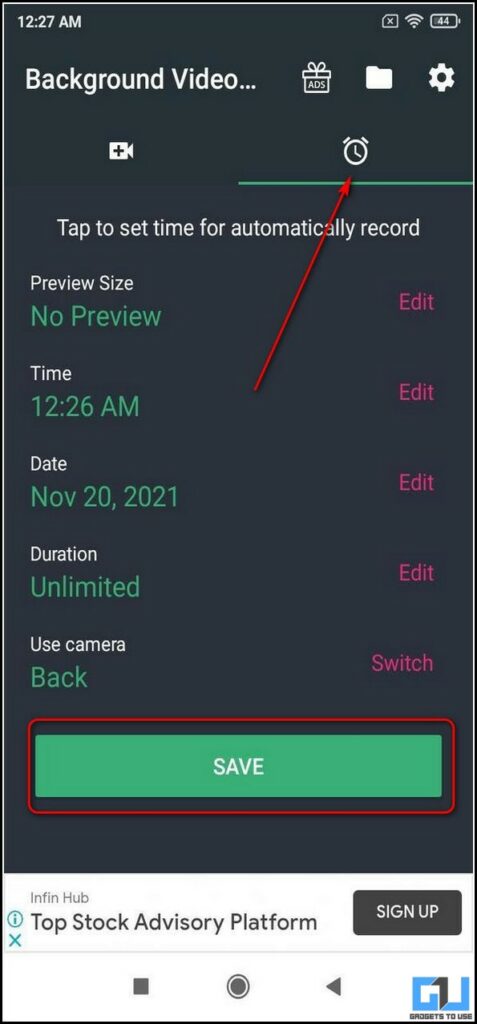
3. Use Easy Video Recorder to Record Videos in Background
The next app on the list is called also called Background video recorder (Previously called Easy Video Recorder). This app lets your front camera as well.
1. Open Google PlayStore and search for Easy Video Recorder App.

2. Install the app and open it.
3. Accept the terms and conditions of usage.

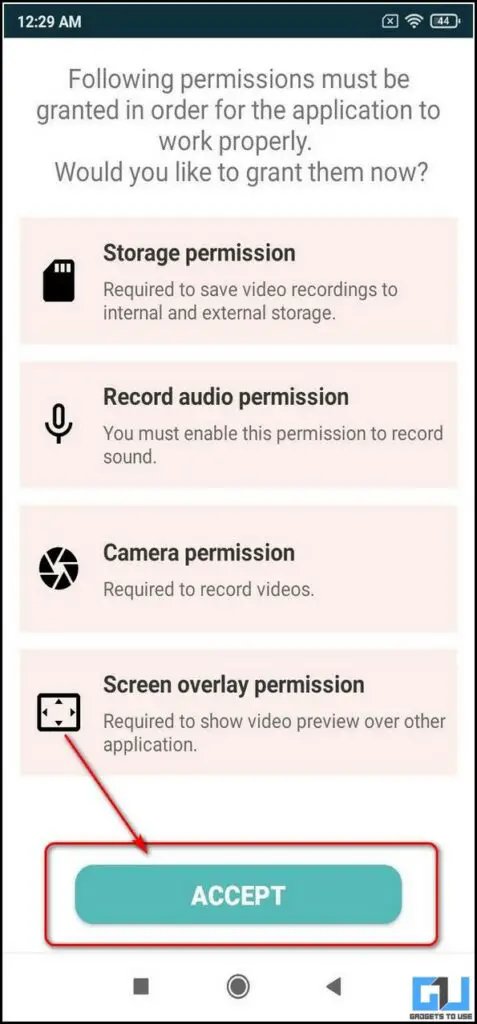
4. Provide the necessary access privileges.
5. Tap the Record button at the bottom to start recording even when the screen is turned off.
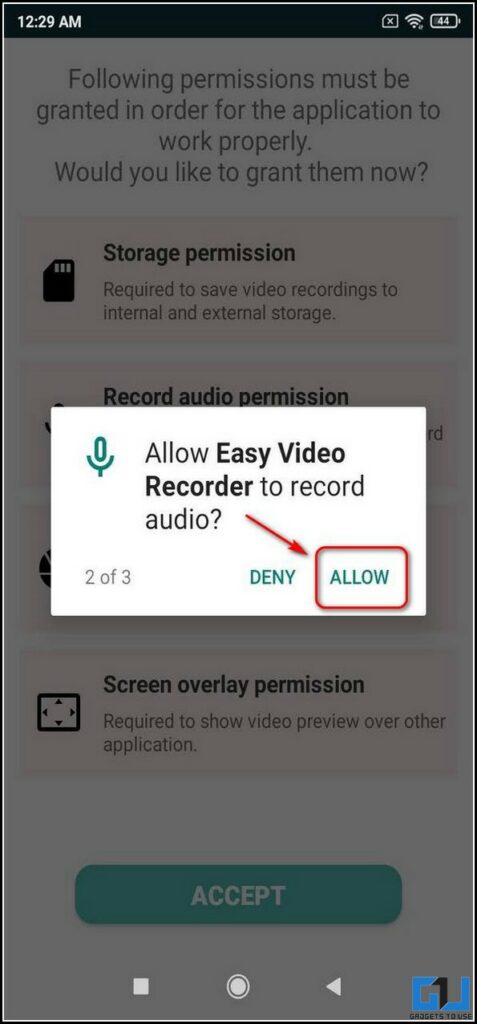
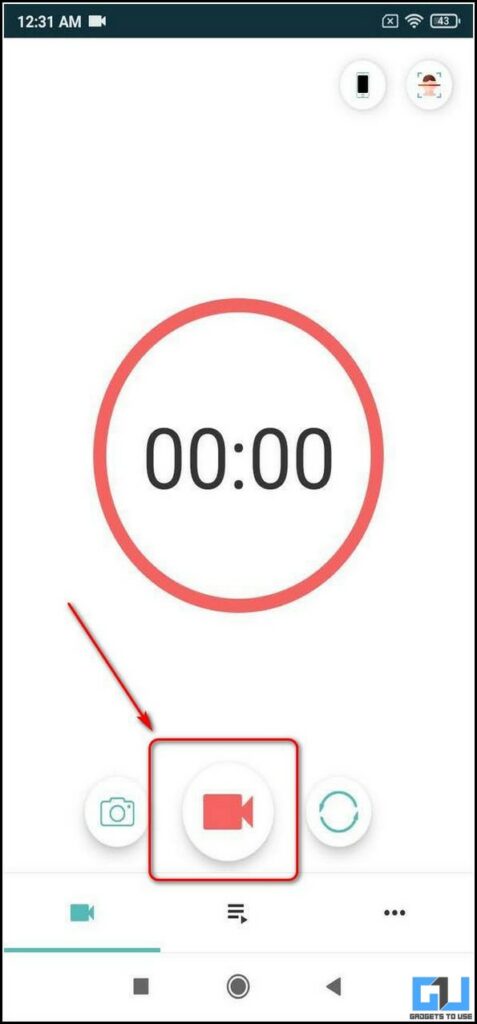
6. To stop the video, press the Stop button to stop recording it.
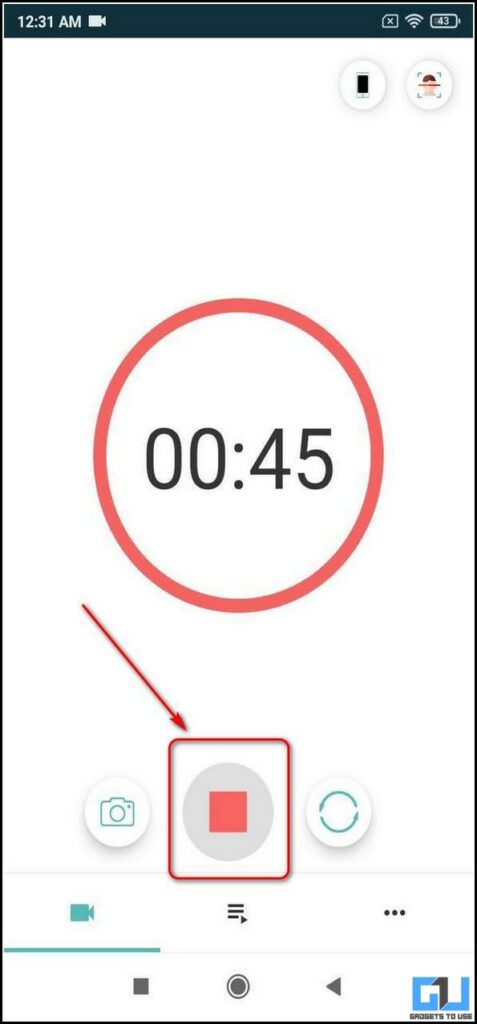
7. You can also switch to the front camera to record videos silently.
8. To view the recorded background video, tap on the list tab next to the recording tab in the bottom navigation bar.
9. You can play this video here directly through the built-in video player or any third-party app.
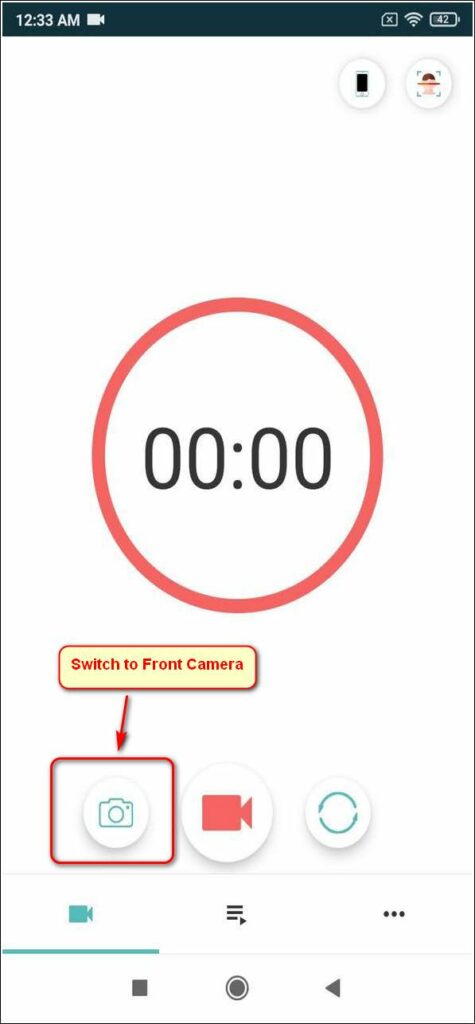
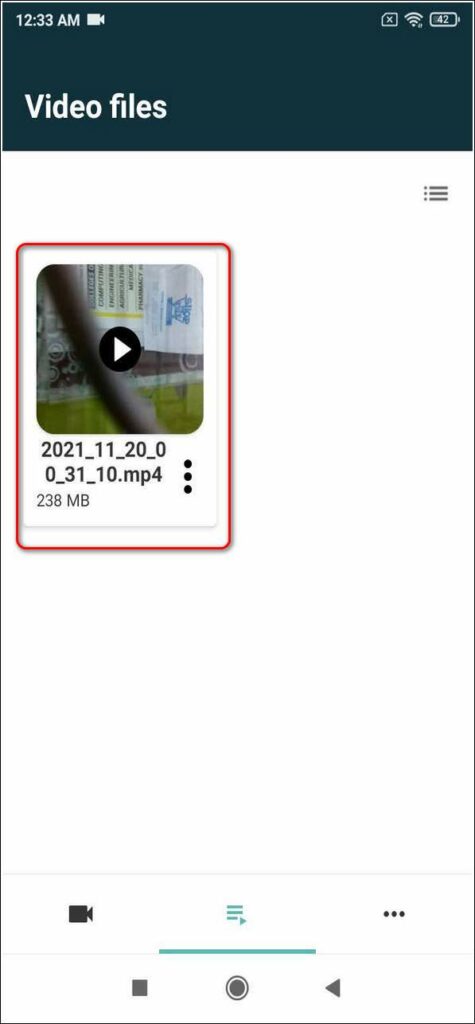
4. Make Use of the Xscamera App to Record Videos Privately
The XSCamera app is a remarkable Android application that allows you to record videos with your phone screen off. Here’s how you can use it to your advantage.
1. Install the XSCamera app and press the Start Recording button to configure it.
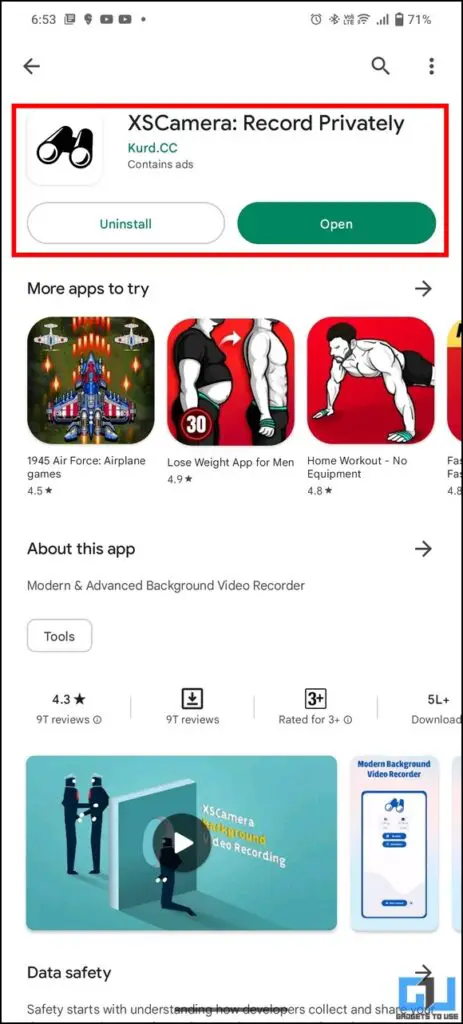
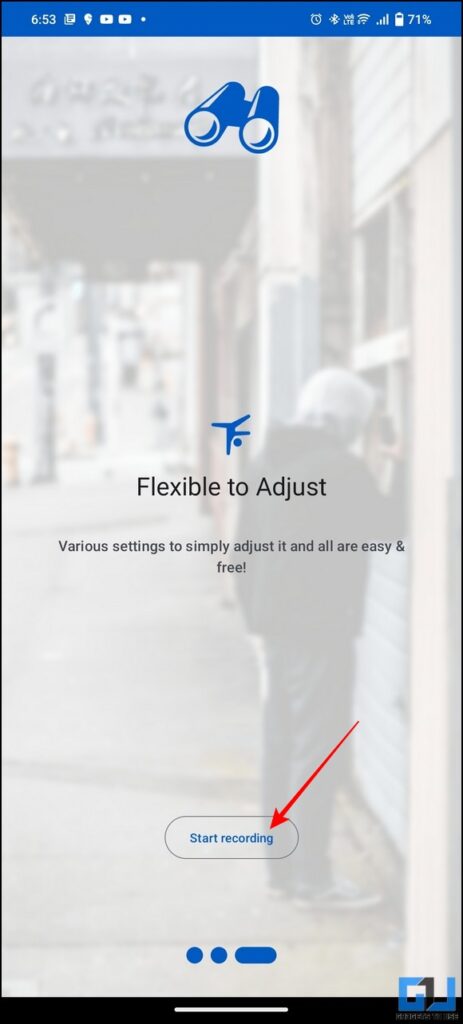
2. Next, tap on the Start Camera Button and provide the necessary permissions to use it.
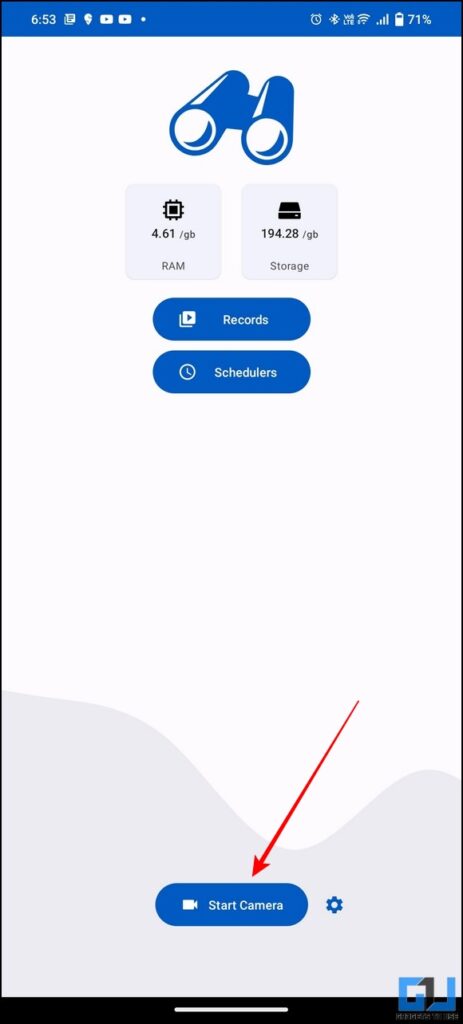
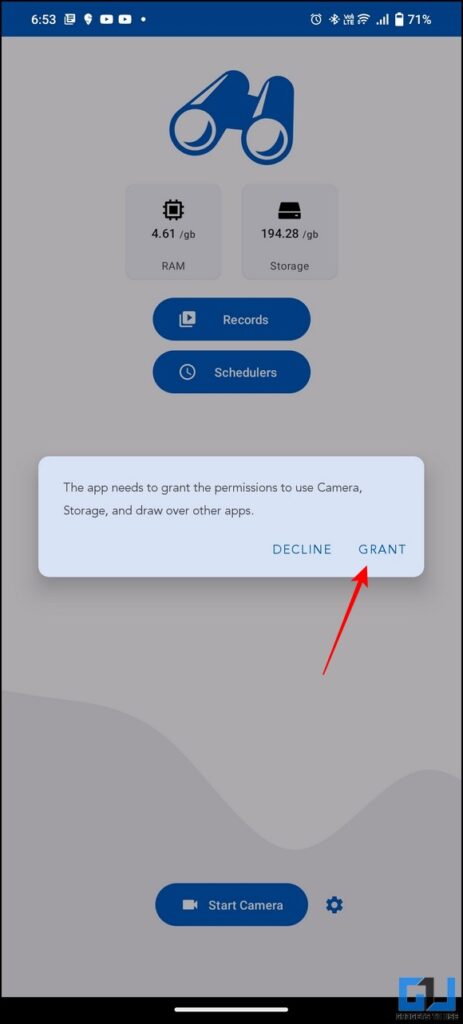
3. The app will start recording video using your device’s camera. You can turn off your screen to record videos silently.
4. Finally, to access the recorded video, tap on the Records button and press the video to view it.
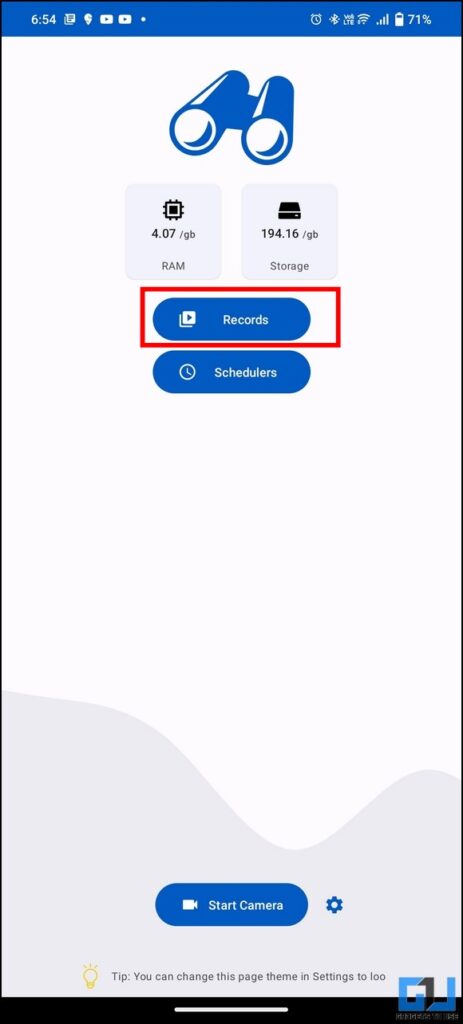
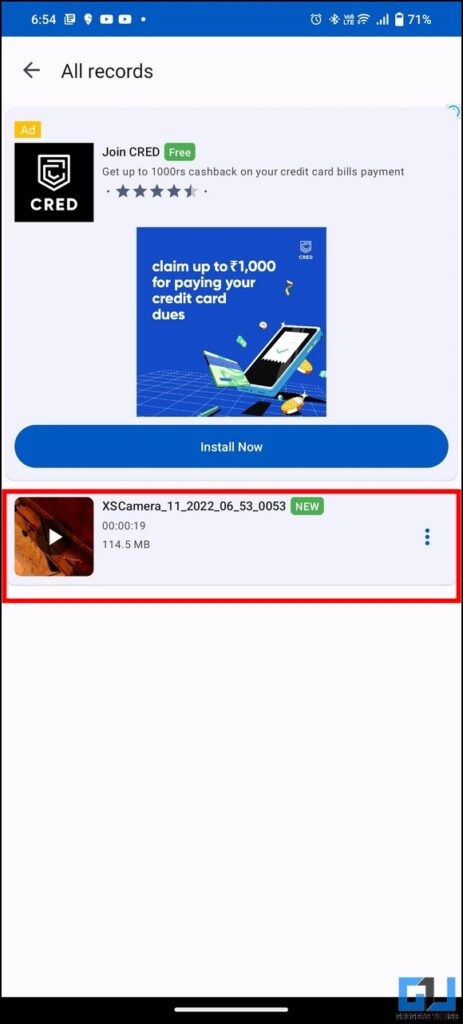
5. Record videos in the background with Secret Video Recorder
Background Video Record by Crystal App Studio is another app on this list. This app also allows you to switch to the front camera.
1. Open the Google Play Store app and search for the Secret Video Recorder app.
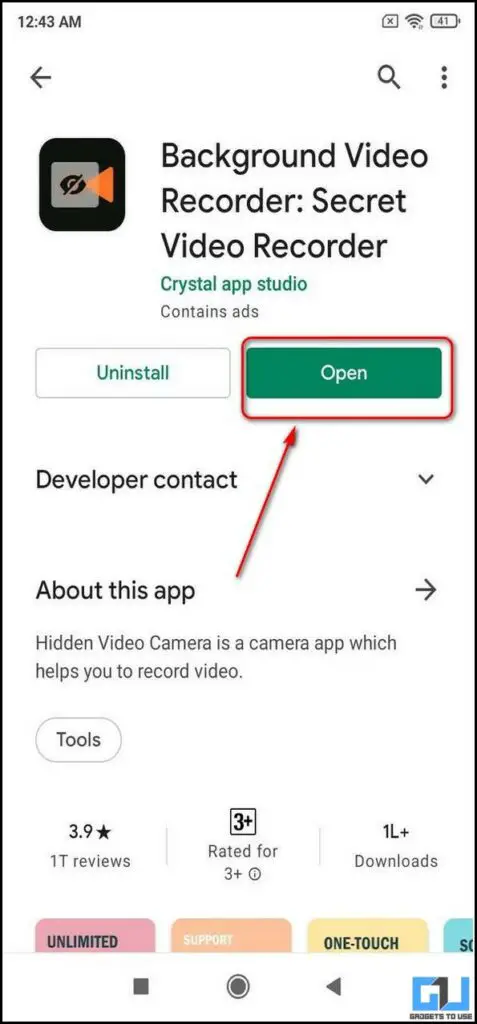
2. Install the app and open it.
3. Provide the necessary permissions to the app for recording.
4. Tap on the Get Start button to navigate to the video recording page.
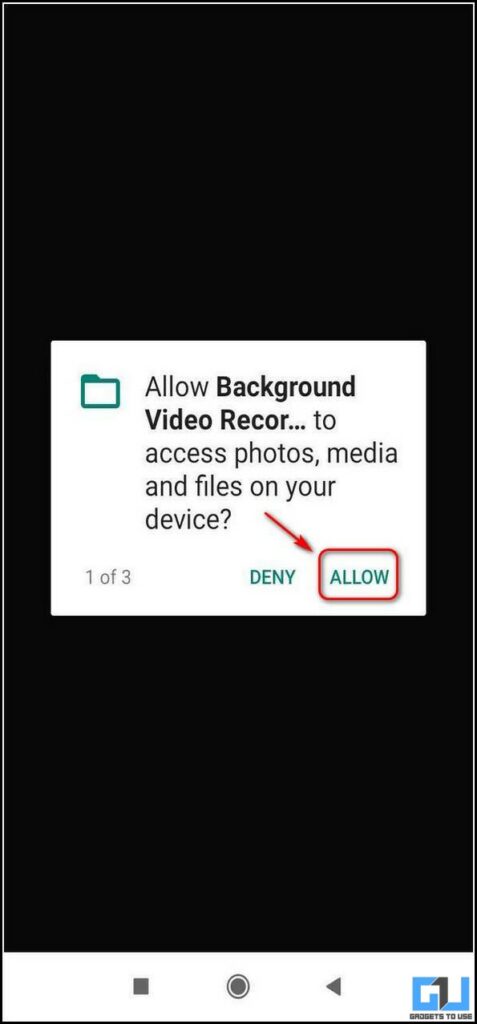
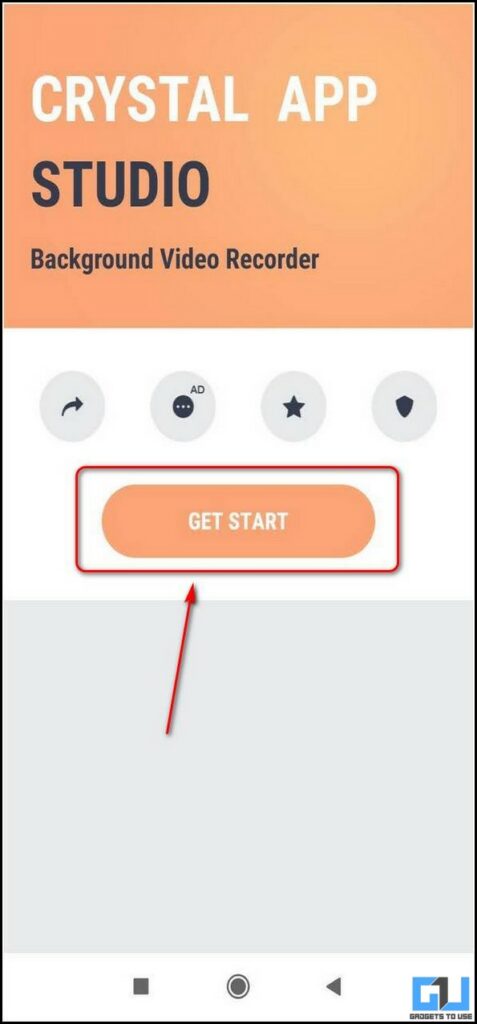
5. To secretly record videos, tap on the Secret Recorder button and provide access privileges.
6. On the next page, tap on the Start button to initiate a silent video recording on your device.
7. You can also switch to the front camera by tapping on the options provided in the tab.
8. To stop the background video recording, tap the Stop button. The video recording gets automatically saved within the app.
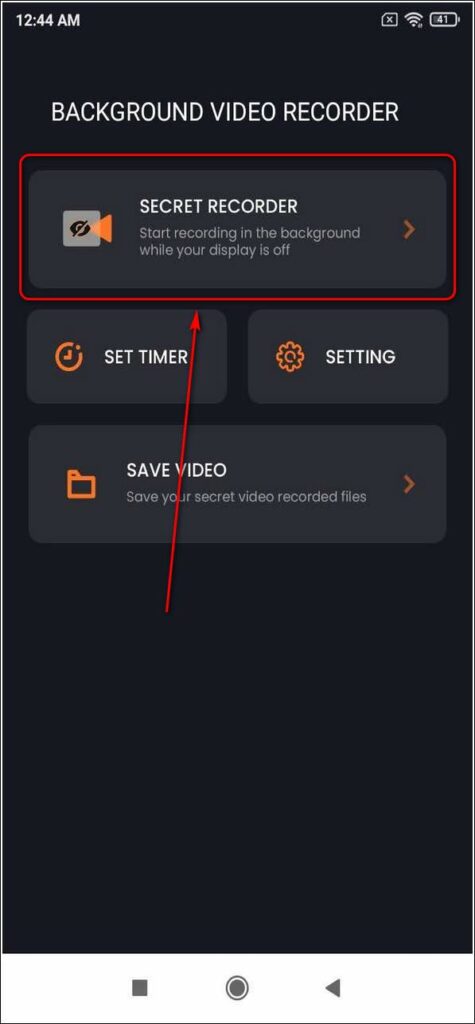
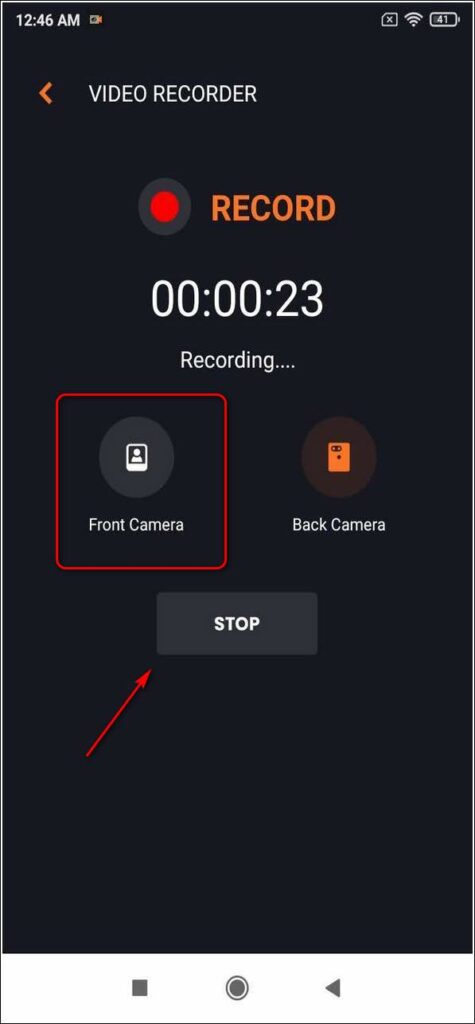
9. To view your recorded video file, tap the Save Video button.
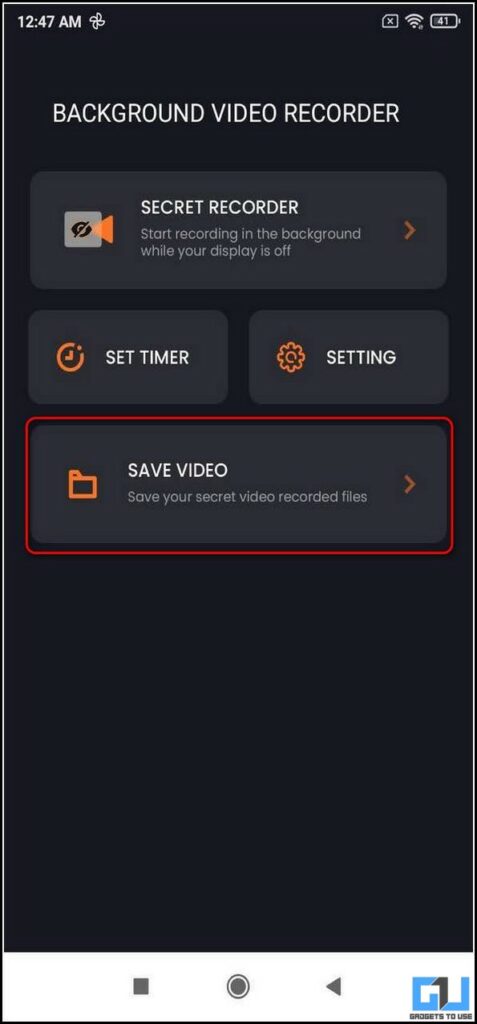
6. Use Record Video Background App
The next app is Record Video Background, which allows you to change the video quality and duration as well. Here’s how to use it:
1. Open the Google Play Store app and search for the Record Video Background app.
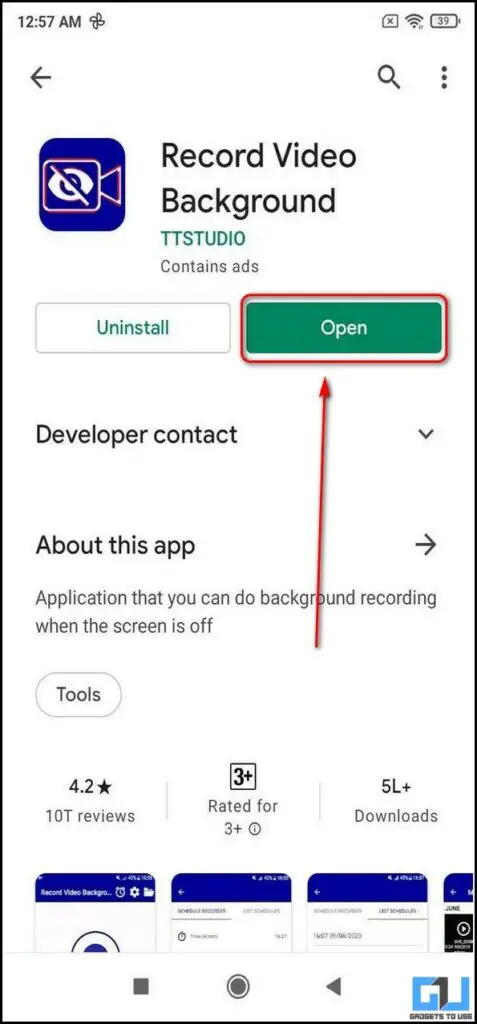
2. Install the app and open it.
3. Provide the necessary access privileges to the app.
4. Tap the Record button in the center to start recording the video in the background, even if the screen is turned off.
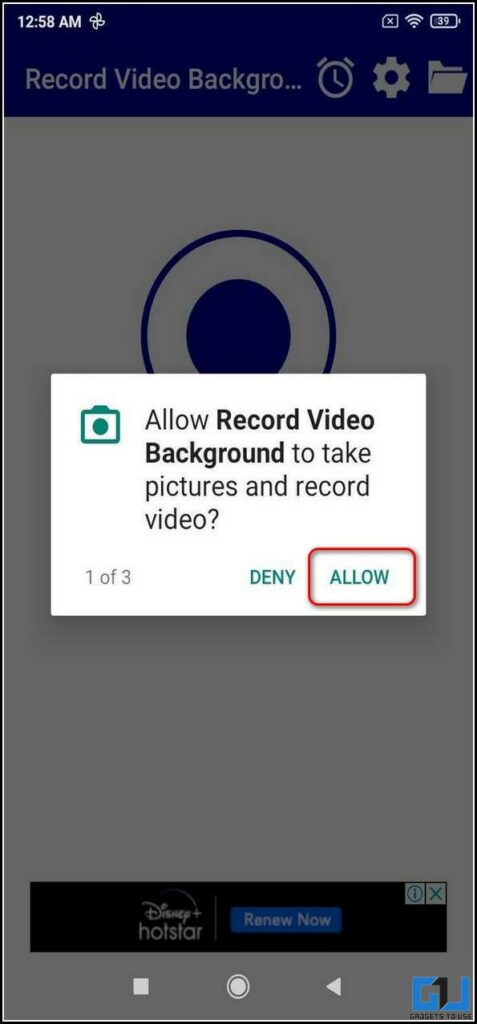
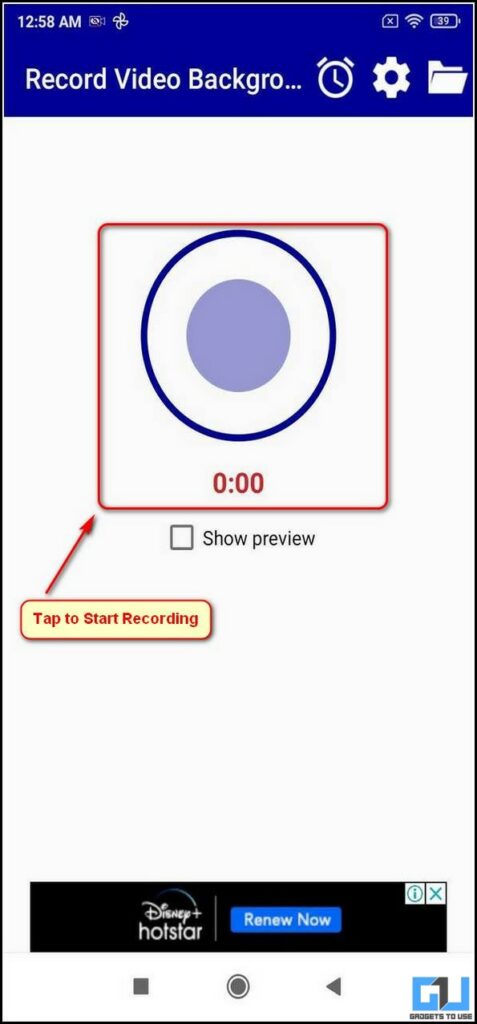
5. After you’ve finished recording, tap on the stop button.
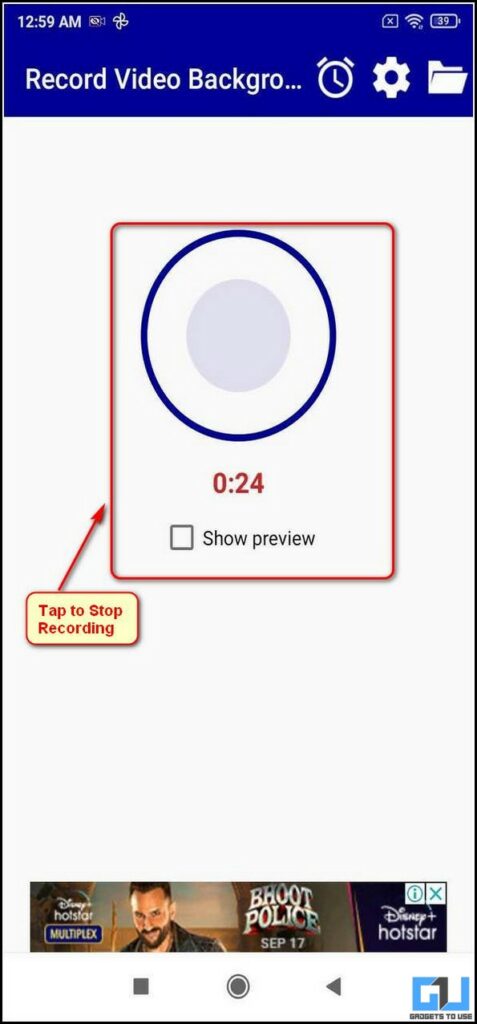
6. To view the background recorded files, click on the screen’s folder icon in the top right corner.
7. Tap on the video to play it on your device.
8. You can also set the video quality and recording duration by opening the app settings.
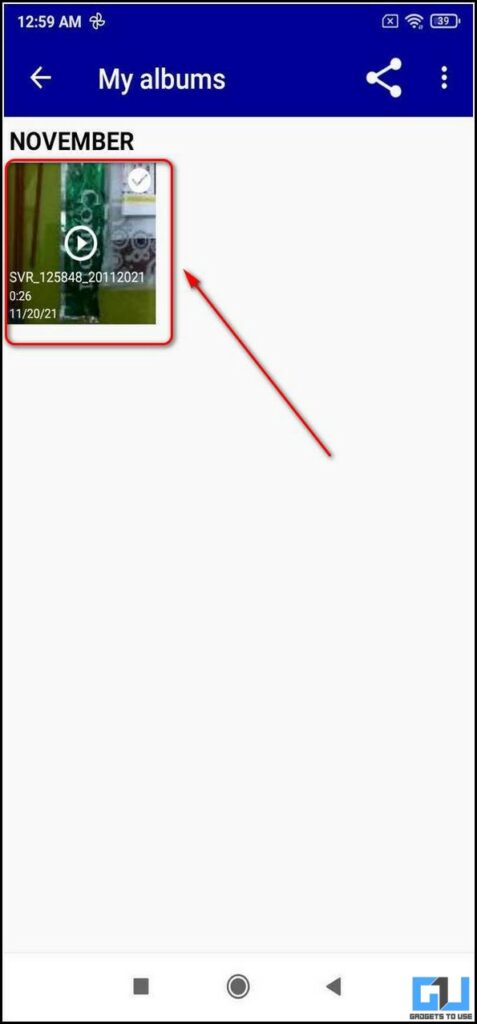
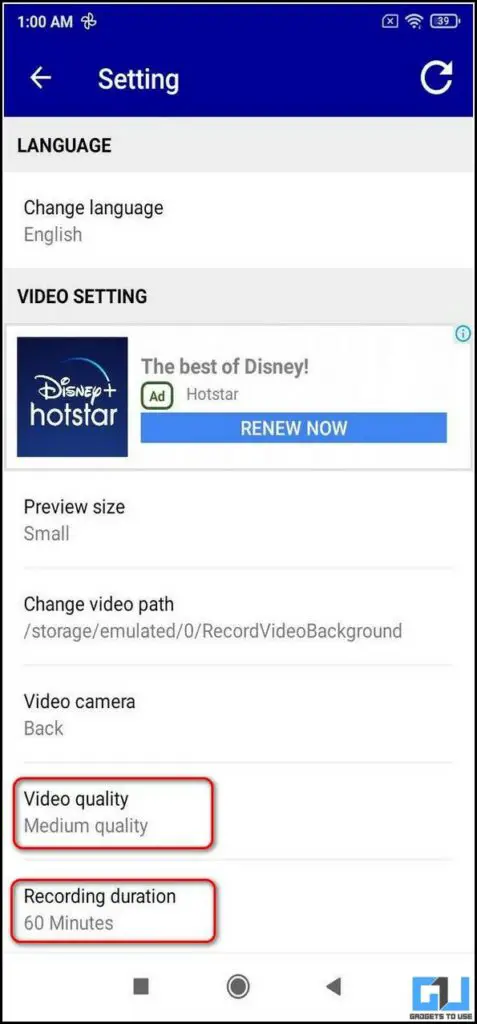
7. Use Xiaomi Camera App to Record Videos With The Screen Off
If you have a Xiaomi phone, the native Camera app on phones running MIUI 13 offers support for recording videos with the screen off after 3 minutes of inactivity to save power. You can use this feature to record videos silently without notifying anyone around you. Here’s how:
1. Open the Camera app on your Xiaomi device and switch to the Video tab.
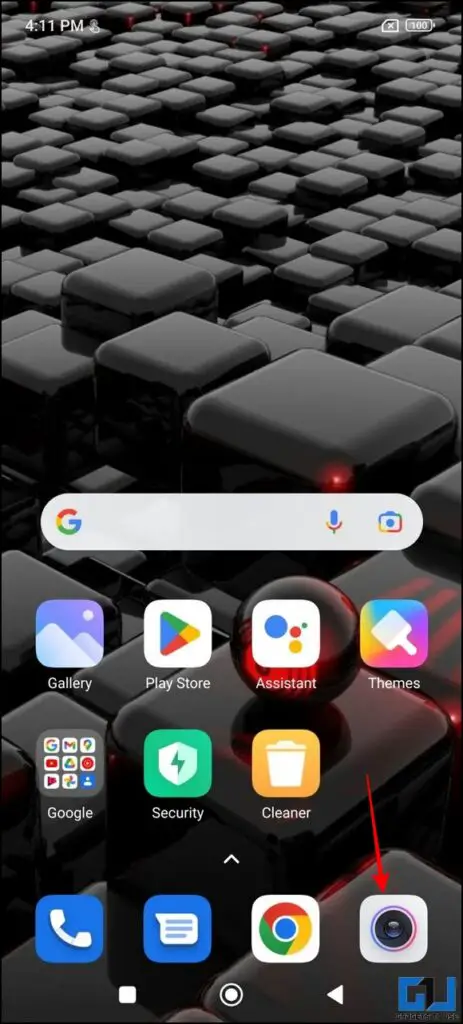
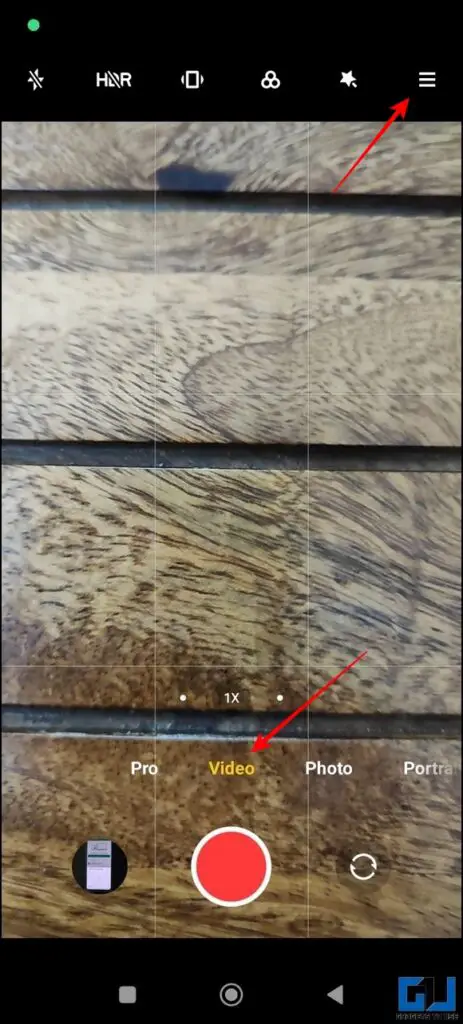
2. Expand the hamburger menu at the top and go to the Settings button to configure Camera Settings.
3. Finally, enable the toggle for Shoot with Screen Off to activate this feature.
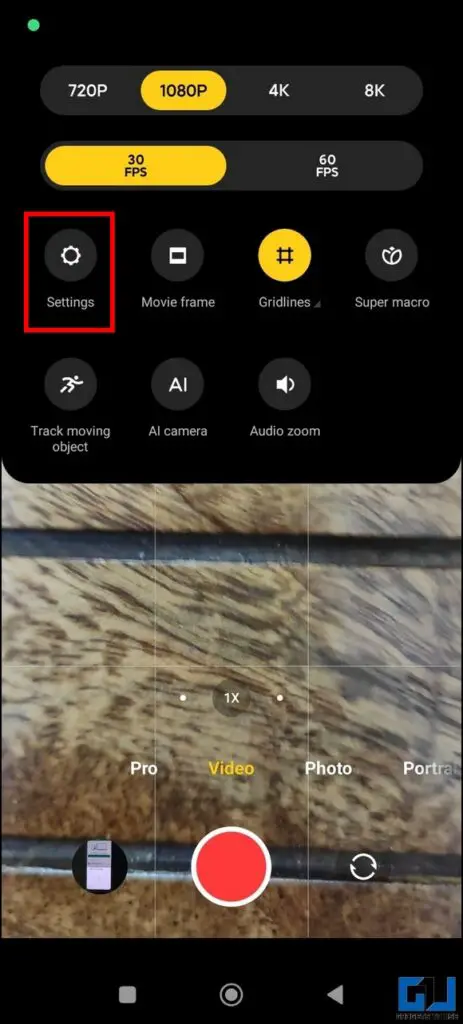
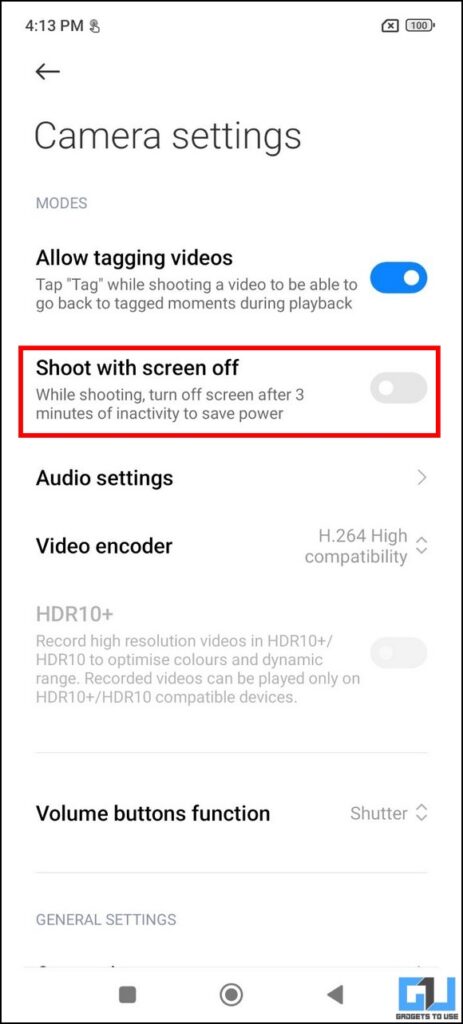
8. Bonus Tip: Record Video from the Front and Rear Cameras at the Same Time
Not just recording video with the screen off, there are ways you can record a dual video from your android phone. Follow our guide to record videos from the Front and Rear cameras simultaneously.
FAQs
Q: How to record video with the screen off on Android phones?
A: Follow the detailed methods in this explainer to record videos with the ‘phone screen off’ on Android devices.
Q: Which is the best app to record video with the screen off on Android smartphones?
A: We loved using the Easy Video Recorder app. Check out the detailed steps above to learn to use it.
Q: Can you record a video without anyone knowing?
A: Yes, you can either install third-party apps or use the native Xiaomi camera app to record videos without anyone knowing about it.
Wrapping Up
In this article, you have learned six ways to record video on your phone with its screen turned off. If this article has helped you achieve the same, then share this with your friends. Stay tuned to GadgetsToUse for more awesome articles, and check out the links below for more productive guides.
You might be interested in the following:
- How to Record Slow Motion Videos on any Android Phone
- 3 Ways to Make GIFs from video and screen recording on Android and iOS
- Ways to Stabilize Videos recorded on your Android Phone
- 3 Ways to Record Green Screen Videos without using Green Screen
You can also follow us for instant tech news at Google News or for tips and tricks, smartphones & gadgets reviews, join GadgetsToUse Telegram Group, or for the latest review videos subscribe GadgetsToUse Youtube Channel. 6 Ways to Record Video With Screen off on Any Android Phone
Was this article helpful?
YesNo










