Quick Answer
- If you are a video editor or a designer, you understand the beauty of greenscreen and even a blank background.
- Runway has a dedicated tool that you need to access in order to remove the background from any video.
- There are a total of thirty-six AI tools within the website, including but not limited to audio generation, video generation and editing and 3-D tools.
- Remove backgrounds from videos using the Runway tool. This can mask and isolate the subject from the video.
- You can also explore other tools offered by Runway. They are free to use, but they have some limitations.
If you are a video editor or a designer, you understand the beauty of greenscreen and even a blank background. This makes editing so much easier and saves so much time. Furthermore, the manual process of extracting the subject alone can be a tardy process. Websites like Remove.Bg can remove backgrounds easily from images, but what about videos? Well, in this article, I will be sharing one such AI tool that can remove background from any video.
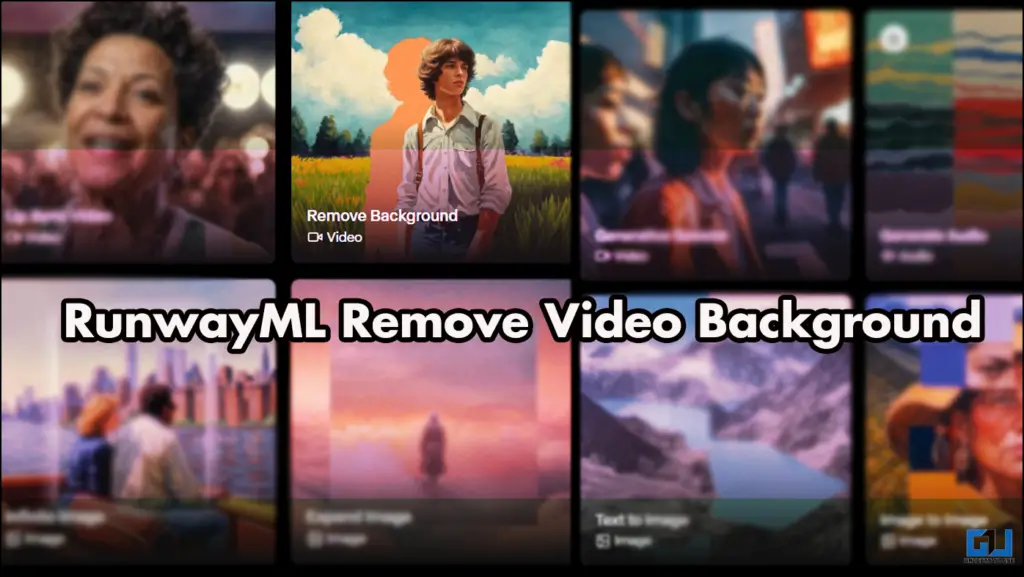
Using Runway To Remove, not Create
The runway is mostly known for its AI-generated videos, and rightly so. However, they have been updating, and now it has a bunch of AI tools, each with a specific function. There are a total of thirty-six AI tools within the website, including but not limited to audio generation, video generation and editing and 3-D tools. I have not tested them all, but I will share what I have tested in this article.
The background removal tools work best when you want to isolate the subject from a cluttered environment. This also helps a lot in making product ads and adding some aftereffects to your content.
Using Runway to Remove Background
Runway has a dedicated tool that you need to access in order to remove the background from any video. It can be a video generated on Runway or something not native to Runway. Follow the steps below.
1. Open Runway and click on Try Runway.
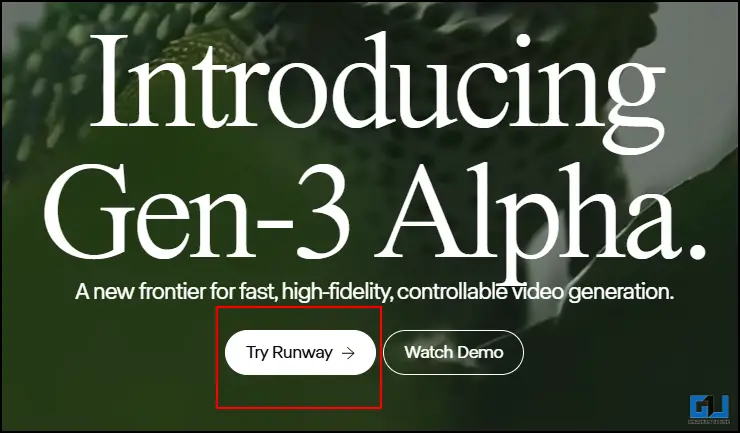
2. Click on Tools and select Remove Background.
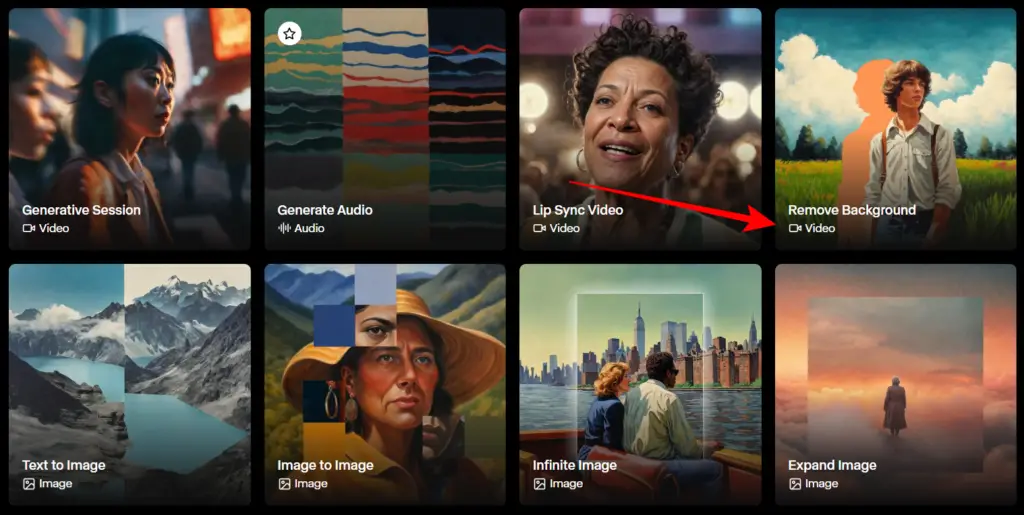
3. Once you are in the editor, click on the ” + ” icon to upload your video.
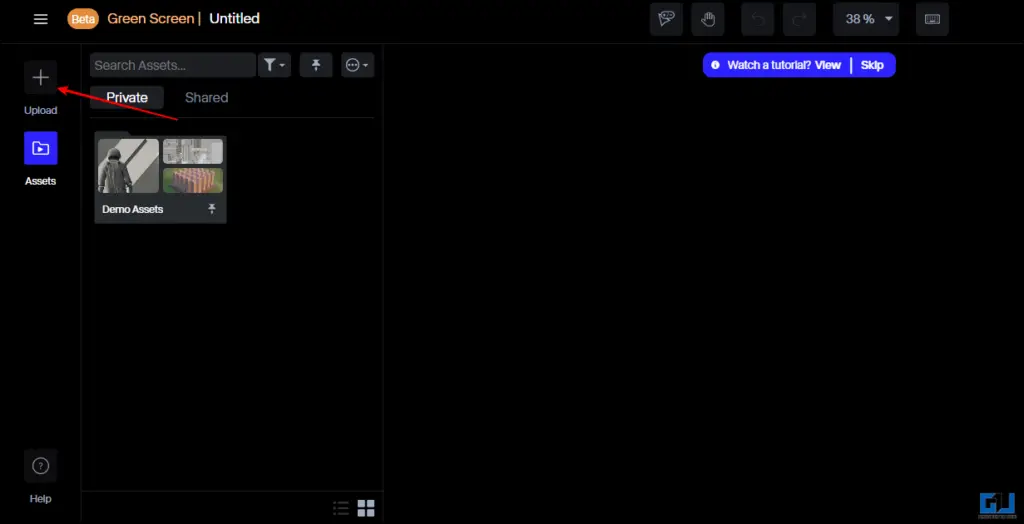
4. Once your video is uploaded, drag and drop it on the timeline.
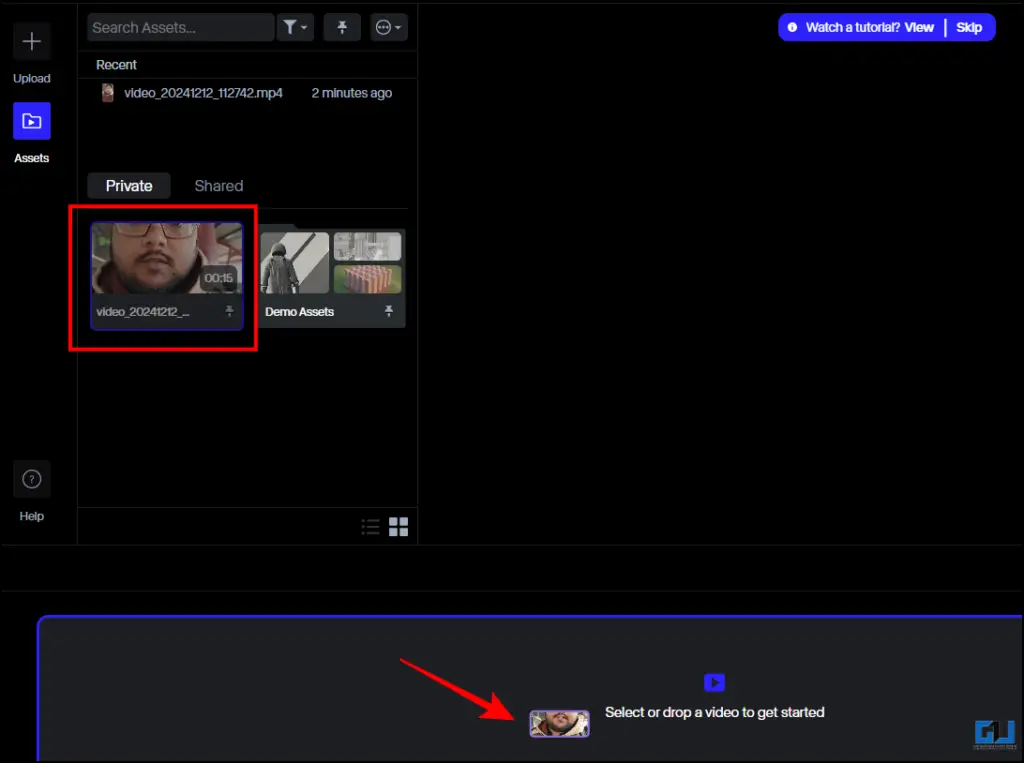
5. In the next step, mask the subject by tapping on it until the entire subject is masked. Then click on Done Masking.
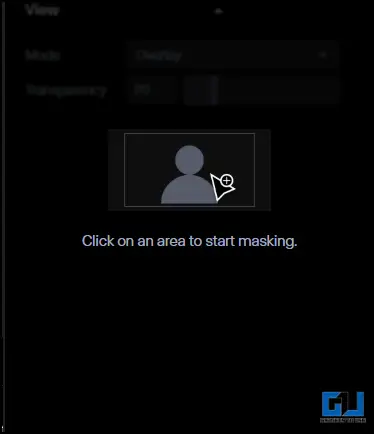
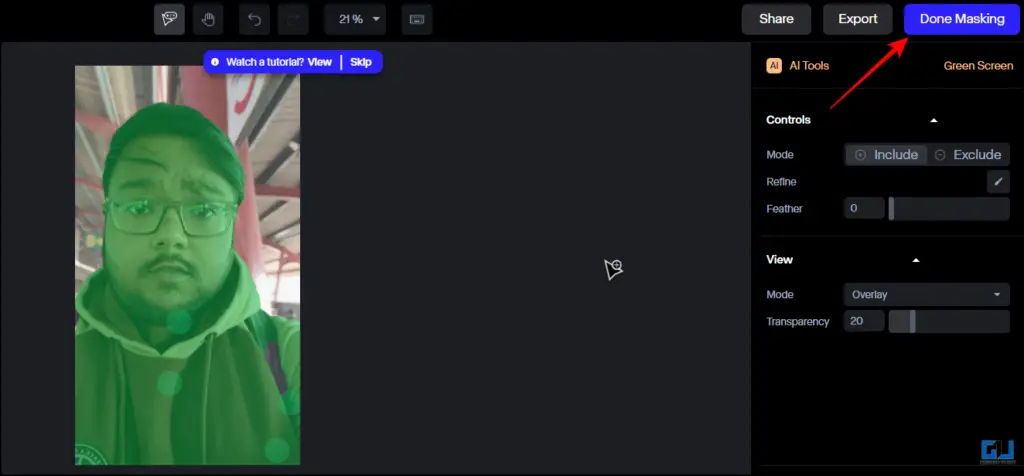
6. Post-processing, you can preview the image, and once you are satisfied with the result, click on export.
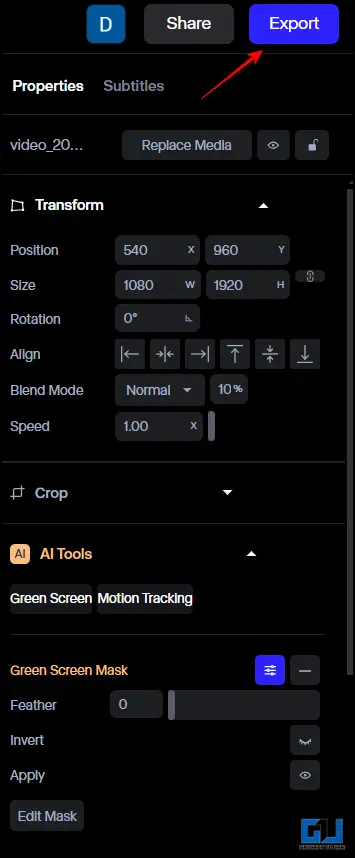
7. You can only export in 720p using the free membership.
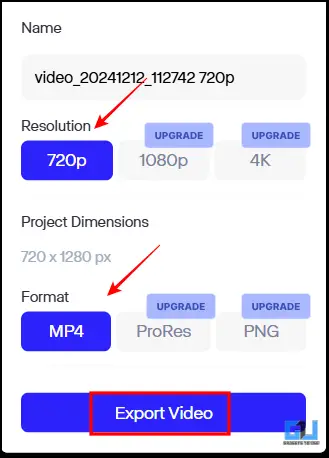
8. Once exported, go to Assets to download the final video. Click on Download, and the video will be saved.
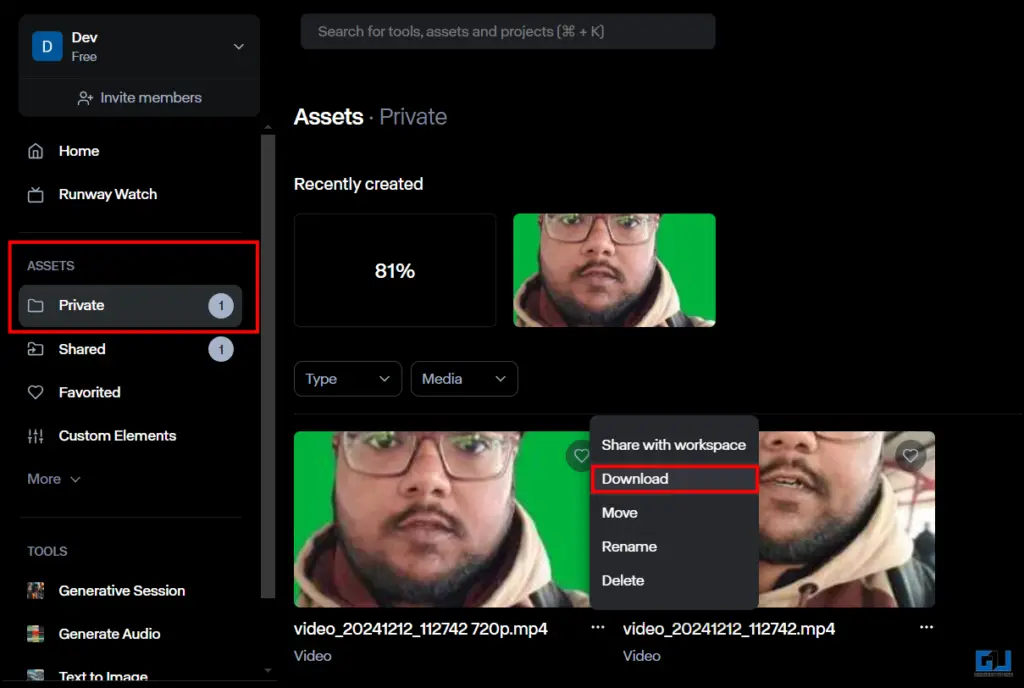
FAQs
Q. What is the best tool to remove backgrounds from videos?
One of the best tools that I have used is RunwayML. This is a free tool that works best to remove backgrounds from videos. You can mask and select the subject. A detailed guide is in the article above.
Q. How can I remove backgrounds from videos?
To remove backgrounds from videos, you can use editors like FCP or Adobe Premier. If not, you can also use RunwayML, which works great, and there are other AI tools you can explore. You can learn more about it in the article above.
Wrapping Up
In this article, we have discussed how we can remove video background using Runway ML. This is a great tool for video generation, and there are tools like removing background, which works great. Over thirty tools can be used for image video and audio generation and editing. These tools are in the beta phase, so the result might be sub-optimal. For more such reads, stay tuned to GadgetsToUse.
- How to Enable Retouch Appearance in Video Calls on Vivo, OnePlus and OPPO Phones
- How to Use YouTube Matching Tool To Take Down Copies Of Your Video
- How to Download LinkedIn Video without any App (4 Ways)
- This AI Tool Remove Background Noise from Videos & Audio
You can also follow us for instant tech news at Google News or for tips and tricks, smartphones & gadgets reviews, join the GadgetsToUse Telegram Group, or subscribe to the GadgetsToUse Youtube Channel for the latest review videos.










