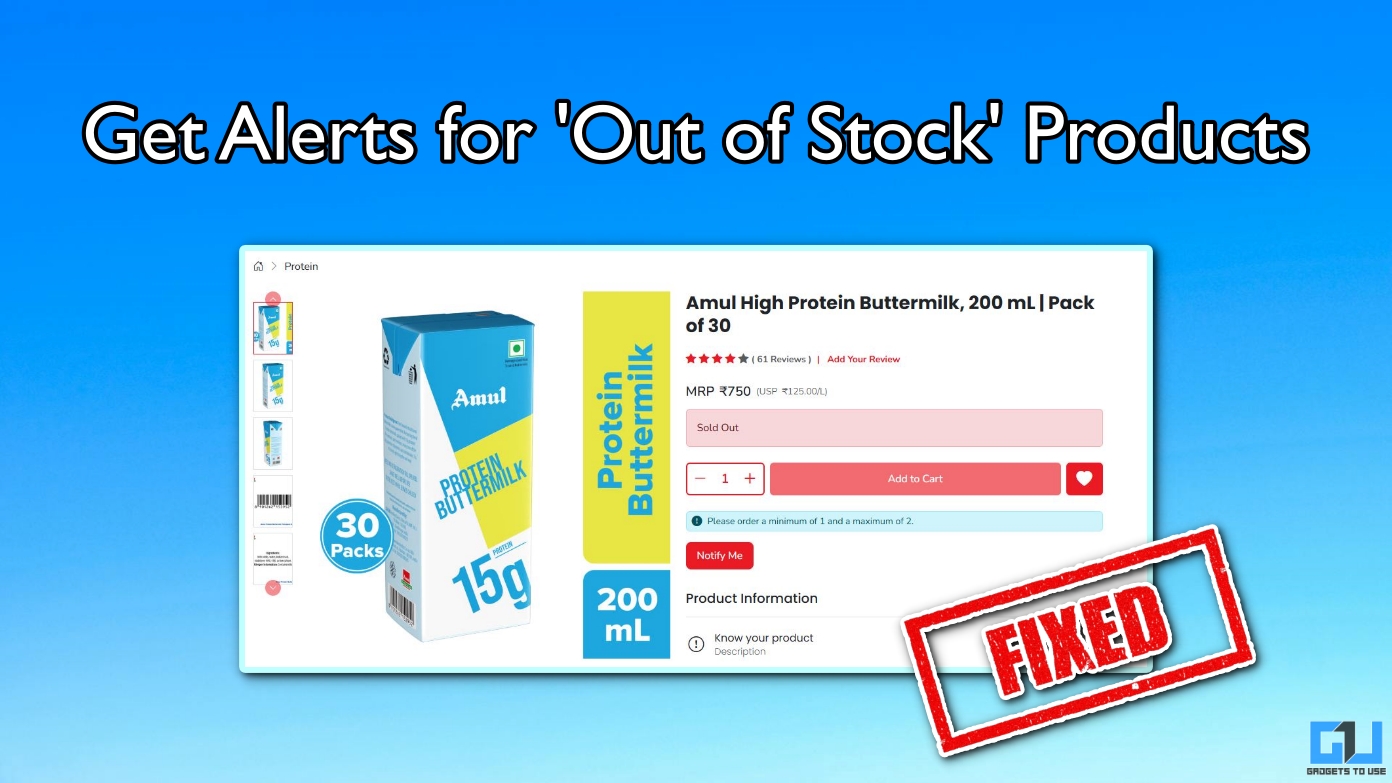Quick Answer
- These tools open up a world of creative possibilities, allowing you to stand out in a crowded digital landscape.
- In this guide, we learnt how to use Runway ML to generate 3D video from any image.
- You can use them to create stunning marketing materials, enhance your advertising campaigns, or add a professional touch to your film projects.
- With Runway ML, you can create engaging 3D videos that can elevate your creative projects.
- Remember, the key to stunning results lies in experimenting with different prompts and settings.
Artificial intelligence has revolutionized the world of image and video editing, offering creators unprecedented tools to bring their visions to life. Among these innovative platforms, Runway ML stands out with its ability to transform static images into dynamic 3D videos. In this article, we’ll explore how you can harness this cutting-edge technology to convert your images into captivating 3D video content.
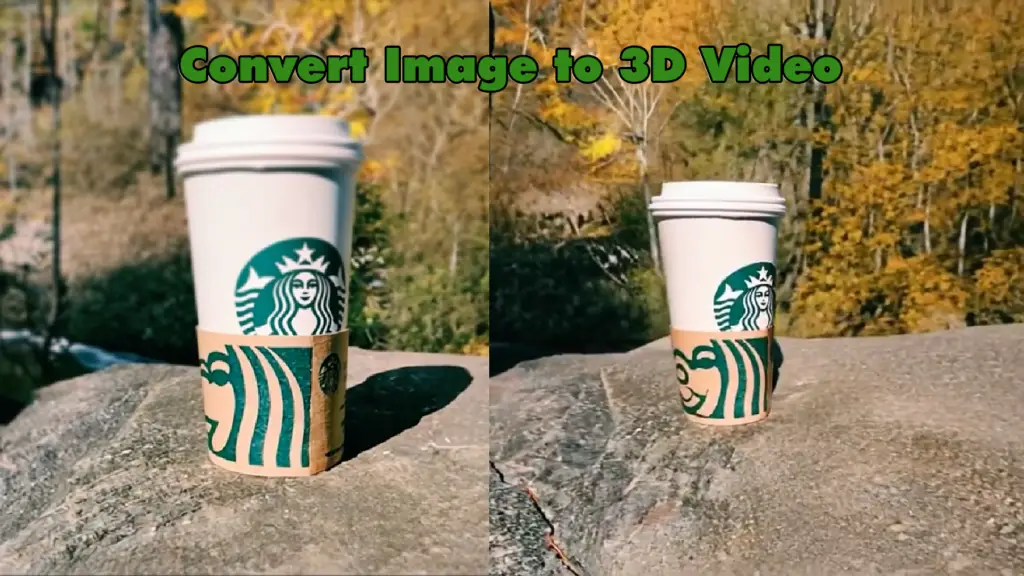
The Applications and Use Cases
AI-powered image and video editing tools have become indispensable in various industries. You can use them to create stunning marketing materials, enhance your advertising campaigns, or add a professional touch to your film projects. Imagine showcasing your products with a sleek 3D pan shot or giving your audience an immersive view of your brand’s visual identity. These tools open up a world of creative possibilities, allowing you to stand out in a crowded digital landscape.
Steps to Convert Image to 3D Video with Runway ML
1. Log into your account at the Runway ML website.
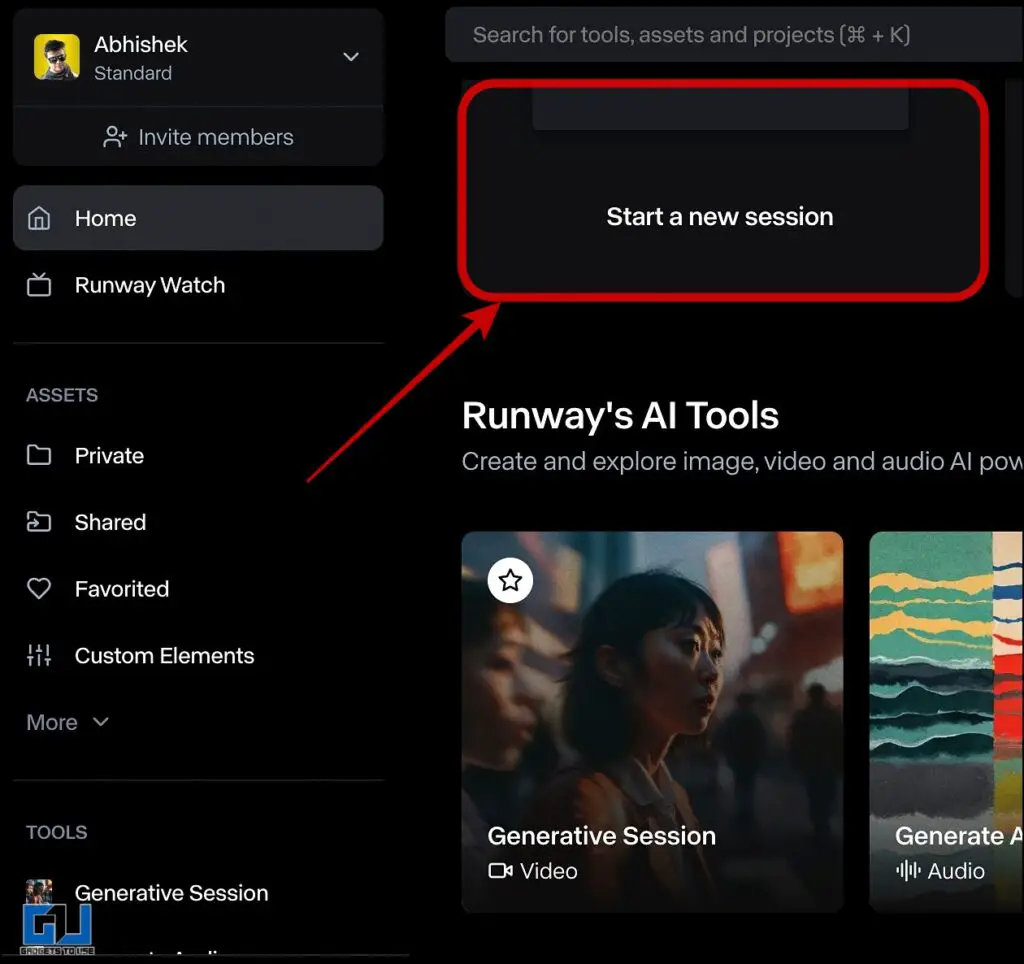
2. Once logged in, navigate to the “Generate a video” tool and select the Gen 3 Alpha Turbo model.
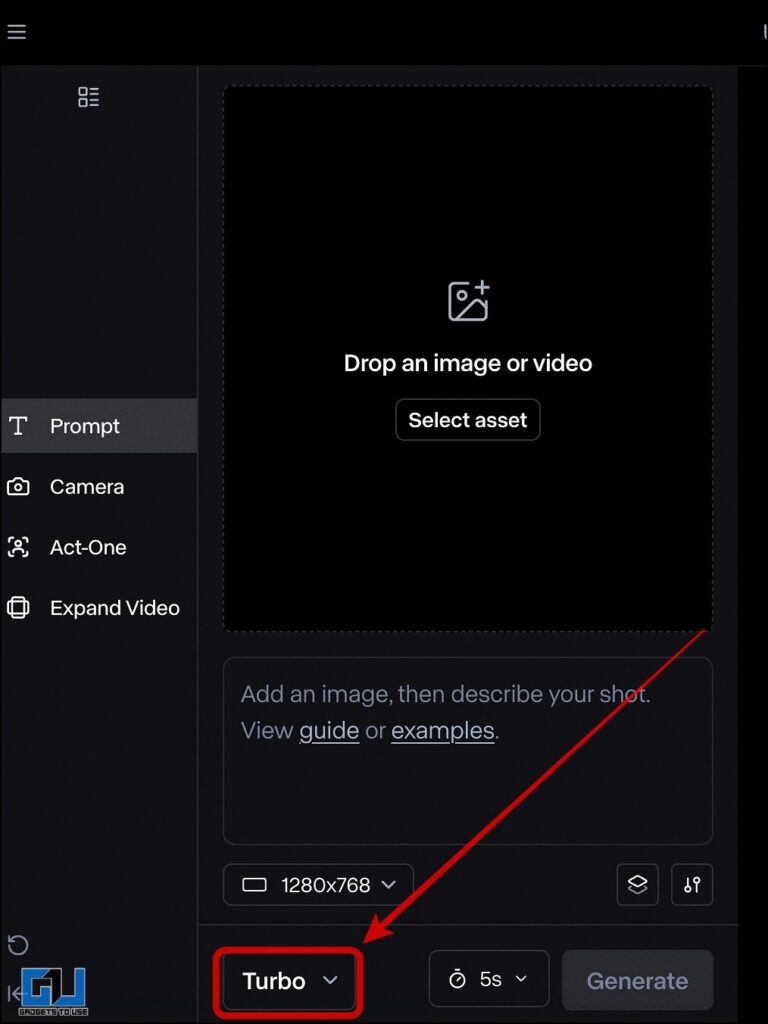
3. Next, upload the image you want to convert into a 3D video.
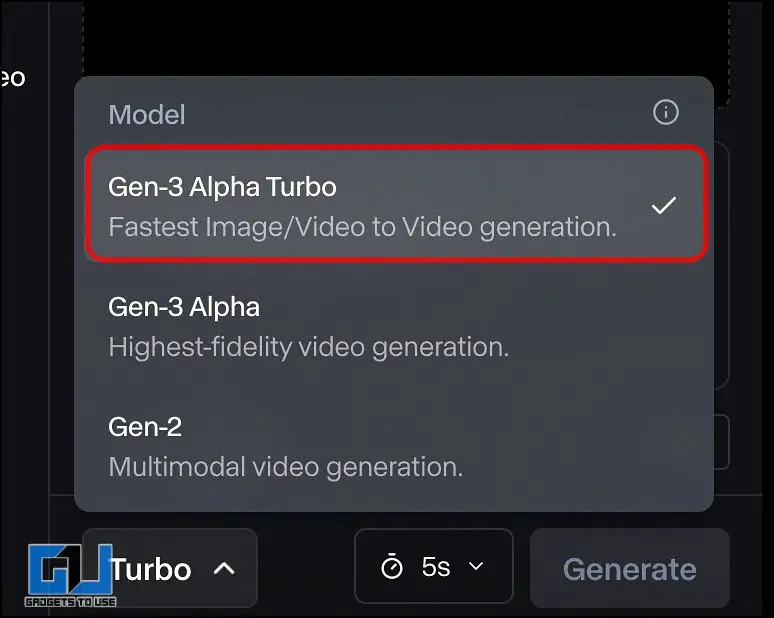
4. Next, crop the image as required in horizontal or vertical.
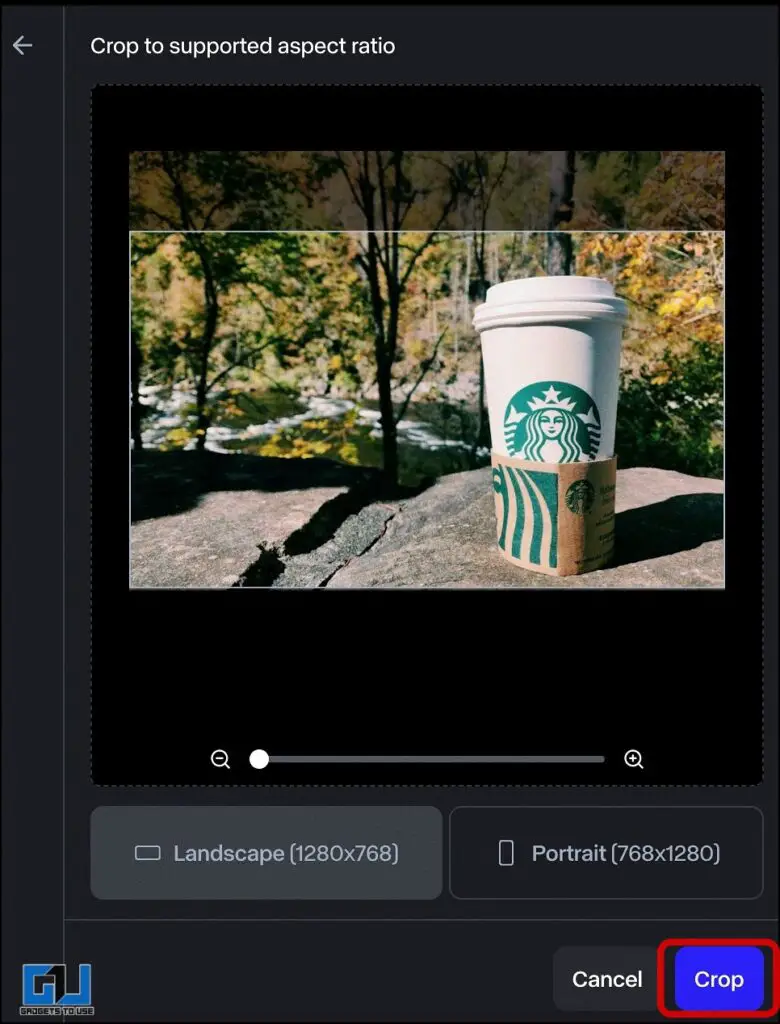
5. Click the “Generate” button and wait for Runway ML to process your request. This may take a few moments depending on the complexity of your prompt and image.
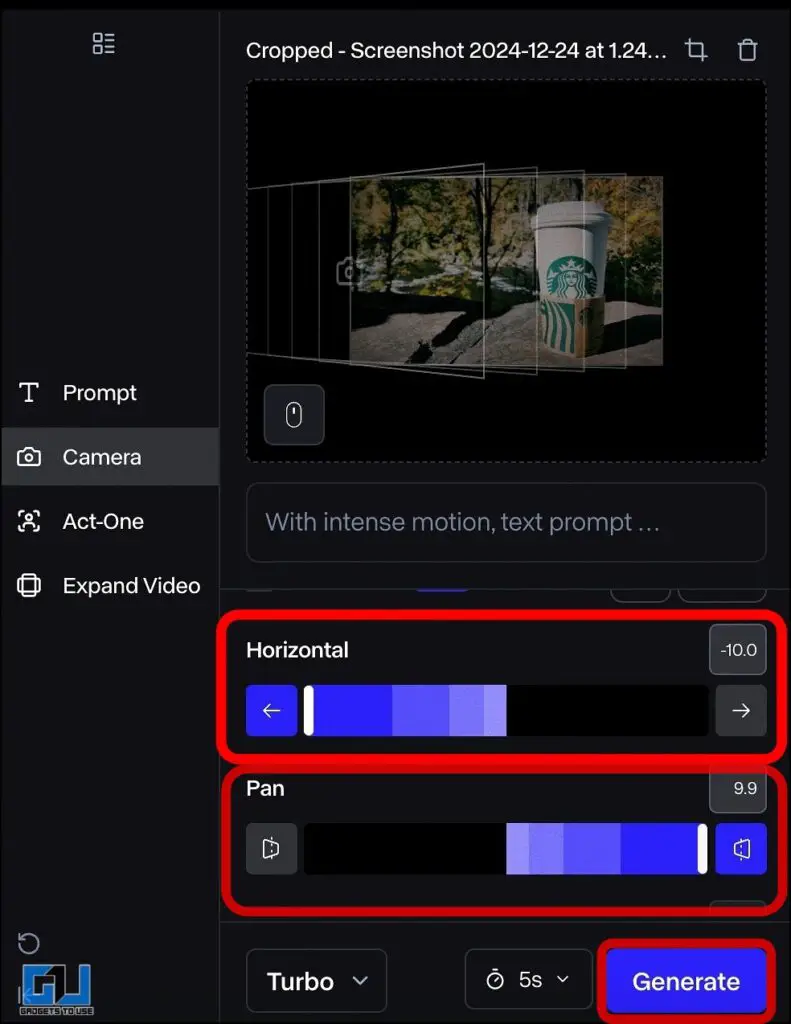
6. Once generated, review your 3D video. If needed, adjust your prompt or settings and regenerate until you achieve the desired result.
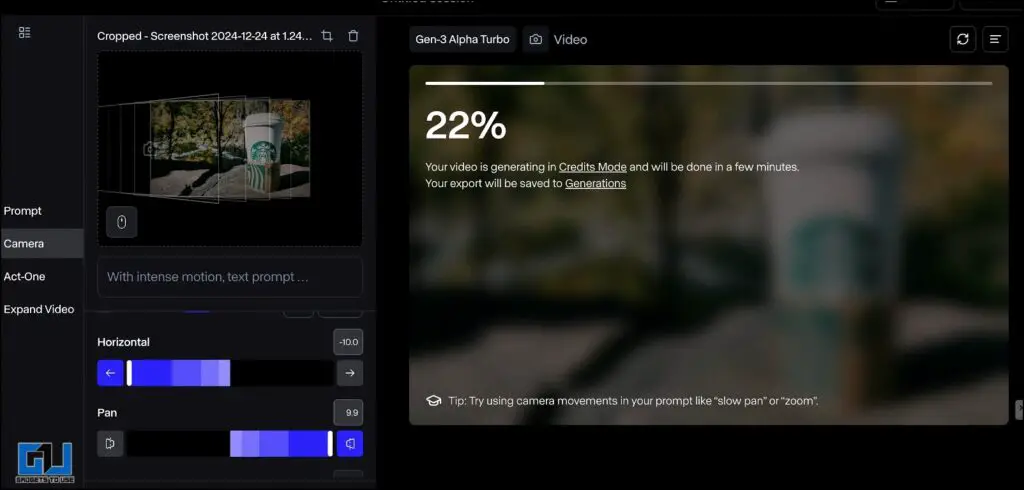
7. When satisfied with the outcome, export your 3D video for use in your projects.
🎥✨ I tried transforming a single photo into amazing videos with the power of AI 🚀📸
Here are the results 🔽 pic.twitter.com/Fi8vDTgT7J
— Abhishek Bhatnagar (@abhishek) December 24, 2024
FAQs
Q: What image formats does Runway ML support?
Runway ML supports common image formats such as JPEG, PNG, and GIF. However, for best results, use high-quality images with clear subjects and backgrounds.
Q. Can I edit the generated 3D video further within Runway ML?
Yes, Runway ML offers additional editing tools like the motion brush, which allows you to refine the movement of specific elements in your video5.
Wrapping Up
In this guide, we learnt how to use Runway ML to generate 3D video from any image. For more such guides, how-to’s and AI tips, follow GadgetsToUse.
- How to Remove Video Background using Runway ML
- 7 Best AI Tools to Create Videos
- This AI Tool Remove Background Noise from Videos & Audio
- How To Track, Erase, Replace & Edit Objects in Videos Using Meta AI
You can also follow us for instant tech news at Google News or for tips and tricks, smartphones & gadgets reviews, join the GadgetsToUse Telegram Group, or subscribe to the GadgetsToUse Youtube Channel for the latest review videos.