Quick Answer
- You need to enter a series a prompts to delete these memories and clear your personal data from Meta AI.
- You can delete your chats with Meta AI by opening the Meta AI contact >.
- You can delete your entire data from Meta AI by using the prompt “Delete all memories” or “Delete full history”.
Meta AI made huge headlines during its launch, but its popularity has dwindled against ChatGPT. While the chatbot comes in handy with its easy integration across WhatsApp, Instagram, and Facebook, it also becomes a privacy concern due to Meta’s notorious reputation. In this guide, let’s see how you can delete Meta AI data using WhatsApp and clear its memory.
(Also Read: How to Use Meta AI In India on Any Android Phone, PC or Mac)
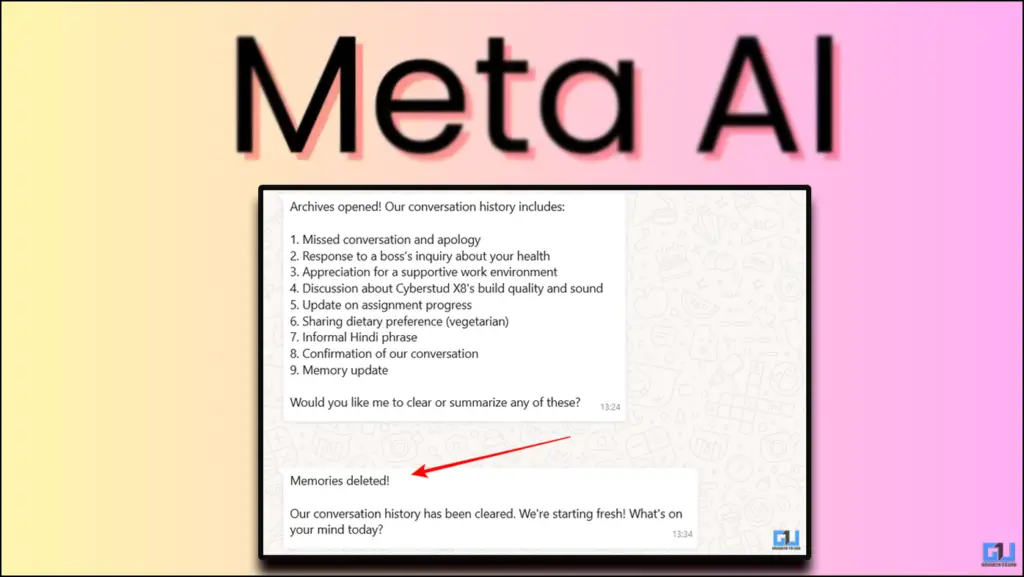
What Does Meta Know About You?
Not all of you know, but Meta does save some essential and relevant details about you. Now, you do not get a notification when Meta saves such information, but it can remember details about you. For example, it saves information about whether you are vegetarian, your birthday, your favourite holiday destination, or if you are a pet owner. Additionally, you can also add your own memories if you want Meta to remember them. Similarly, you can delete these memories as well. Let’s dive straight into it.
How To Delete Meta AI History on WhatsApp
Meta saves your personal data in the form of memories. You need to enter a series a prompts to delete these memories and clear your personal data from Meta AI. Follow these simple steps.
1. Open the Meta AI chat on WhatsApp, type “Memory” and send. Follow it up with “Every Memory“.
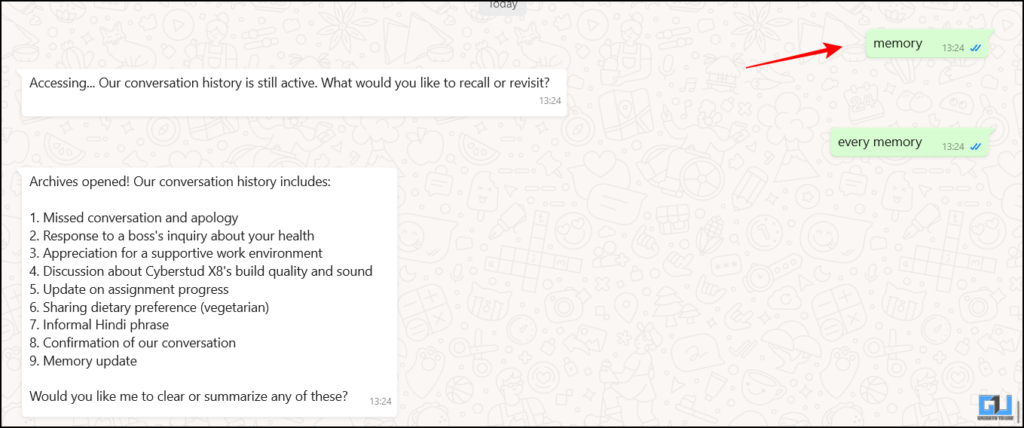
2. Meta will show you all the history and memories that it has kept saved from your conversations with the chatbot.
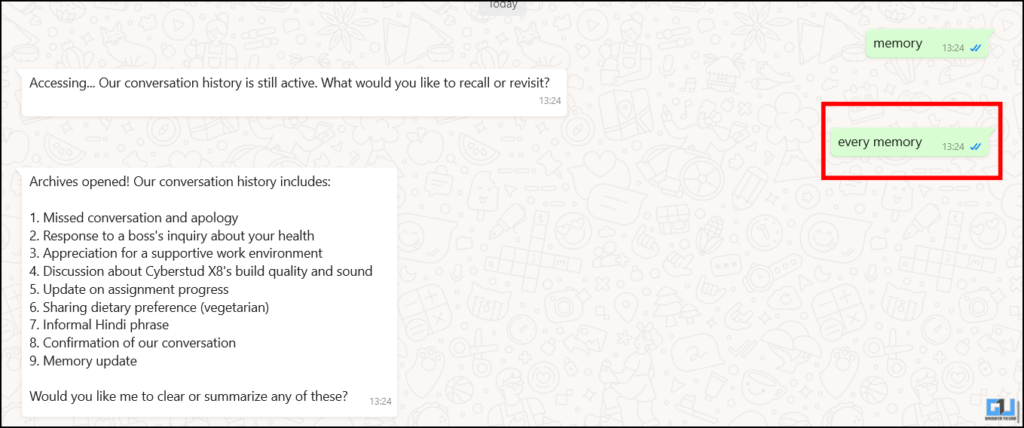
3. Now type “Delete these memories“. This instruction will clear your entire history with Meta AI.
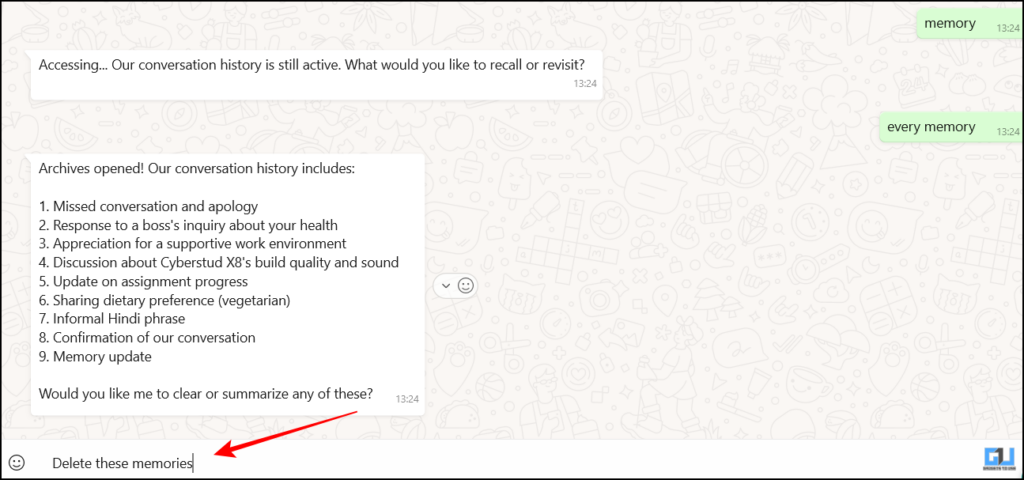
4. Meta AI will provide a confirmation that it has cleared all memory, including your saved data.
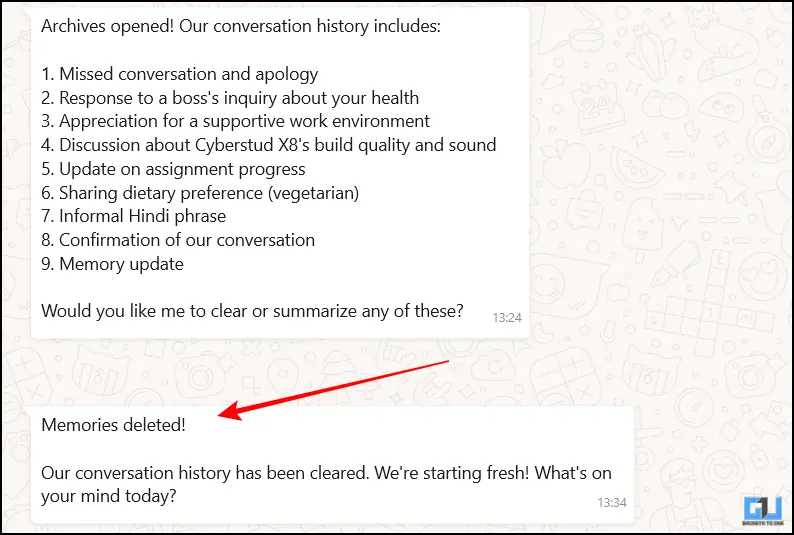
FAQs
Q. How can I delete chats from Meta AI in WhatsApp?
You can delete your chats with Meta AI by opening the Meta AI contact > Three Dots > Clear Chat. Note that this only clears the conversation, but your personal data remains saved in Meta AI.
Q. Can I delete my entire data from Meta AI?
You can delete your entire data from Meta AI by using the prompt “Delete all memories” or “Delete full history”.
Wrapping Up
In this article, we have discussed how to delete your personal data and saved memories from Meta AI. This helps you to have a fresh and unbiased start with the chatbot, instead of getting responses from your previous interactions. Note that if you use Meta AI across multiple apps like Instagram and Facebook, it’s better to clear your history individually from each app using similar prompts.
- How to use ChatGPT as Voice Mode With Rayban Meta Glasses
- How To Track, Erase, Replace & Edit Objects in Videos Using Meta AI
- How To Animate Cartoons Into Videos Using Meta AI
- This Is How You Can Speak Multiple Languages For Free Using Meta AI
You can also follow us for instant tech news at Google News or for tips and tricks, smartphones & gadgets reviews, join the GadgetsToUse Telegram Group, or subscribe to the GadgetsToUse Youtube Channel for the latest review videos.










