Quick Answer
- Poor cellular network, load on Apple’s servers, and out-of-sync date and time on your device are some common reasons due to which you may not receive a verification code for your Apple Account.
- Apparently, this only happens more often when you are in a hurry and you need to quickly log in to your account to complete some tasks.
- If you are not receiving a verification code, then keep requesting a new code and repeat the process until you get one.
If you are trying to sign in to your Apple account but aren’t receiving your verification code, you are not alone. Apple’s two-factor authentication (2FA) is designed to protect your account, but it can be frustrating when you don’t get the code on time. Fortunately, there are several ways to troubleshoot and fix this. Here’s how you can fix the problem of verification code not received on iPhone.
(Also Read: 6 Ways to Reset or Recover Your Apple Account Password)
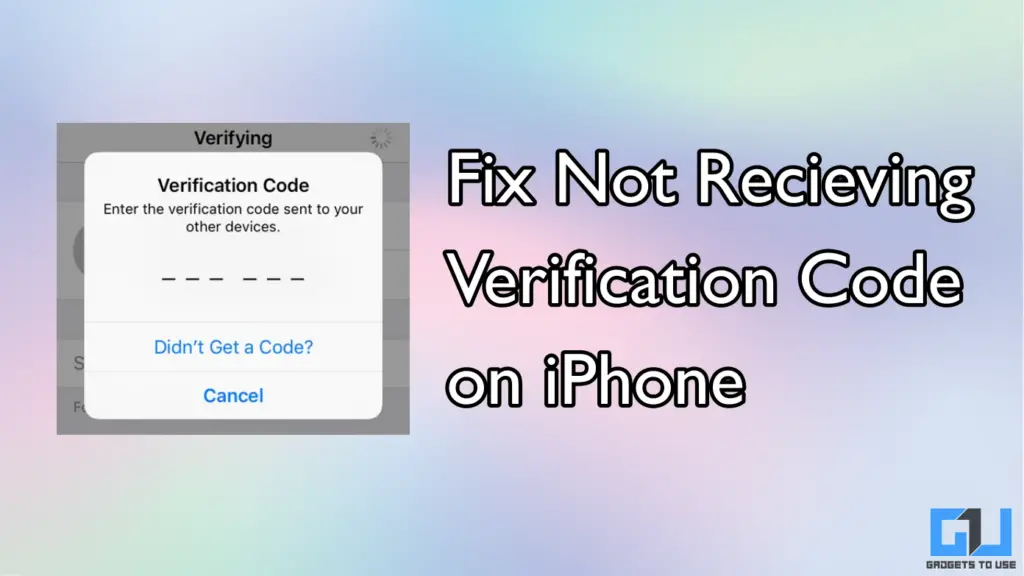
Verification Code Not Received on iPhone: Why This Happens?
This is the most common problem that every Apple user has faced at some point in their life. Apparently, this only happens more often when you are in a hurry and you need to quickly log in to your account to complete some tasks. However, Apple does not openly address why this happens, and this remains an unsolved tale. But worry not, as we bring some quick and easy fixes for you.
Change Region on iPhone
Apple checks the region of your iPhone to verify your physical location when you try to sign in. In some cases, the matching can go out of sync at Apple’s end. This can also happen if you have recently travelled overseas. In any case, changing the region of your iPhone can fix the issue and help you receive your verification code faster. Here’s how you can do it:
1. Open Settings on your iPhone and go to General > Language and Region.
2. Open the Region section and select the country where you reside.
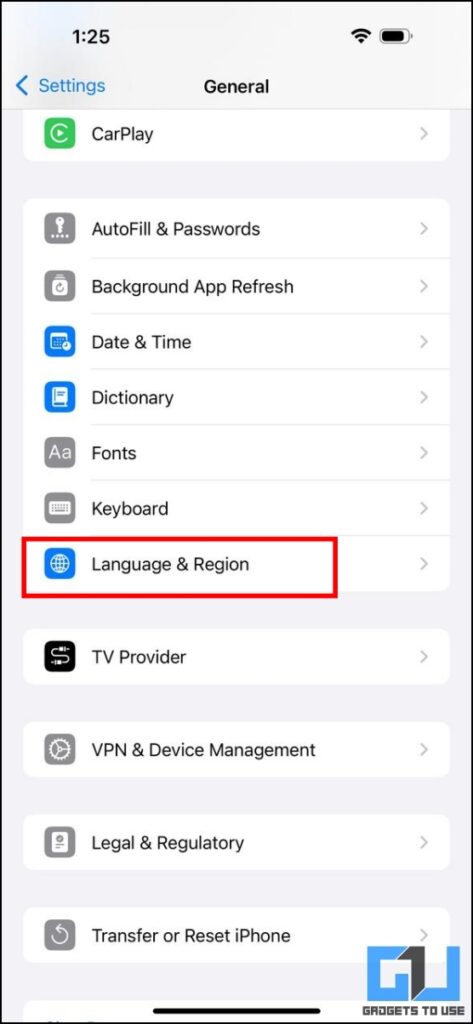
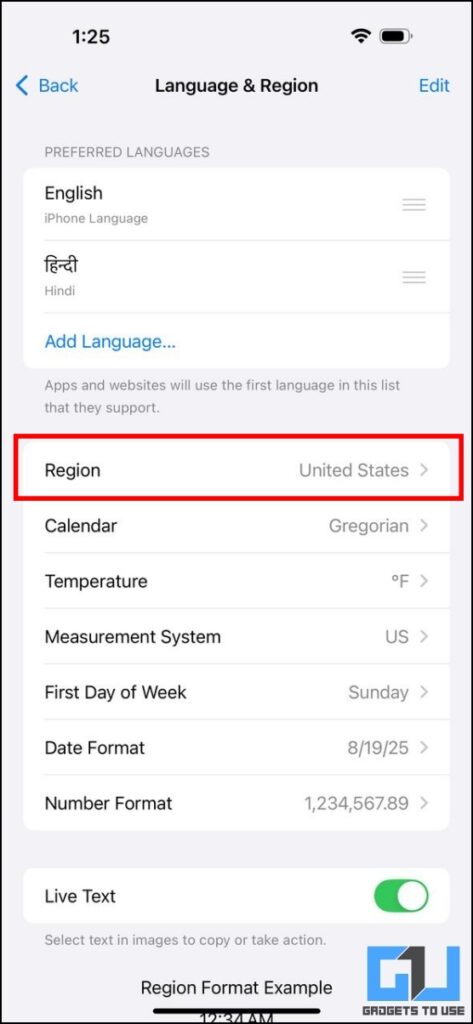
3. Confirm your selection and close the Settings app.
4. Restart your iPhone to apply the changes effectively.
Reset Network Settings on iPhone
Your iPhone uses cellular services to receive the verification codes. In some cases, your network settings might get jammed due to network congestion, signal interference, and many other reasons. This may result in a slowdown or a complete halt in receiving any new messages. Follow these steps to reset your network settings on your iPhone.
1. Open Settings on your iPhone and go to General > Transfer or Reset iPhone.
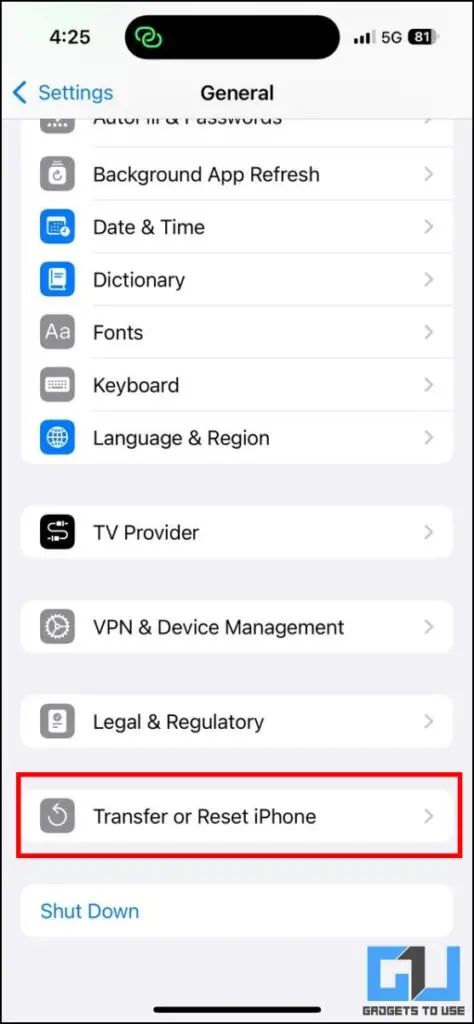
2. Now select Reset Network Settings. Your iPhone may prompt you to authenticate yourself via Face ID or passcode.
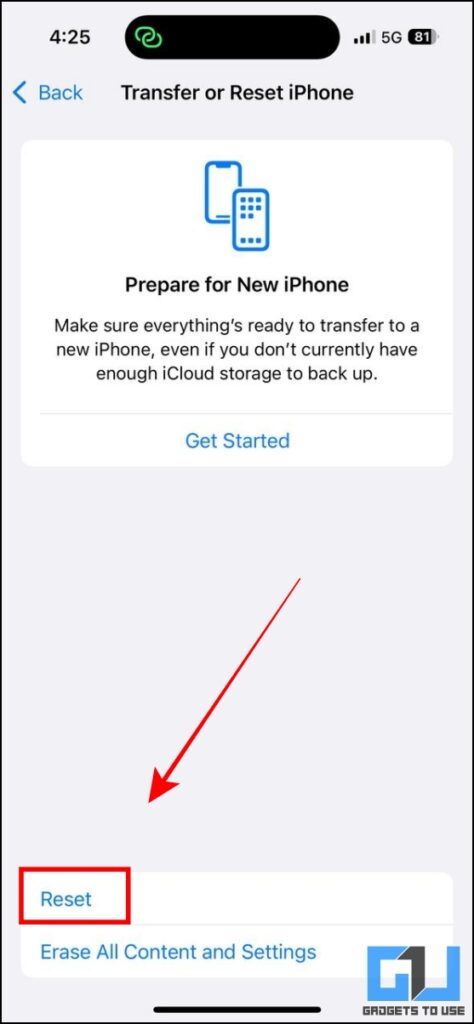
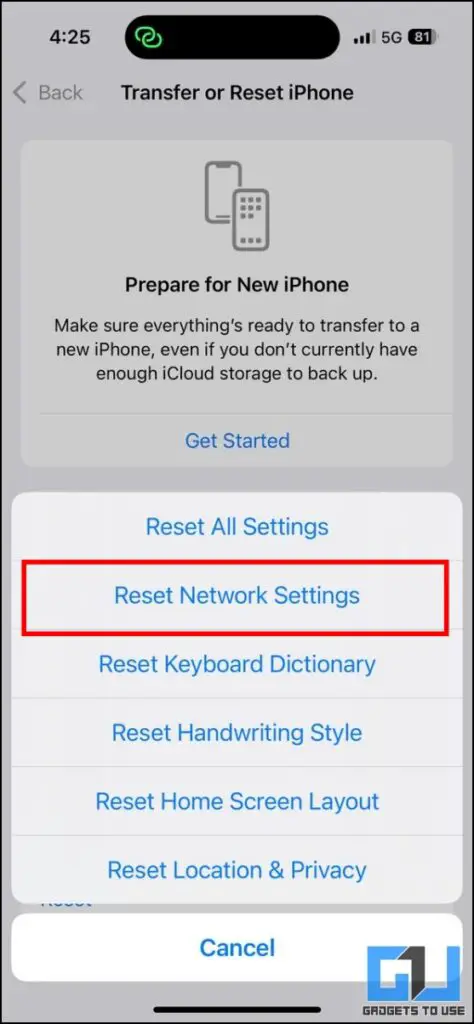
3. Wait for a while as your iPhone will download the latest APN settings from your telecom operator.
You may lose your cellular network for a few seconds during the process. Once you reset the network settings, request a new verification code for your Apple Account.
Check Apple Server Status
Although Apple is a technology giant, the company is susceptible to typical IT downtimes. You can check the real-time status of Apple’s servers at www.apple.com/support/systemstatus. If you notice any outages, then it’s better to wait for some time until the issue gets resolved.
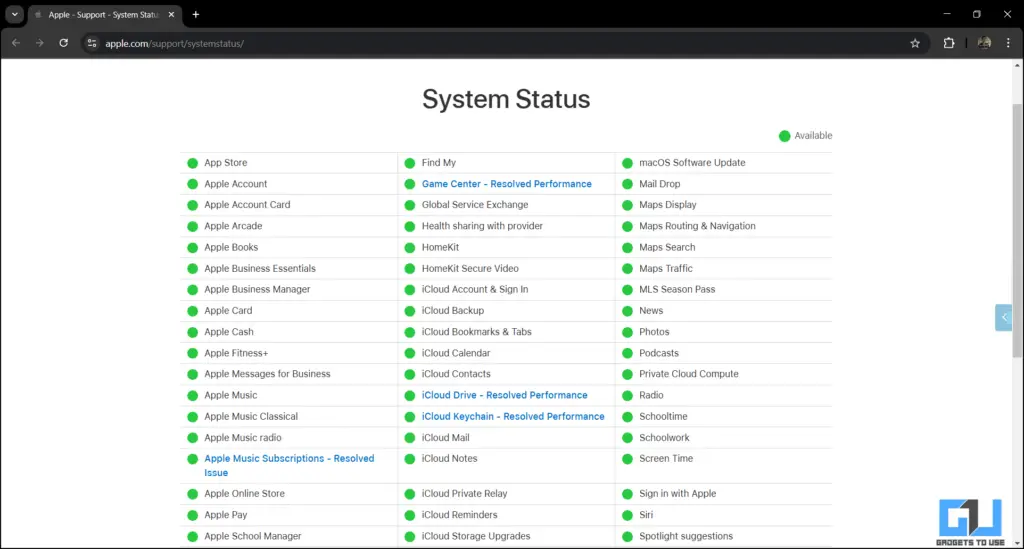
Request New Code Repeatedly
As easy and obvious as it sounds, sometimes, pestering is the best solution. If you are not receiving a verification code, then keep requesting a new code and repeat the process until you get one. Apple may set a cooldown timer if you attempt repeatedly, but you are more likely to receive your code before you face the timer. This method actually works because Apple’s servers sometimes get overloaded with too many login requests, resulting in some users not getting their code on time.
FAQs
Q. Why I am not getting a verification code to log in to my Apple Account?
Poor cellular network, load on Apple’s servers, and out-of-sync date and time on your device are some common reasons due to which you may not receive a verification code for your Apple Account.
Q. Can Apple Support help me to log in to my Apple Account?
Yes, you can contact Apple Support to help you recover your account if you are not receiving verification codes. However, your experience with the support agent may vary, and it may not work always due to privacy reasons.
Wrapping Up
Not being able to sign in to your Apple Account can be an annoying and frustrating experience, to the point where you feel like smashing your device on the floor. We hope that this guide helps to receive your verification code on time on your iPhone, iPad, or any other Apple device.
You may also like to read:
- 3 Ways to Use Multiple Apple IDs on iPhone and iPad
- 8 Ways to Fix iPhone Keeps Asking for Apple ID Password
- 6 Ways to Reset Your Mac Password (Online and Offline)
- How to Buy Apple Music Subscription on Your Android Phone?
- How to Get Apple Passwords Shortcut on Mac and iPhone
You can also follow us for instant tech news at Google News or for tips and tricks, smartphones & gadgets reviews, join the GadgetsToUse Telegram Group, or subscribe to the GadgetsToUse Youtube Channel for the latest review videos.










