Quick Answer
- The most annoying ad placement in Truecaller is the pop-up that appears when you hang up a call, showing you the caller’s details.
- There are also sponsored banners within the call logs, and even in the messaging section, which makes it a complete mess to navigate within the app.
- If it suspects a spam call, the caller will be displayed with a potential spam warning, even without Truecaller or any other app.
If you are tired of seeing ads in Truecaller, then you are not alone. While the app continues to be the most reliable tool for identifying unknown callers and blocking spam calls, it also includes a growing presence of ads. Not everyone can afford to get Truecaller Premium, and the majority of users are on the free tier. In this guide, we will explore three legal ways to block ads in Truecaller.

Remove Truecaller Ads
The most annoying ad placement in Truecaller is the pop-up that appears when you hang up a call, showing you the caller’s details. The app has also started showing full-screen ads on Android devices when you manually search for a number. There are also sponsored banners within the call logs, and even in the messaging section, which makes it a complete mess to navigate within the app. Here’s how you can stop all of these ads.
1. Disable Truecaller for Saved Contacts
Truecaller shows you the details of the caller after every phone call, showing a massive advertisement. While this is helpful for unknown numbers, the app also does this for contacts that are already saved on your device. You can force Truecaller to show this pop-up only for unknown calls, to reduce the ad menace. Follow these steps:
1. Open the Truecaller app and tap on the three dots icon, go to Settings.
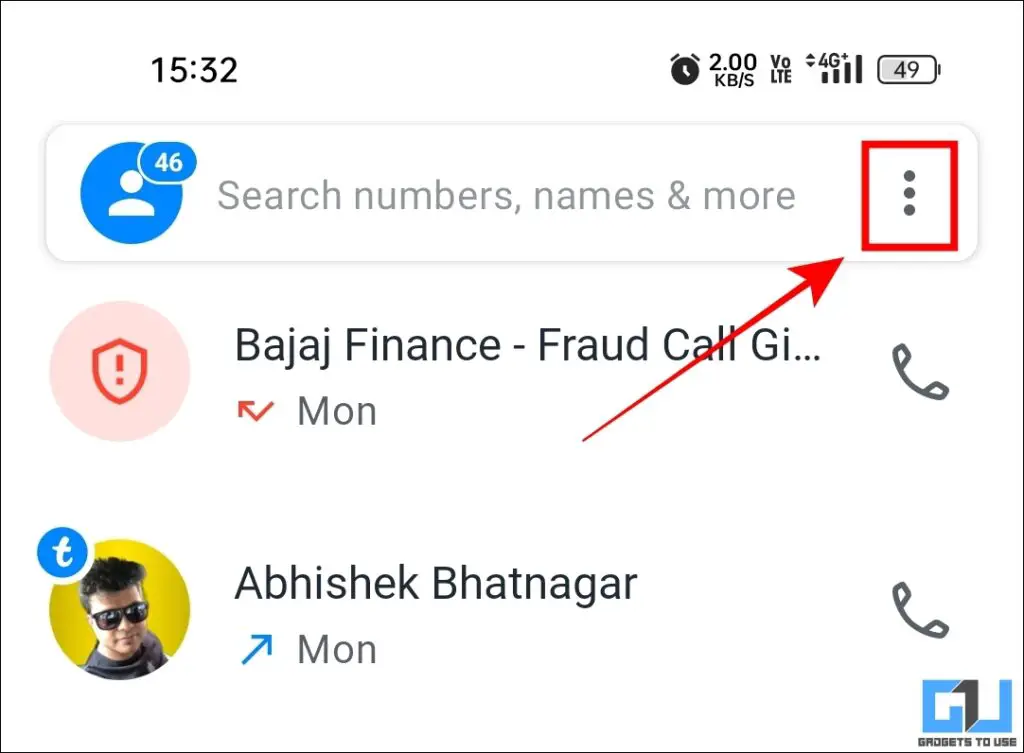
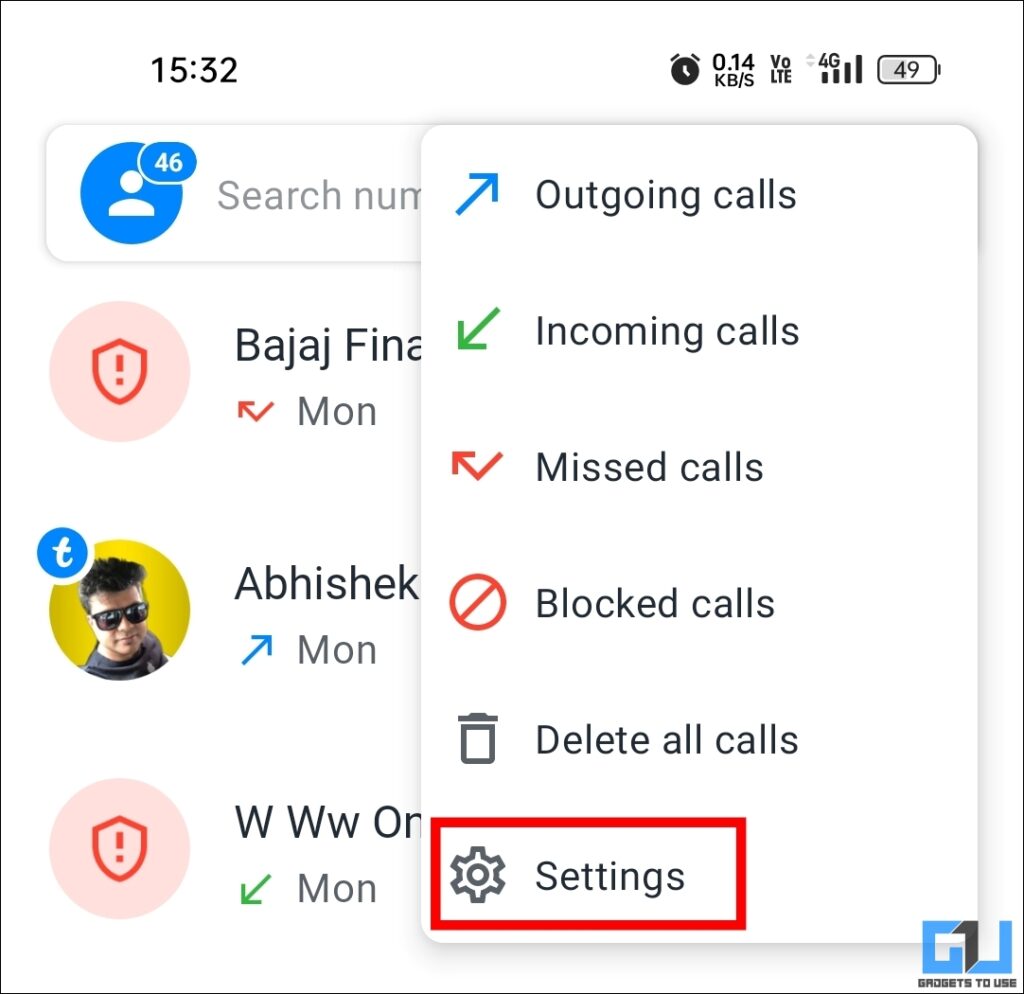
2. Now navigate to the Calls section.
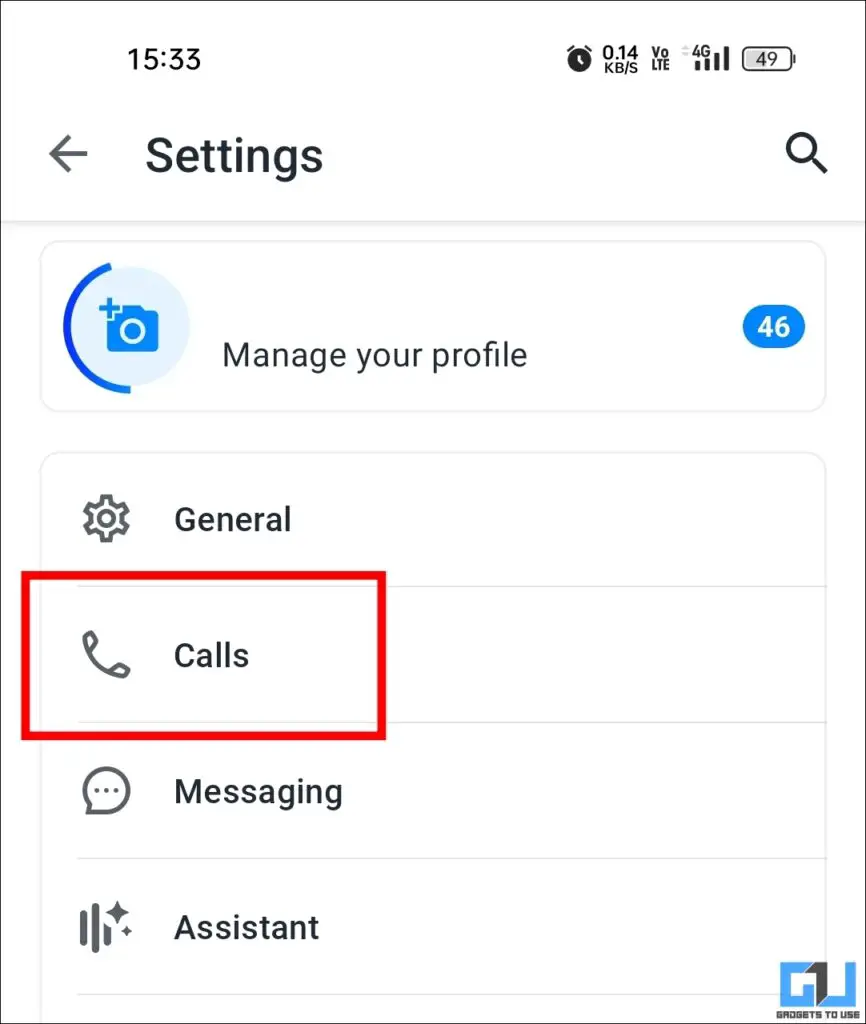
3. Scroll down to After call details, and enable the toggle Hide for phonebook contacts.
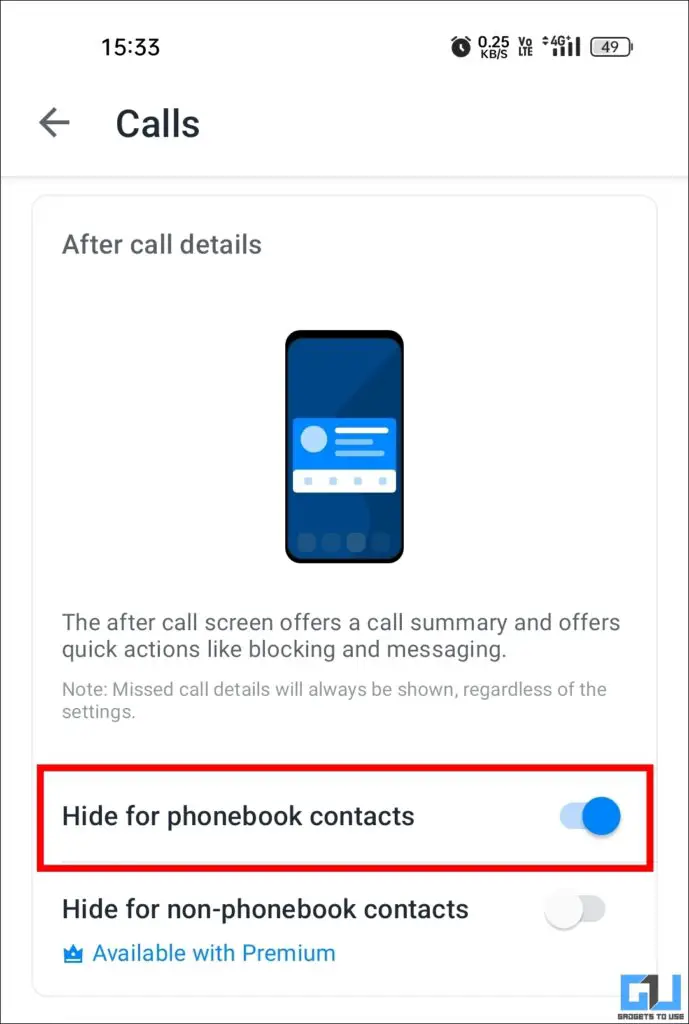
2. Disable Internet Connection of Truecaller App
The Truecaller app uses internet services to download and show you ads. You can restrict the internet usage of the app to prevent it from showing any advertisements. The caller identification will continue to work even if you revoke internet access, as Truecaller also uses its built-in phonebook database. Here’s how you can do that:
1. Long press on the Truecaller app icon and select App Info.
2. Go to Data usage.
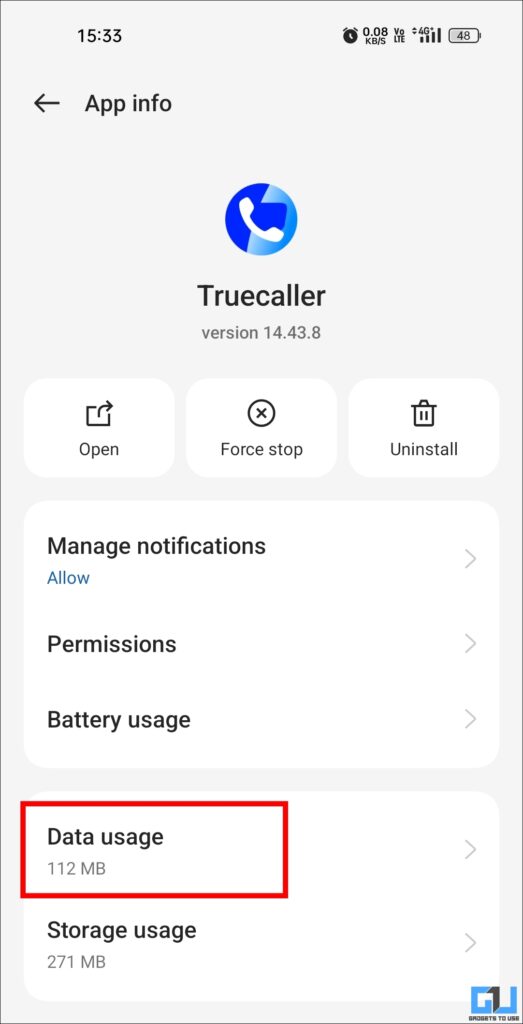
3. Now disable the mobile data and WiFi usage of the Truecaller app.
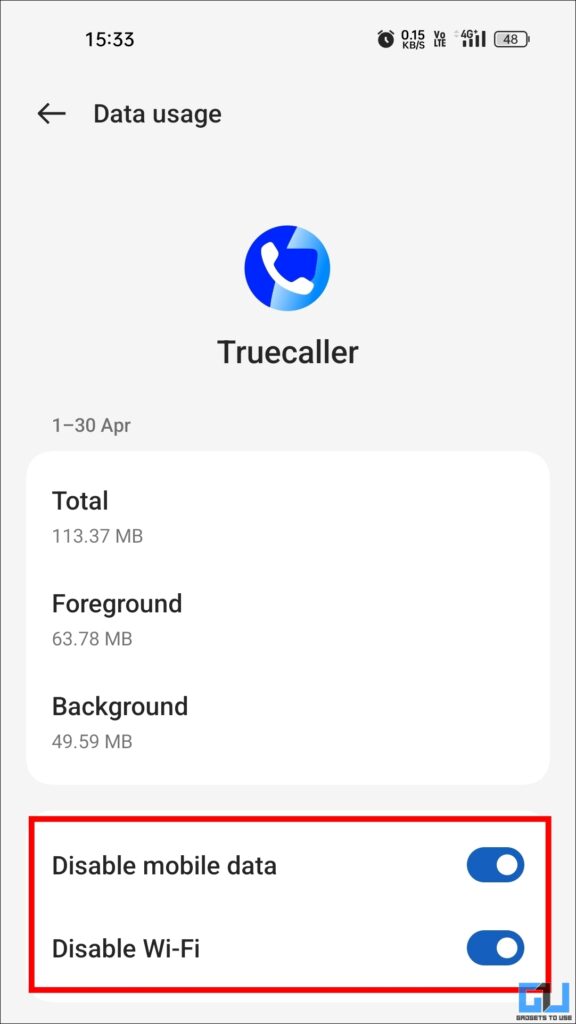
Once you change the internet settings, the Truecaller app will show you a simple pop-up with caller ID details, without any ads. You may see some static elements, but no ads will be shown.
3. Turn Off Notifications
The Truecaller app is notorious for sending internet messages (IMs) within its SMS section. While the feature is intended to serve as an SMS manager, it also sends you sponsored texts, which appear as ads in the notification bar of your device. You can disable notifications of the Truecaller app, and continue to use its caller ID and spam protection services, to get rid of these ads. Here’s how:
1. Go to the App Info section of the Truecaller app.
2. Tap on Manage notifications.
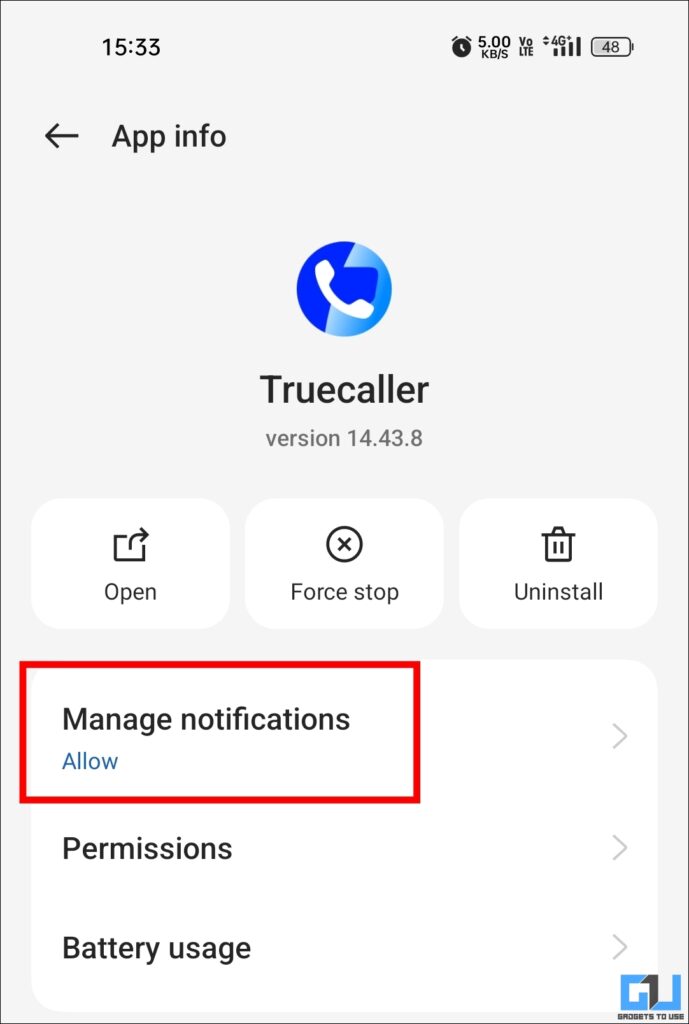
3. Disable the Show notifications toggle.
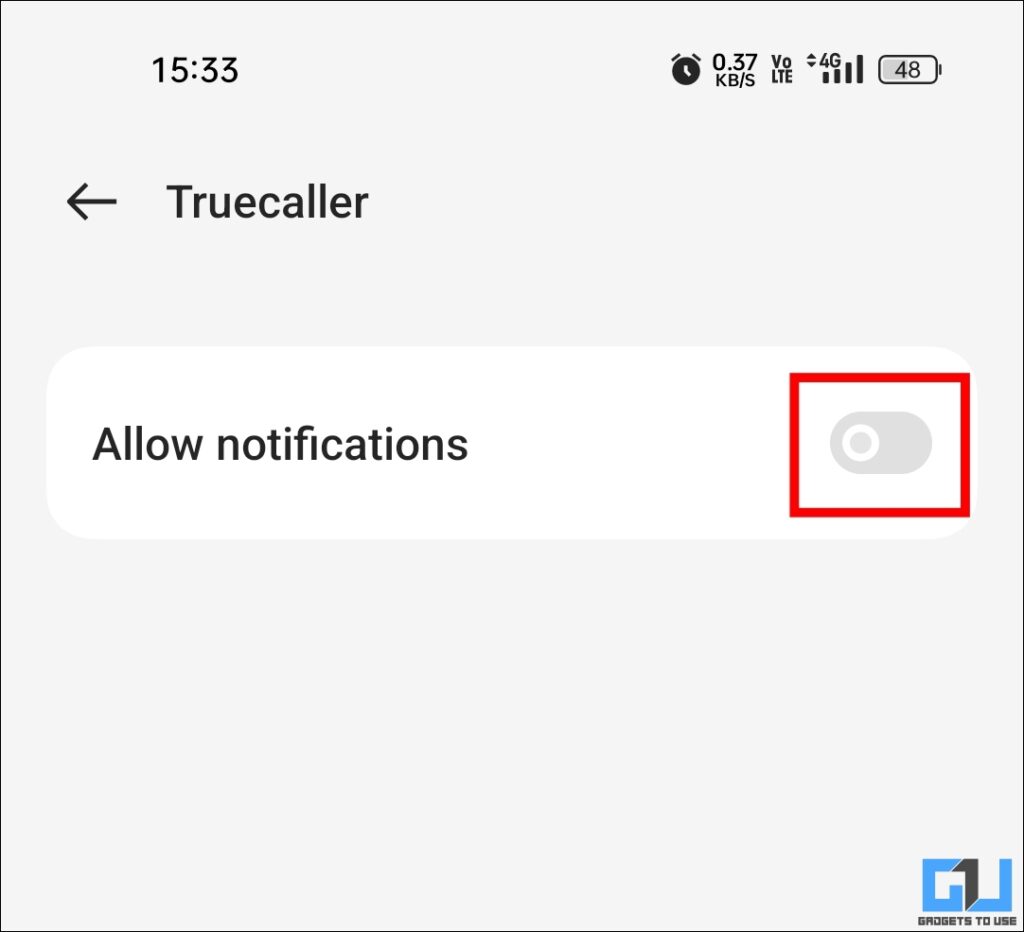
Bonus: Use Your SIM Operator’s Spam Protection Service
India’s top three telcos, Jio, Airtel, and Vi, have implemented AI-powered spam protection systems. If it suspects a spam call, the caller will be displayed with a potential spam warning, even without Truecaller or any other app. Top spammers are also blocked automatically. This feature works on both Android and iPhones as the spam filters work at an operator level, instead of on-device. So, if you are extremely frustrated with ads in Truecaller, you can temporarily uninstall the app and try using your SIM provider’s spam protection service.
FAQs
Q. How can I block pop ups in Truecaller?
You can disable pop ups in Truecaller by going to Settings > Calls > Hide for phonebook contacts. This way, the app will only show you details of unknown calls, and stop showing unnecessary pop ups.
Q. How do I stop seeing ads in Truecaller?
You can disable the internet connectivity and notifications of the Truecaller app to prevent it from showing ads. Spam protection services will continue to work even without the internet.
Wrapping Up
While Truecaller ads can be extremely annoying, you can take simple and legal measures to reduce the number of ads. By disabling the caller ID pop-up for saved contacts and restricting the internet access of the app, you can continue to use the essential services of Truecaller without the ad problem.
You may also like to read:
- Guaranteed Way to Stop Spam Calls and SMS in Airtel
- 4 Ways to Check if a Call Is Spam or Fraud
- 3 Ways to Report WhatsApp International Scam Calls
- How to Block Spam Calls on Airtel, Vodafone-Idea, and Jio
You can also follow us for instant tech news at Google News or for tips and tricks, smartphones & gadgets reviews, join the GadgetsToUse Telegram Group, or subscribe to the GadgetsToUse Youtube Channel for the latest review videos.










