Quick Answer
- Since it’s not available to run on the default portals, we need to manually run this model on a virtual machine or locally on our computer.
- If you don’t want the hassle of running the Janus-Pro-7B model manually on a virtual machine, then you can use this free tool, DeepSeek Image Generator.
- If you are an enthusiast who wants the best results, then running DeepSeek’s Janus-Pro-7B model locally on your computer is a great solution.
China’s DeepSeek has emerged as a fierce rival for OpenAI’s ChatGPT and Google’s Gemini AI chatbots, even bettering them with its open-source nature. The tool also supports image generation through its Janus-Pro-7B model, but it is not available in the default app and website. We recently explored ways to run DeepSeek locally on your computer, which unlocks the full potential of its advanced large language models, without any restrictions. In this guide, let’s learn how to generate images using DeepSeek for free.
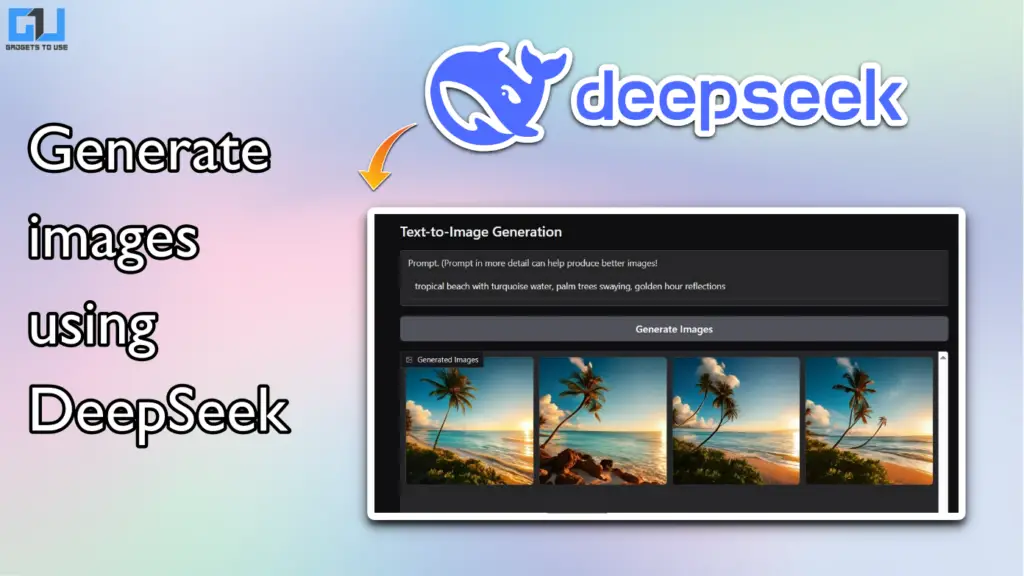
Create Images From Text Prompt in DeepSeek
Image generation is only supported in the Janus-Pro-7B LLM by DeepSeek. Since it’s not available to run on the default portals, we need to manually run this model on a virtual machine or locally on our computer. Both methods are free to use.
For comparison, ChatGPT uses its GPT-4o image model, while Gemini uses Imagen 3 for image generation. Both tools offer a limited number of image creation requests in the free tier, but DeepSeek, being open-source, has no such limit. So DeepSeek already has an edge over ChatGPT and Gemini. Let’s see how we can use it for making images from text prompts.
Run Janus-Pro-7B in Hugging Face
Hugging Face is a powerful tool that lets you run large language models and perform complex simulation operations. It’s like a virtual machine where you can access advanced GPU resources for testing purposes. The free version is enough for us to run DeepSeek’s Janus-Pro-7B model for image generation using these simple steps:
1. Open the DeepSeek AI Space in Hugging Face.
2. Ensure that you have selected the Janus-Pro-7B model.
3. Click on Text-to-Image Generation.
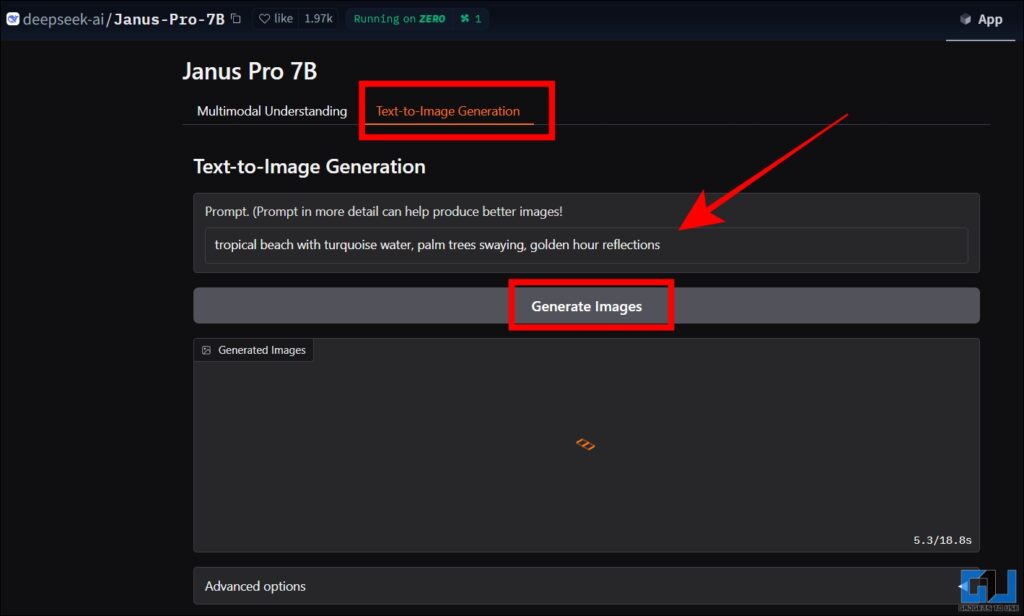
4. Enter the text prompt and describe the image that you want to create. The image quality is better when you describe it in detail. Once done, click on Generate Images.
5. DeepSeek will generate up to four images based on your request. You can select the best one and save it on your device.
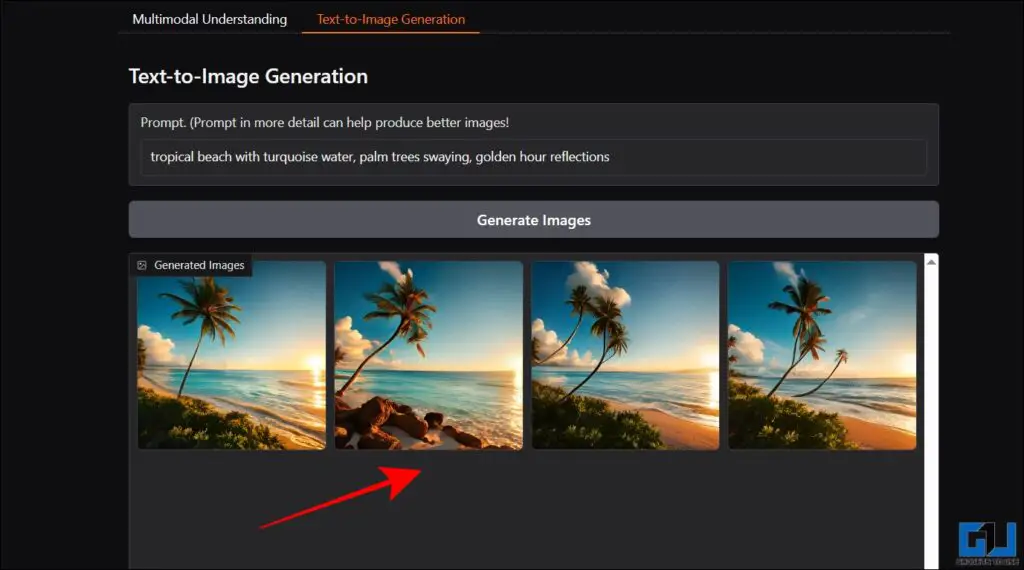
By default, DeepSeek generates images in a 1:1 aspect ratio of 512×512 resolution. It does support higher resolutions, but it depends on the load on Hugging Face’s servers. Here are some results that we generated using DeepSeek.

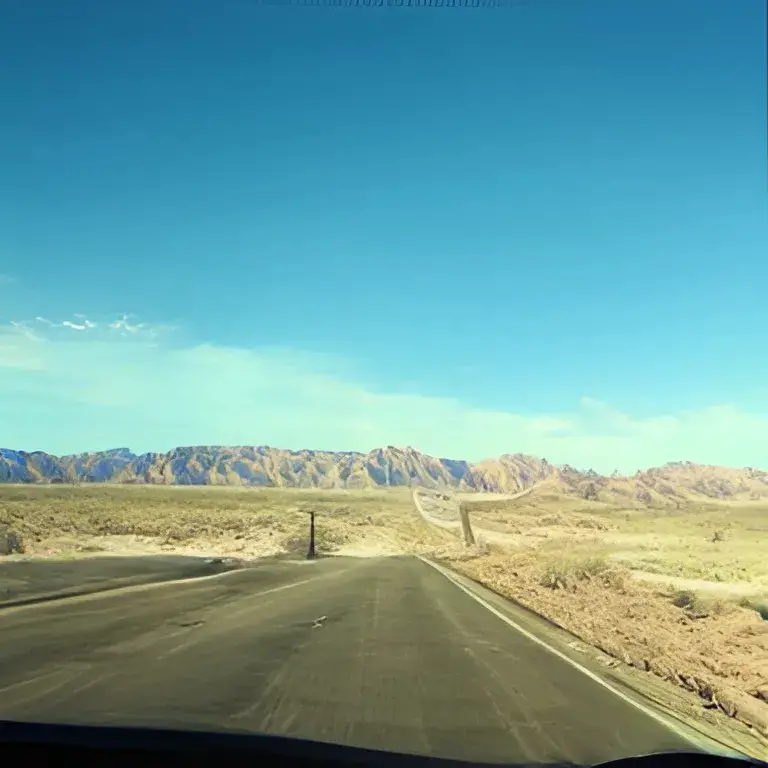

Using DeepSeek Image Generator
If you don’t want the hassle of running the Janus-Pro-7B model manually on a virtual machine, then you can use this free tool, DeepSeek Image Generator. It has an easy-to-use interface where you can directly enter your prompt and get your AI-generated image. Here’s how you can use it for free:
1. Head over to deepseekimagegenerator.in. The website may ask you to disable your ad-blocker if you are using one. Click on Start Creating Now.
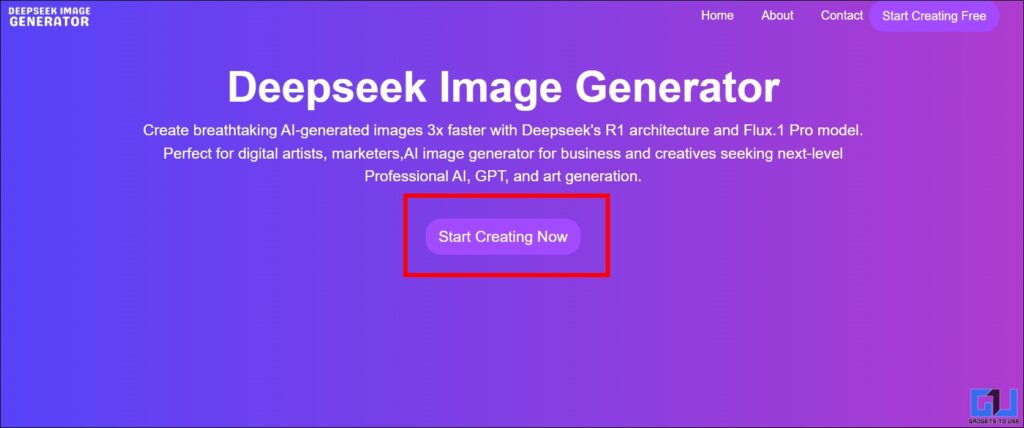
2. Enter the text prompt for your desired image. You can also provide a negative prompt and instruct the tool to avoid certain elements.
3. Select the number of resultant images you need, along with the required resolution. The maximum supported resolution is 1024×1024.
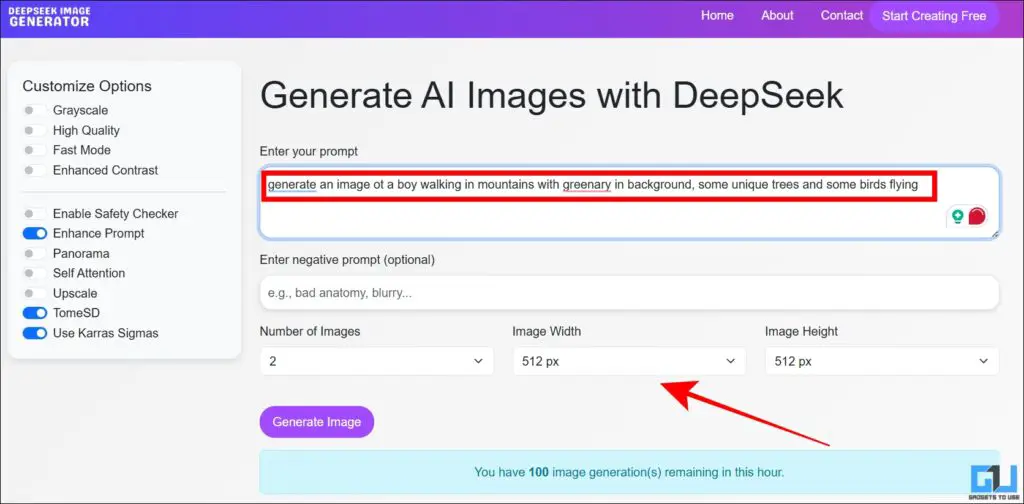
4. Click on Generate Image.
The tool will generate your image using DeepSeek within one minute. It allows you to create 100 images every hour. Here are some samples that we generated:


Run DeepSeek Locally on Your Computer
If you are an enthusiast who wants the best results, then running DeepSeek’s Janus-Pro-7B model locally on your computer is a great solution. This can be done by downloading the model from DeepSeek’s website and running it on your system using Ollama. We have demonstrated this guide on a Windows computer, but you can also do this on macOS and Linux. Here are the steps:
1. Download and install Ollama on your computer.
2. Open the command prompt and type ollama run erwan2/DeepSeek-Janus-Pro-7B.
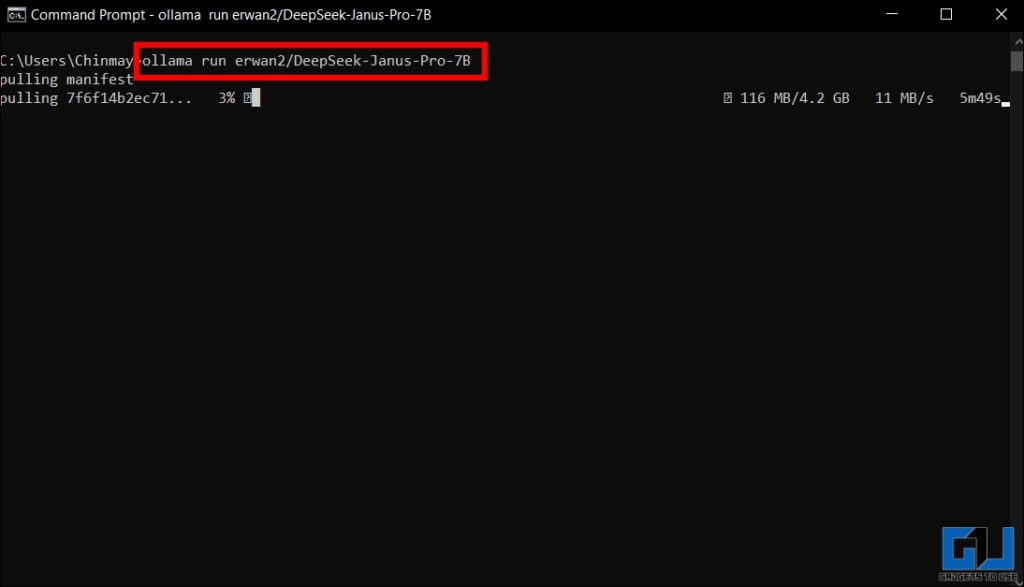
3. Ollama will first download the Janus-Pro-7B model on your computer sized 4.2GB. This is a one-time process, and can take up to 5 minutes depending on your internet speed.
4. Once done, enter a prompt and ask DeepSeek to generate an image. For example, “Generate an image of a forest with dense trees with a river flowing in between, and bird flying in the sky”.
5. Ollama and DeepSeek will use your computer’s CPU, GPU, and other local resources to generate the image. Once done, you can view and save it on your system.
FAQs
Q. Can I generate images in DeepSeek for free?
You can generate images in DeepSeek by using the Janus-Pro-7B model, but it needs to be run manually on a virtual machine or locally on your computer.
Q. Does DeepSeek support video generation?
Currently, DeepSeek does not support video generation. It is limited to text and image responses only.
Q. Is DeepSeek better than ChatGPT in generating images?
DeepSeek does not have custom image styles and lacks advanced features compared to ChatGPT. hence, ChatGPT is better at generating images.
Wrapping Up
DeepSeek’s Janus-Pro-7B model is one of the best ways to generate images for free using AI. If you have a computer with a powerful GPU, you can run it locally on your system using Ollama and use the tool even without internet access. It’s an excellent alternative to ChatGPT and Gemini, which have tight limits on image creation on the free tier.
You may also like to read:
- How to Edit AI-Generated Image With ChatGPT
- 3 AI Tools to Find the Prompt Used to Create an AI Image
- This AI Tool Makes Your Old Photos Look New
- Use Google Flow to Create Videos From Images
You can also follow us for instant tech news at Google News or for tips and tricks, smartphones & gadgets reviews, join the GadgetsToUse Telegram Group, or subscribe to the GadgetsToUse Youtube Channel for the latest review videos.










