Quick Answer
- So in this article, I will tell you how you can turn off any or all of the notifications from these third-party apps of the Meta Horizon Store.
- Now, most of the notifications that we get on our phones are not useful, and the suit will follow in the Meta Quest.
- Meta Horizon will start sending in-headset notifications from all the third-party apps you have installed from the Meta Horizon Store in the coming months.
Meta Horizon will start sending in-headset notifications from all the third-party apps you have installed from the Meta Horizon Store in the coming months. This means you can get a random notification anytime you are using your headset. Now, most of the notifications that we get on our phones are not useful, and the suit will follow in the Meta Quest. So in this article, I will tell you how you can turn off any or all of the notifications from these third-party apps of the Meta Horizon Store.

What kind of Notifications can we expect?
Since Meta Horizon supports third-party applications, these notifications will include new information updates, service expiration reminders, new feature alerts, payment reminders, and much more. These notifications are not all bad. Sometimes, you get a good deal through these notifications as well. Though the user experience is most likely to suffer, since Meta’s Quest helps you escape reality for a bit, these notifications will bring you right back to reality. Not to worry, we have methods to turn off unwanted notifications.
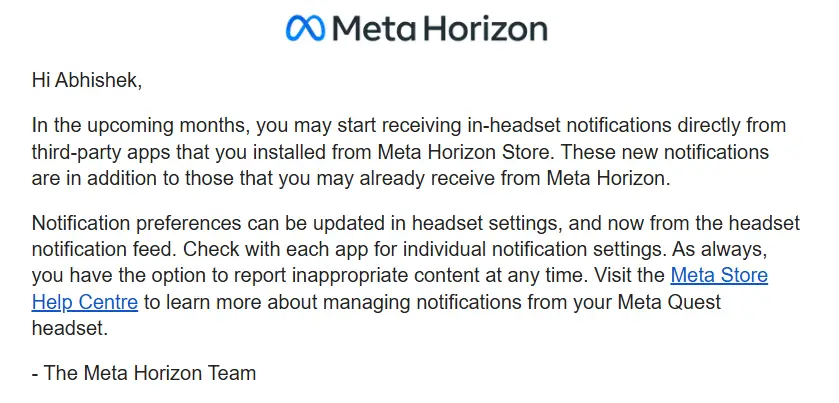
Official email from the Meta Horizon Team.
Managing Notifications on the Meta Horizon App
There are two ways you can manage these notifications. The first one is from the Meta Horizon App, and the second is directly from the Quest itself. For the app, follow the steps mentioned below.
1. Launch the Meta Horizon app and tap on the hamburger menu on the right.
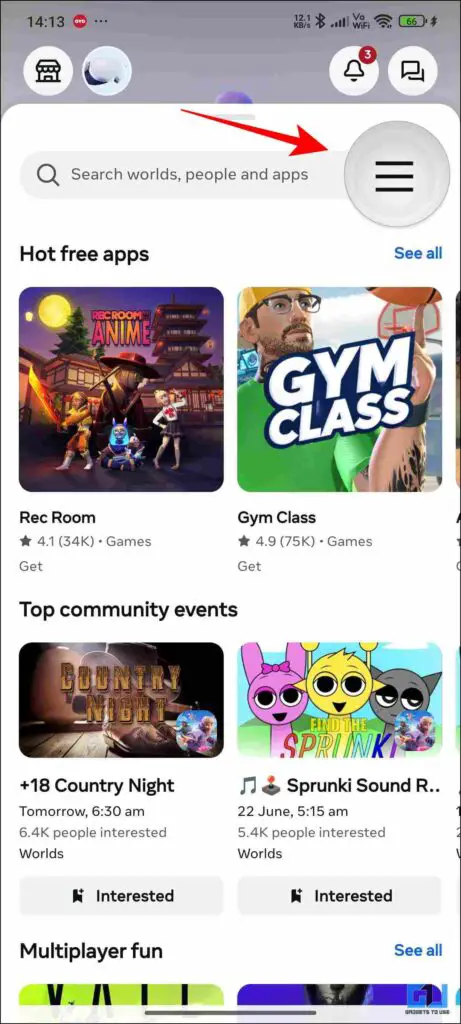
2. Scroll down to Notifications.
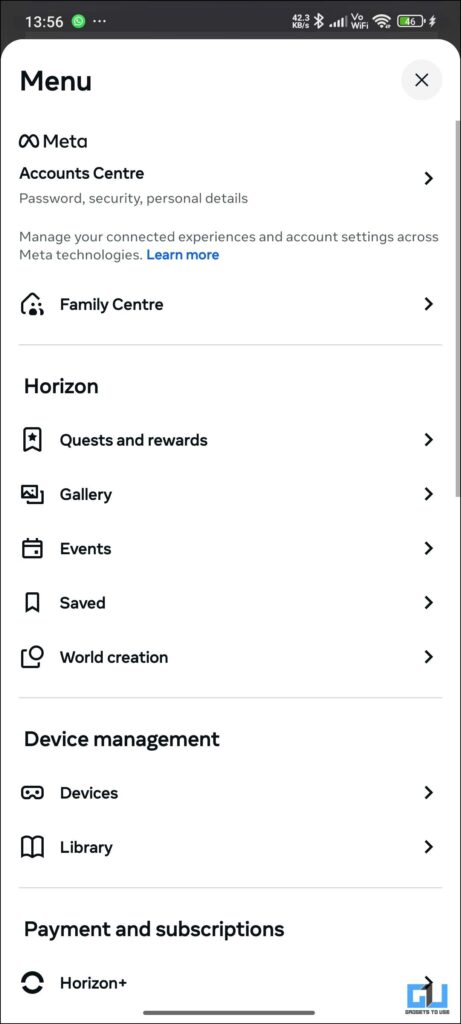
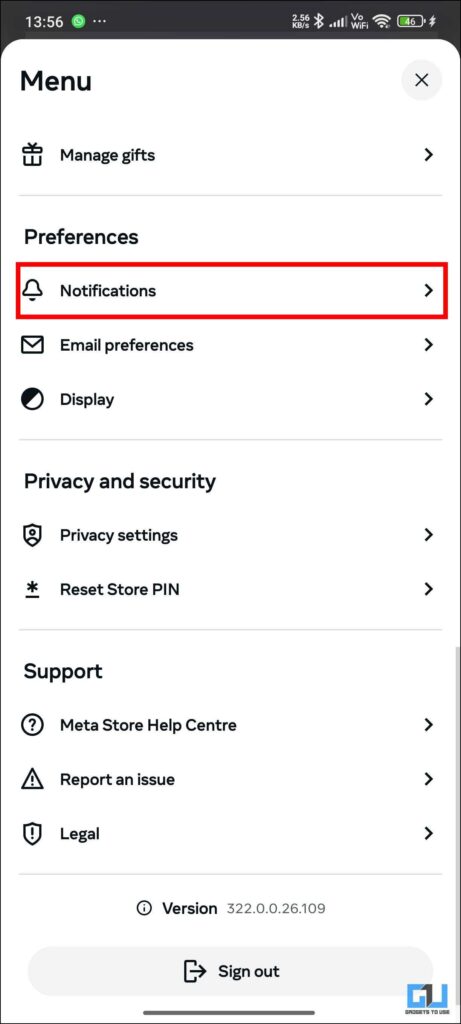
3. Then, from the list, choose any app or service of your choice and then tap on the arrow next to it.
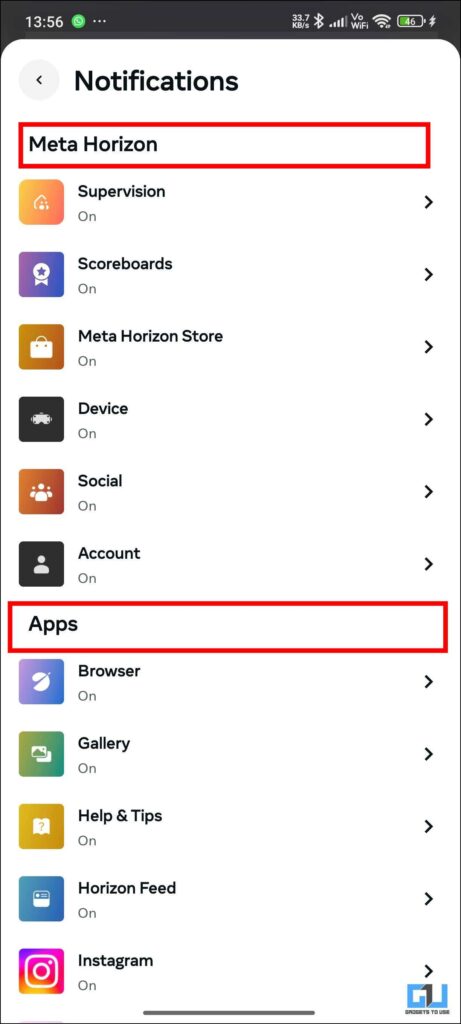
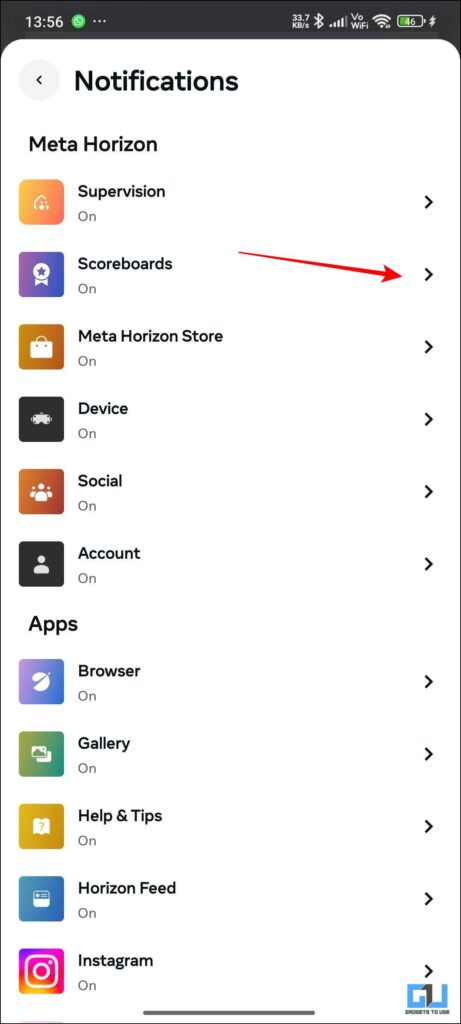
4. From the expanded menu, you can toggle On & Off notifications for different actions, according to your choice.
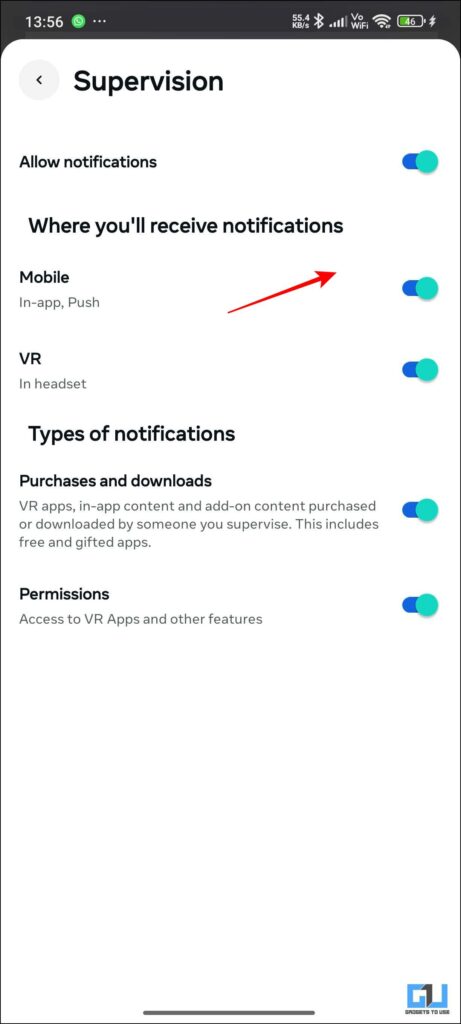
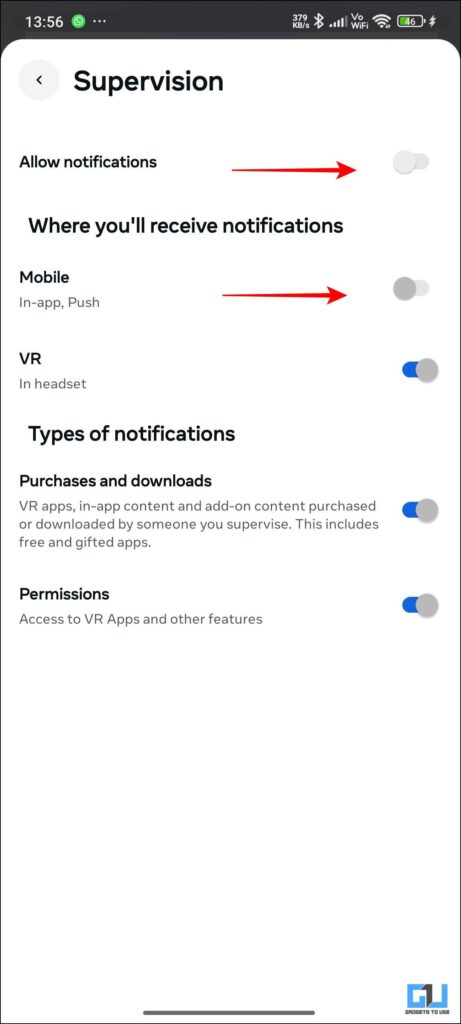
From The Quest
1. From the right-hand controller, press the Meta button.
2. Then select Quick Controls from the right.
3. Then tap on settings, and select Notifications.
4. Then, Toggle On the do not disturb feature for the notification of your choice.
FAQs
Q. Will the Meta Glasses be receiving these notifications as well?
As of now, there is no official alert from Meta that the Meta glasses will be getting these notifications.
Q. Can I turn off all the notifications from the Meta Horizon app?
Yes, you can turn off all the notifications from the Meta Horizon app, but you will have to do it one by one for each app.
Wrapping Up
This article talks about the latest update pushed by Meta, in which all Quest users will be getting in-headset notifications from the third-party apps they have installed. This is not a problem; you can very easily turn off unwanted notifications from the Meta Horizon app or directly from Quest.
You may also like to read:
- 3 Ways to Translate Text in WhatsApp Using Meta AI
- How to Delete Meta AI Data For Better Privacy
- How to use ChatGPT as Voice Mode with Rayban Meta Glasses
- How To Animate Cartoons Into Videos Using Meta AI
You can also follow us for instant tech news at Google News or for tips and tricks, smartphones & gadgets reviews, join the GadgetsToUse Telegram Group, or subscribe to the GadgetsToUse Youtube Channel for the latest review videos.










