Quick Answer
- Now I am proactive on X, and so are most of the people, and this is a serious issue for them, but this can also happen with Instagram, Facebook, or even with Threads.
- You can multitask, but sometimes when you switch from an app like X and then come back to it, it will refresh or reload.
- Once you have this extension installed and pinned, all the tabs will stop auto-reloading or refreshing, and you can carry on with your work.
Switching between different tabs and apps is the perk of owning a smart device. You can multitask, but sometimes when you switch from an app like X and then come back to it, it will refresh or reload. This means whatever you were reading or catching up on screen is now lost. This also happens when we are switching between different tabs. So, in this article, we will discuss how to get rid of this tiny but annoying issue once and for all.
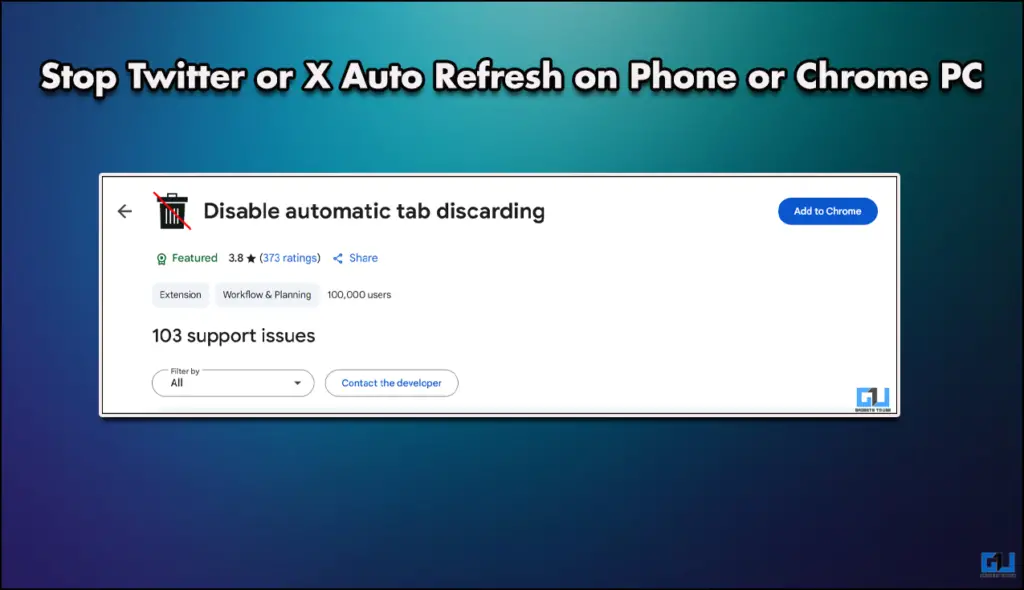
Fix Twitter Feed Refresh
This issue is persistent even though you have enough RAM to support continuous multitasking. Now I am proactive on X, and so are most of the people, and this is a serious issue for them, but this can also happen with Instagram, Facebook, or even with Threads. Now, rest assured, I have solutions for both smartphones and PC. So let us get started.
1. For Smartphones
In any smartphone, if you are facing this issue, then it is a simple fix. Simply follow the steps mentioned below, and you will be sorted.
1. Open the app settings for the application you want fixed.
2. Then click on Data Usage, and from the next menu, toggle off Background Data.
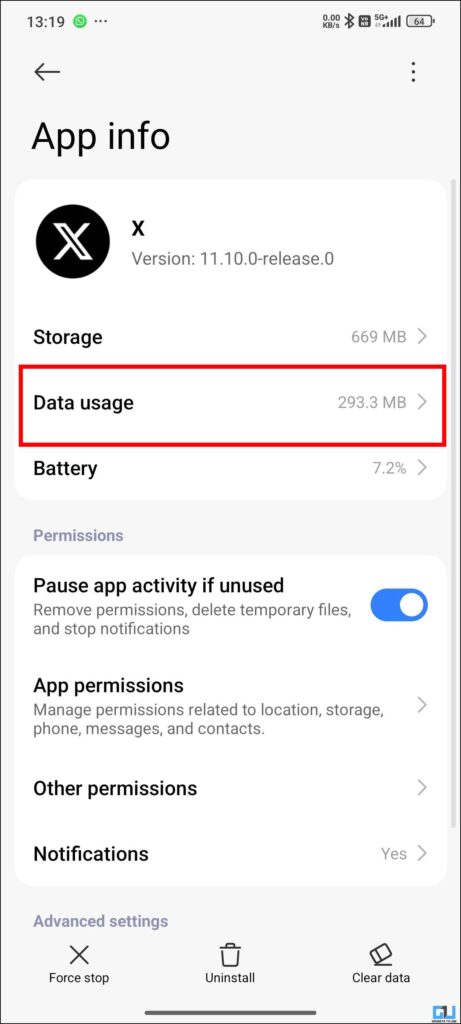
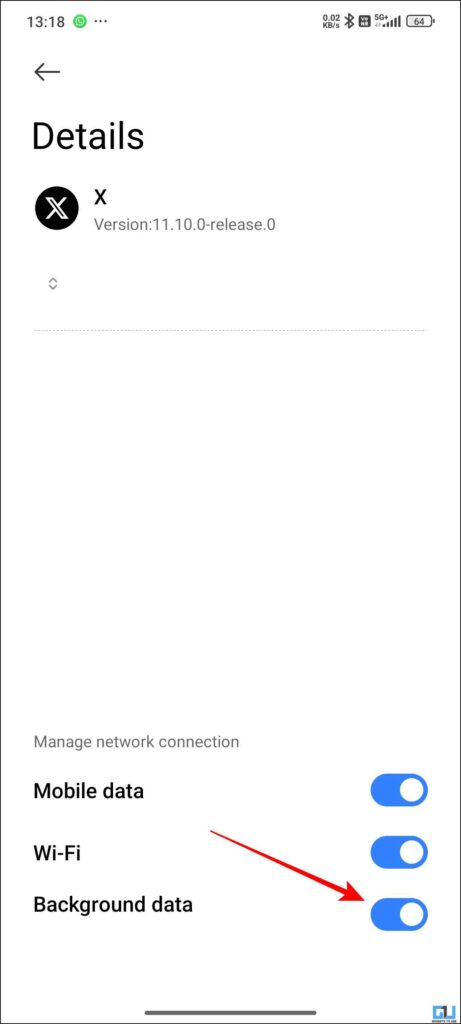
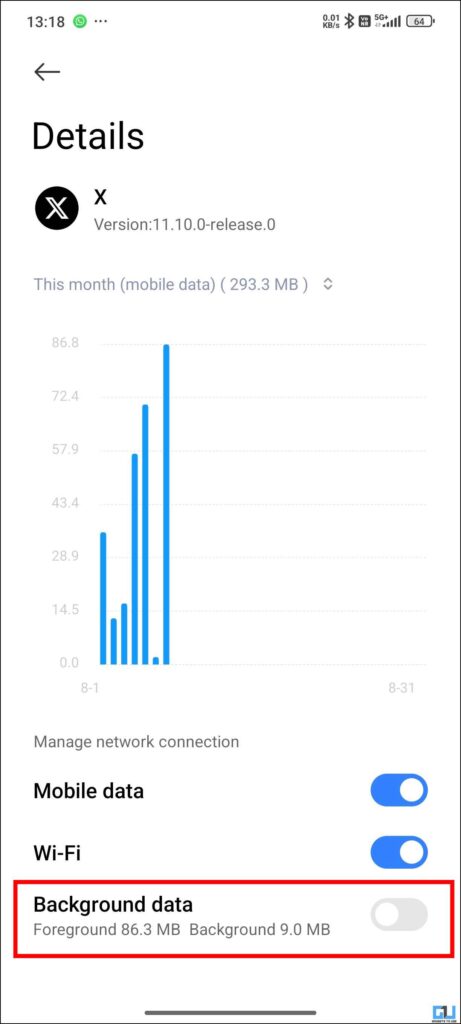
3. Once that is done, come back and force-stop the application.
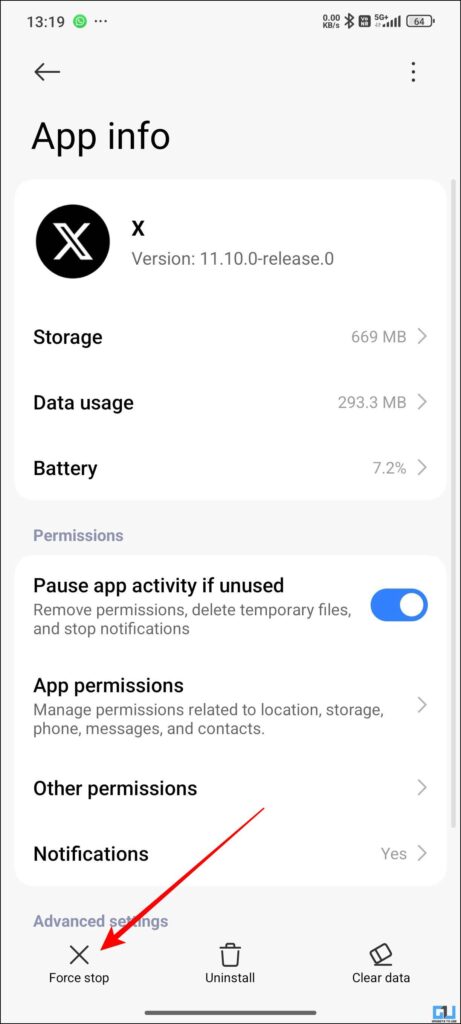
4. Now open the application again, and your issue will be fixed.
2. For Desktop
For PC, the trick is a bit different; you need to download a Chrome extension. Once you have this extension installed and pinned, all the tabs will stop auto-reloading or refreshing, and you can carry on with your work. Follow the steps mentioned below.
1. Download the Disable Automatic Tab Discarding extension from the Chrome Web Store.
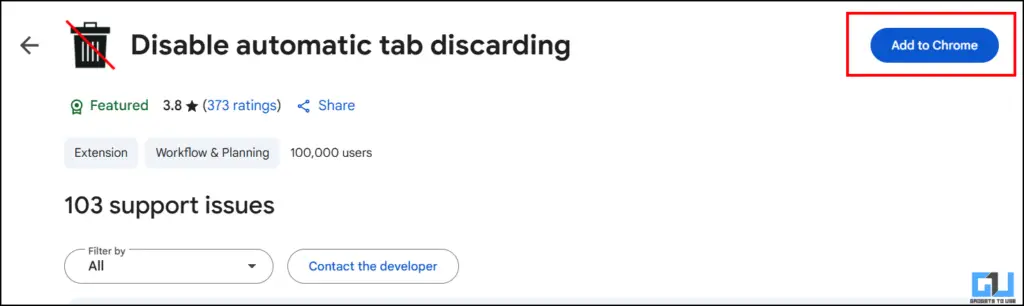
2. Once downloaded, pin it into your browser and refresh.
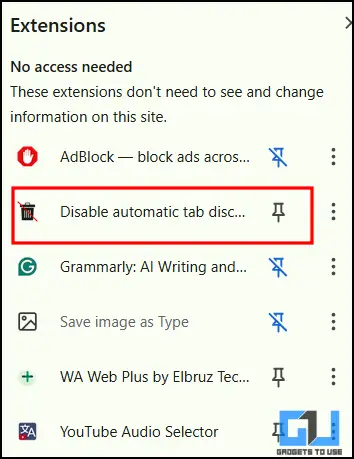
3. Now, every time you open a tab, there will be no automatic discarding.
FAQs
Q. How can I fix the app crashing on my phone?
You can go into app settings and then erase all the data stored by the application. Once that is done, force-stop the application and refresh. Try launching your application now, and it will be fixed.
Q. Who is Valentine in X?
Valentine is the latest AI companion announced by X. This is launched following the Text to Video earlier this month.
Wrapping Up
This article talks about solving a very niche problem, but this is a persistent one. We are talking about the issue of app reloading and refreshing once you revisit the after switching. This can disrupt your workflow or even your happy scroll time. Now the fixes that I have offered are working and free to use, so do give them a try.
You may also like to read:
- Stop Your ChatGPT Conversations Getting Indexed in Google Search
- How to Block Random Videos in Feed on Twitter
- Stop X Formerly (Twitter) From Training Grok AI With Your Tweets
- Land More Interviews with this Powerful AI Resume Tool
Have any questions related to our how-to guides, or anything in the world of technology? Check out our new GadgetsToUse AI Chatbot for free, powered by ChatGPT.
You can also follow us for instant tech news at Google News or for tips and tricks, smartphones & gadgets reviews, join the GadgetsToUse Telegram Group, or subscribe to the GadgetsToUse Youtube Channel for the latest review videos.










