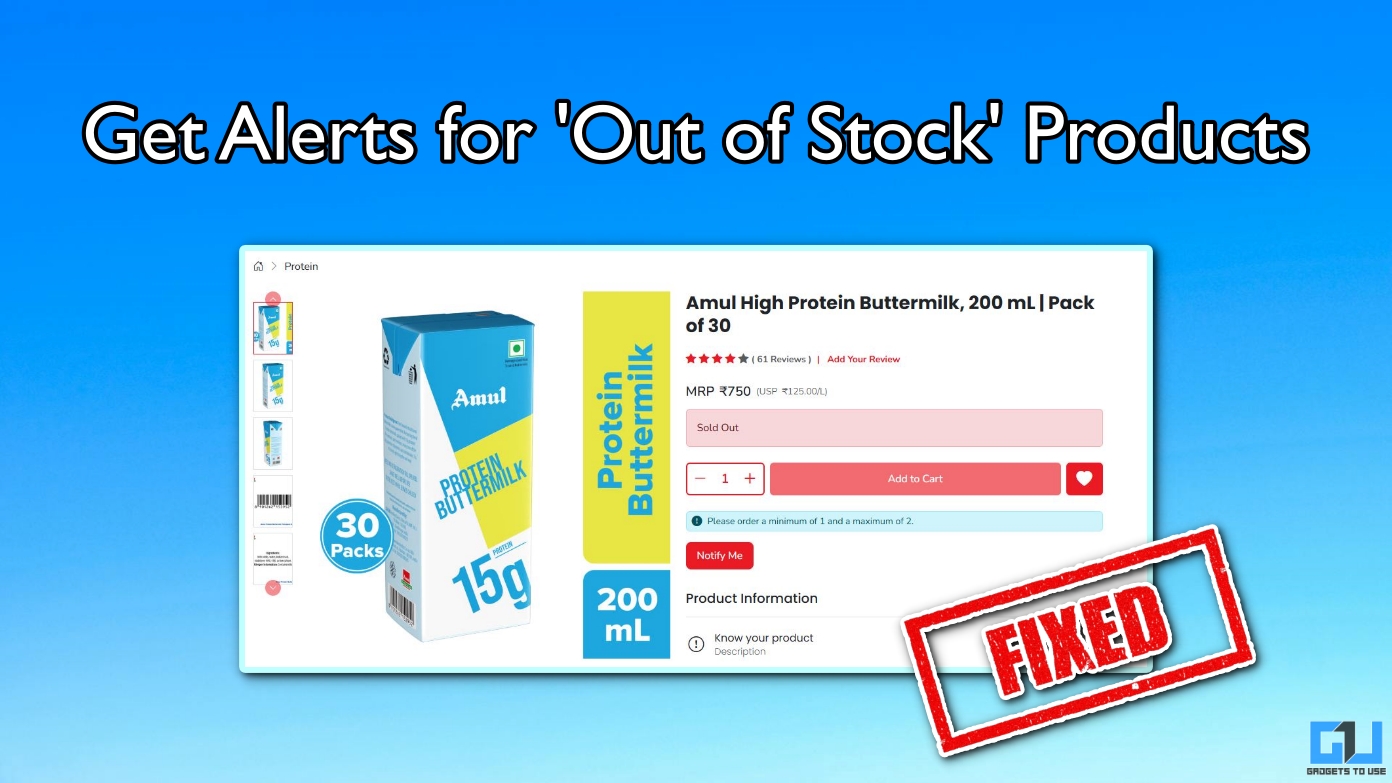Quick Answer
- The Best Take feature takes in your facial data from your images, and then if in any image you have your eyes closed or facial expressions are not on mark, you can change it using the data it has gathered from your images.
- I am currently using and reviewing the Pixel 10 Pro, and part of the review process is to shoot a ton of images and videos.
- In this article, I have talked about how the Pixel 10 AI features can convert a regular photo into a proper wallpaper.
I am currently using and reviewing the Pixel 10 Pro, and part of the review process is to shoot a ton of images and videos. In that process, images came out to be great with the right saturation of colours, natural tones, and even balanced exposure all along. The one thing that surprised me was a feature hidden within the image editor of Google Photos. Now this feature uses AI, and it gave me such an incredible result that I am now using the final edited image as my wallpaper. So in this article, I will be sharing how you can convert your ordinary images into proper wallpapers using nothing but your Pixel device.
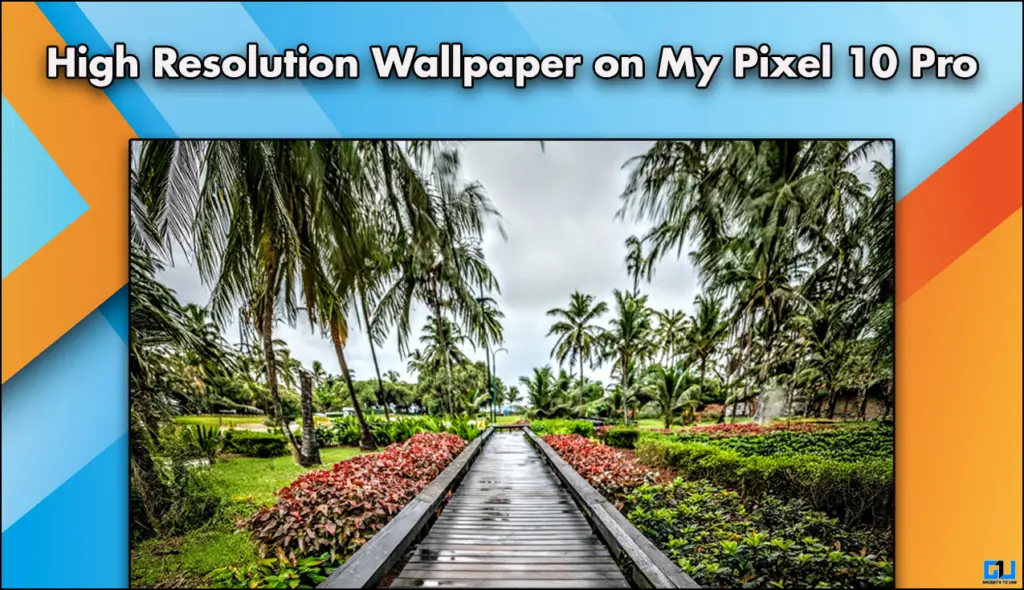
Just Point, Aim, and Shoot
Pixel cameras are just the best. I know a lot of people have different opinions. Although it can struggle a bit in dim lighting conditions, that is also handled in post-processing. The AI algorithm is good enough to add just the right touches once the image is clicked. Moreover, the AI tools make your life much easier. The Auto-frame feature in Pixel gets you the best version of any image. You get multiple variations of the same image, and you can choose the one you like. This particular feature not only changes the resolution but also generates the background to match the image.
How to Convert Images into Wallpaper
Now that you are all caught up on the Auto-frame feature, you can turn any of your images into wallpaper. Here are the steps to do the same.
1. Choose the image of your choice and click on Edit.
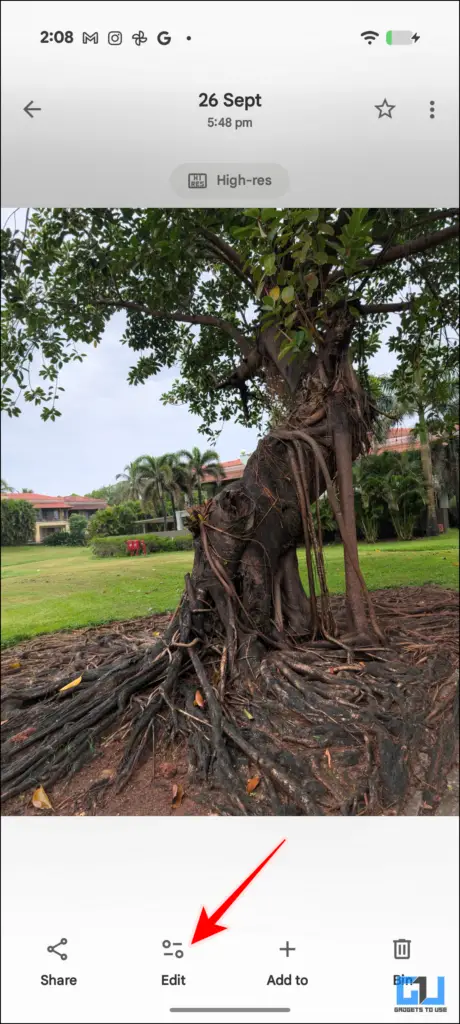
2. From the editor, click on Actions.
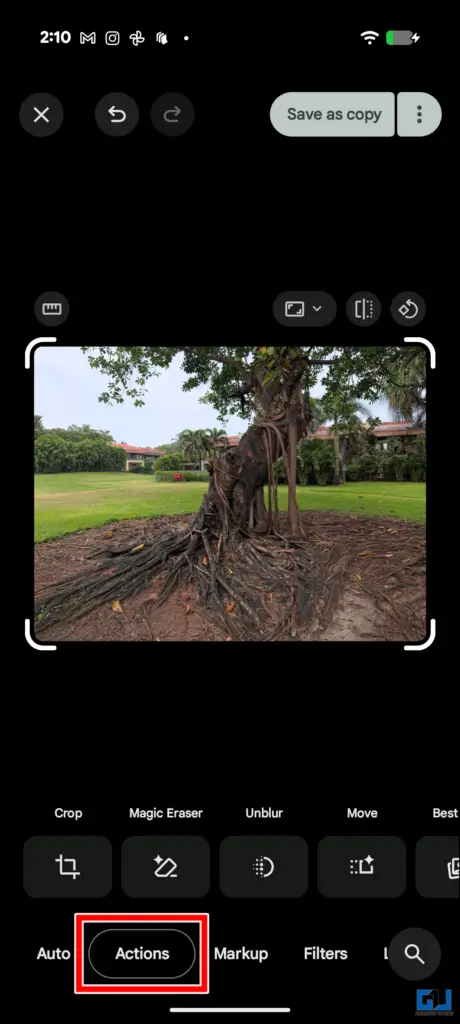
3. Then click on Crop, and from there click on Auto-frame on the top right of the screen.
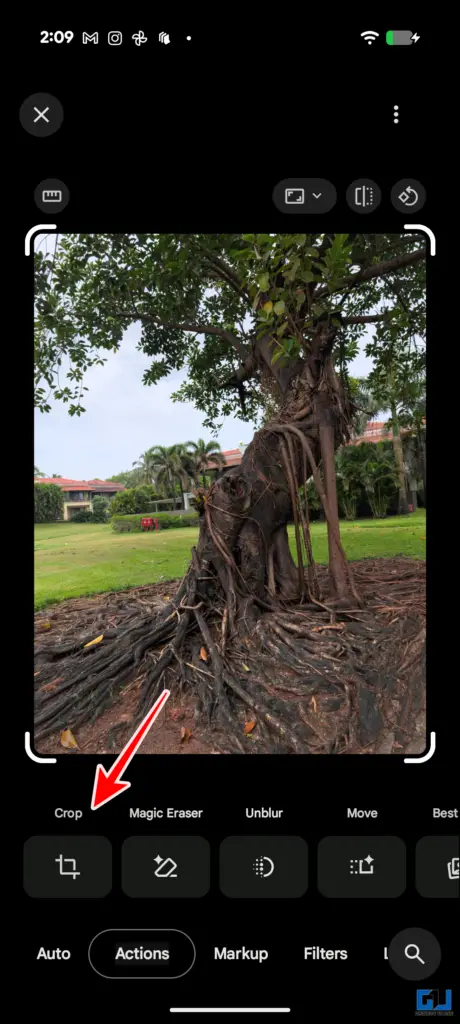
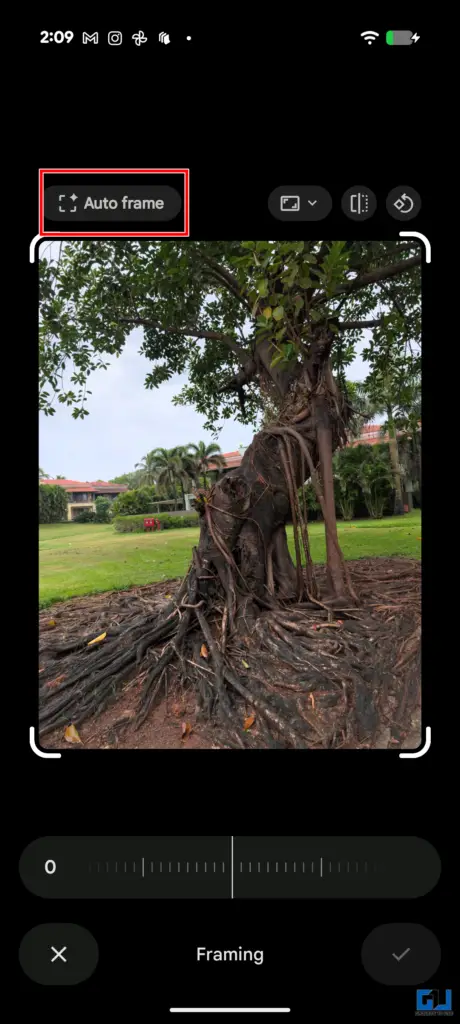
4. Once you do the post-processing, you will get different variations of the same image.
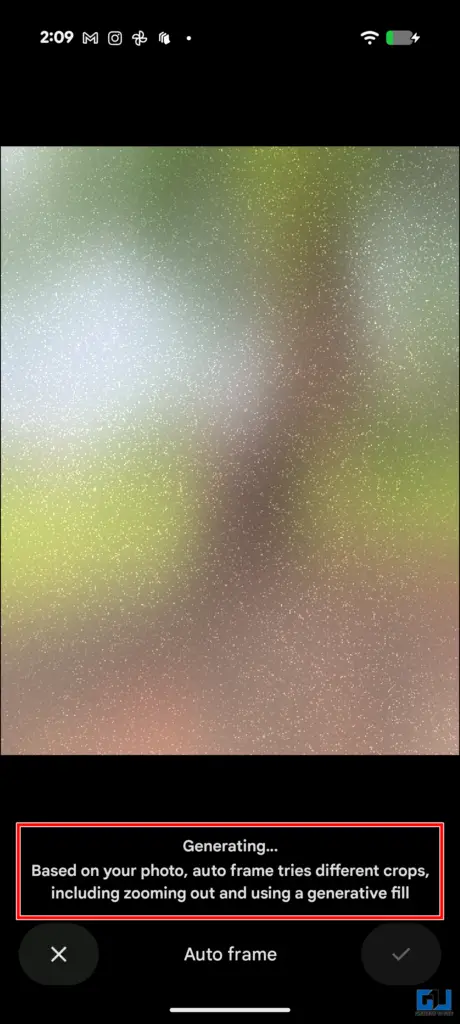

5. To preview, tap on each one of them, and if you like one, click on the Tick icon on the bottom right.
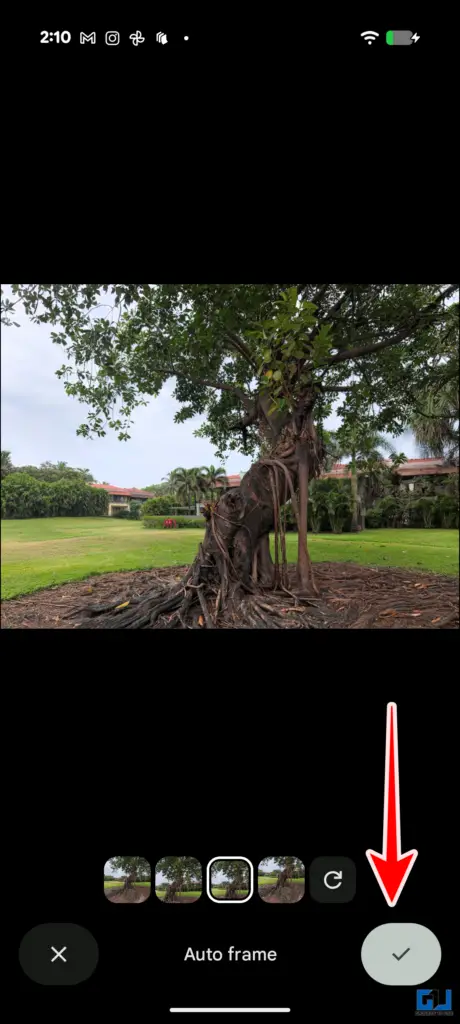
6. Finally, you can click on Save as copy, and it will be added to your gallery.
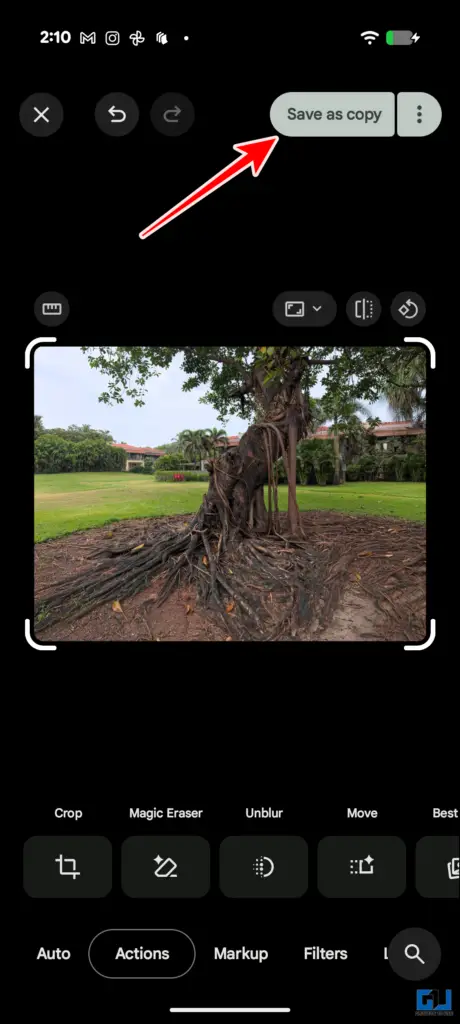
You can also add some more changes to the images while you are editing them. The AI auto-enhance feature also works great in adding depth and saturation to your images. You can turn a regular shot that you took on your vacation and turn it into a proper wallpaper.



Video showing how the Auto-frame process works.
FAQs
Q. What is the Best Take feature in the Pixel phones?
The Best Take feature takes in your facial data from your images, and then if in any image you have your eyes closed or facial expressions are not on mark, you can change it using the data it has gathered from your images.
Q. How can I use the Magic Cues feature on my Pixel 10 series?
As of now, the Magic Cues feature is not properly rolled out in India and major parts of the world. So you might have to wait a bit more. It is expected to roll out in early January 2026.
Wrapping Up
In this article, I have talked about how the Pixel 10 AI features can convert a regular photo into a proper wallpaper. This feature truly amazed me; it is hidden in the crop settings in the Image editor. Not only does it enhance your image, but it also generates portions of the image to fill into the new resolution, which is done seamlessly. The AI in Pixel is actually one of the best amongst all the devices that I have tested. So if you are a Pixel owner, do play around.
You may also like to read:
- How I Used Perplexity to Buy ‘Out of Stock’ Products
- How to Read Books Faster Using ChatGPT (3 Ways)
- 3 Ways to Use Photo Ambient Wallpaper on a Non-Samsung Phone
- 4 Ways to Fix Can’t Redeem Google AI Pro Plan on Pixel 10 Phones
Have any questions related to our how-to guides, or anything in the world of technology? Check out our new GadgetsToUse AI Chatbot for free, powered by ChatGPT.
You can also follow us for instant tech news at Google News or for tips and tricks, smartphones & gadgets reviews, join the GadgetsToUse Telegram Group, or subscribe to the GadgetsToUse Youtube Channel for the latest review videos.