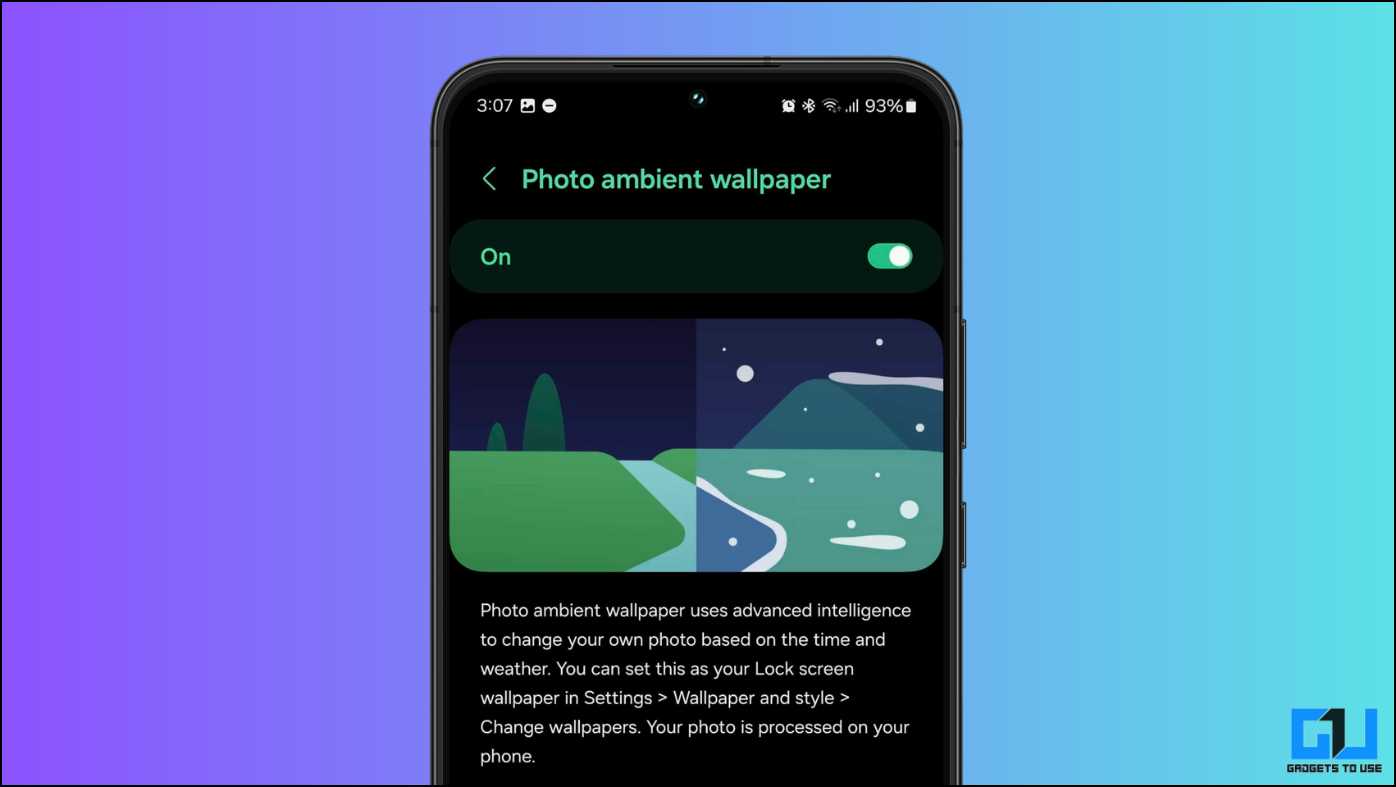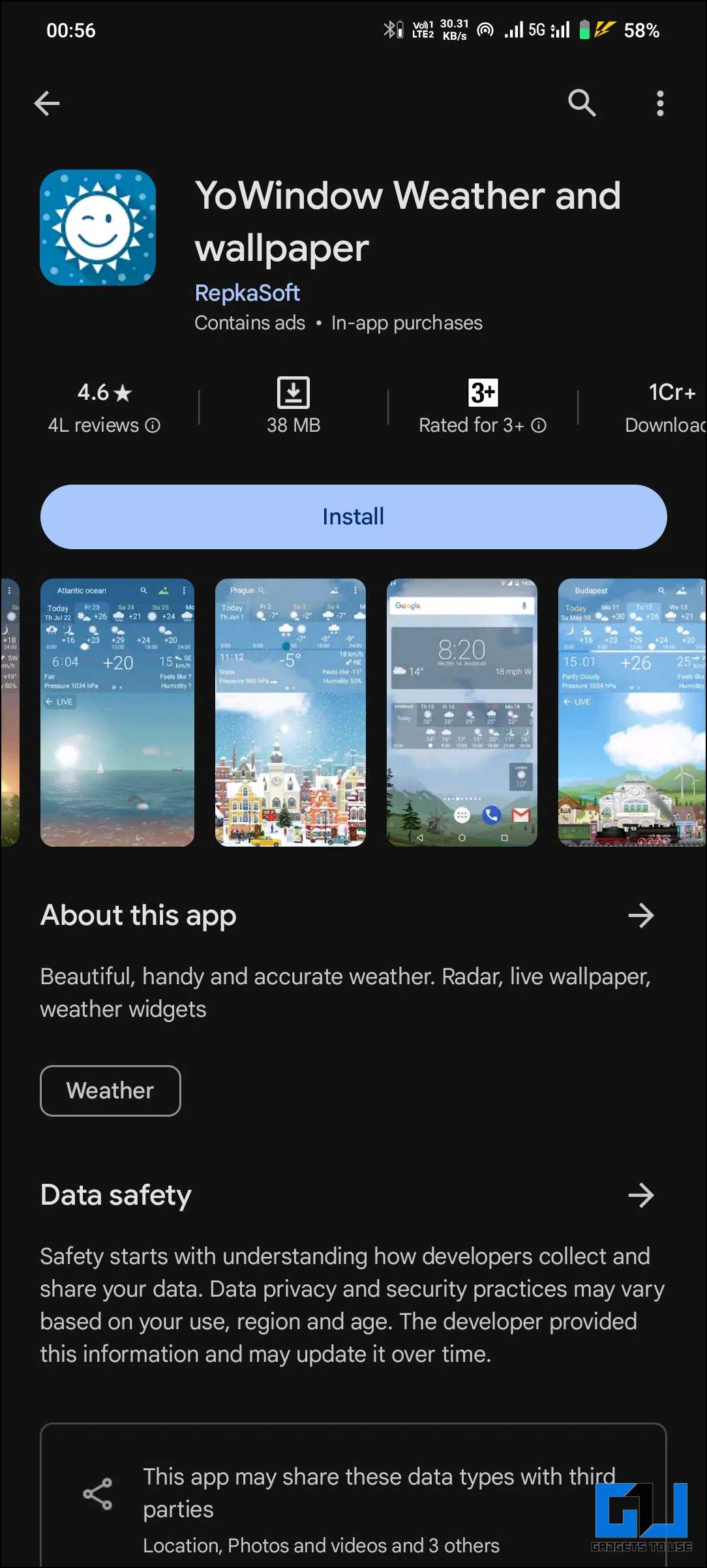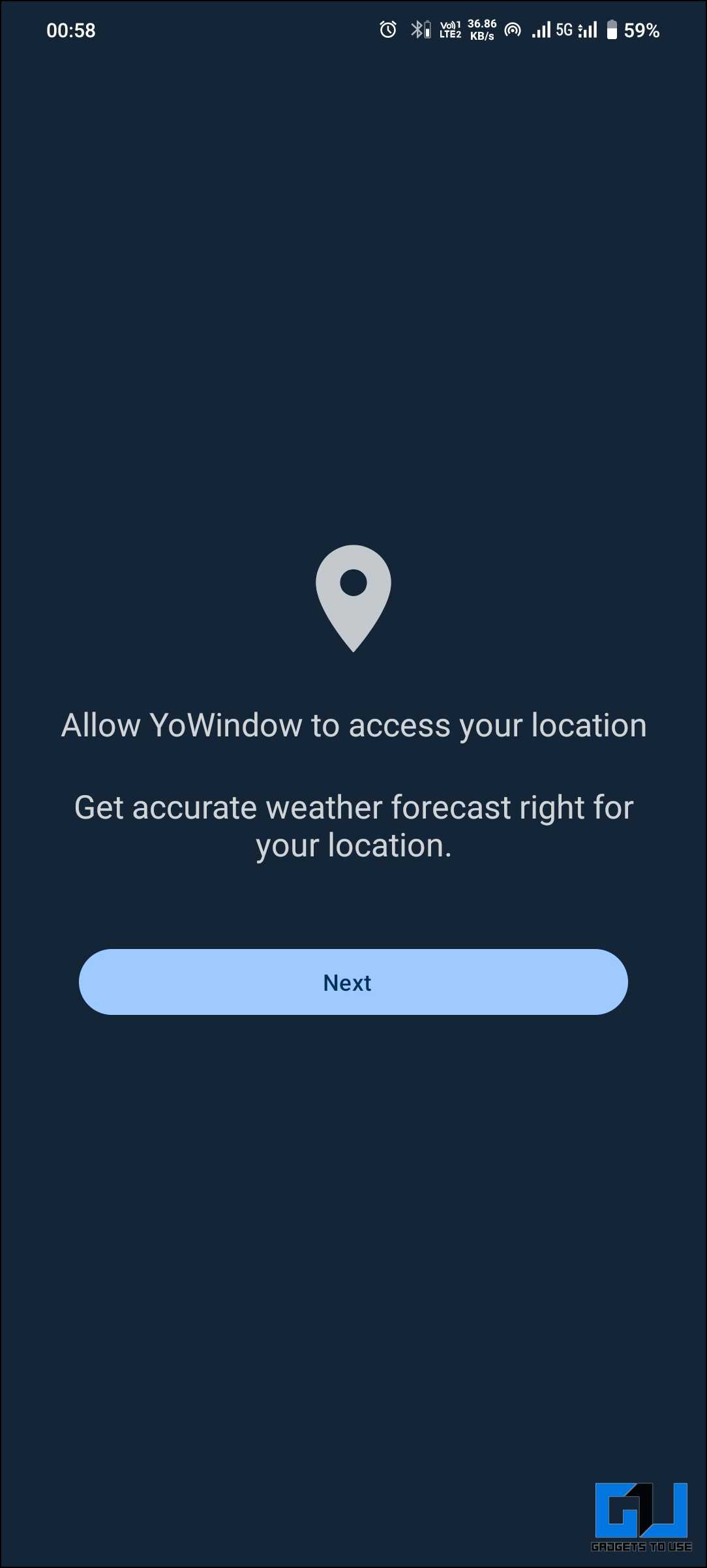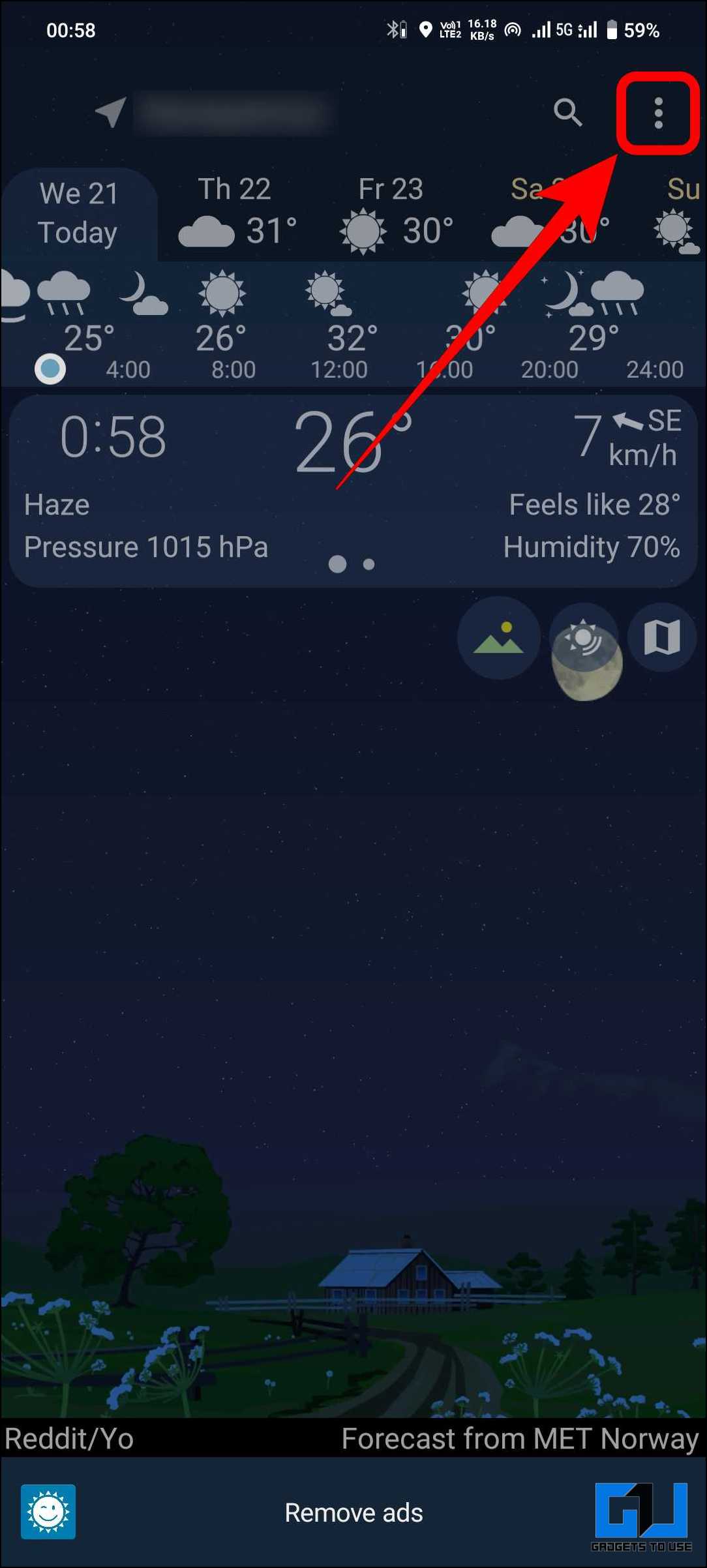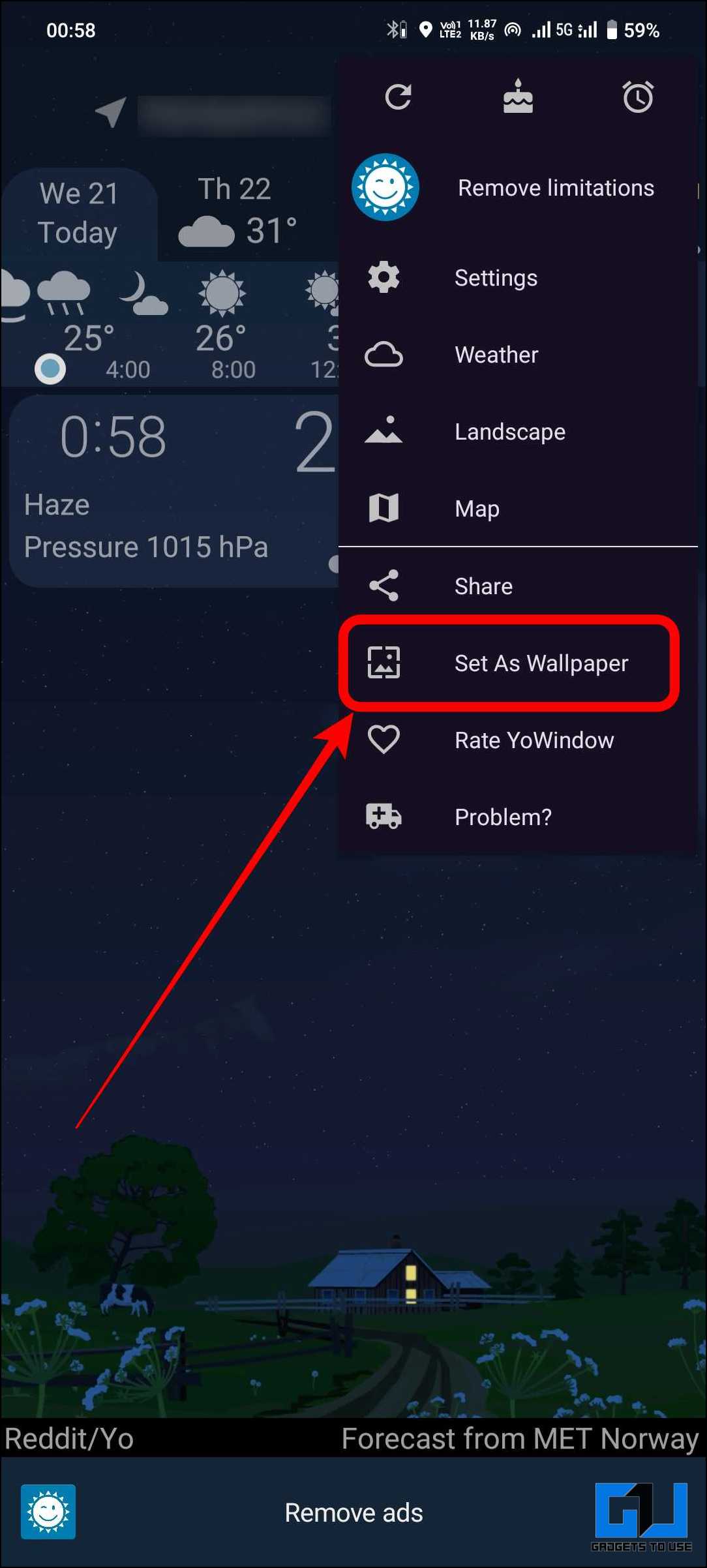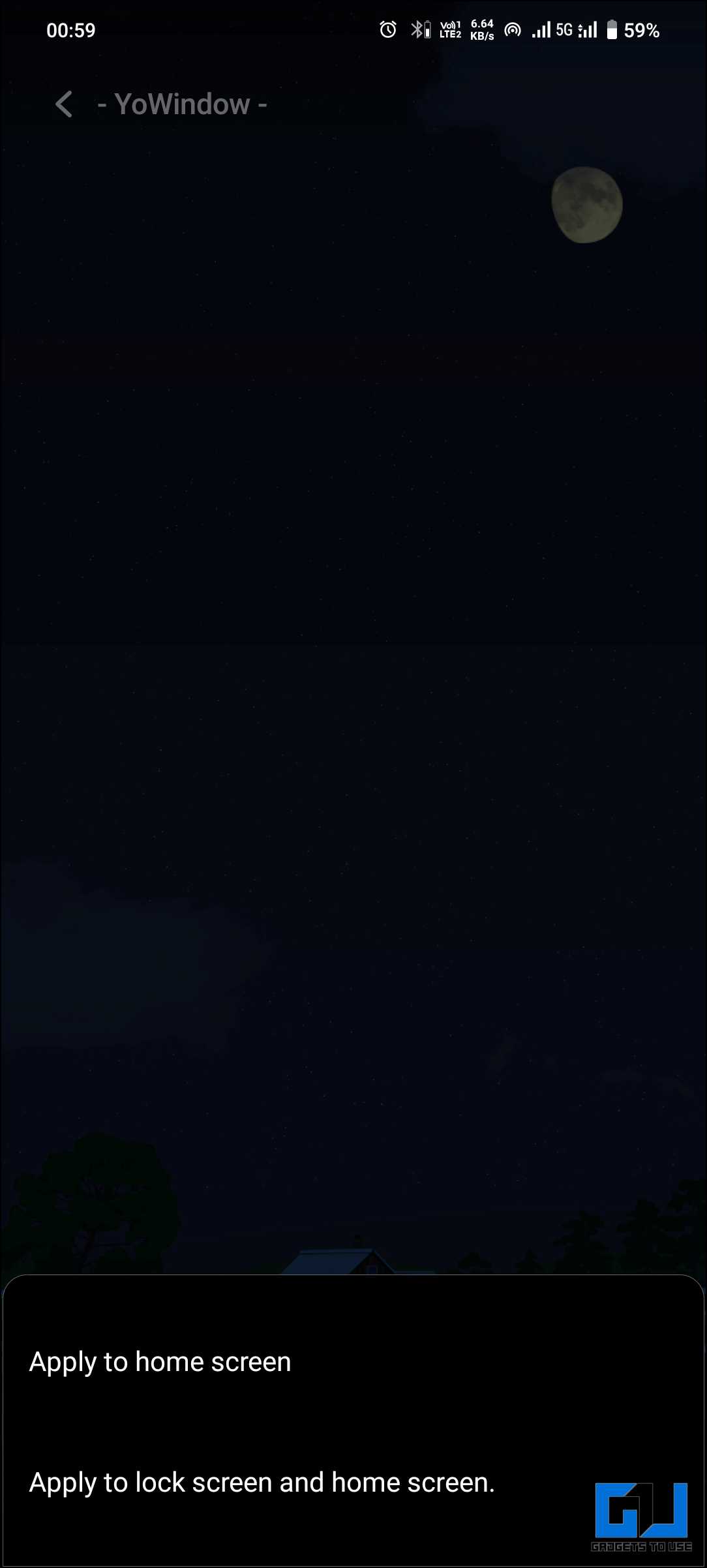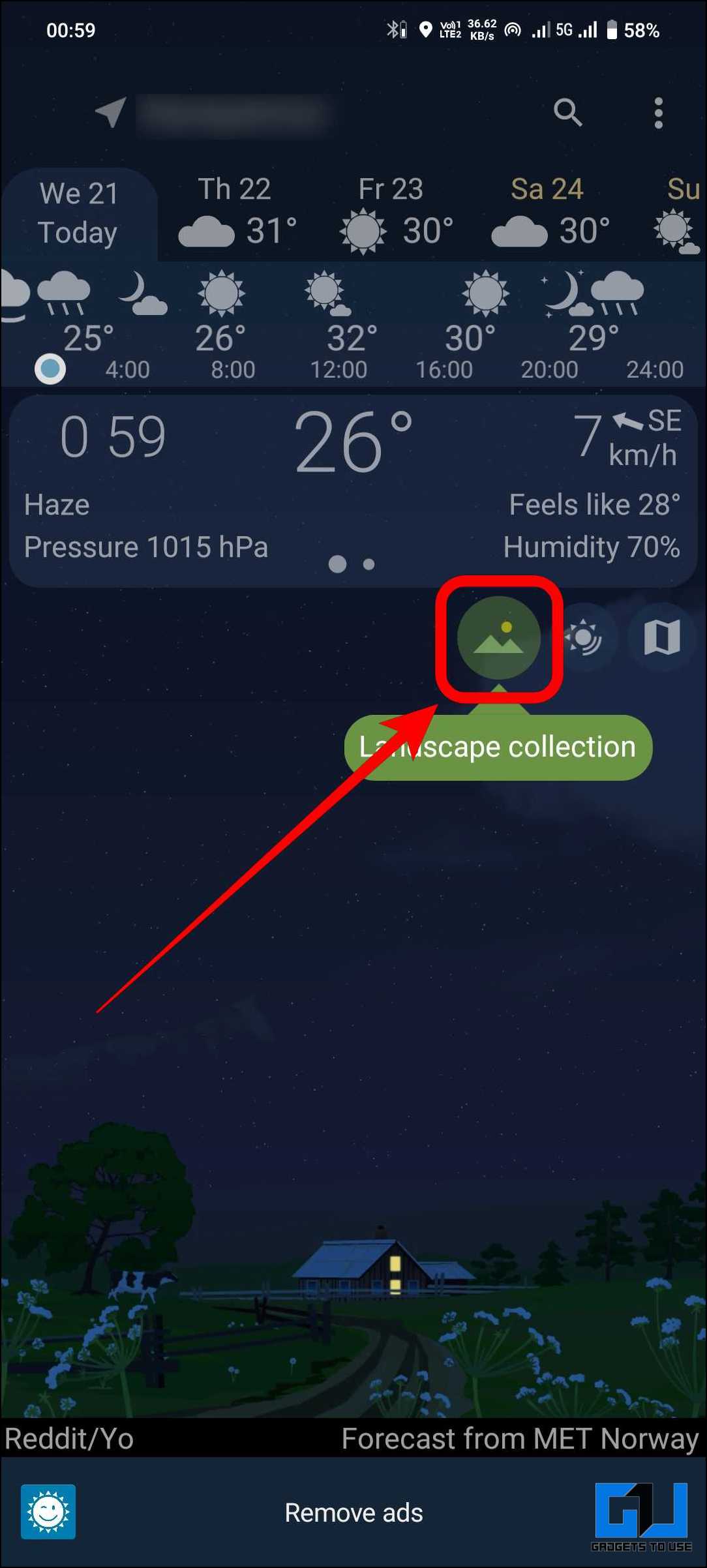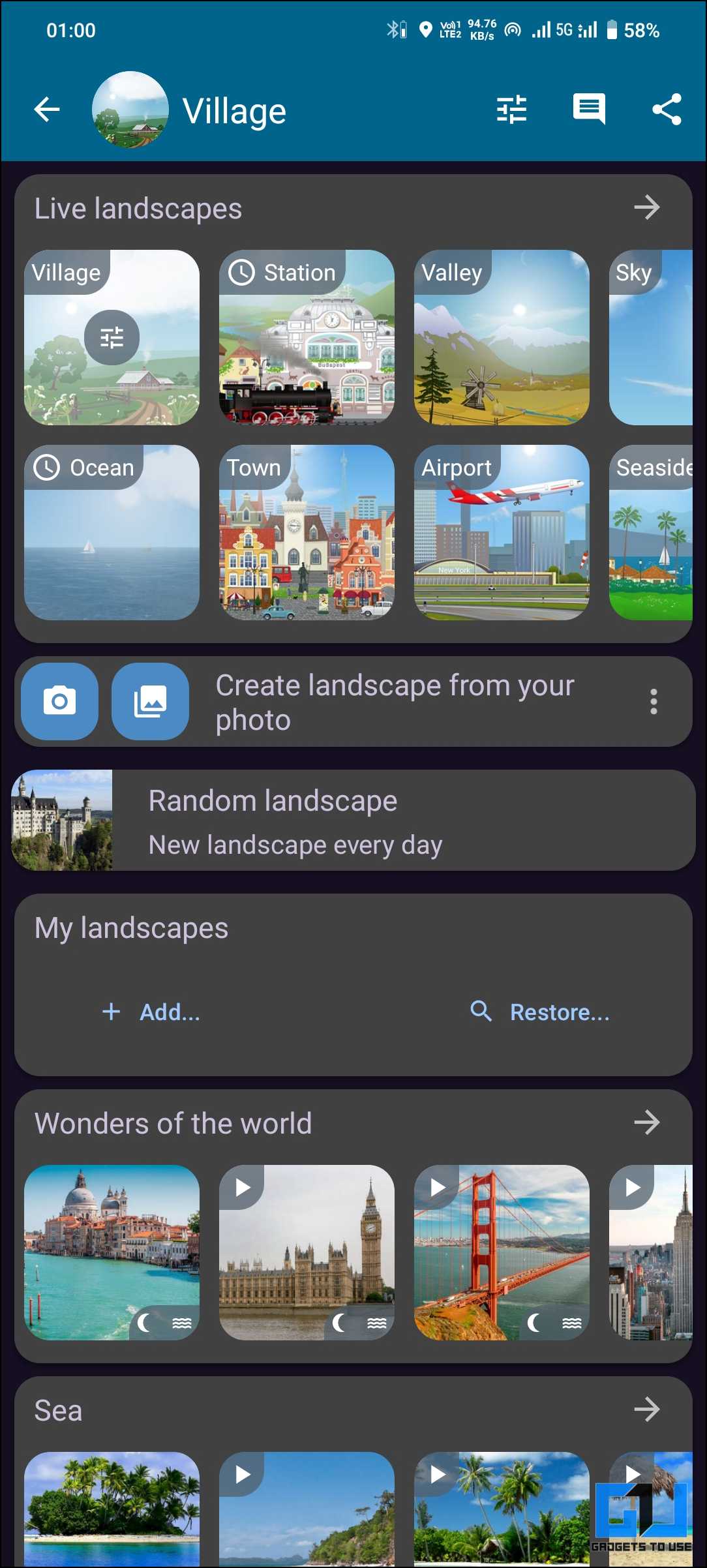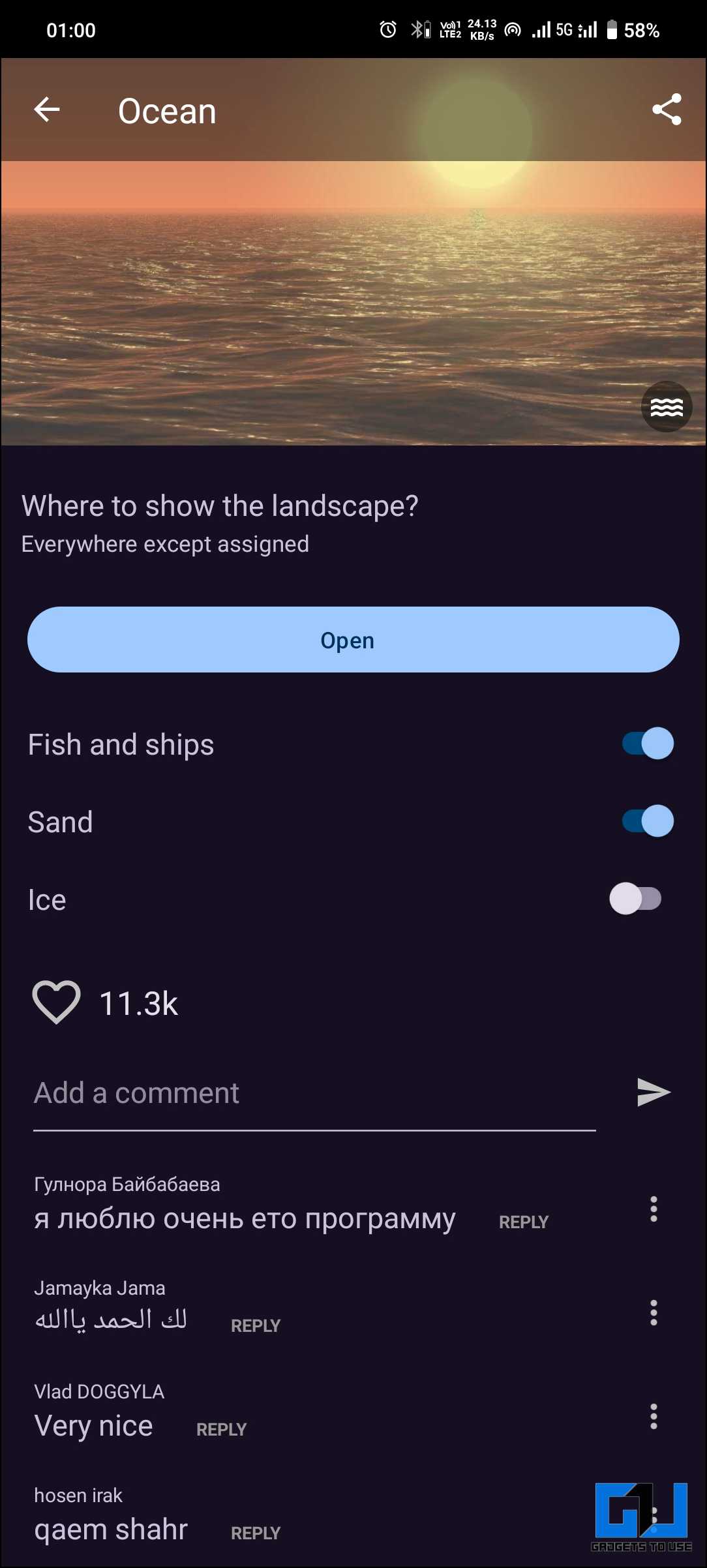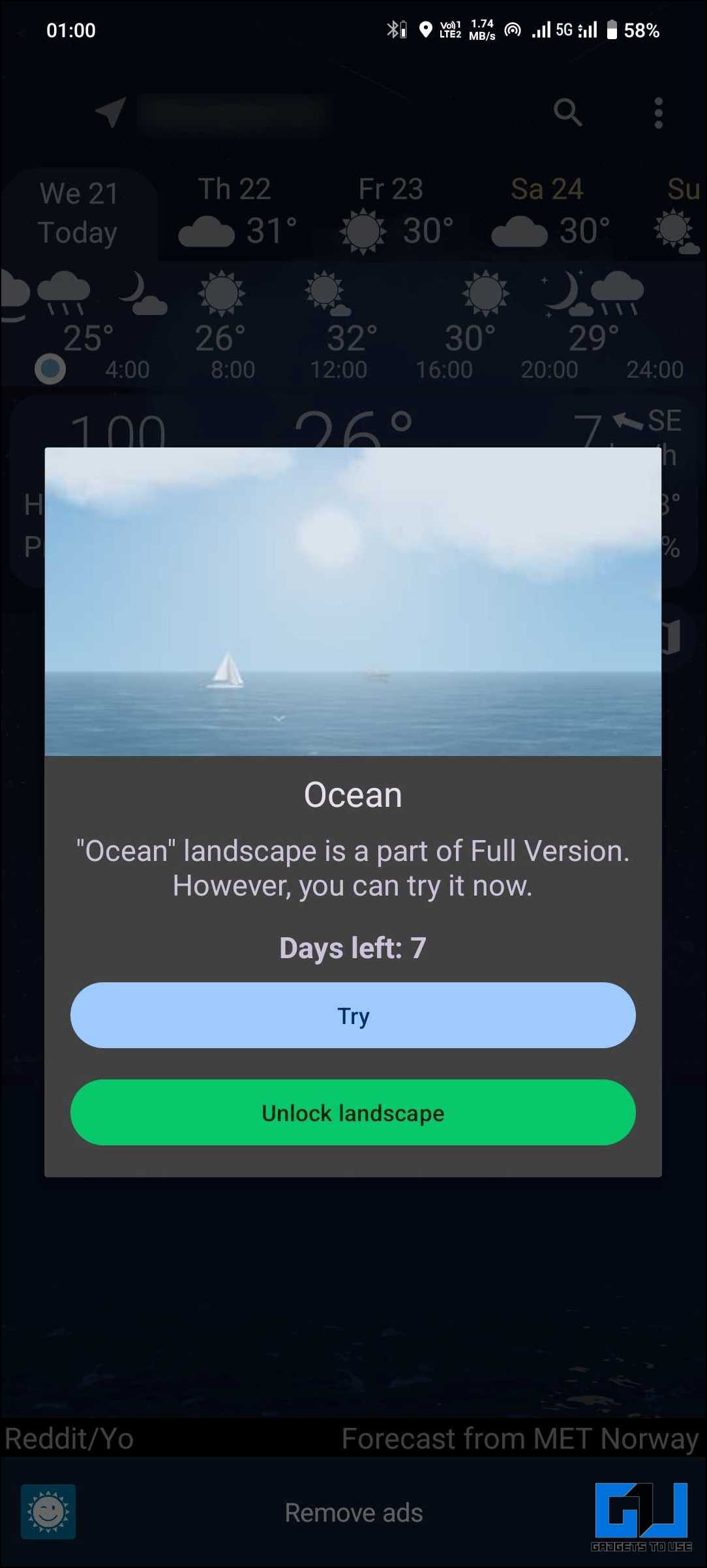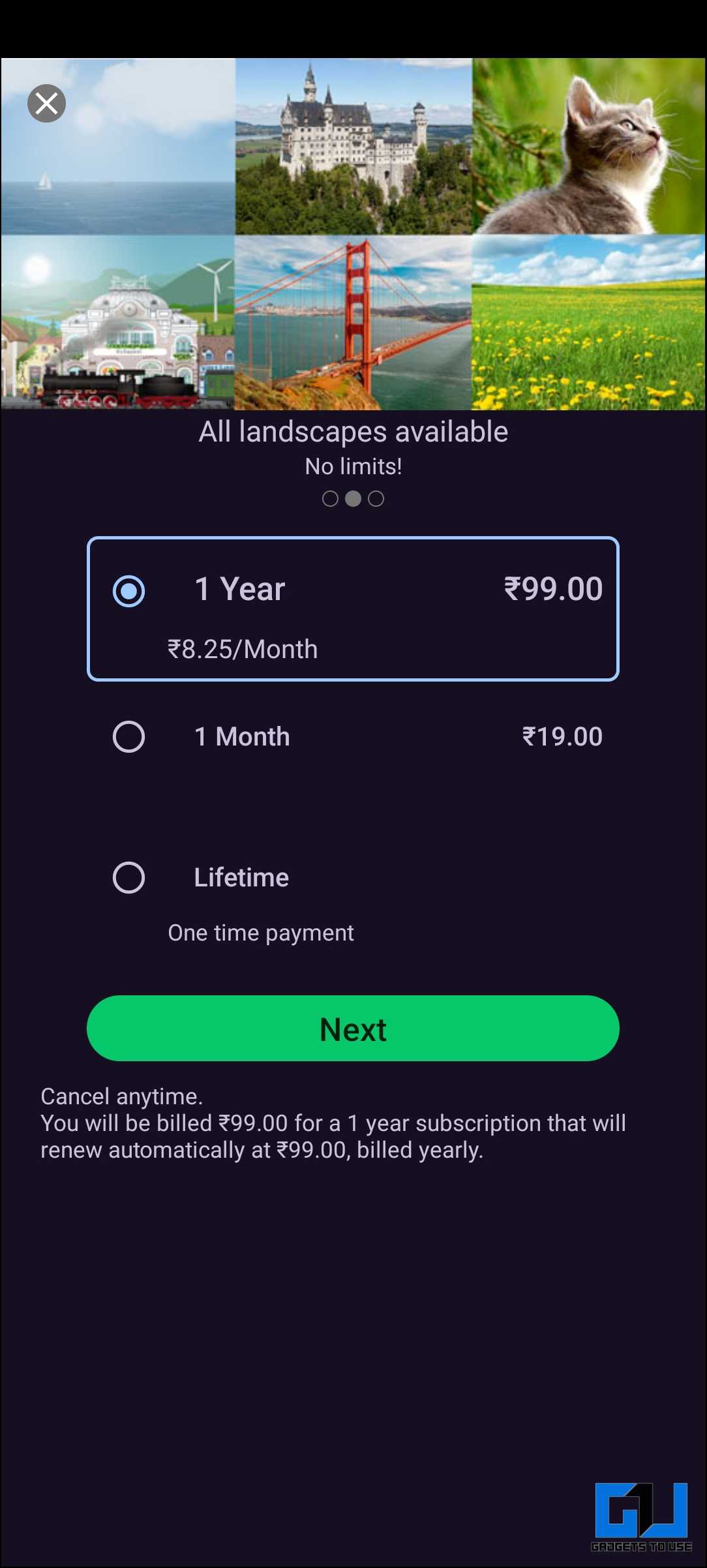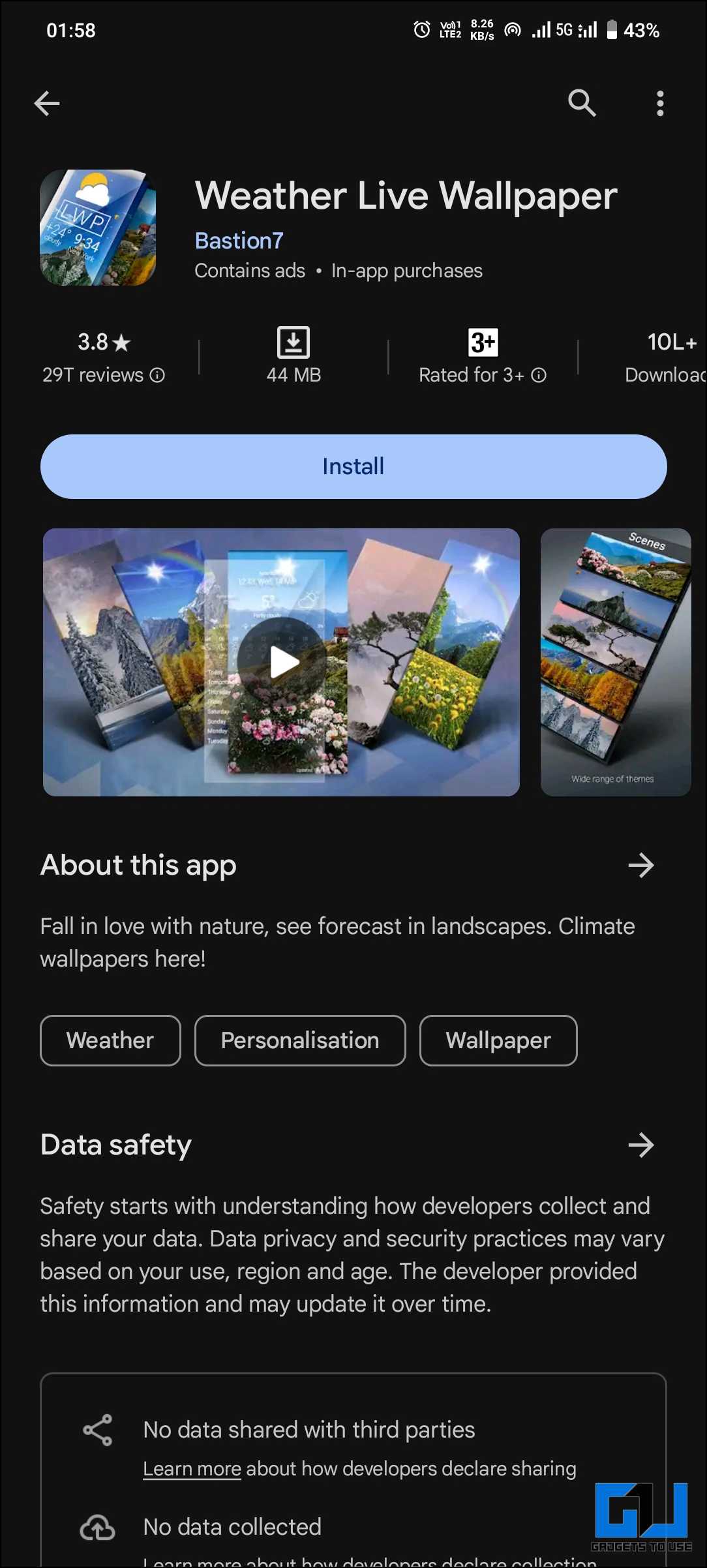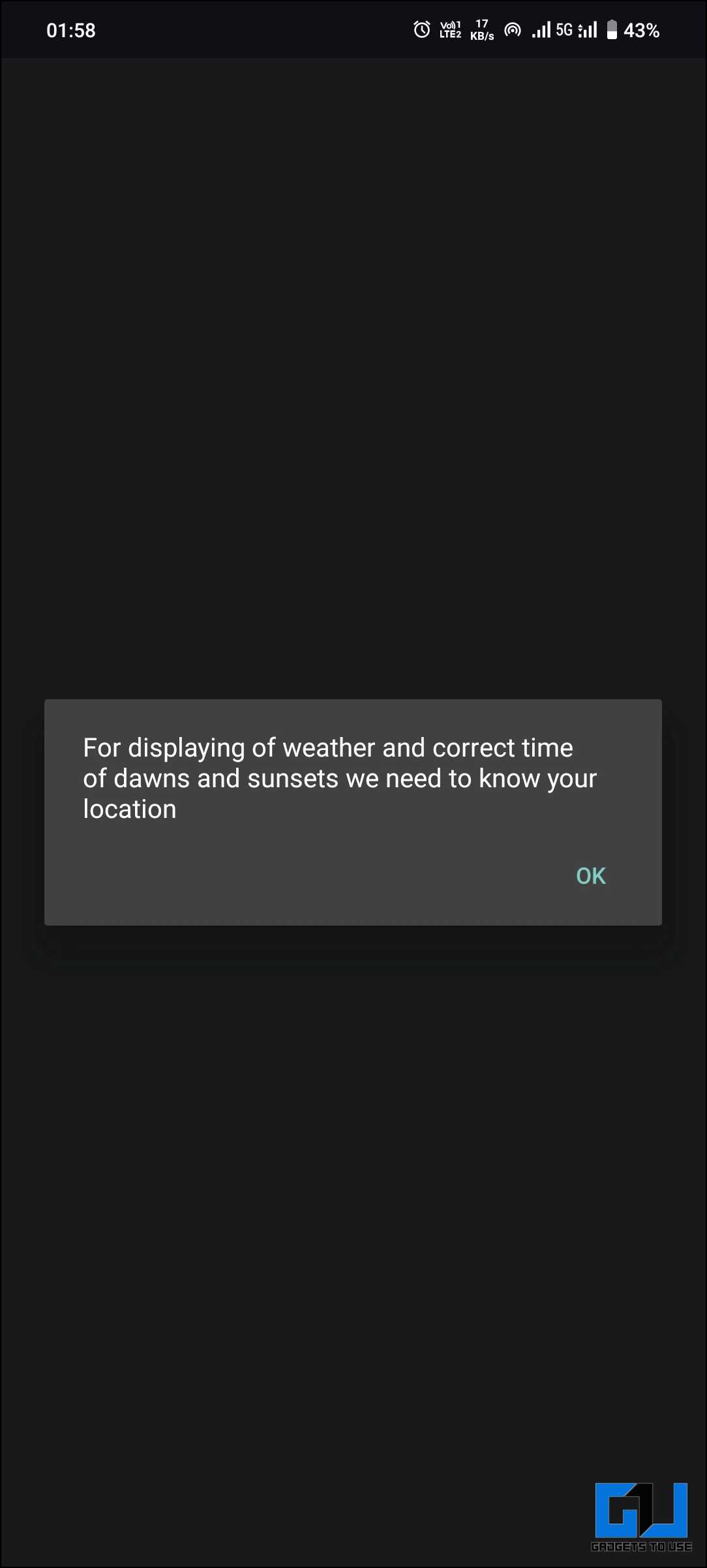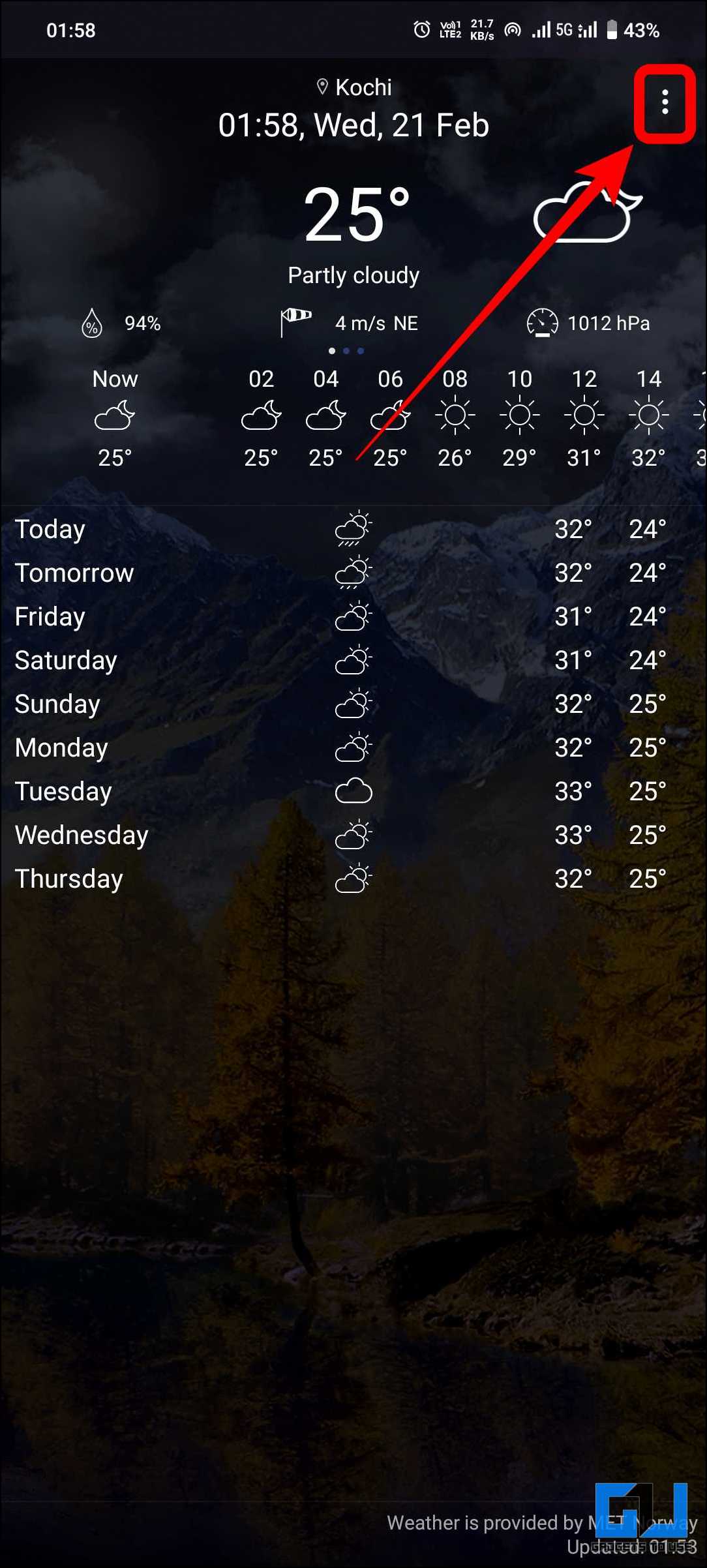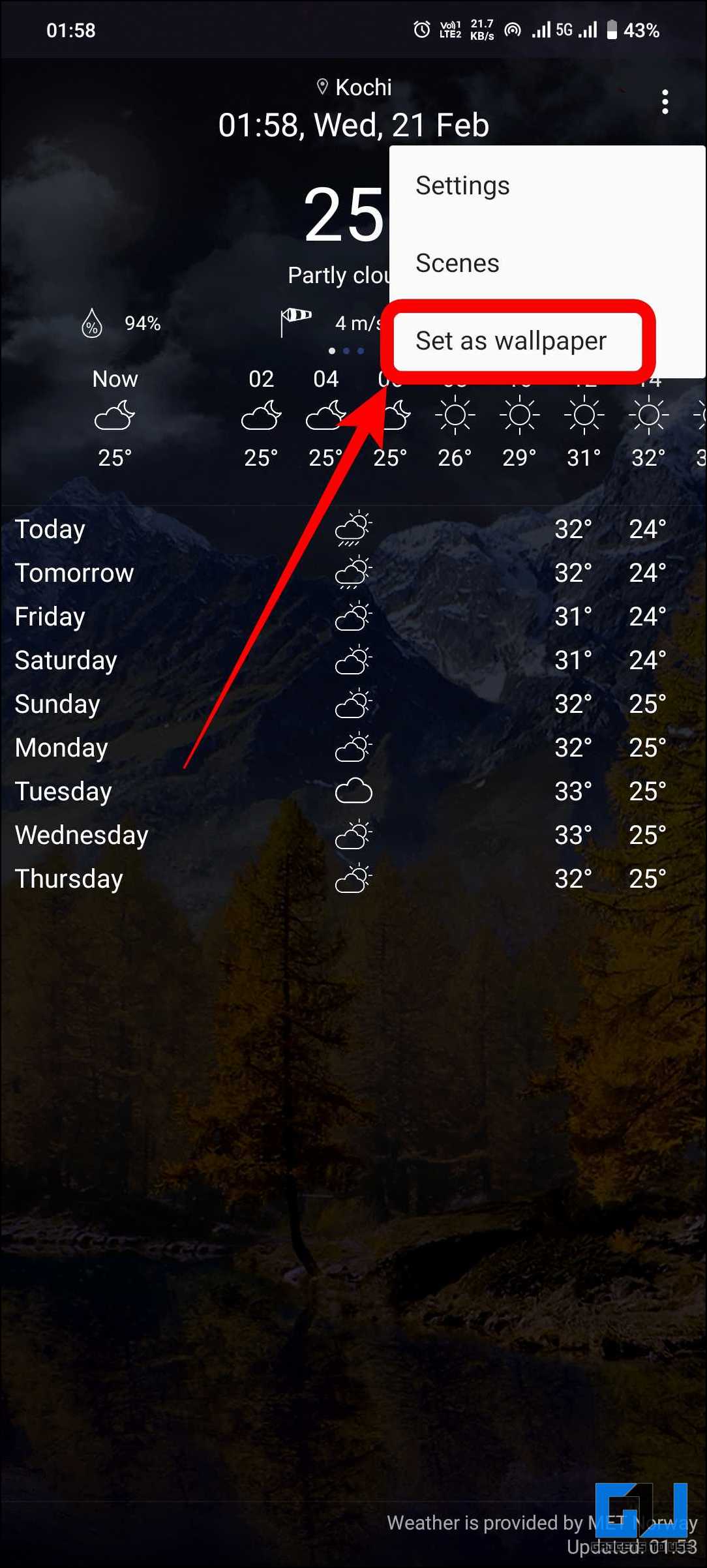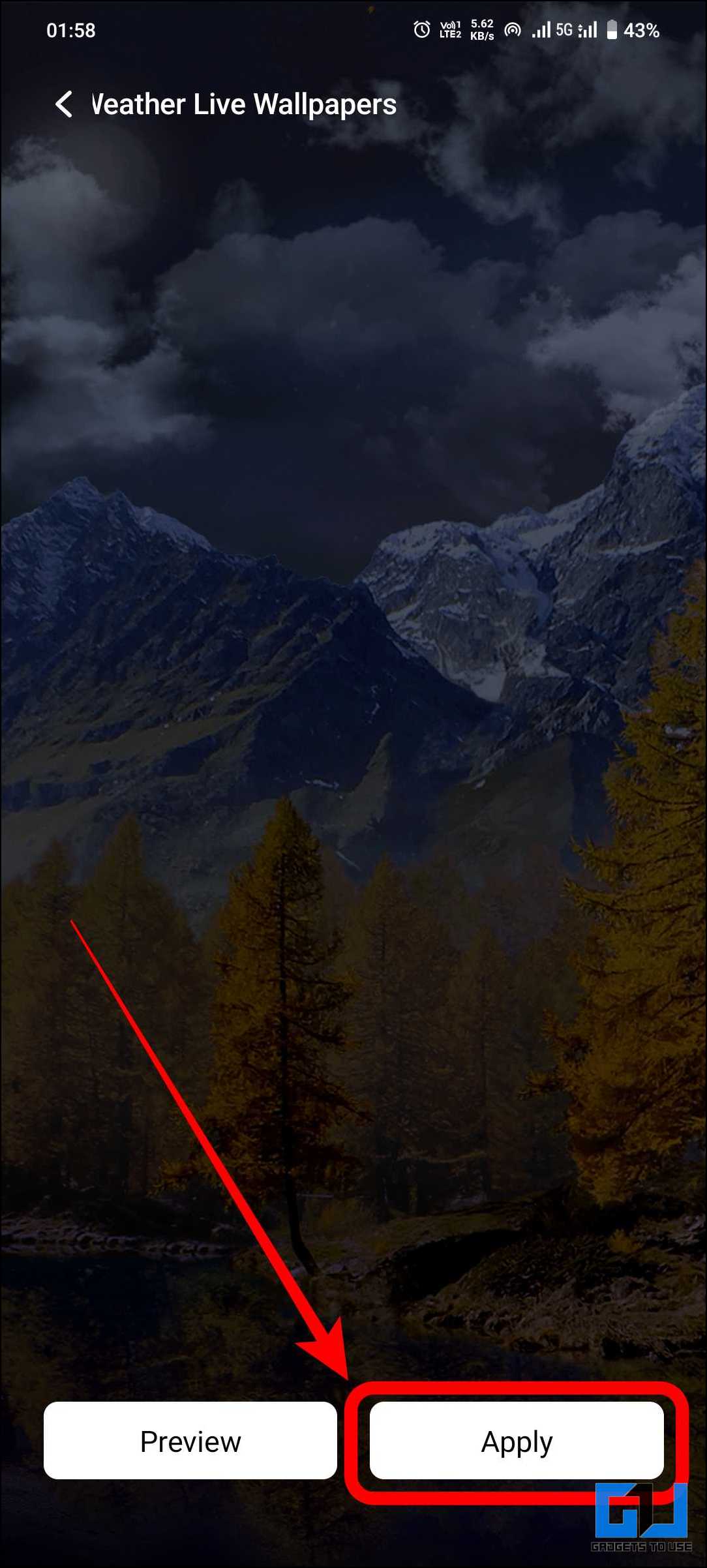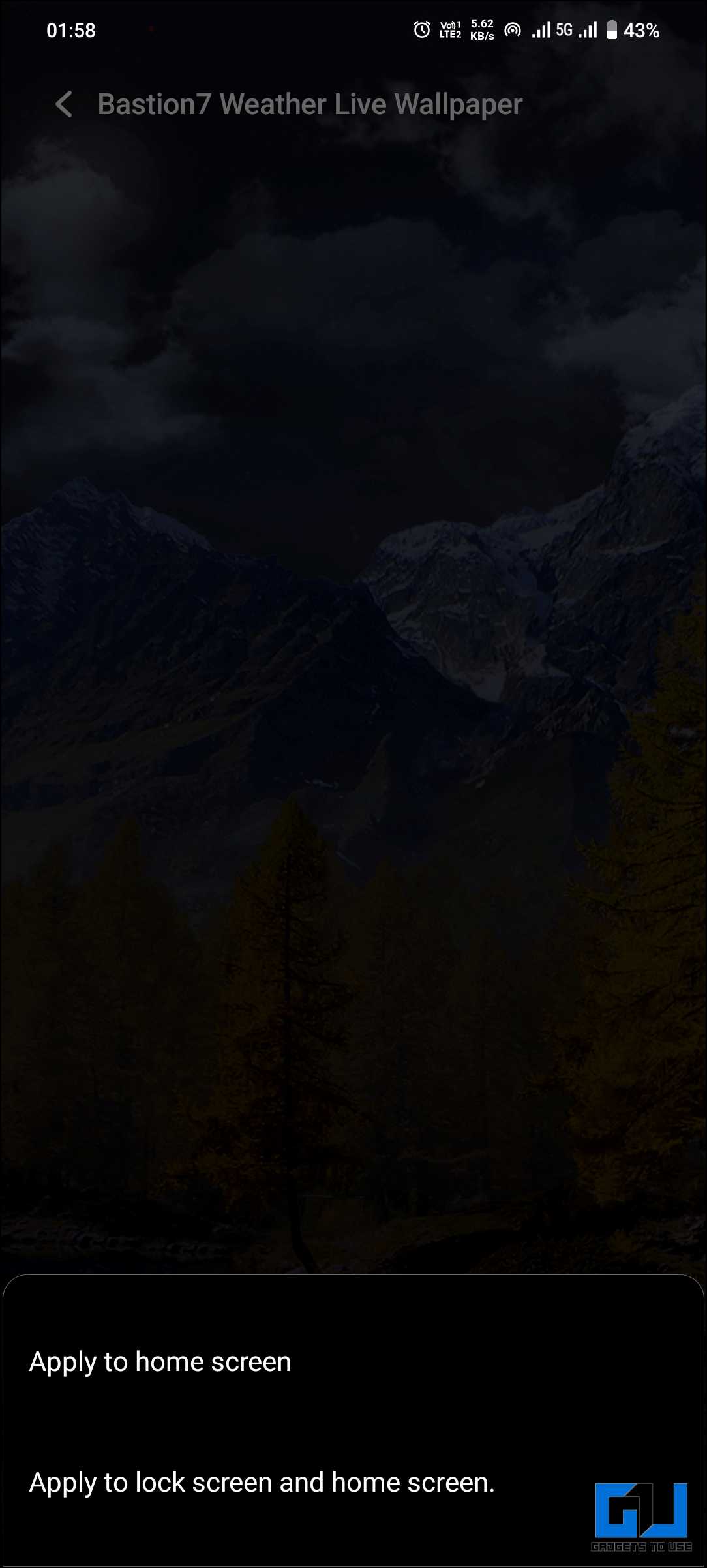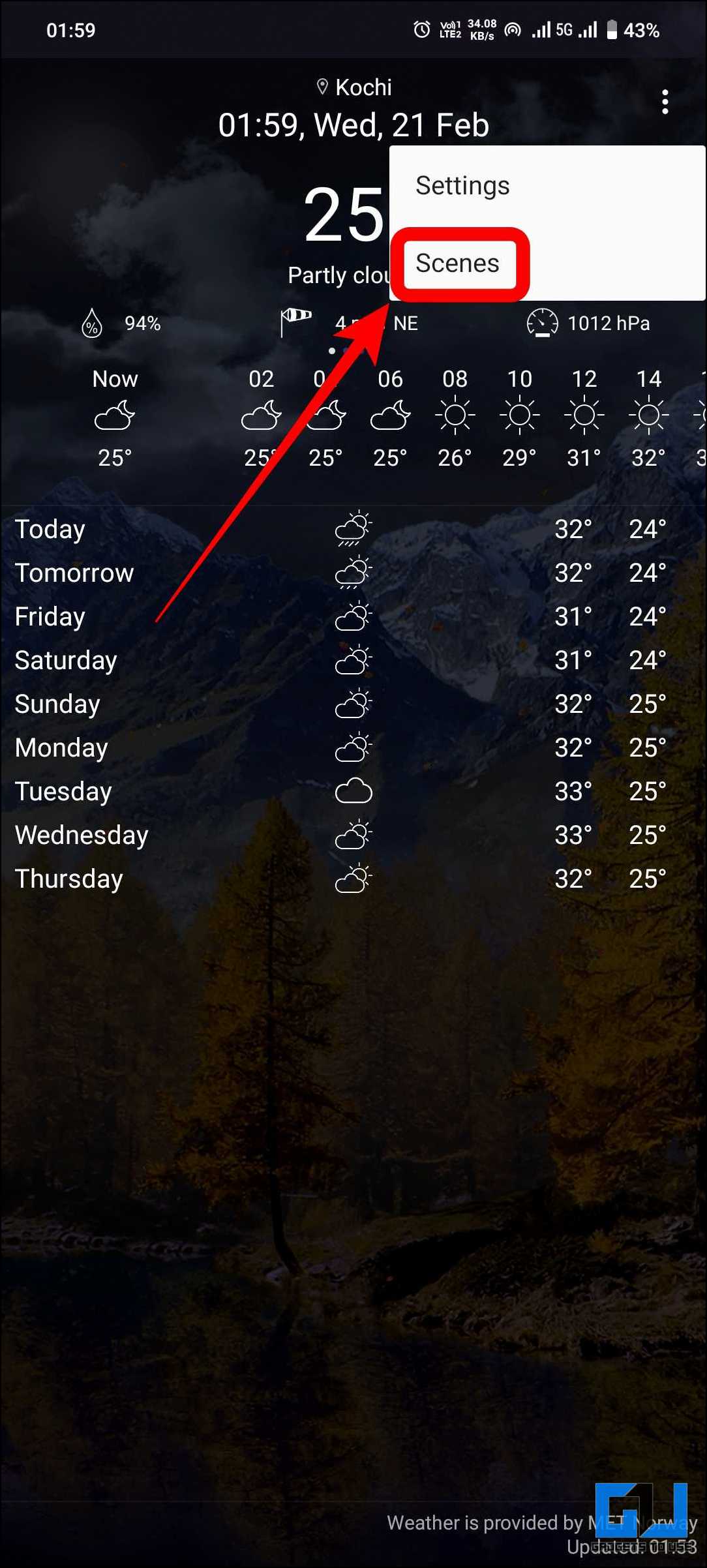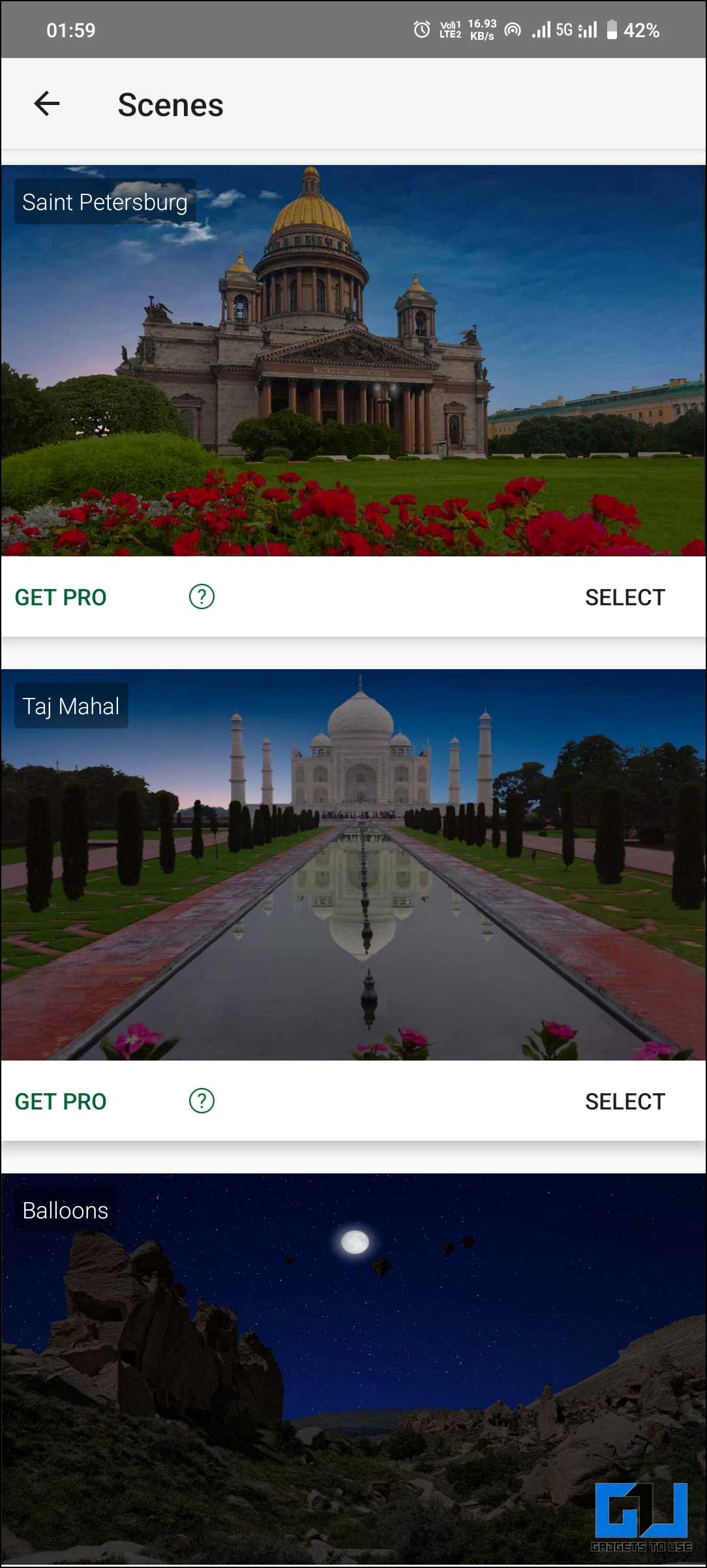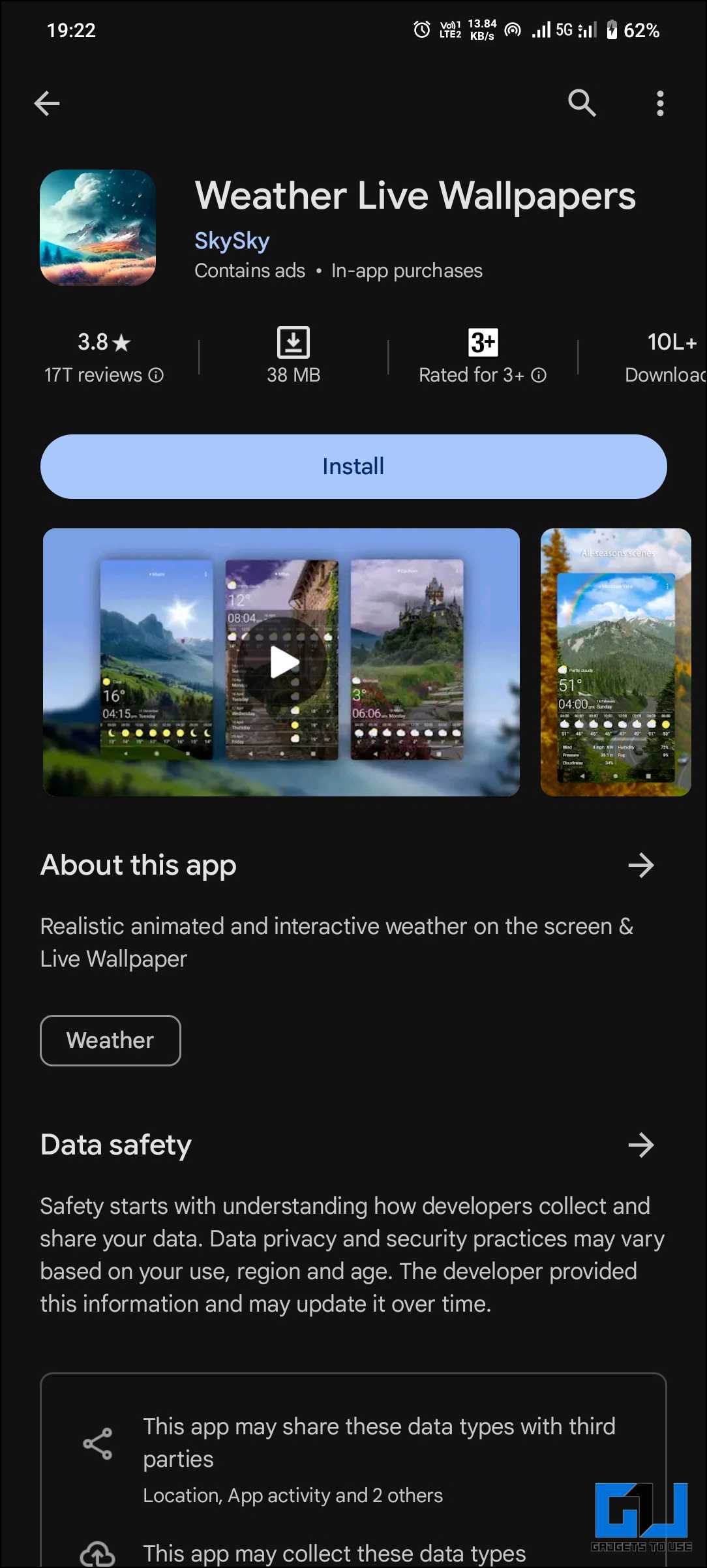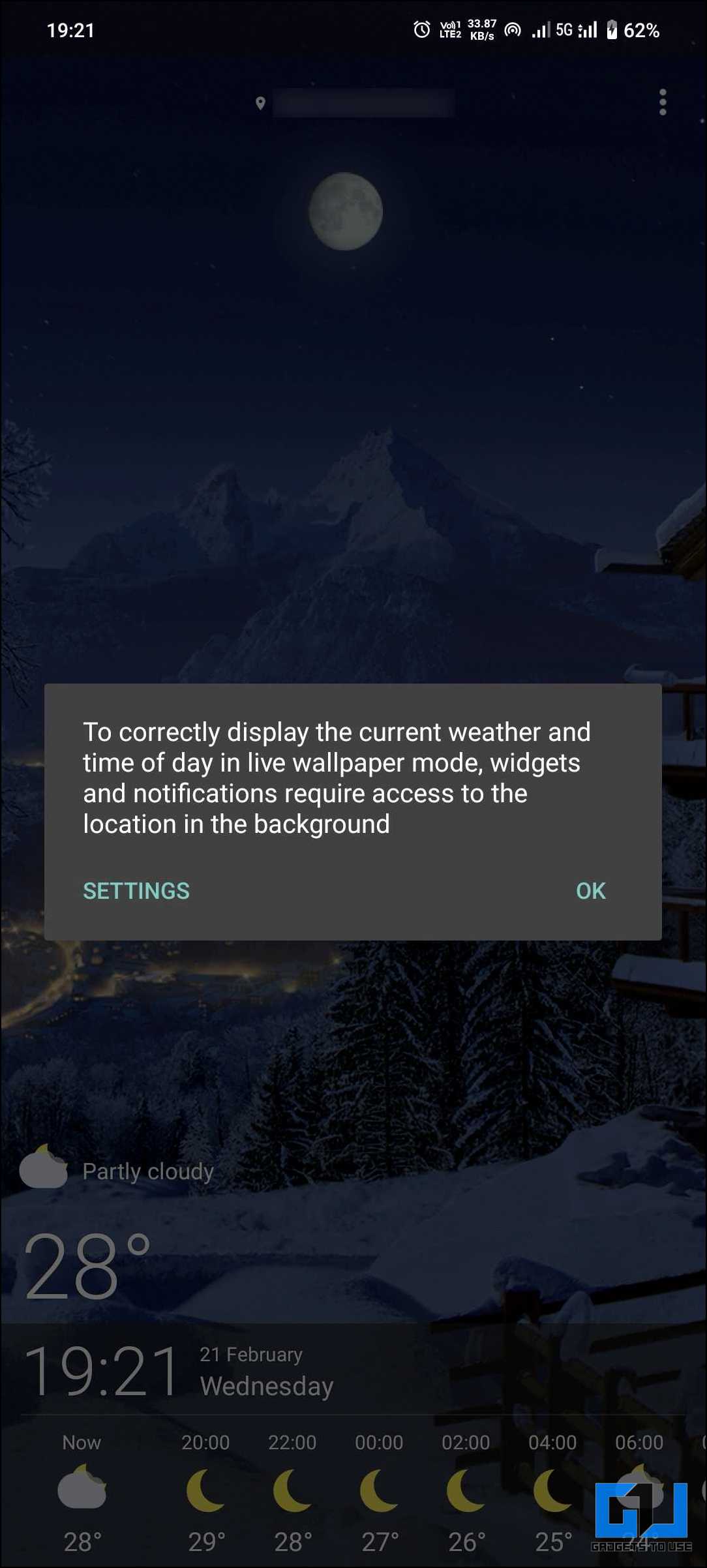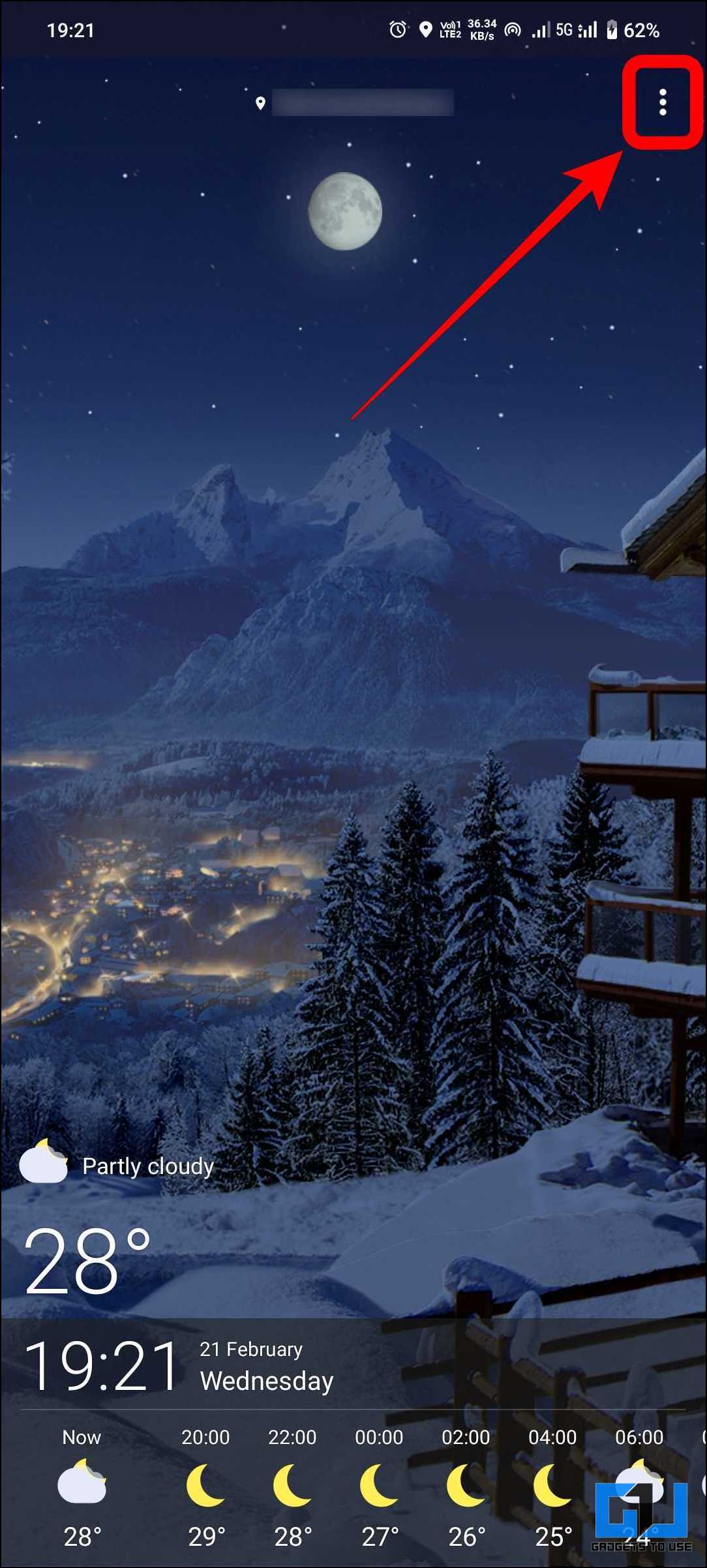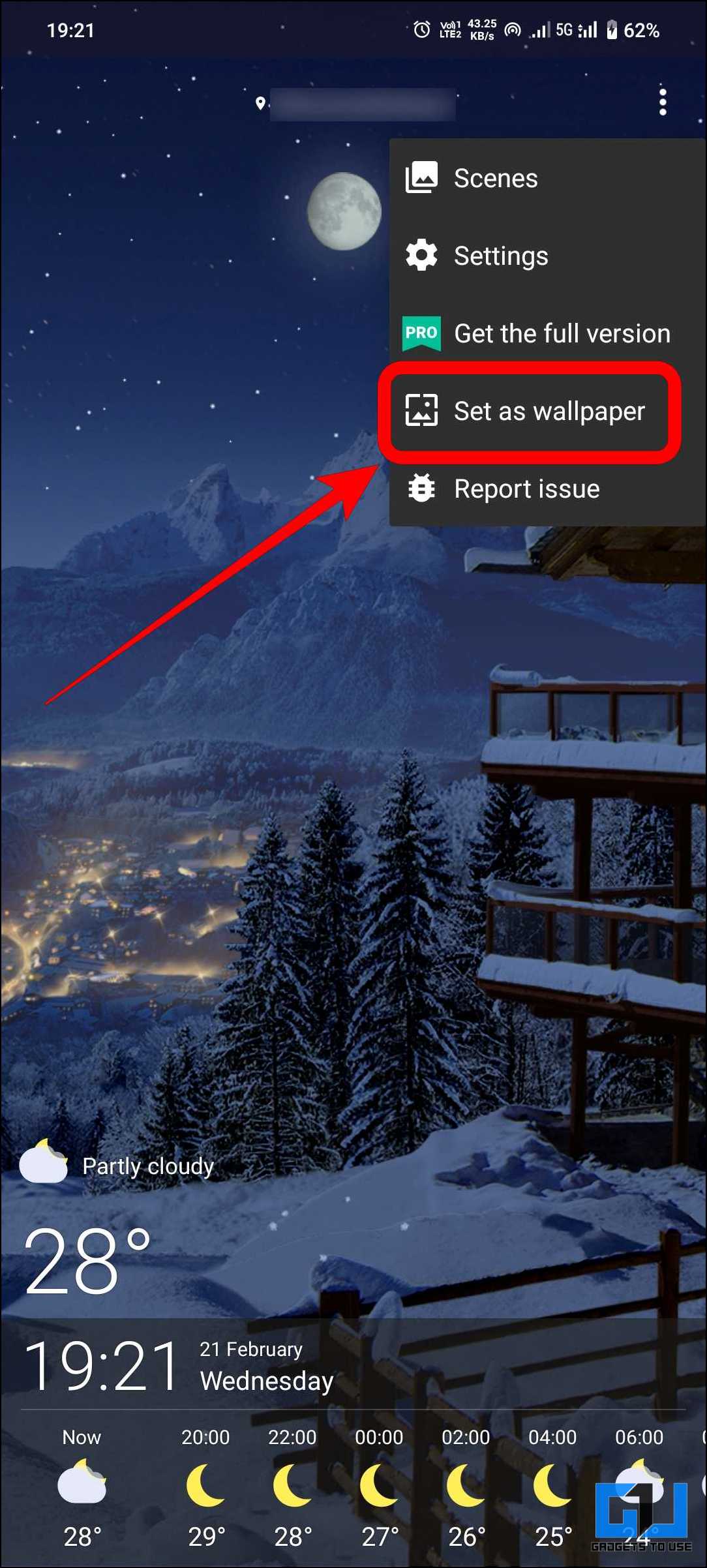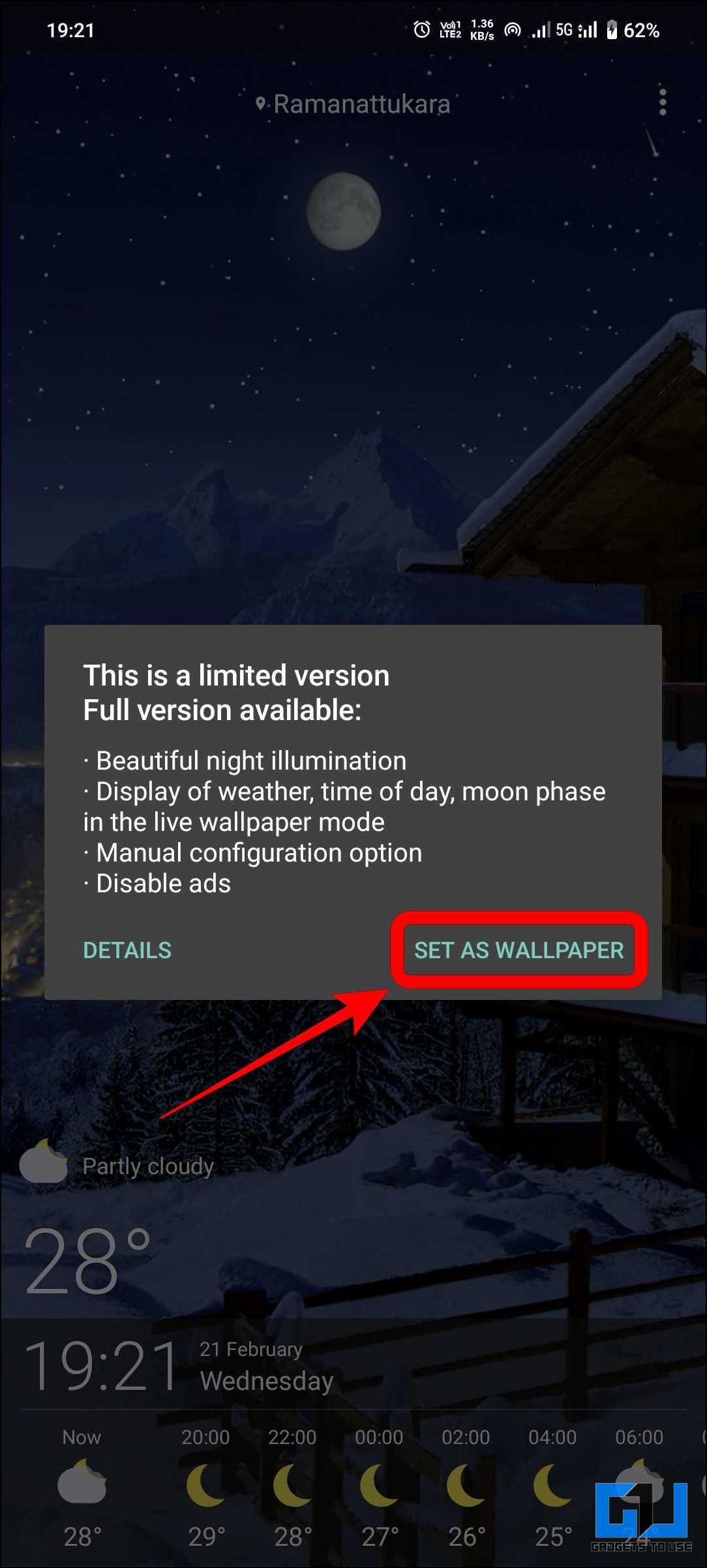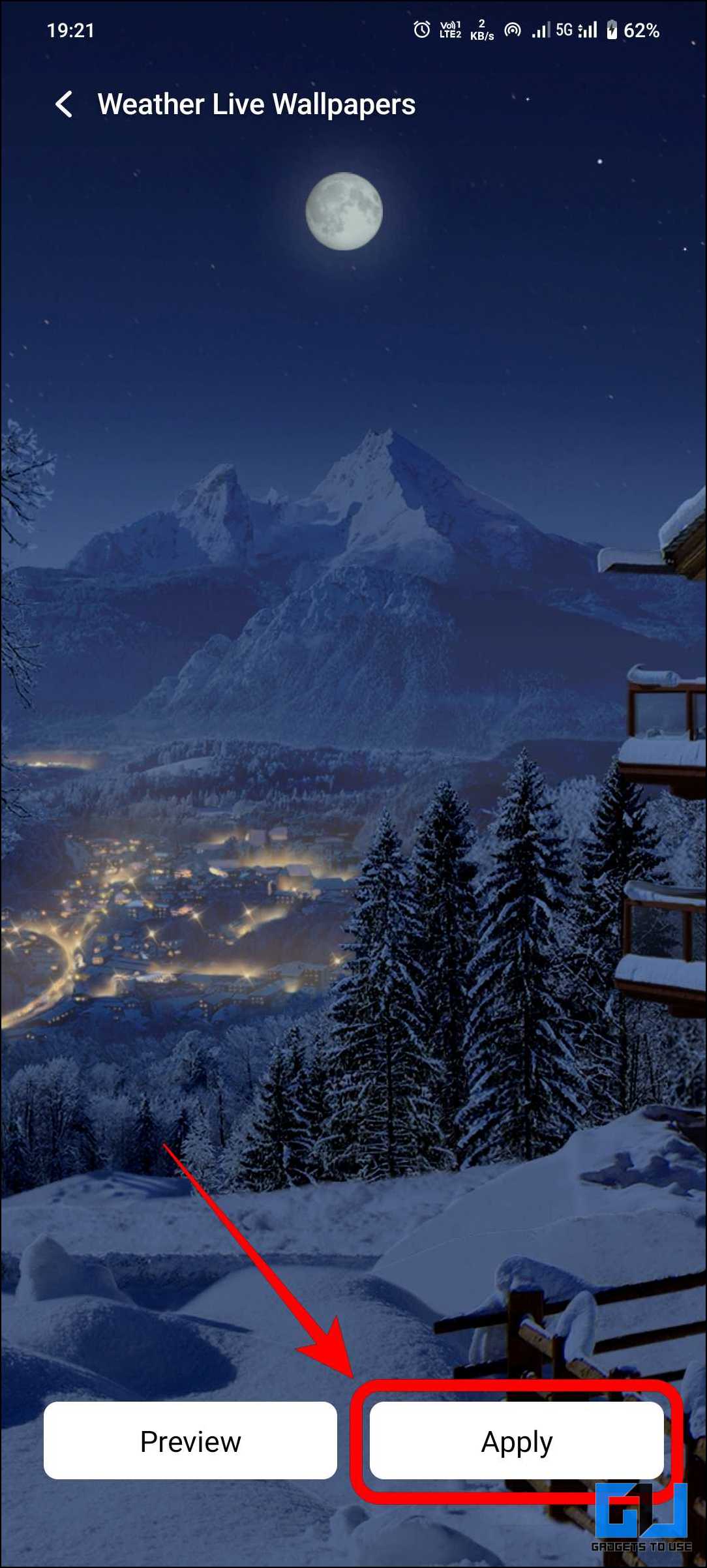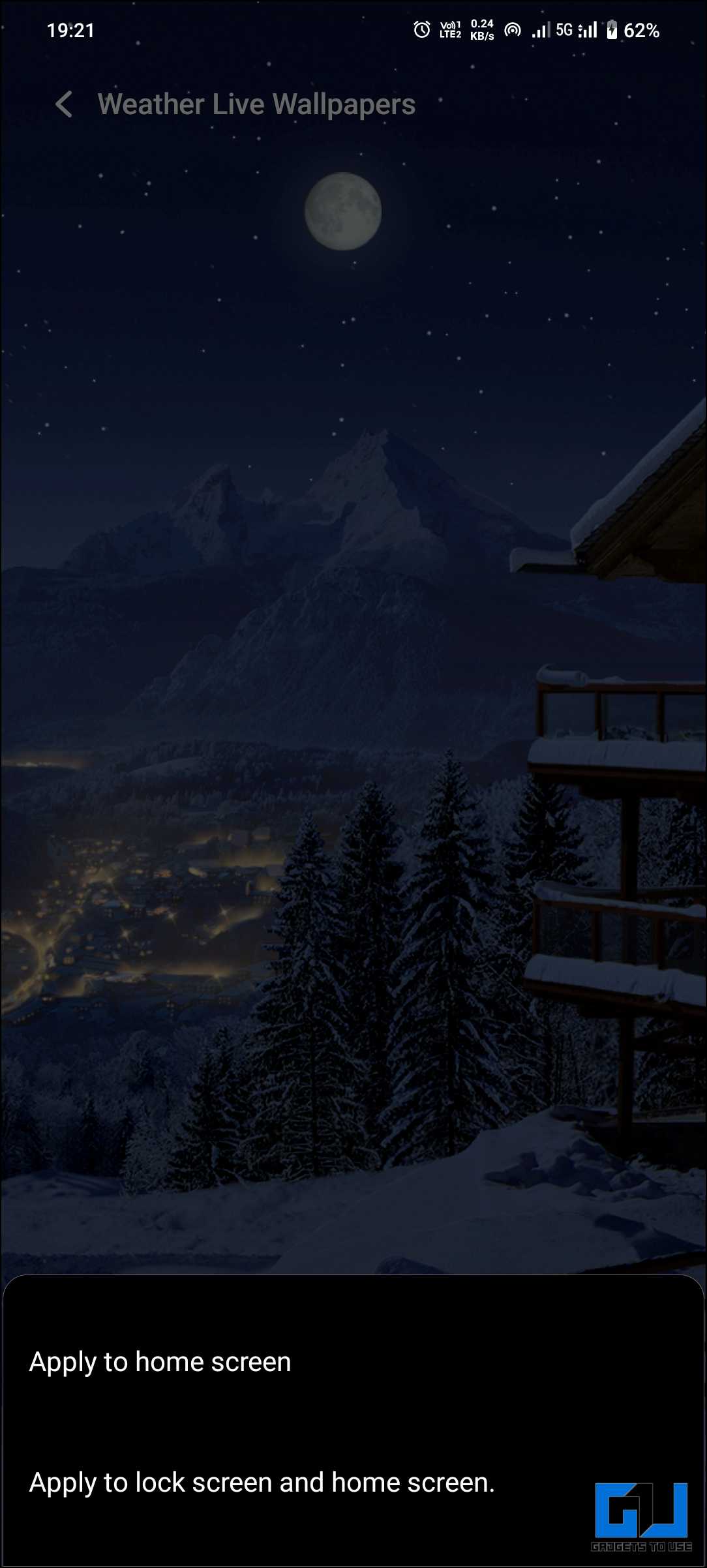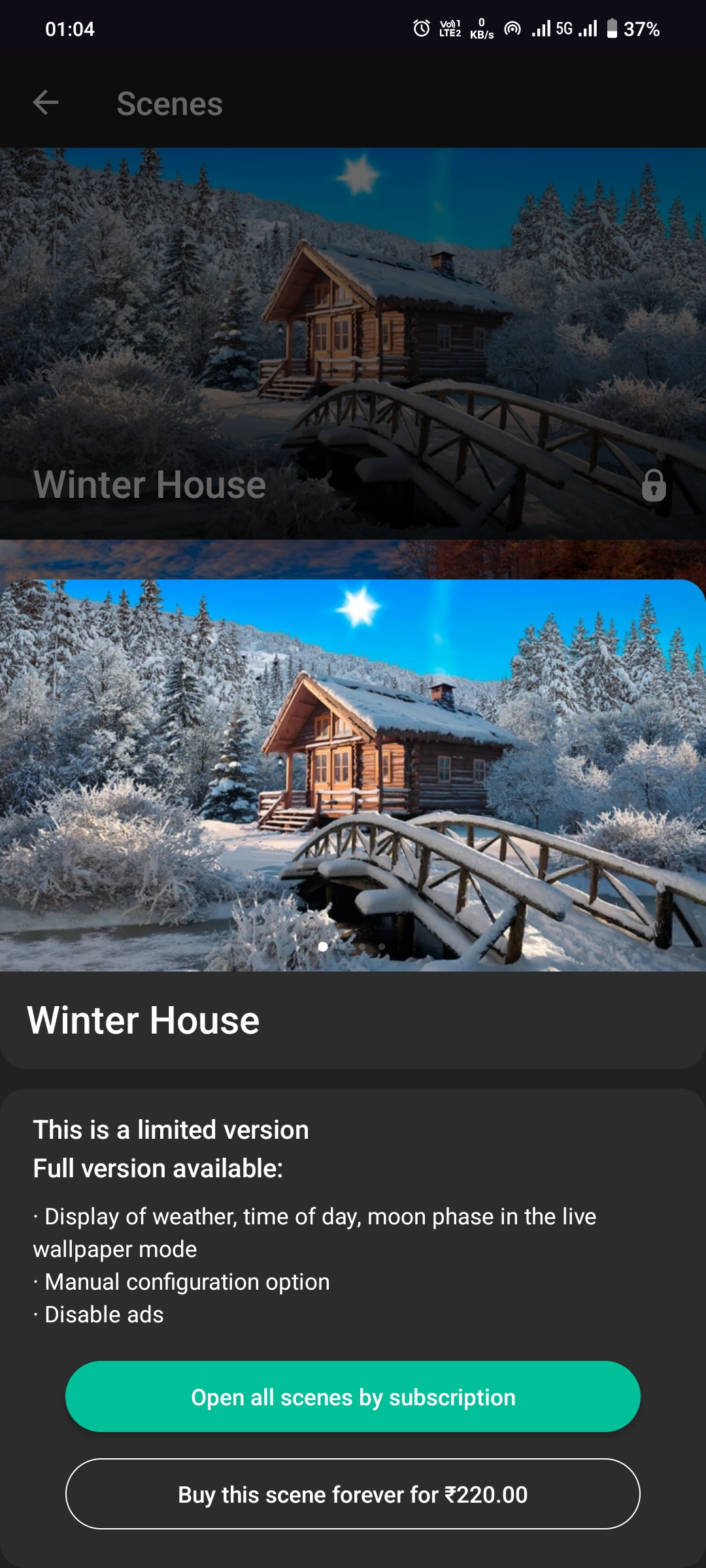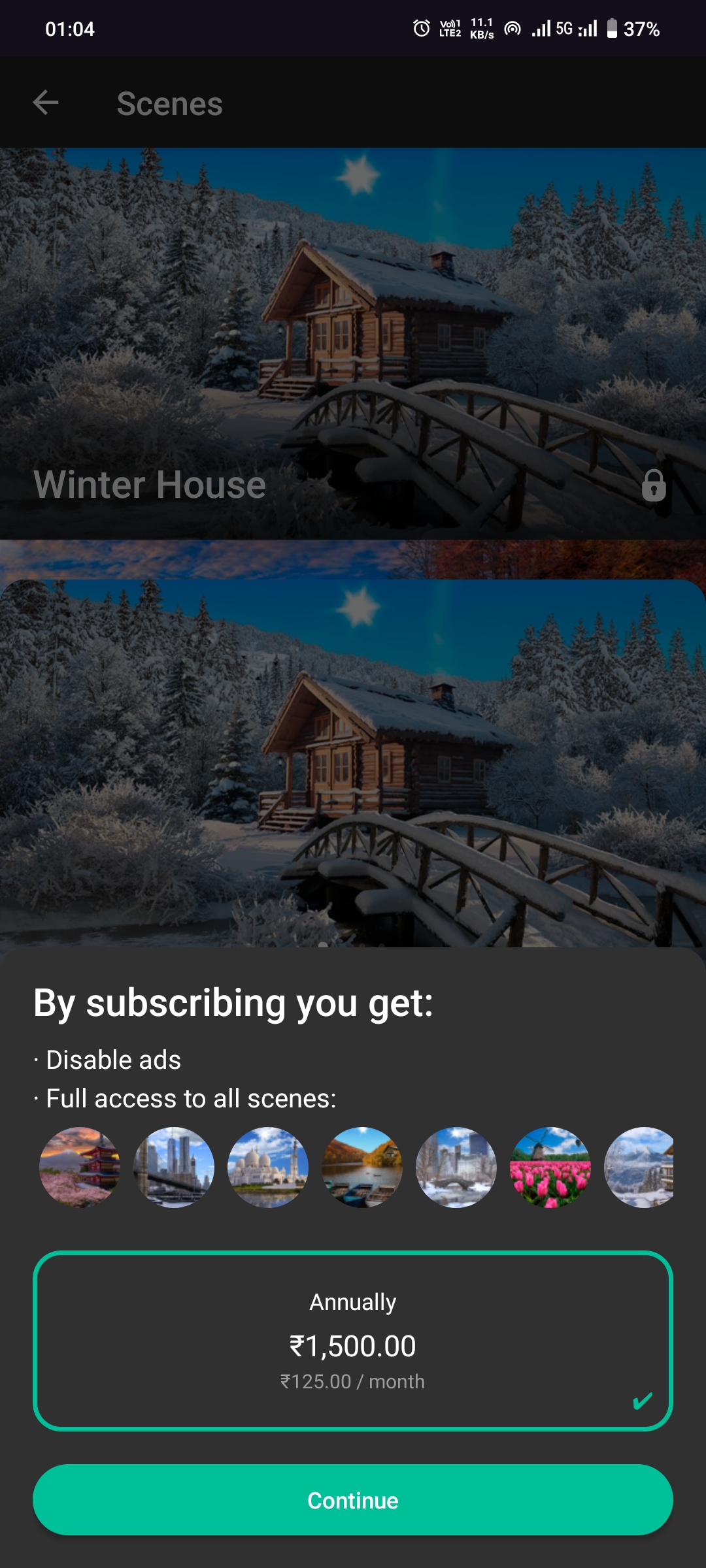Quick Answer
- On Samsung Galaxy phones, you can add the desired image as the wallpaper and then enable the Photo Ambient Wallpaper feature.
- Tap “Apply” and specify whether you want the wallpaper on the home screen or both the lock screen and home screen.
- Tap “Apply” and choose whether you want to set it on the home screen only or both the home screen and lock screen.
Samsung introduced a new feature called Photo Ambient Wallpaper with its One UI 6.1 update. This feature lets users personalize their Samsung Galaxy phone’s lock screen wallpaper by adding local weather effects. This feature is limited to Samsung Galaxy phones running One UI 6.1. The blog post will explore a few ways to get this photo ambient wallpaper effect on non-Samsung phones.
What Is Photo Ambient Wallpaper?
Samsung’s One UI 6.1 update introduces a new feature called “Photo Ambient Wallpapers” that adds weather effects to any photo set as your lock screen wallpaper. It uses real-time data from Samsung’s Weather app to add overlays to photos based on the time and weather of your location. It creates an interactive experience and makes your lock screen unique. Using outdoor photos taken during daylight hours is best for the best results.
How Do I Get Samsung’s Photo Ambient Wallpaper on My Phone?
The Photo Ambient Wallpaper is currently not available on non-Samsung phones. To get a similar experience, you can use third-party apps that emulate the feature. We have compiled a list of three apps that work well to achieve the effect.
Method 1 – YoWindow Weather and Wallpaper
YoWindow allows animated wallpapers that use weather information with the location permission to dynamically change the weather pattern in the wallpaper. To get this app working, follow these steps –
1. Download the YoWindow Weather and wallpaper app from the Google Play Store.
2. Open the app and permit to access the location. This is required to track the weather of the region you are in.
3. On the home page, tap the three-dot menu at the top right corner and select “Set As Wallpaper.”
4. Tap “Apply” and specify whether you want the wallpaper on the home screen or both the lock screen and home screen.
5. For further customization, select the “Landscape collection” option to view more options to customize the landscape options.
6. Select the desired wallpaper, select the preferred options, and apply it.
7. Many landscape wallpapers require a paid plan, for which a subscription costs ₹99/year or ₹19/month. A lifetime subscription is ₹590.
Method 2 – Weather Live Wallpaper (By Bastion7)
Weather Live Wallpaper, developed by Bastion7, allows you to dynamically use various scenes, locations, and weather information to change the weather effects on your home screen. Follow the steps to configure the app on your smartphone:
1. Download the Weather Live Wallpaper app from the Google Play Store.
2. Allow for location permission.
3. Tap the three-dots menu at the top right corner and select “Set as wallpaper.”
4. Tap “Apply” and choose whether you want to set it on the home screen only or both the home screen and lock screen.
5. After applying the wallpaper, if you want to change the scenes, go to the three-dot menu and select “Scenes.” A list of available scenes will be shown, from which you can choose the one you like
Method 3 – Weather Live Wallpapers (By Skysky)
Weather Live Wallpapers by SkySky allow you to choose from many dynamic scenes that change the daily weather pattern using location permission. The following steps will help you enable the app on your Android phone.
1. Download the Weather Live Wallpapers by SkySky app from the Google Play Store on your phone.
2. Permit location access to the app.
3. Tap the three-dot menu and select “Set as wallpaper” to enable ambient mode wallpaper.
4. In the popup, tap on “Set as wallpaper.”
5. Tap on “Apply” and choose from the two options.
6. Subscribing to the full version unlocks certain features, including the ads-free experience. The price is ₹1,500 annually, unlocking all the scenes, or you can buy individual scenes for ₹220 each.
FAQs
Q. How Do I Add Photos to Ambient Mode Wallpaper?
On Samsung Galaxy phones, you can add the desired image as the wallpaper and then enable the Photo Ambient Wallpaper feature.
Q. How Can I Use Samsung’s Ambient Wallpaper on My Phone?
The Ambient Wallpaper feature is limited to Samsung Galaxy phones running One UI 6.1. You can use third-party apps like YoWindow or Weather Live Wallpaper to get Samsung’s Ambient Wallpaper on your phone. You can follow the methods in this blog post to learn how to use them.
Conclusion
We have discussed three effective methods to add photo ambient wallpaper to non-Samsung phones. The feature is limited to Samsung phones with One UI 6.1. But with these third-party apps, we can emulate the feature on non-Samsung phones. To stay updated with more such articles, stay tuned to GadgetsToUse.
You might be interested in the following:
- 5 Best Free 3D Parallax Wallpaper Apps for Android (2023)
- 2 Ways Apply Video Wallpaper on a Samsung Smartphone
- 4 Ways to Automatically Change iPhone Wallpaper
- 2 Ways to Get Circle to Search Feature on Non-Samsung Phones
You can also follow us for instant tech news at Google News or for tips and tricks, smartphones & gadgets reviews, join the GadgetsToUse Telegram Group, or subscribe to the GadgetsToUse Youtube Channel for the latest review videos.