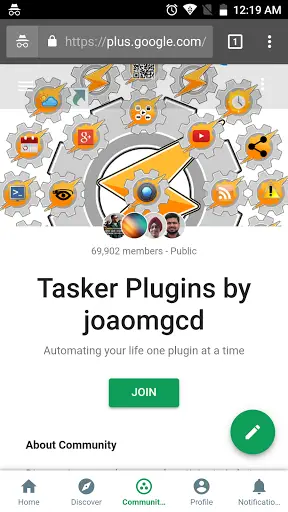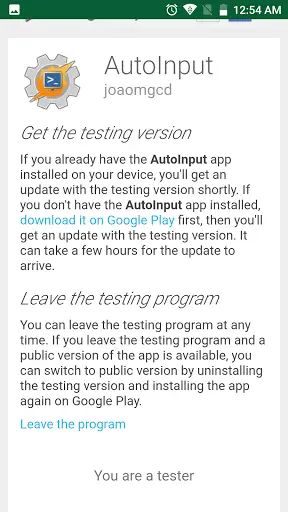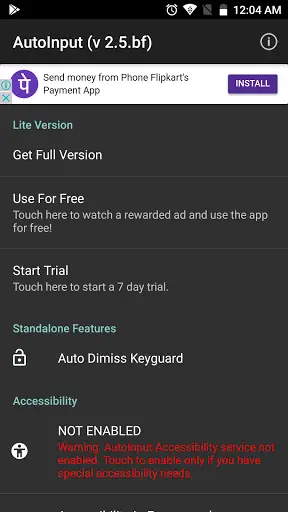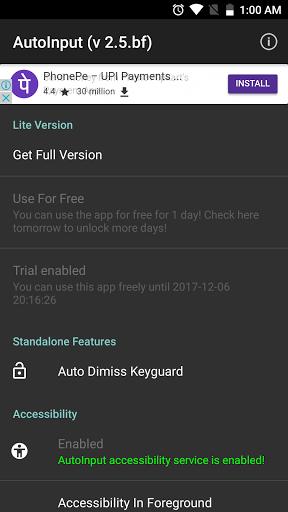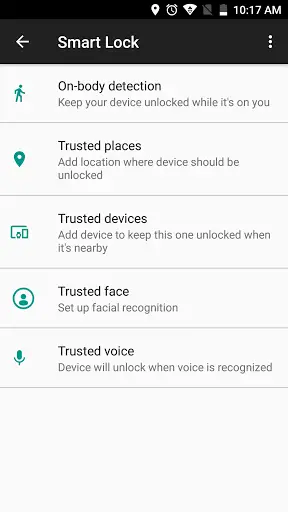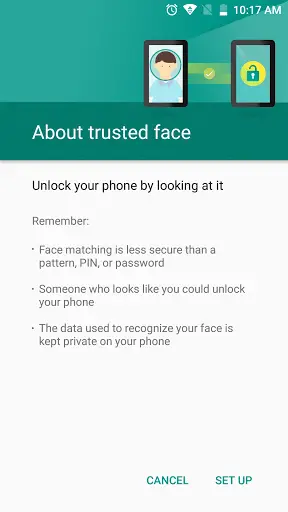OnePlus recently launched its latest flagship killer the OnePlus 5T packed with several new features – the 6-inch bezel-less AMOLED display being the highlight. However, apart from the display, the company also boasted about its new face unlock feature, similar to what we have seen in iPhone X as FaceID. However, unlike iPhone X here the feature is handled by software. The new method speeds up the overall unlocking process.
Well, the good news is that you can also unlock your phone using your face and you don’t need to buy OnePlus 5T for that. Google has already been using face unlocking into Smart Lock features of Android as “Trusted Face”.
How to get Face Unlock feature
Now, in order to use that feature, the only requirement is that your phone must be running Android 7.0 Nougat or higher. Here, check out our guide on how to get face unlock feature for your phone.
Join the Beta program for AutoInput
The new face unlock functionality is developed by João Dias though his app AutoInput, which is currently in beta phase. So, you will need to join the Google+ Community for AutoApps and its beta program in order to try it.
Visit Google+ page of AutoInput community here. Simply tap on the “Join” button to become a member of the community. After joining the G+ Community, head to the link below to join the program. Also, make sure you’re signed in to the same Google account you use on your Play Store. Join the AutoInput beta program from here. And tap the “Become a Tester” button.
Download the latest AutoInput app
Next, go to the Google Play Store and install the latest version of the AutoInput app. You should also wait up to 30 minutes after joining the beta program so that the newest version of the beta version is available. So, if further any issue occurs, you can check back at the Play Store for an updated app.
You can download AutoInput for free from the Google Play Store.
Start a Free Trial or Buy the Pro Version
After downloading and installing it, you will need to start a 7-day free trial of the app by tapping on “Start Trial.” Also, you can purchase the full version for only $1.99 if you want to use the app on a long-term basis.
Activate AutoInput in Accessibility Services
AutoInput requires access to Accessibility Services to do its work. When you open the app, you will notice a large block of red text prompting you to enable accessibility service. Tap on this dialog box and it will take you to Accessibility Services in your Settings menu.
There you need to scroll down to “AutoInput” and tap to enable it. Tap the back button a few times and get back into the AutoInput app. It is to be noted that this step is only required for Android Nougat, and it is not needed in Oreo.
Enable ‘Auto Dismiss Keyguard’
After enabling AutoInput in Accessibility Services, you will notice that red dialog box now indicating accessibility is enabled in green. After that, you will need to auto-dismiss keyguard. Above the accessibility box, you will notice an option “Auto Dismiss Keyguard”. Tap the toggle to enable this. Finally, you’re all set to your face unlock feature.
Set the Trusted Face in Smart Lock
Now, exit the app and go to your phone’s Settings and then Security, and then tap on “Smart Lock”. Here you will need to enter your phone’s PIN or pattern. After this is completed you, will see several options to use as Smart Lock service.
Now, tap on “Trusted Face” and follow the process to scan your face. You can also improve the face recognition by repeating the process in a different lighting condition and angle.
Unlock Your Phone with Your Face
After completing the scan, lock your screen and test face unlock feature. Just click your power button, look at your phone, then it will automatically unlock.
It is to be noted here that this method is less secure than the OnePlus 5T and also has a drawback. When you will use Smart Lock version of face unlock, you have to swipe up on the lock screen after the phone is unlocked to go to home screen. So, this could be an annoying and unnecessary step, however, companies like Samsung and LG have fixed this in their algorithms.
Overall, it is found that the latest trending ‘Face Unlock’ makes it easier to unlock Android phones and might be a cool feature for those who don’t have the phones with the feature built in. If you have any queries regarding the feature, tell us in the comments!