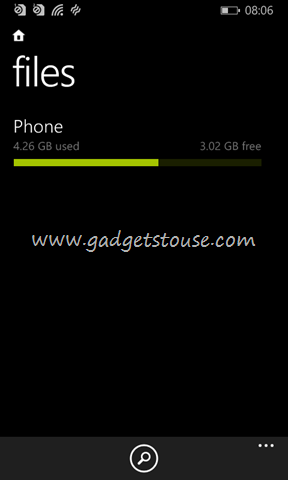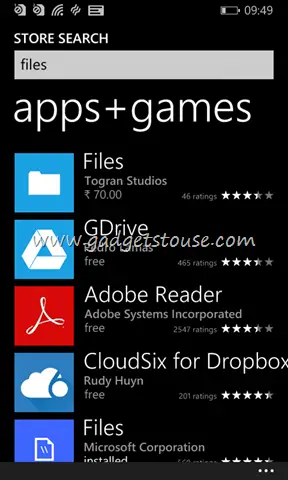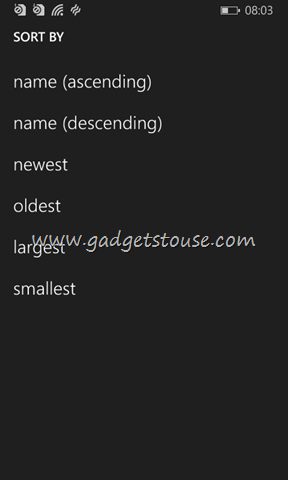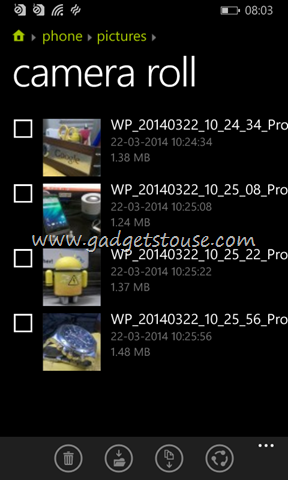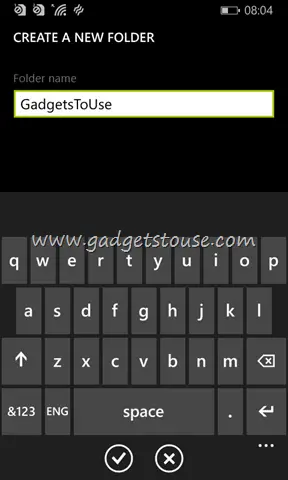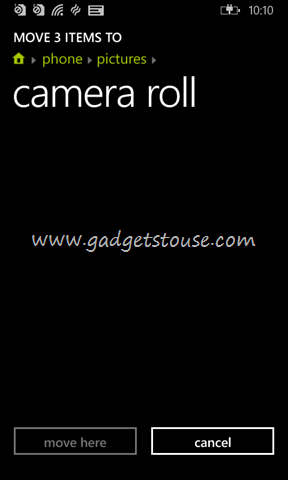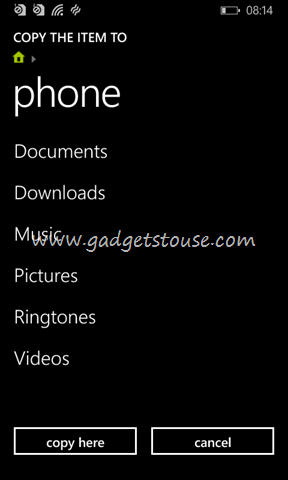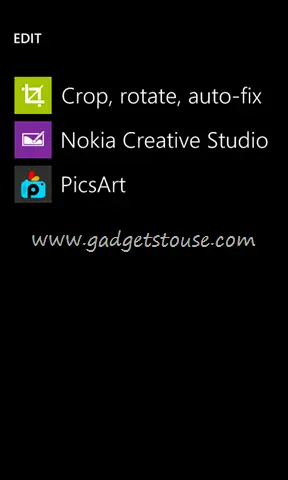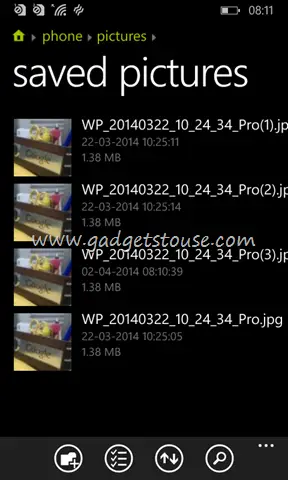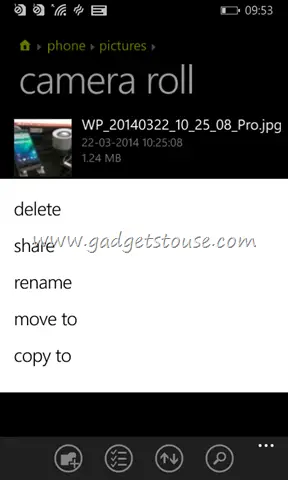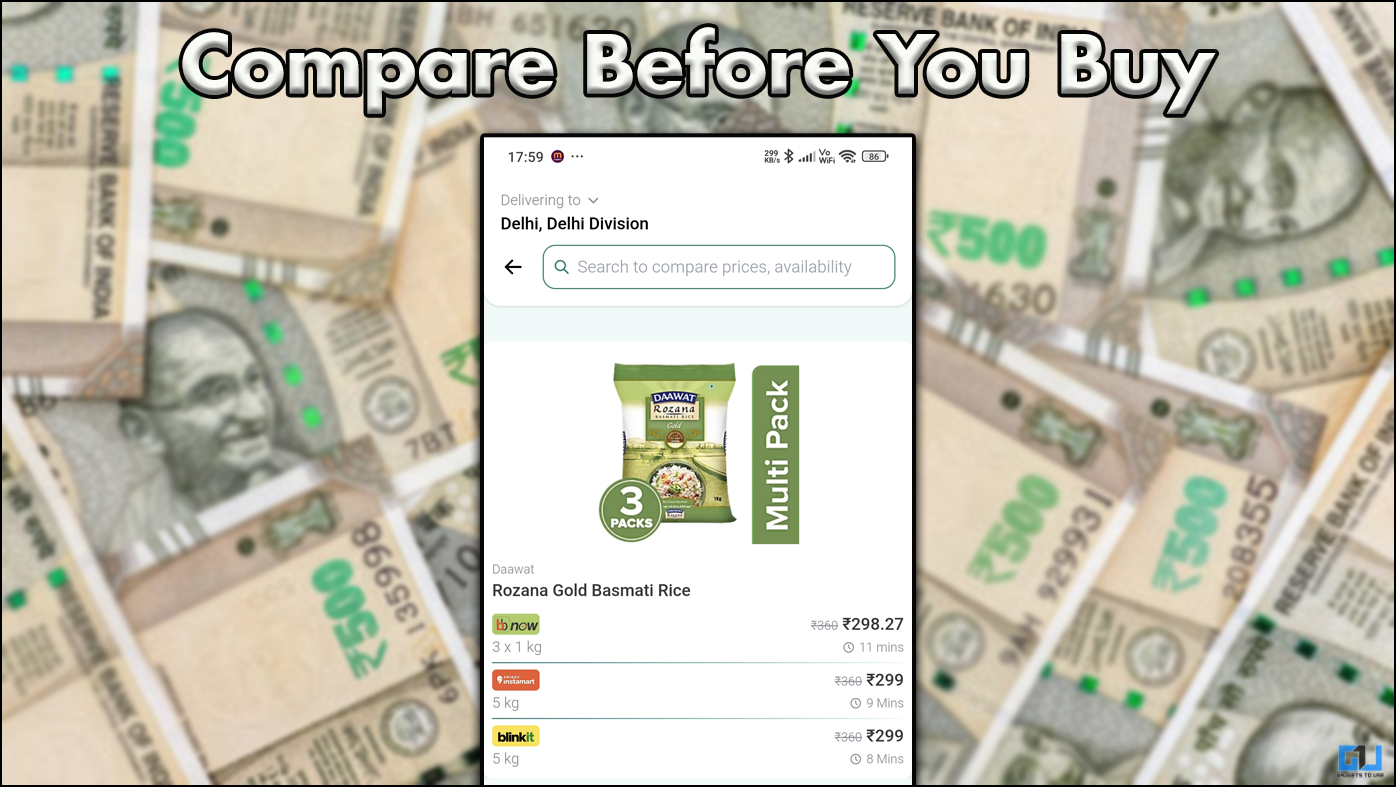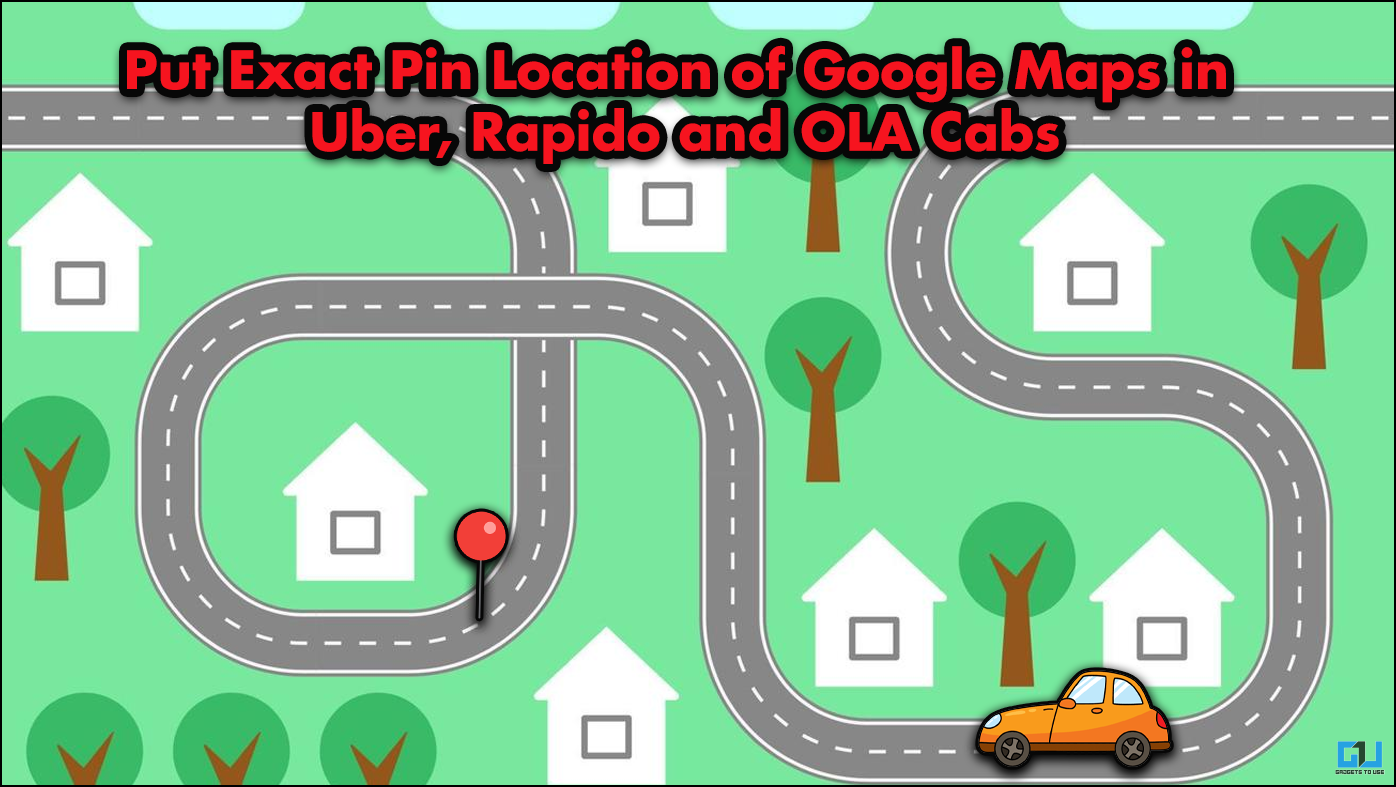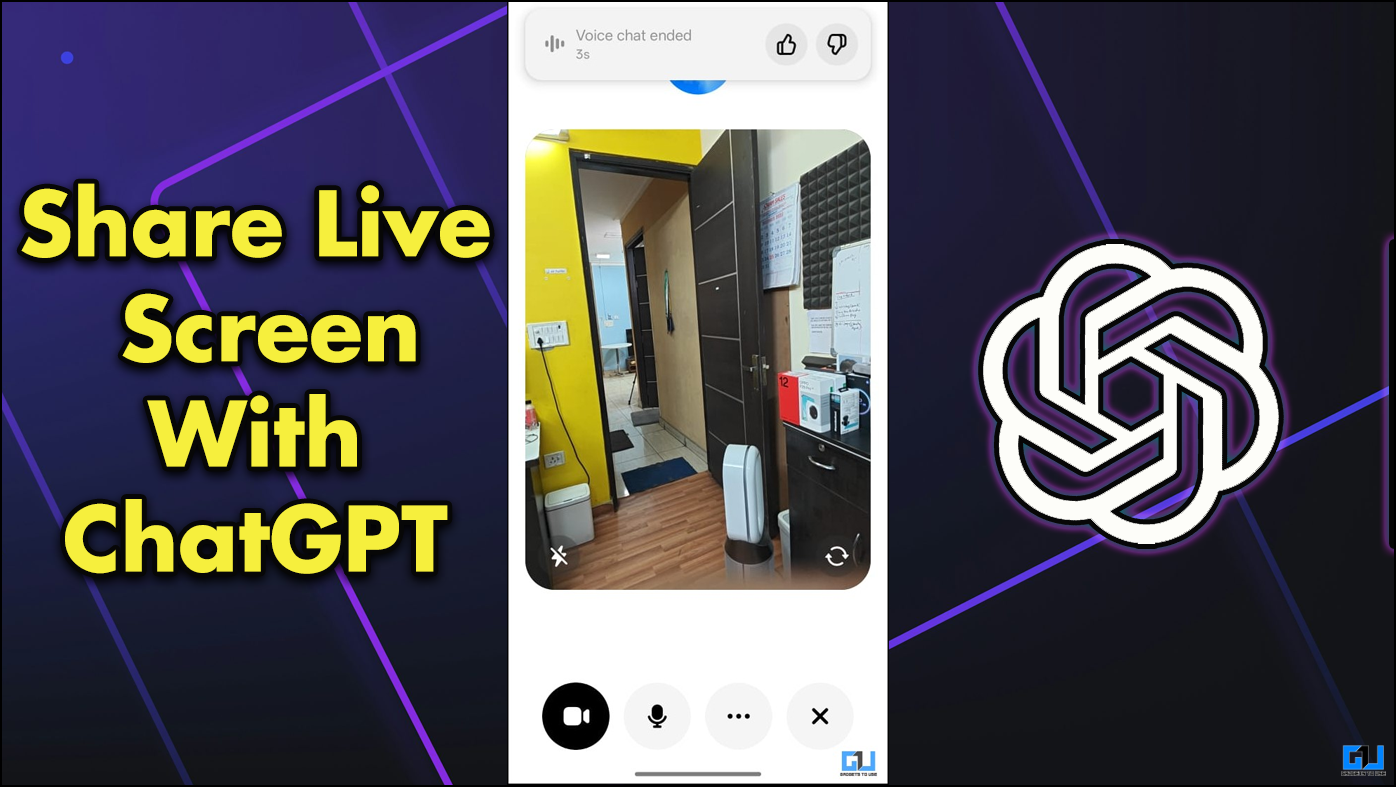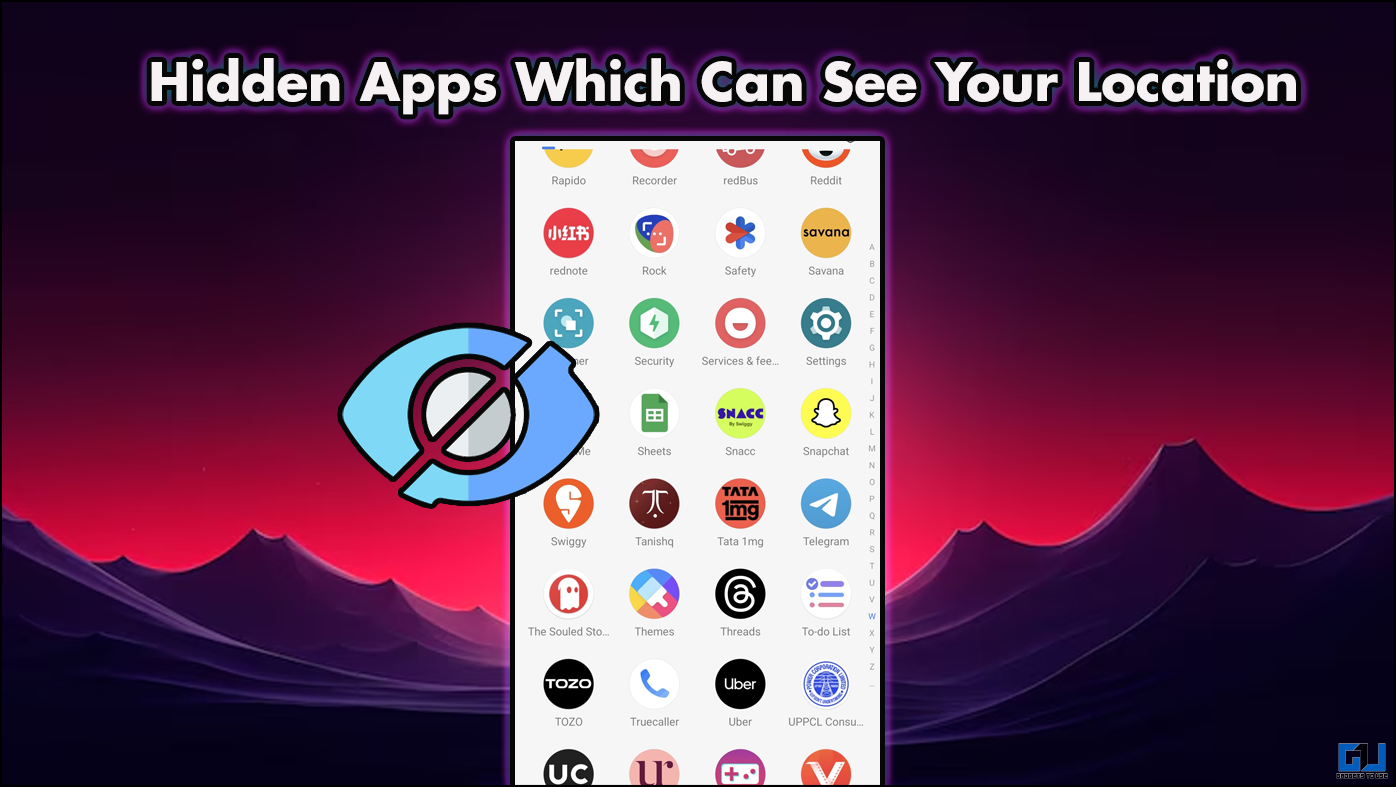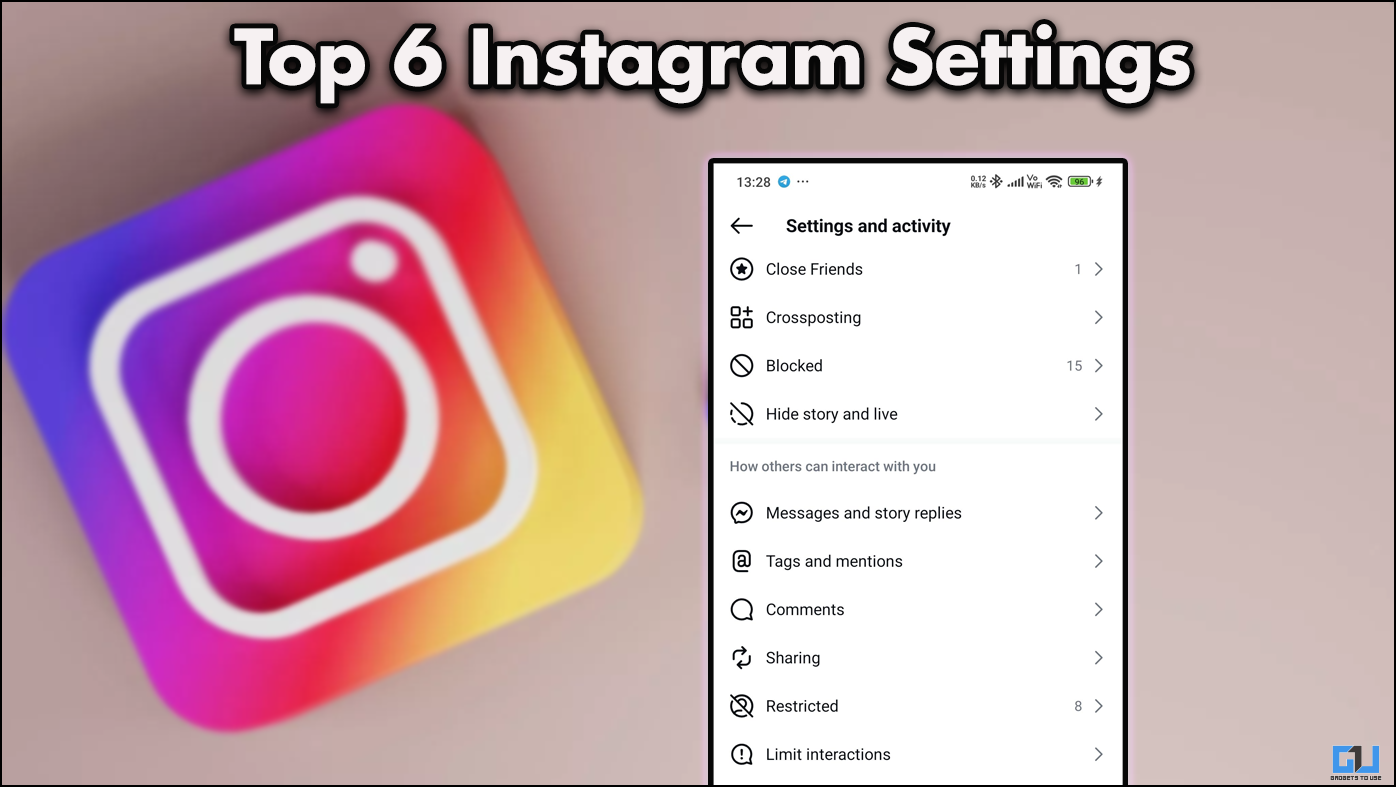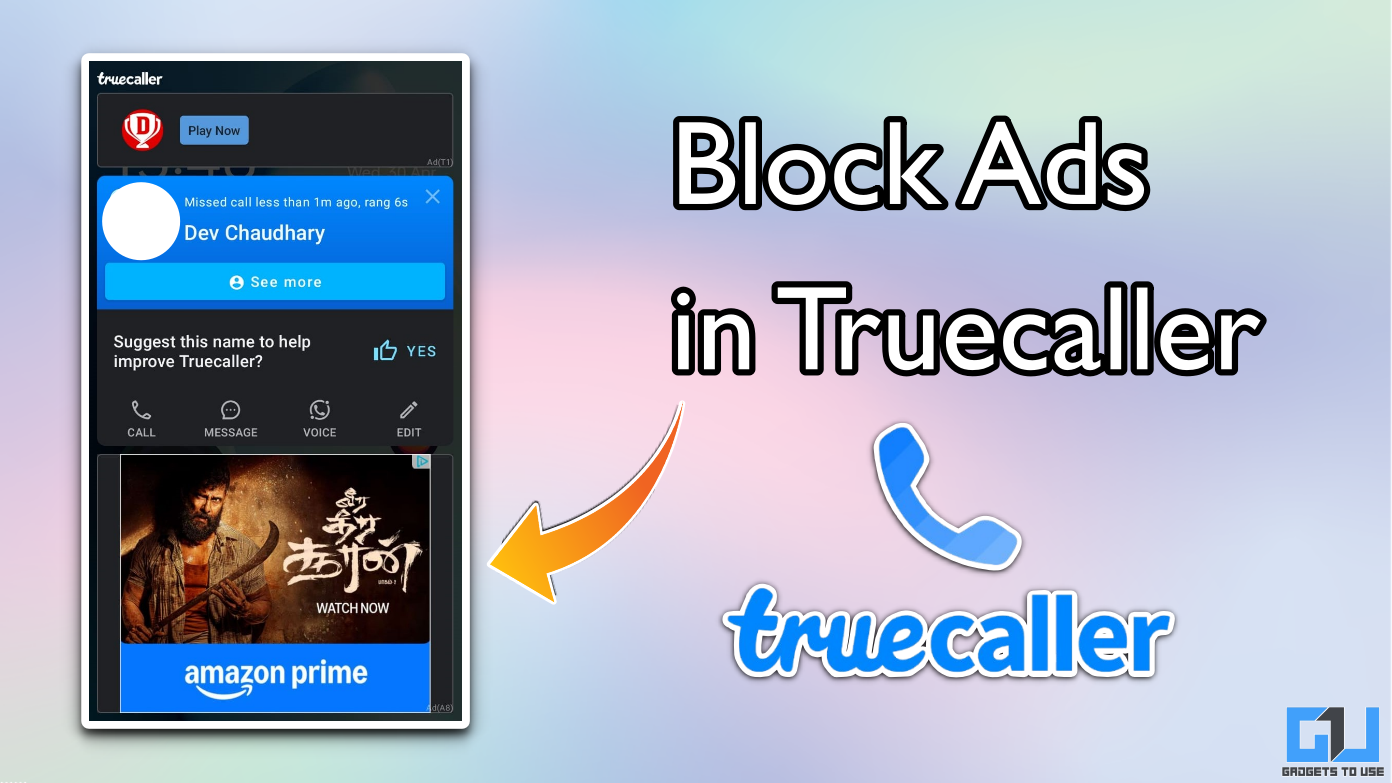Quick Answer
- We tried and tested the File Manager on our Lumia 630 and the Manager does most of what you would expect it to, in order to manage storage on your device, but still has scope for improvement and we did spot a bug in Files as well.
- This implies, if you edit an image, one saved copy will be saved in Saved Picture folder and if you share it again and again, multiple copies will be housed in Saved Picture Folder.
- After Files is installed on your device, you can access it any time from the apps menu or pin it to the start.
With Windows Phone 8.1 Microsoft has provided with lots of stuff users have been demanding for quite some time now. After full blown notification center, a personal voice assistant and several other features, Microsoft has also provided File manager for Windows Phone 8.1 devices.
We tried and tested the File Manager on our Lumia 630 and the Manager does most of what you would expect it to, in order to manage storage on your device, but still has scope for improvement and we did spot a bug in Files as well.
Installing Files
Just go to the Windows Store and search for “Files”. Select the one developed by Microsoft Corporation and hit the install button that appears near the bottom of the screen. After Files is installed on your device, you can access it any time from the apps menu or pin it to the start.
Sort All Storage Folders
Files allow you to sort all folders in Phone or SD card memory. You can arrange folders and folders inside folders based on name (ascending or descending order), Time of creation (newest, oldest) and File Size (Largest first, Smallest first). You can set the preference according to your convenience by simply tapping the icon with two arrows, in the 4 option list above soft keys.
Create New Folders and Search through Existing Ones
One very handy feature of Files is that it allows you to create new folders, any place you like on the storage. You can also search for folders and other content by simply taping the respective icons from the options menu.
Move and Copy Multiple Files
You can select multiple files from your storage and move them over to SD card or any place else according to your wish. Unfortunately, you cannot move folders, even the ones you create, to any place else on your phone memory or on your SD card. Same applies to copying files from one location to another in your storage.
Edit and Share Images
After Navigating to documents and pictures, you get option to delete multiple files, edit images and share documents across various apps including OneDrive.
Bug in Files
When we narrowed down to images, Files created a new copy before executing every action and saved it to “Saved Pictures” folder. This implies, if you edit an image, one saved copy will be saved in Saved Picture folder and if you share it again and again, multiple copies will be housed in Saved Picture Folder. This leads to multiple copies of the same image trolling storage space.
Conclusion
You can get the entire list of permitted options by simply long pressing any folder, image or file. Files is good enough for the first time file manager on Windows Phone 8.1. The fact that you can’t transfer folders from SD phone storage to SD card is disappointing and perhaps Microsoft will relax this in future updates.