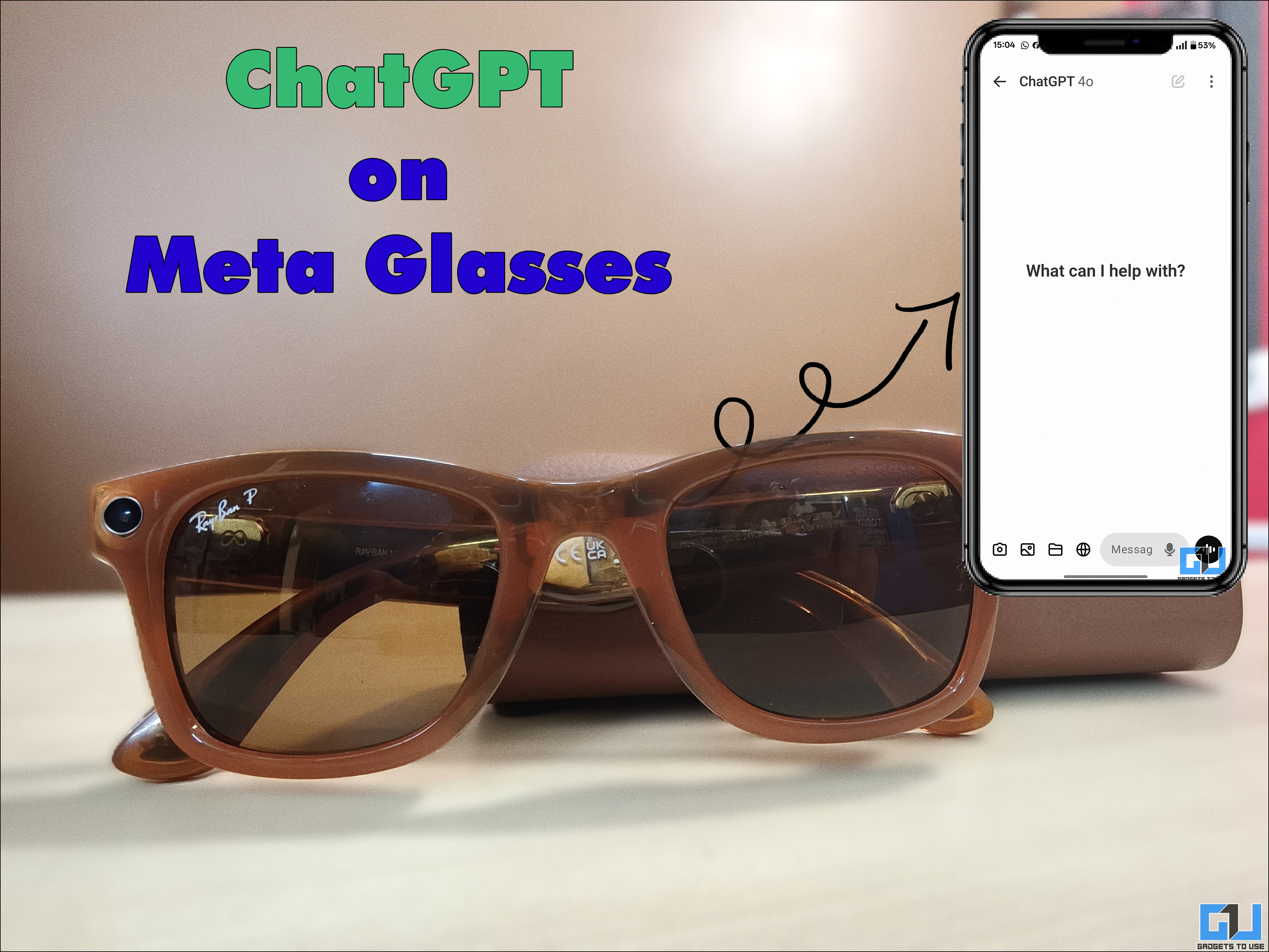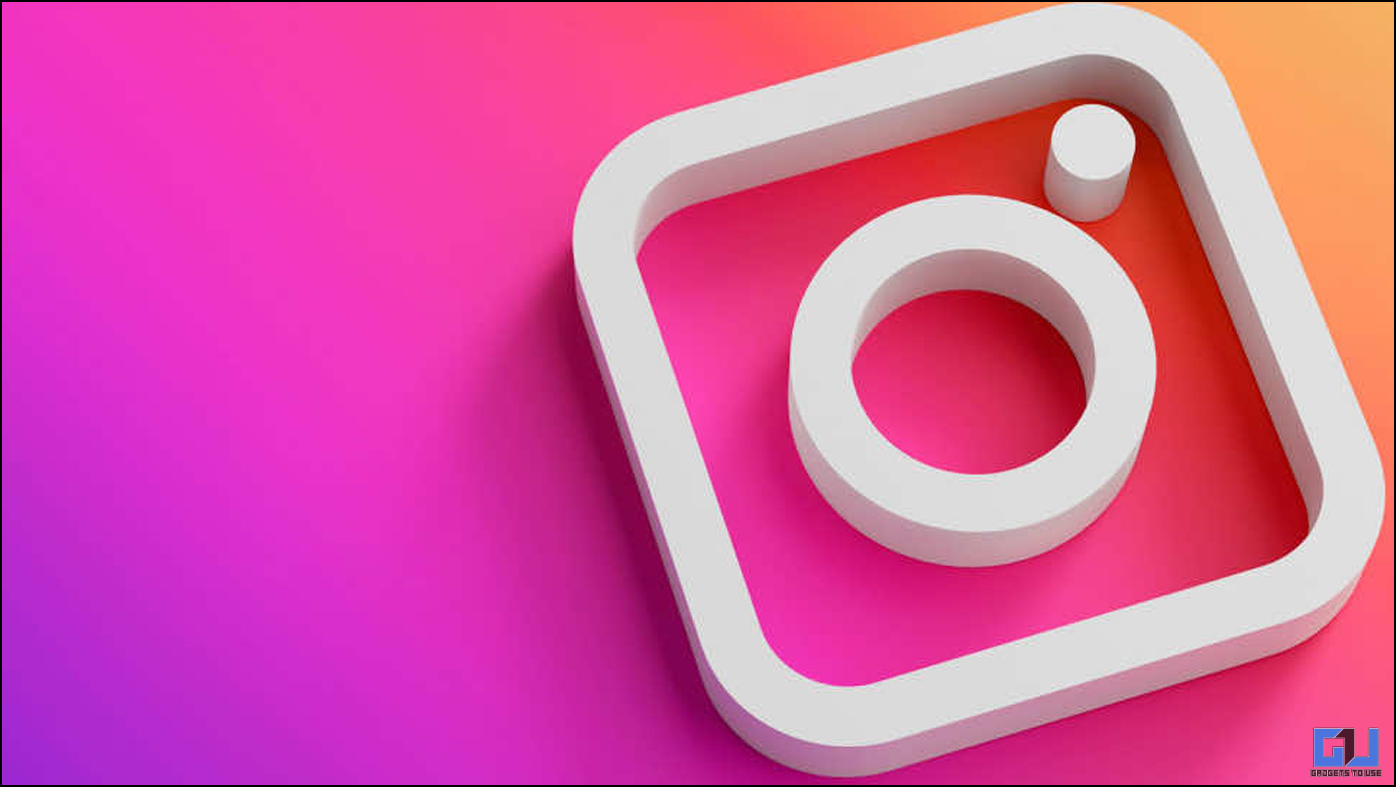Having our smartphones or laptops autoplay a video while we are in a coffee shop surfing internet can be embarrassing. Even at home while browsing the internet on the desktop, auto-playing videos with loud sound can cause inconvenience and be distracting.
We’ve all faced such situations, and thankfully, you can prevent websites from auto-playing videos now. Read on to find out how to stop videos from auto-playing on your smartphone or PC.
How can auto-play videos affect your device?
When you are on the internet, your device can be harmed in many ways if the device is not secured properly. These autoplay videos consume your cellular data without knowing you even before you scroll to watch that video.
How to stop video autoplay in Chrome browser
To stop videos to play automatically on Chrome browser, you can download and install an extension which controls the flash content on different websites individually.
- Navigate to the website you want to check.
- In the address bar, towards the beginning, there will be an ⓘ symbol or “Secure” text with a green lock. Click on it.
- Clicking on this symbol will open a list permissions that can be granted or denied on the website.

- Look for “Flash” permission. Here you will be given an option to set the permission as “Ask First”, or “Always allow on this site” or “Always Block on this site”. Select the appropriate action that you want.
How to stop video autoplay in Firefox browser
You can also stop videos from auto-playing in the Firefox browser using the FlashStopper addon which disables the Flash support for all websites. The access can be given from the addon menu at the top right corner. You can change the settings in the addon’s setting menu if you want to give permission for some time as default.
How to disable video autoplay in Facebook app
Facebook app on smartphones keeps the video autoplay feature enabled by default which keeps consuming your data regardless of whether you are playing the video or not. It not only consumes that data but also fills up the smartphone’s storage with lots of cache and temporary files.
- Open the Facebook app and navigate to App Settings.
- Under App Settings, you’ll find some settings for the app including Auto-play setting.
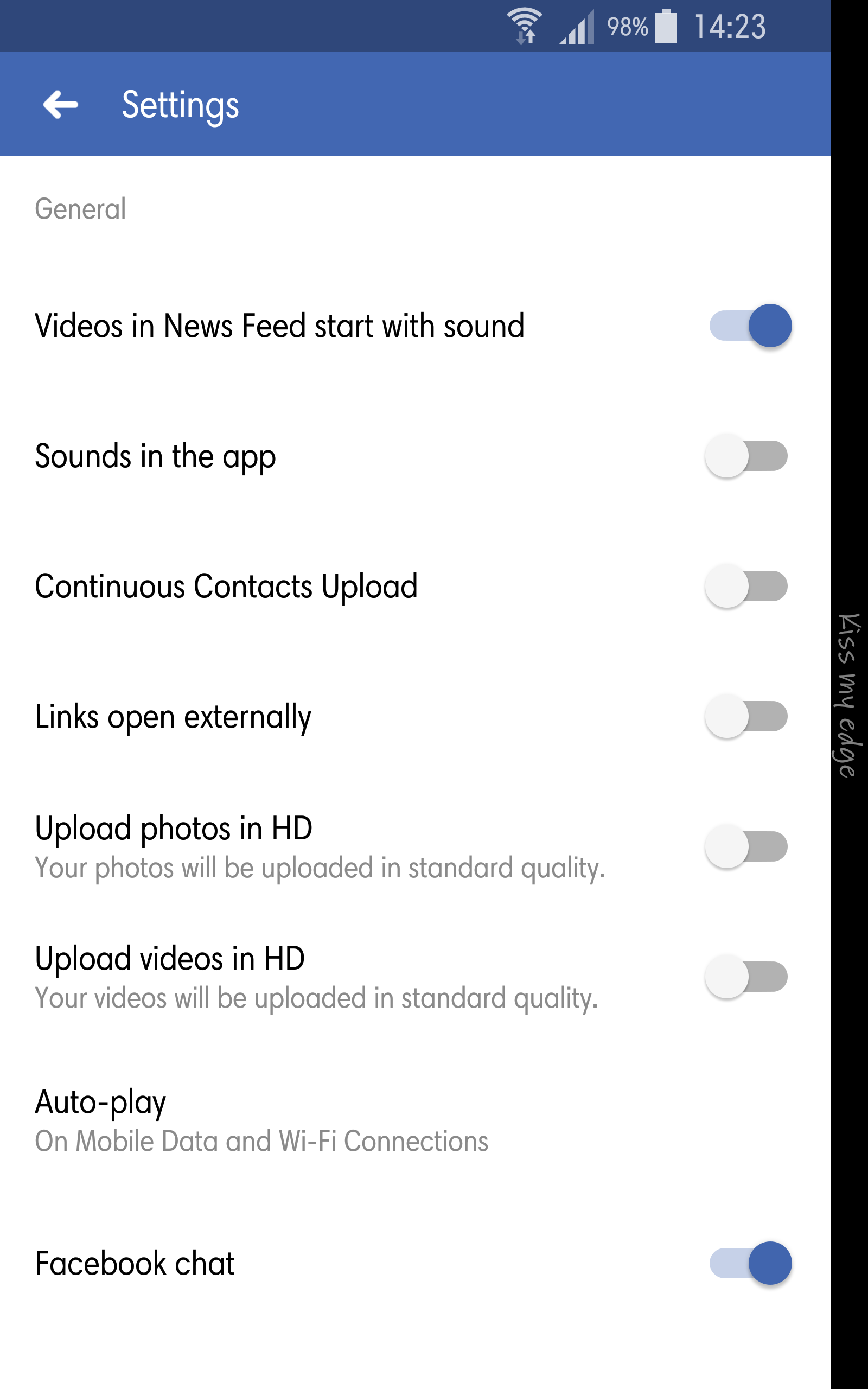
- Under the Auto-play, select Never Auto-play Videos.
- This will disable the videos to autoplay even if you are on Wi-Fi or your cellular data.