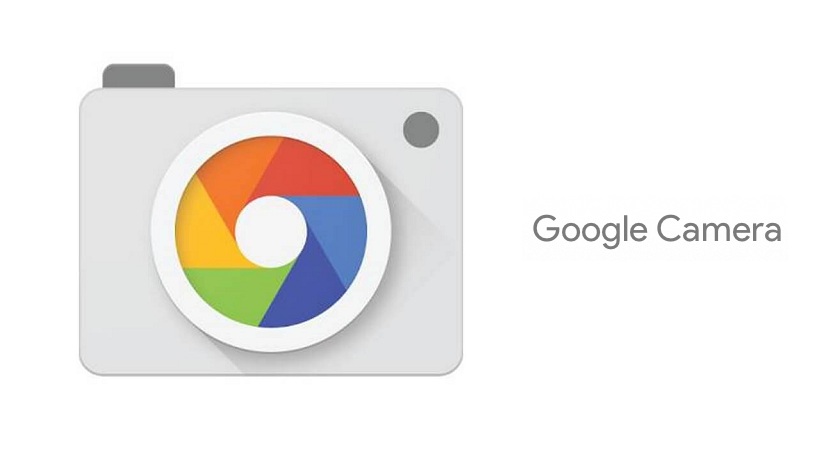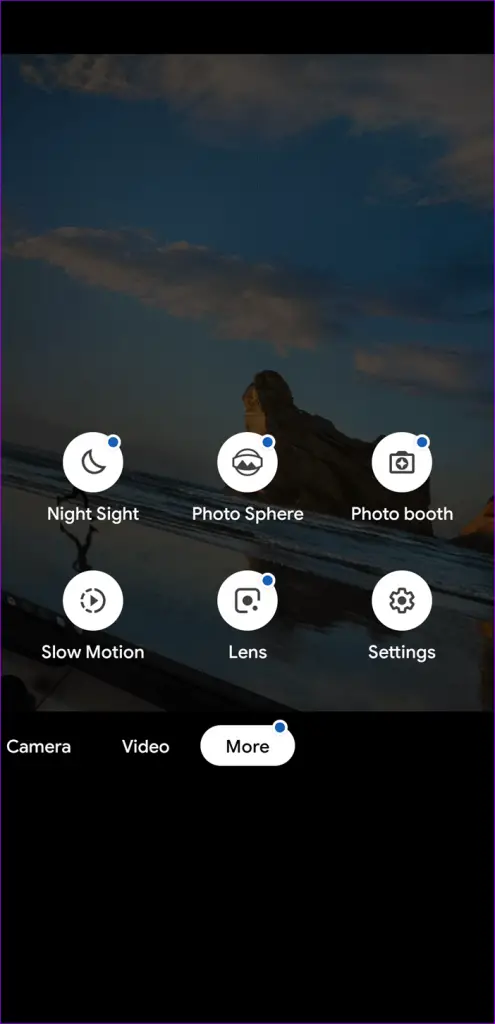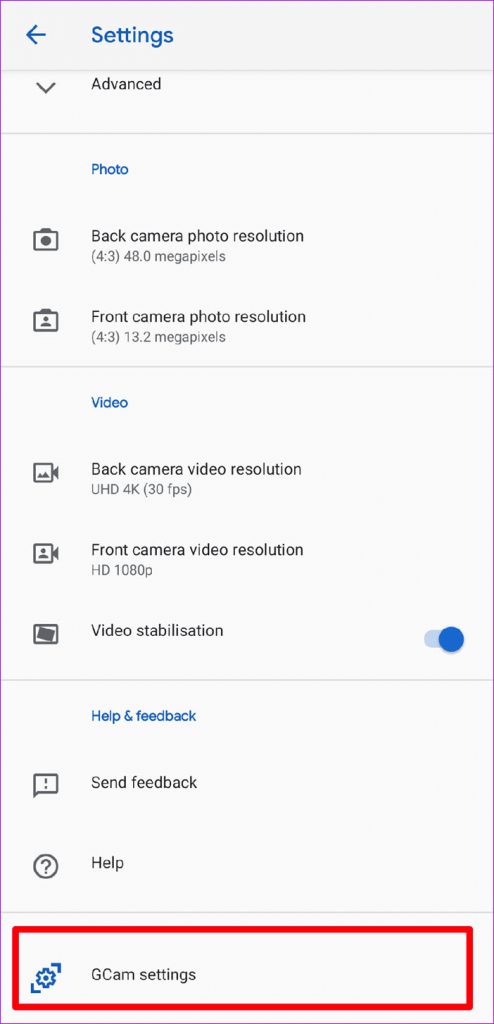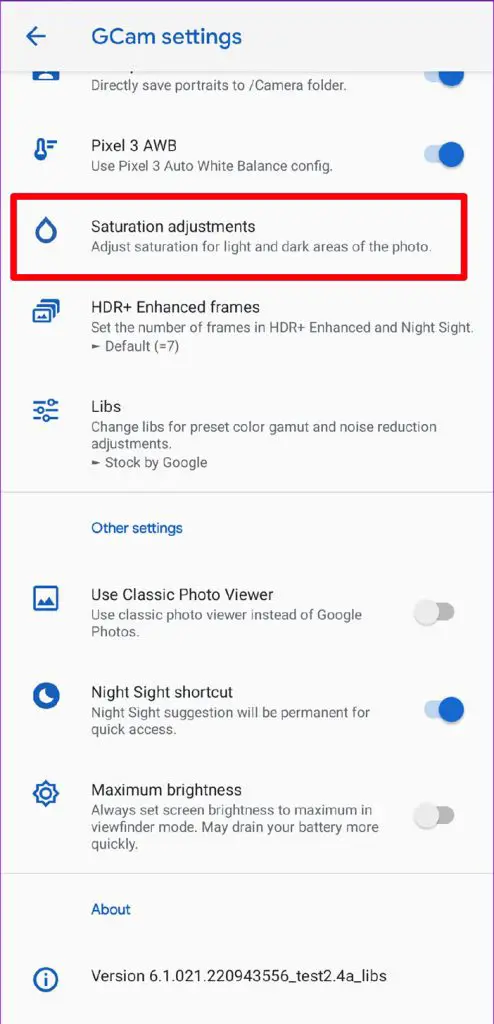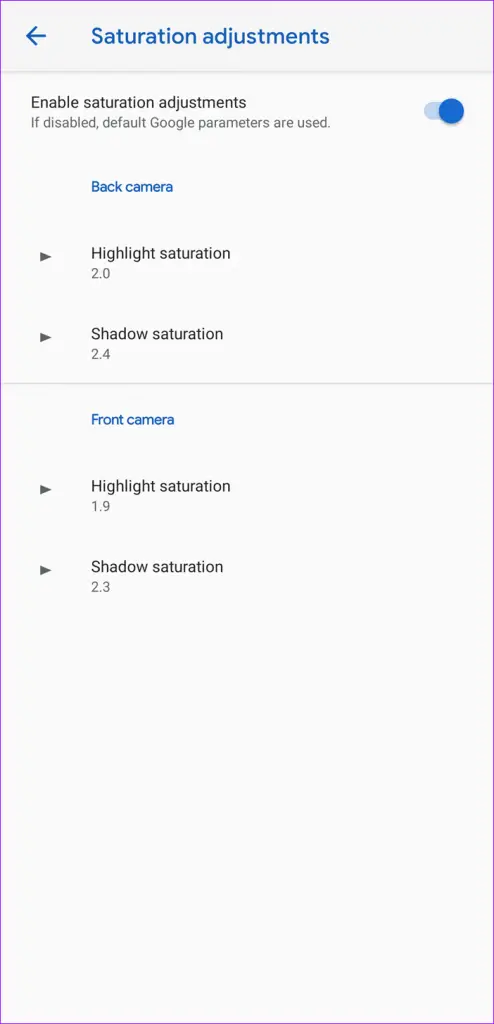Xiaomi is been using their own camera app in their smartphones since a very long time now. It comes with all the features which you need in a camera app. Their latest offering, Redmi Note 7 Pro comes with a 48MP camera that has some really great features. But sometimes we still need a little more. So, here we are telling you how you can install the Google camera app on your Redmi Note 7 and Note 7 Pro.
What is the Google Camera?
Google Camera is Google’s own camera app which comes preinstalled with the Pixel smartphones. If you know, Google still does not provide high-end camera sensors or even two sensors in its smartphones. Even Apple had to adopt the dual camera trend after everyone is doing it on their smartphones. Yet Pixel smartphones are topping the DxO mark charts every time.
Now you know that Google Pixel smartphones are topping the DxO mark every time without adding any special sensor or even adding multiple sensors. The only thing which helps Pixel smartphones to take these extraordinary pictures using one 12MP sensor is software optimization. Google made its Google camera app so it can use every aspect of the camera sensor and apply its own software optimization to the picture to make it different than other smartphones.
All the magic occurs in the Google Camera app and the API which Google created for the Pixel smartphones. Your smartphone can also utilize the Google Camera app to capture amazing pictures from your phone. You can also get raw images from your smartphone to edit it as you want in any photo editing software.
Steps to Install Google Camera on Redmi Note 7 and Note 7 Pro
- Download the Google Camera apk file on your phone using this link.
- Go to the downloads folder and install the apk file from there.
- You will see a new camera app on the home screen.
- Launch the camera app and then go to Settings > GCam Settings > Saturation adjustments.
- Now change the values on this page to the values as you see them in the screenshot below.
- Now go back to GCam Settings page and turn off the Pixel 3 AWB setting.

- That’s it, now you can use the Google camera to take even better pictures than the stock camera app.
Wrapping up
The Google Camera app also comes with some extra features which you will like. The app also comes with the Top shot feature which helps you take the perfect picture after clicking it. You will also get a better portrait mode with enhanced HDR and edge detection functionality.