Quick Answer
- Well, if you are not willing to use any third party apps or tweaks, using the built-in Do Not Disturb mode is the most feasible way to disable notifications while gaming.
- Anyways, it requires Pro mode which we don’t recommend spending on, given the fact that that the app itself gives an option to create the game’s shortcut on your home screen for a straight launch.
- 4] Once done, tap the “Settings” icon on the top right corner and turn on Auto Reject Call and Notification Blocking options as per on your needs.
Are you tired of annoying notifications and calls blocking your vision while playing games? Do you want to enjoy the gameplay without any distractions? Well, don’t worry, we’ve got your back. Here’s a simple guide on how to disable notifications while gaming on Android.
Disable notifications while gaming on Android
Undoubtedly, smartphones these days have partly replaced portable gaming consoles. Most of us prefer playing games on Android just because it’s handy and easily accessible. This is why a lot of games that have been exclusive for gaming consoles are now available on smartphones.
However, notifications are one of the biggest problems that ruin the gaming experience on the phone. Imagine a notification obstructing your vision while you’re busy combating with the enemy in a game like PUBG or Call Of Duty Mobile.
Anyways, most of the Android smartphones come with a built-in gaming mode that lets you block notifications and calls while playing games. If not, catch up with the methods given below to disable notifications while gaming on Android.
Disable notifications while gaming using DND
Well, if you are not willing to use any third party apps or tweaks, using the built-in Do Not Disturb mode is the most feasible way to disable notifications while gaming. On the contrary, you can also use automation apps like Tasker to automate the settings but let’s just not complicate things.
1] Open Settings on your Android.
2] Navigate to Sounds and search for the “Do Not Disturb” option.
3] Choose between the given do not disturb modes and activate it. For instance, to be notified of calls and messages only from specific contacts, choose “Allow priority interruptions only.” Or else, for no interruptions, you can select the “Don’t interrupt” option.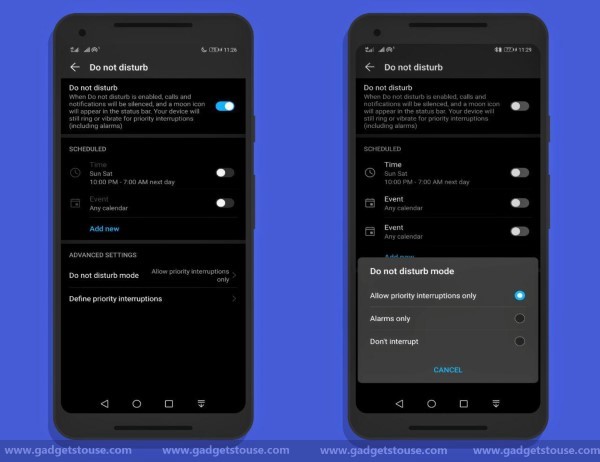
That’s it. Calls and notifications will be silenced, and your device will only vibrate or pop-up notifications for priority notifications (if turned on). Nonetheless, you can also trigger DND directly from the quick toggle settings in the notification panel while gaming.
Activate Gaming Mode using a third party app
As mentioned, most of the brands such as OnePlus, Huawei, Samsung, and Xiaomi offer a built-in gaming mode in their phones. However, if your phone doesn’t have one, you can go through the steps below and simulate it using a third party application.
1] First of all, download and install the Gaming Mode from Google Play Store.
2] Next, open the app and grant it necessary permissions, including notification access and the ability to modify system settings.
3] Tap the “Add game (+)” button and select all the games from the list of apps installed on your phone.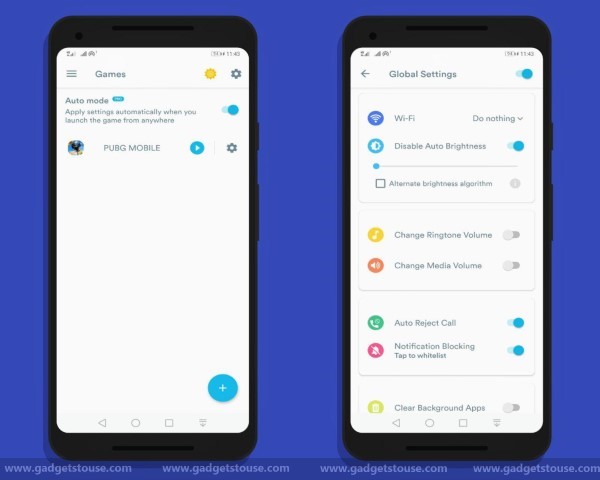
4] Once done, tap the “Settings” icon on the top right corner and turn on Auto Reject Call and Notification Blocking options as per on your needs. Furthermore, you can tweak WiFi, Ringtone/ Media Volume, and Auto brightness settings.
5] Now, launch the game by tapping the “Play” icon beside it and you’re good to go.
Note: You can also turn on the Auto mode to apply settings automatically whenever you start the game. Anyways, it requires Pro mode which we don’t recommend spending on, given the fact that that the app itself gives an option to create the game’s shortcut on your home screen for a straight launch.
Wrapping Up
So this was all about how to disable notifications while gaming on Android. Do let us know if you have anything to add further. Having said that, in case of any doubts or queries, feel free to reach us via the comment box below.
Also read, How to turn your Regular Smartphone to a Gaming Smartphone.











