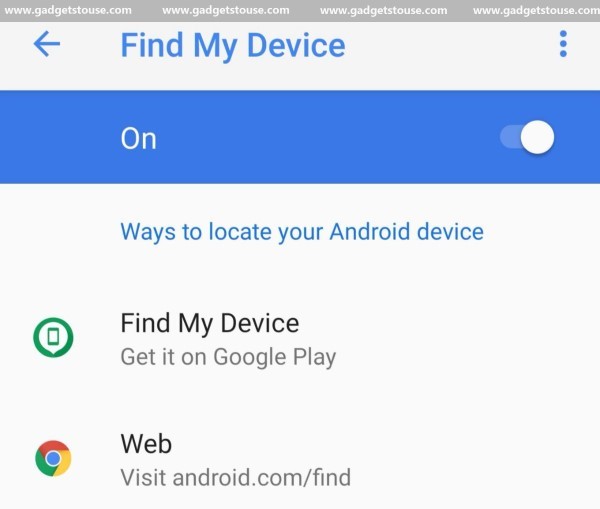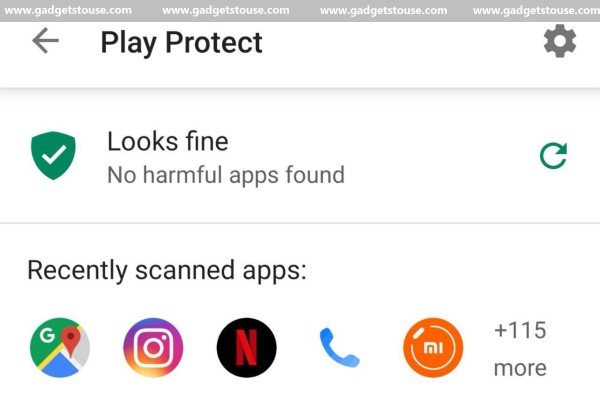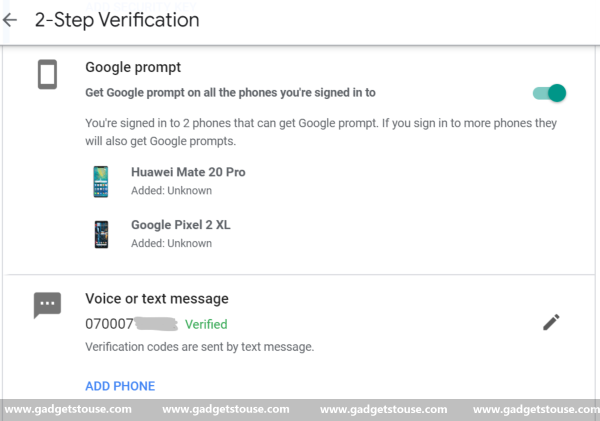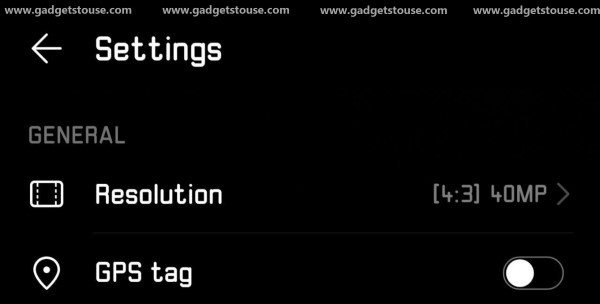There’s no doubt that your privacy is more important than your wallet. And so is your phone as it’s where you store all your data, including personal images, financial information, social media accounts and what not. However, most of us don’t make any efforts to protect it and take it for granted. That said, we’ve put together some tips below on how to make your phone more secure.
How to Secure Your Phone
Keep your software and apps up to date
Notably, you should always keep your OS updated to the latest version possible, whether you are running iOS, Android or Windows Phone. The reason why we suggest doing so is that manufacturers keep on fixing security loopholes with each OTA. Hence, you should always be prudent when it comes to software updates and security patches.
Same implies to the apps installed on the phone. Keeping them updated to the newest possible version ensures that the developers rectify any vulnerabilities detected in an app. Hence, users get the benefit of data security every time they update an existing Android app.
Secure your lock screen
Securing the lock screen with a robust 4-digit pin or at least a pattern lock is the most important thing to make your phone more secure. Furthermore, the implementation of FRP (Factory reset protection) makes sure that anyone can’t wipe and factory reset your phone if you’ve lost it or it was stolen.
Note that FRP requires the owners Google account to be logged in the phone and can be disabled only after removing all Google accounts in settings. Hence, even if someone steals your phone, he won’t be able to access your private data.
Make sure Find my Phone is enabled
Once your phone is lost or stolen, it’s almost impossible to get it back, even with the help of cops. This is where Google’s Find My Phone feature comes handy. If the lost phone is online and has your google account, then you can easily track its location, or remotely erase it in the worst case scenario using Find My Phone.
To make sure that Find My Phone is turned on, navigate to Settings > Google > Security > Find My Phone. Nonetheless, the feature is turned on by default on most of the Android devices. A similar technique can be found on iOS as Find my iPhone. This not only helps make your phone more secure but also adds peace of mind in instances when you misplace your phone.
Use an App Lock
Protecting apps with sensitive data is indeed a great idea if others are regularly accessing your phone, be it relatives or friends. A few smartphone brands like OnePlus, Xiaomi, and Huawei already offer this as a built-in feature.
However, if your phone doesn’t have one, you can install Norton App Lock from Google Play Store. It is not only trusted and add-free but also allows locking apps using your fingerprint.
Turn on Google Play Protect
Starting Android 8.0 Oreo, Google came up with its own solution for wicked apps, dubbed as Play Protect. Notably, it’s an always-on cloud-based security system that continuously scans and keeps an eye on the apps installed on your device. This adds an additional layer of security, protecting your phone from potentially harmful and malicious applications. Hence, make sure that it’s turned on in Settings > Security & Privacy > Google Play Protect.
Install a good AntiVirus
For the most part, it’s not required to install an anti-virus or anti-malware software on your phone. However, if you regularly sideload cracked/ modded apps or install apps from unknown sources, we’d recommend keeping a basic security app handy.
Amongst all, you can go with offerings from Avast, Bitdefender or Norton. They not only offer the right amount of protection and features but also are light on resources. Generally, security apps come bundled with the anti-theft feature so watch out for that as well.
Turn on two-step verification
Indeed, a secure Google account is key to a secure phone. Therefore, it’s always recommended to keep two-step verification turned on on all your Google accounts logged onto your phone. Having said that, you can find Google’s two-factor authentication settings in My Account > 2-Step Verification.
Besides, make sure that you add or modify recovery phone numbers or email addresses, check security issues, and see which devices are logged in. Moreover, we suggest using two-step verification on all your apps and social media services for an extra layer of protection on your accounts and their private data.
Use a VPN while using public WiFi
Using a public WiFi may pose a potential risk to every piece of data that you send out, including credit card information, phone numbers, images, and more. One of the main jeopardies are hackers that can put themselves between you and the connection point. As a consequence, you end up sending your information to the hacker instead of sharing it directly with the hotspot.
Therefore, it’s always recommended to use a reliable Virtual Private Network (VPN) service while browsing on public or open WiFi networks. Furthermore, you should avoid using banking information, social security numbers, and home addresses at all costs. Also, make sure to enable the “Always Use HTTPS” option on websites that you visit frequently.
Turn off Connectivity features when not in use
Network connections can be used by hackers to attack you or to steal your data. Hence, you should always make sure to turn WiFi or Bluetooth off when not in use. On the contrary, keep your location services enabled otherwise Find My Phone won’t be able to trace your device’s location.
Disable Geo-tagging
Most of the phones by default embed location tags, also called “geotags,” into the photo files themselves. As a result, anyone with the right software can find out where you have been and where you are at the moment using your Facebook and Instagram pictures.
The camera app usually gets an option to turn off geotagging manually. So just dig around your camera app and disable the option that says GPS Tags or Embed location. Whereas, on an iPhone, navigate to Settings > Privacy > Location Services and tap Camera. Therafter, select “Never” for the “Allow Location Access” option.
Wrapping Up
So these were some essential tips that can help to make your phone more secure from specific privacy threats and vulnerabilities. That said, what do you use to protect your phone? Let us know in the comments below. Moreover, feel free to reach us in case of any doubts or queries.
Also, read How to keep your Android smartphone secure from data theft and malware.