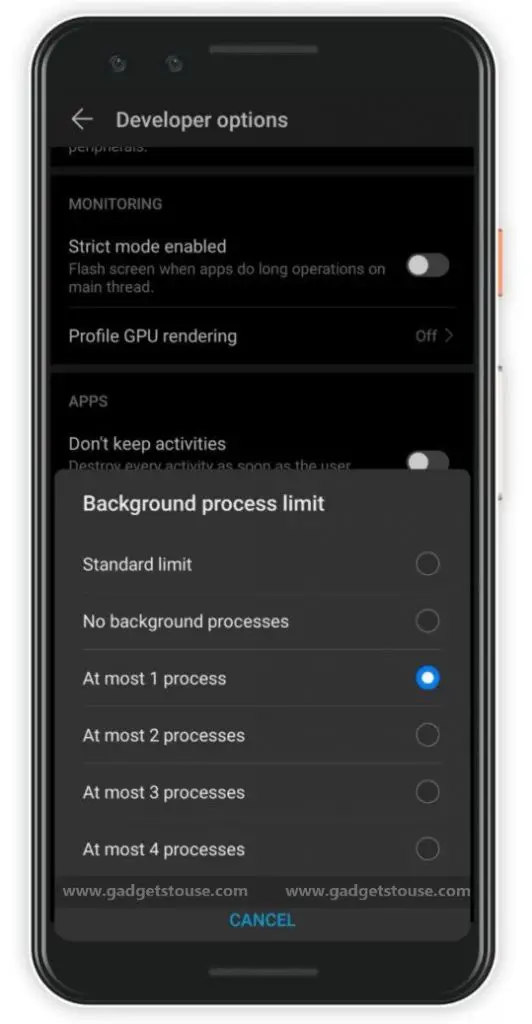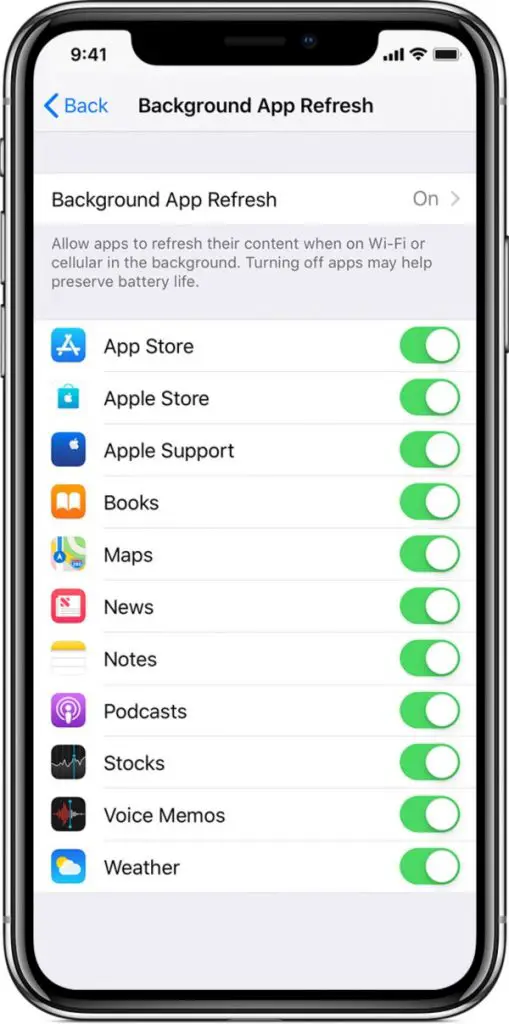Quick Answer
- However, on smartphones or the one’s with low-end hardware and lesser memory, this becomes a problem as unnecessary processes tend to eat up your resources, preventing the phone from running on its full throttle while doing things which you actually require at the moment.
- And if you have a lot of active apps, mainly social media apps like Facebook, they will be taking processing power from your device without you even having the app open on the screen.
- Now, modern Android already has a solution for the same in the form of LMK- Low Memory Killer, which clears least essential running and cached processes whenever required to keep the system performing at acceptable levels.
Well, there’s no doubt that your phone (even an iPhone) will get slow over time as you use and stuff it with apps and other content. And trust me, nothing can be more annoying than a sluggish phone, especially when you’re about to do something very important and urgent. Anyways, there can be multiple reasons behind slowdown from dated hardware to an overload of background processes.
In this article, let’s learn about how to make your smartphone fast by limiting background process. We’ve also included a few extra tips in the end which you can use to speed up your phone’s performance.
Make your smartphone fast by limiting background process on Android
Background processes are not specifically bad for your phone. In fact, an app which is already running in the background will open faster compared to others. However, on smartphones or the one’s with low-end hardware and lesser memory, this becomes a problem as unnecessary processes tend to eat up your resources, preventing the phone from running on its full throttle while doing things which you actually require at the moment.
Now, modern Android already has a solution for the same in the form of LMK- Low Memory Killer, which clears least essential running and cached processes whenever required to keep the system performing at acceptable levels. However, you can make it more aggressive and efficient by tweaking your Android settings. Note that this will also help in saving your battery life, in most cases.
1] Firstly, open Settings on your Android phone.
2] Navigate to the System > About Device section and tap the Build number for about seven times in order to unlock Developer Options. The phone might also ask for your lock screen password. Skip this step if already done.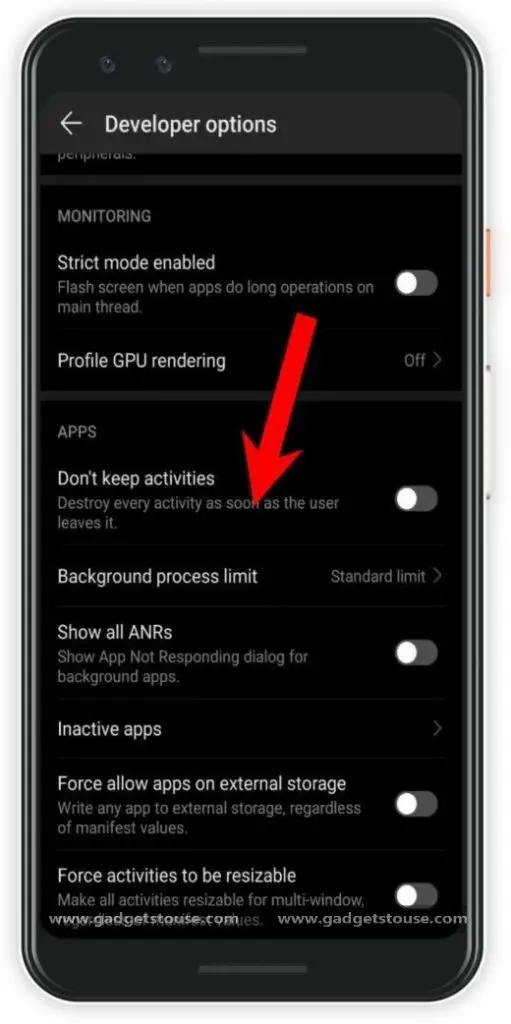
3] Now, get back to the previous Settings page and head towards the Developer Options.
4] Inside developer options, scroll down, and search for the Background process limit option.
5] Tapping it will reveal five other options- No background processes, At most 1 process, At most 2 processes, At most 3 processes, and At most 4 processes. Just for information, Standard limit ( by default) is around 20 background processes.
Select the option as per your preference. Generally, it’s better to have two to three applications running in the background for optimal performance. Now, close all the apps and restart the smartphone for changes to take effect.
What it actually does?
Limiting background processes manually through the developer option forces Android to stop each process as soon as it is empty, that is when you’re not using the app or any of its services. This basically comprises more of cached services than running apps, and hence all your notifications from apps like WhatsApp, Gmail, Hangouts, and more should work as usual.
On phones with dated hardware, especially old smartphones, you will feel significant growth in device’s overall speed and improvements in battery life. However, do note that opening abandoned apps will take longer than usual, as your phone will load it from scratch instead of pumping out from cached memory.
Disable background app refresh on iOS (iPhone/ iPad)
As you might be already aware, iOS doesn’t offer many privileges to tweak around memory management. However, there’s still an option using which you can limit the background app refresh, which will help you save some juice and speed up the phone while doing certain tasks.
1] Open Settings on your iPhone/ iPad. Tap on General.
2] Scroll down and tap on Background App Refresh option. Tap it and toggle it off. You can also turn background refresh off individually for apps that you don’t use much.
What does turning off background refresh do on iOS?
The background refresh option on iPhones and iPads allows the apps to update their content in the background. And if you have a lot of active apps, mainly social media apps like Facebook, they will be taking processing power from your device without you even having the app open on the screen.
While this feature is suitable for users who want the latest content ready whenever they open apps like Gmail or News, it simply doesn’t make sense keeping background refresh on for apps like Amazon, Maps, or even Google Drive. Hence, we recommend turning off the option for apps you don’t use on a regular basis. Or you can altogether turn it off completely. This will definitely impact your current battery life and overall fluidity while working with apps in the active state.
Tips to help Your Smartphone Run Faster
As noted previously, there are certain things you can do to speed up your smartphone (especially Android in this case). Have a look at trickeries for the same below.
Use a third-party launcher. Phones from many brands like Honor, Samsung, Oppo, etc., don’t really have very responsive home apps. Hence, it’s always good to have something like Nova Launcher that runs blazing fast and has a minimal impact on your hardware and battery life, sometimes even lesser than the stock home app. For those looking for more, here are top 3 Android Launchers that not only run fast but also offer a built-in dark mode.
Turn off animations. Irrespective of your phone’s UI, turning animations down to 0.3X or 0.5X will significantly make it feel faster and snappier without causing choppy animations. This can be done using the Animation scale toggle in developer options. Whereas, on iOS, you can find similar options under General > Accessibility tab in Settings.
Keep track of your Storage. Your phone should have at least 10% of free storage space in order to maintain its smooth functioning. That said, I would personally recommend having at least 500MB to 1GB of free space on your drive.
If it doesn’t, make sure to clear up unnecessary clutter and move larger files to a portable hard-disk or your computer. You can further uninstall unused apps, which will also help to speed your phone in addition to making room for other stuff.
Wrapping Up
So this was all about how you can make your smartphone fast by limiting background process. We’ve also shared some basic yet useful method to keep your phone running well and good, even with low-end hardware.
By the way, what phone are you using and how has been your experience over time? Let us know in the comments below. Moreover, feel free to reach us in case of any doubts or queries.
Also, read How to Use Your Old Smartphone as a Home Security Camera.