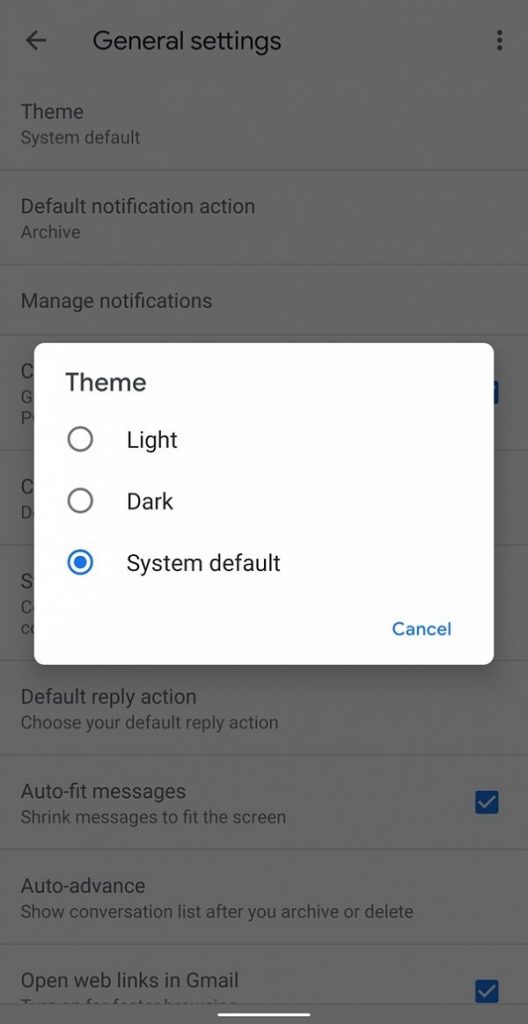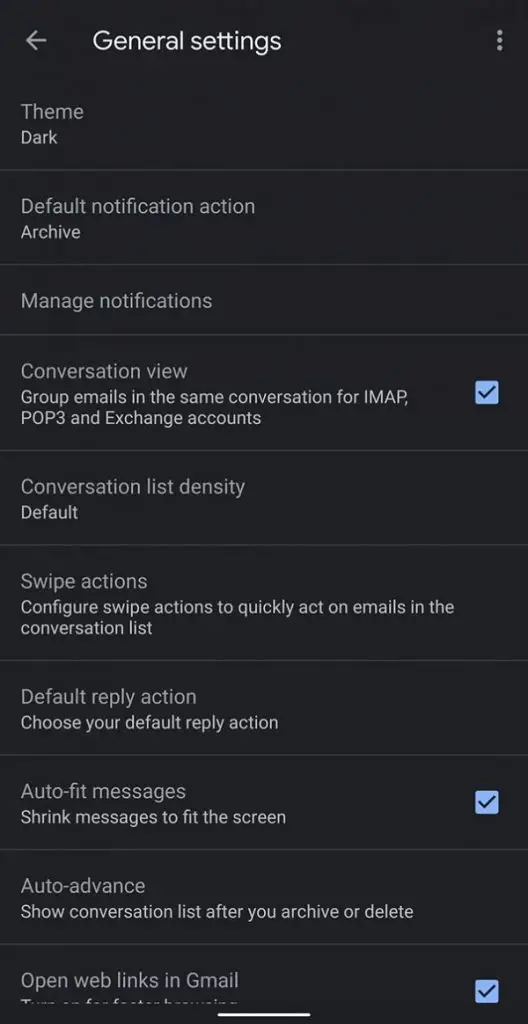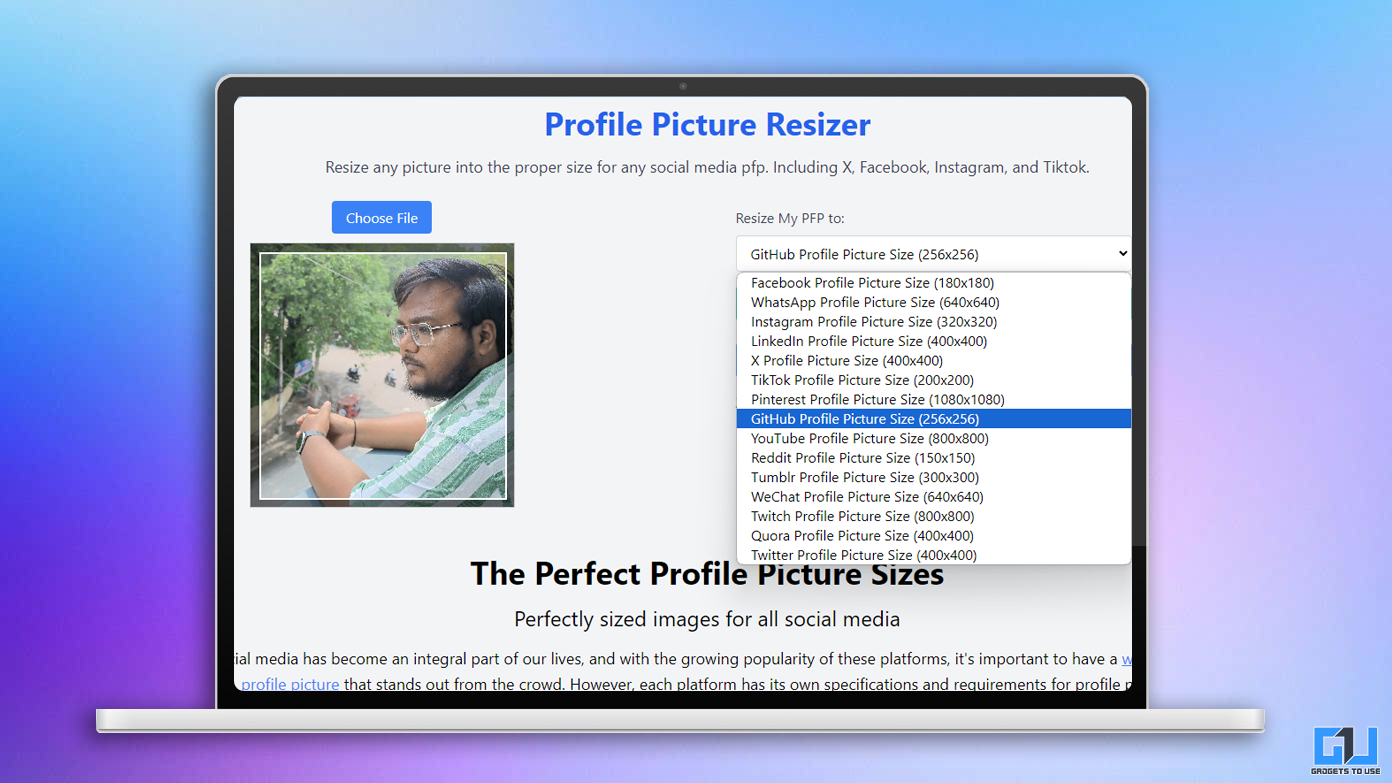Google has been teasing the dark mode in system front apps way before the launch of Android 10. However, even after the release, many users were disappointed as several Google apps lacked dark themes, including Play Store and the Gmail app. Anyways, now it seems like these apps will be slowly changed with a server-side update by Google. Following which, users have already started getting the dark mode in Gmail app.
Having said that, are you still facing problem in figuring out how to enable dark mode in Gmail app for Android? Read on.
Pre-requisites for dark mode in Gmail for Android
1. The latest version of the Gmail App
Installing the newest version of the Gmail app is a must for the dark mode to work for you. According to a report by XDADevelopers, the latest Gmail release has a fully-functioning dark mode that turns the app’s background from white into pleasing dark grey color.
So, update your Gmail app to version 2019.08.18.267044774 or above if you haven’t already. Alternatively, you can sideload the APK from APKMirror and install it after enabling “Apps from unknown sources” option in the system settings.
Update Gmail app: Google Play Store | APKMirror
2. Android 10
The dark mode for Gmail is currently rolled out only for Android 10 users. So yeah, if you are running an older version including Android 9 Pie, then you might have a tough time getting it on your phone for the time being, despite having the latest version of the app. Anyways, we’ve still included a possible workaround below which you can give a try.
Enable dark mode in Gmail app
Unlike other Google apps which change into dark mode based on your OS-level theme settings, Gmail gets a separate toggle for the same within the app’s native settings. To enable dark mode in Gmail:
1] Open Gmail app on your phone.
2] Tap the hamburger menu on the left or swipe right to open the left sidebar.
3] Scroll to the bottom and tap on “Settings.”
4] After that, navigate to the “General Settings” section.
5] Tap on Theme and change it to “Dark” or select “System Default” if you’ve already set the dark theme as your default system theme.
That’s it. The next time you open Gmail, you’ll be welcomed by a dark grey background, along with dark-colored inbox folders and emails.
Set the dark theme as the system default in Android 10:
- Open your phone’s Settings and navigate to the Display section.
- Now, scroll down, tap on “Theme” and select Dark.
For Android Pie users
While there’s no guaranteed working method for Android Pie, you can try enabling the “Night mode” given in Developer Options in your phone’s settings. If that still doesn’t toggle dark mode, then you need to set the DarkThemeSupport__dark_theme_support boolean flag to true in /data/data/com.google.android.gm/shared_prefs/FlagPrefs.xml.However, this requires root, and we don’t recommend rooting your device for this. At the end of the day, it’ll be reaching all users, gradually.
Wrapping Up
So this was our take on how to enable dark mode in Gmail for Android. By the way, did you like the new material grey theme in Gmail? Let us know in the comments below. Moreover, feel free to reach us in case of any doubts or queries.
Also, read How to Schedule Emails in Gmail for Free.