Quick Answer
- Whether you’ve accidentally sent an email to the wrong person, changed your mind, or realized your mistake, Gmail gives you an option to unsend an email within the specified time limit.
- As soon as you send an email, you’ll see a pop-up on the bottom left corner of your screen, having the option to View, and Undo message.
- In the General tab, look for the Undo Send option and change the send cancellation period from 5 seconds to 30 seconds for the best convenience.
Whether you’ve accidentally sent an email to the wrong person, changed your mind, or realized your mistake, Gmail gives you an option to unsend an email within the specified time limit. In this article, let’s see how can you unsend emails on Gmail and or can customize the time limit.
Unsend an Email on Gmail
For PC (Gmail Web)
The Undo Send feature is on by default on Gmail. Hence, you don’t need to play around any settings to enable it.
As soon as you send an email, you’ll see a pop-up on the bottom left corner of your screen, having the option to View, and Undo message. You can use the same to recall your messages, which will retract the email back to your drafts section. The View message button will not appear for messages sent from within the existing thread, though.
Note that the option will disappear automatically after a few seconds. And if you fail to click the Undo button in time, you’ll miss the chance to recall the message. But don’t worry as Gmail lets you modify the amount of time you have to unsend a message.
To do the same-
- Visit https://mail.google.com and login with your account credentials if not already.
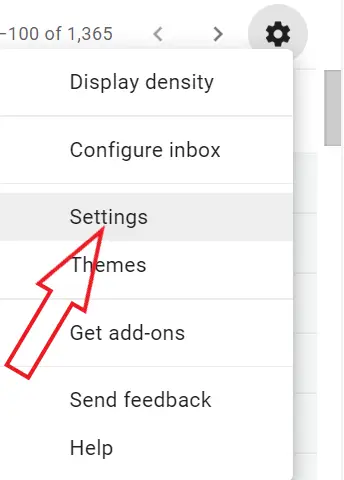
- Now, click on the gear icon on top right corner and tap Settings.
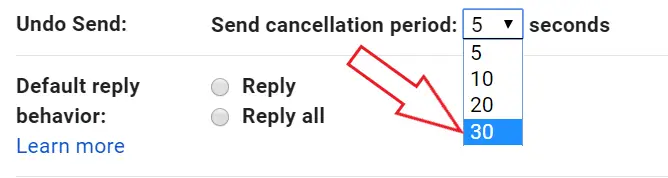
- In the General tab, look for the Undo Send option and change the send cancellation period from 5 seconds to 30 seconds for the best convenience.
You can choose from 5, 10, 20, and 30-second options as per your requirements. Note that the cancellation period will add to the delay in mail delivery for obvious reasons.
For Android/ iOS
Just like the web version, you can unsend messages in the Gmail app for Android as well as iPhone. As soon as you send an email, you’ll be returned to the default conversation view.
However, on watching carefully, you’ll notice a bar at the bottom of the screen, notifying that the message has been sent. It will also have the option to “Undo” message, given on the right. Clicking on it will return you to the compose section where you can re-edit the message and send it again.
Wrapping Up
So this was a simple guide on how to unsend an email on Gmail. By the way, what are your thoughts on this feature? Do you find it useful? Let us know in the comments below. And feel free to reach us in case of any doubts or queries.
Also, read-
- How to Schedule Emails in Gmail for Free
- How to send confidential emails on Gmail
- How to Enable Dark Mode in Gmail for Android












