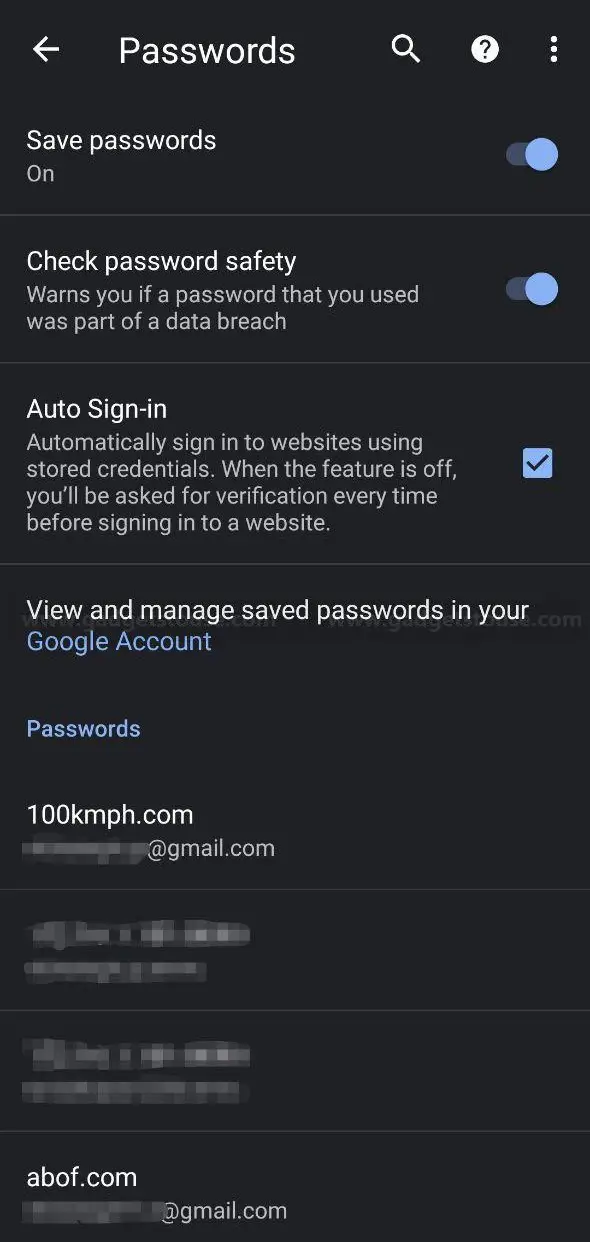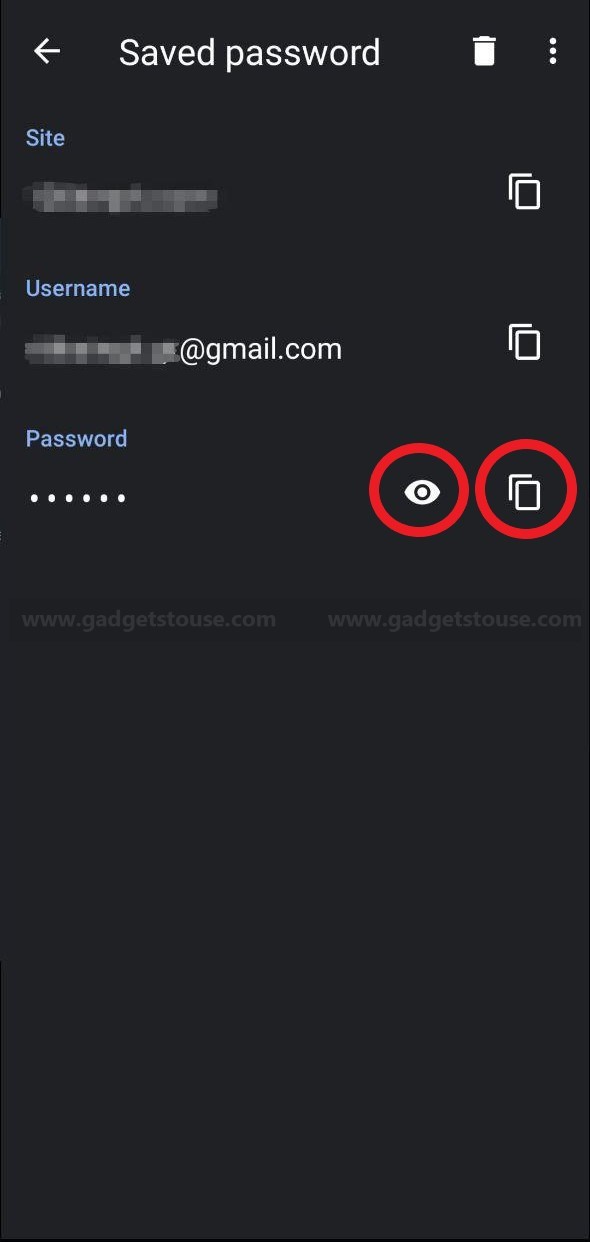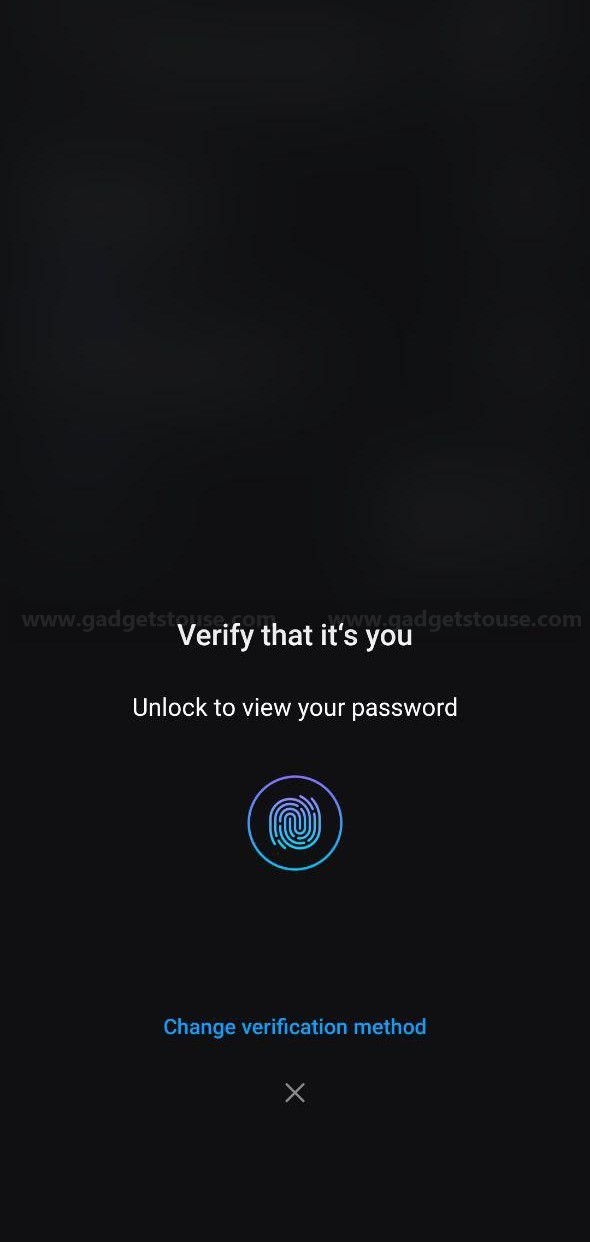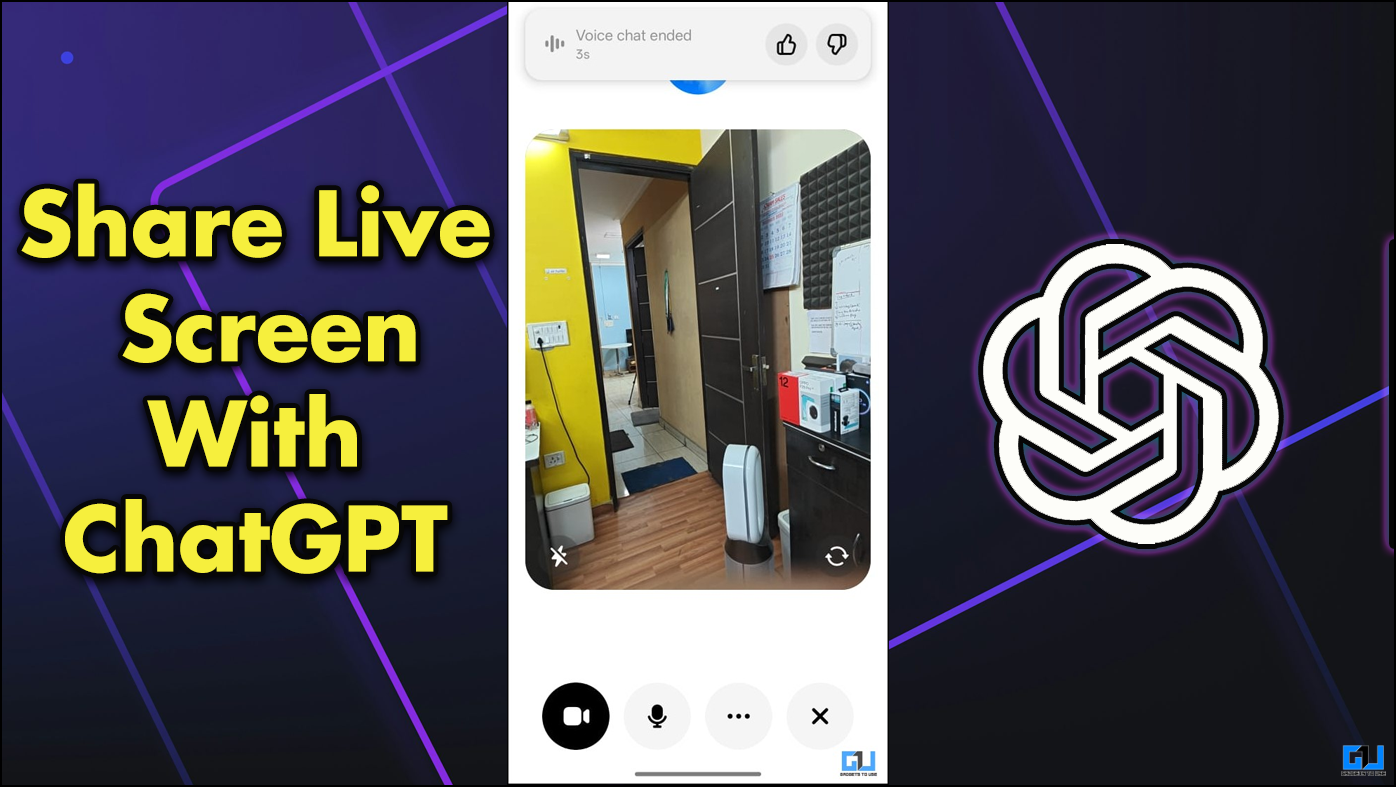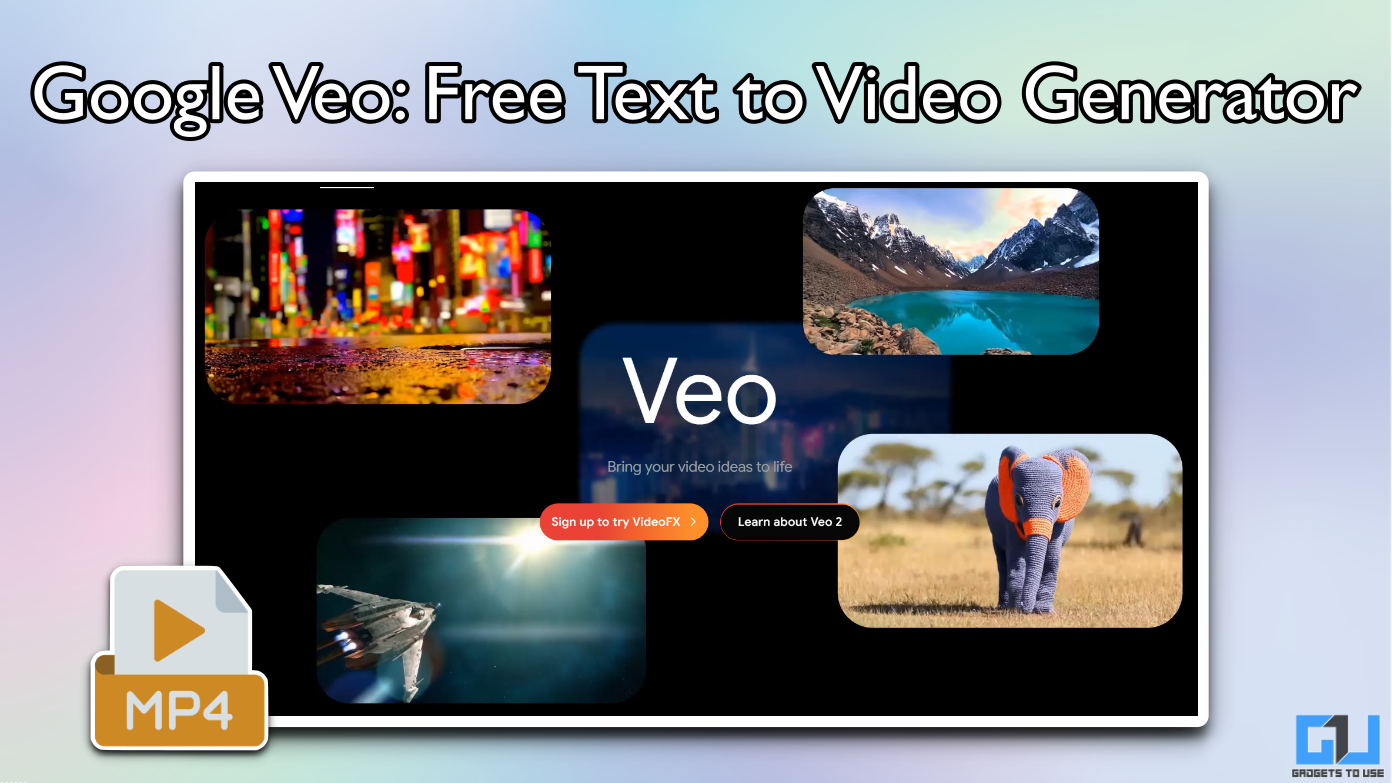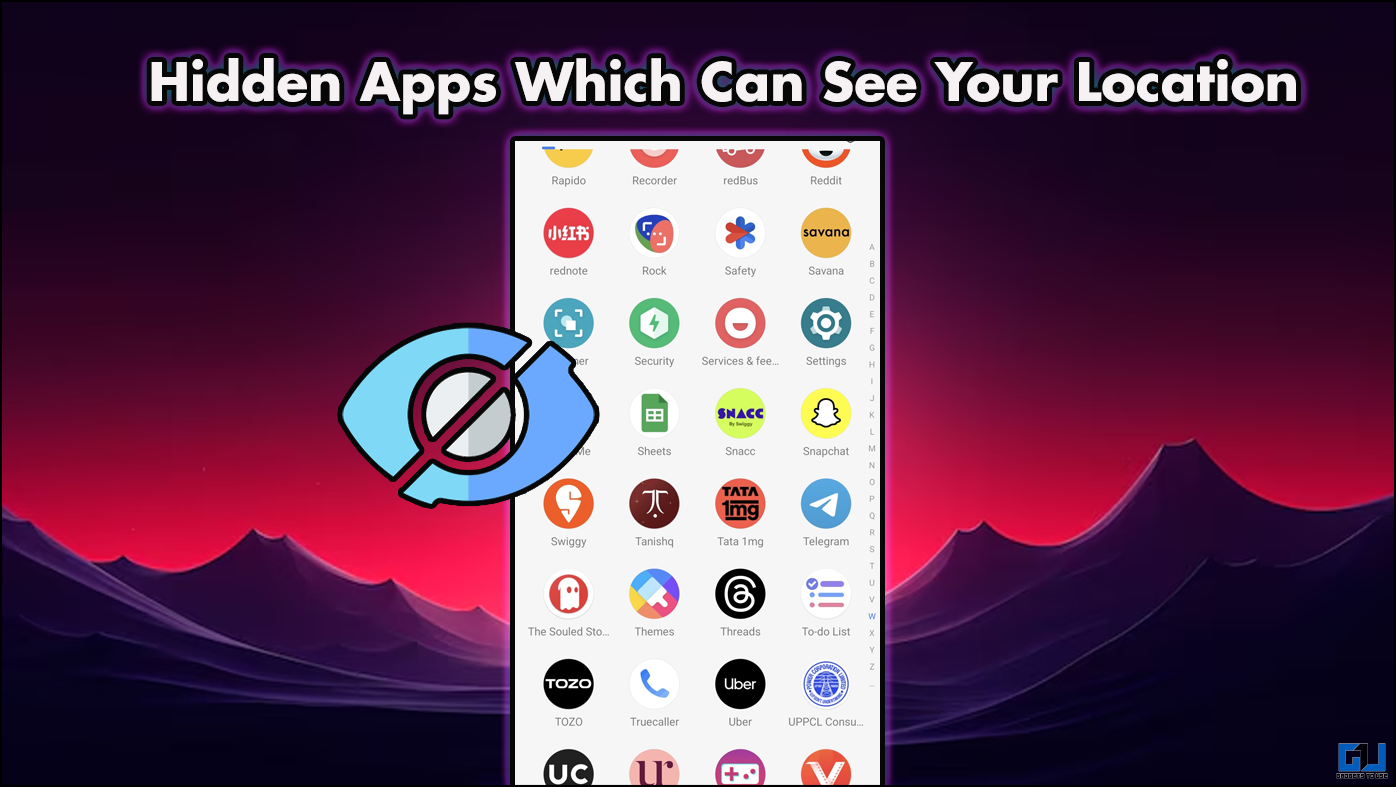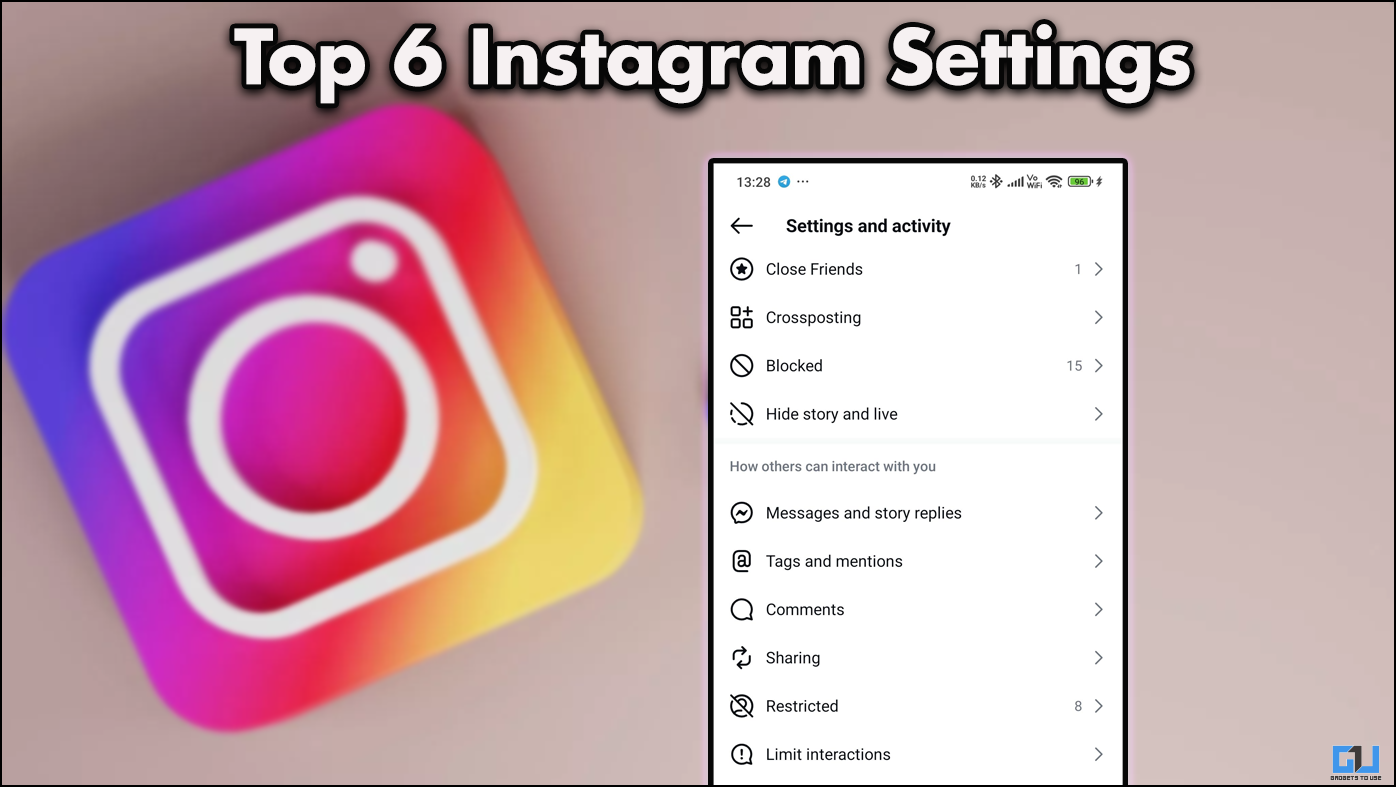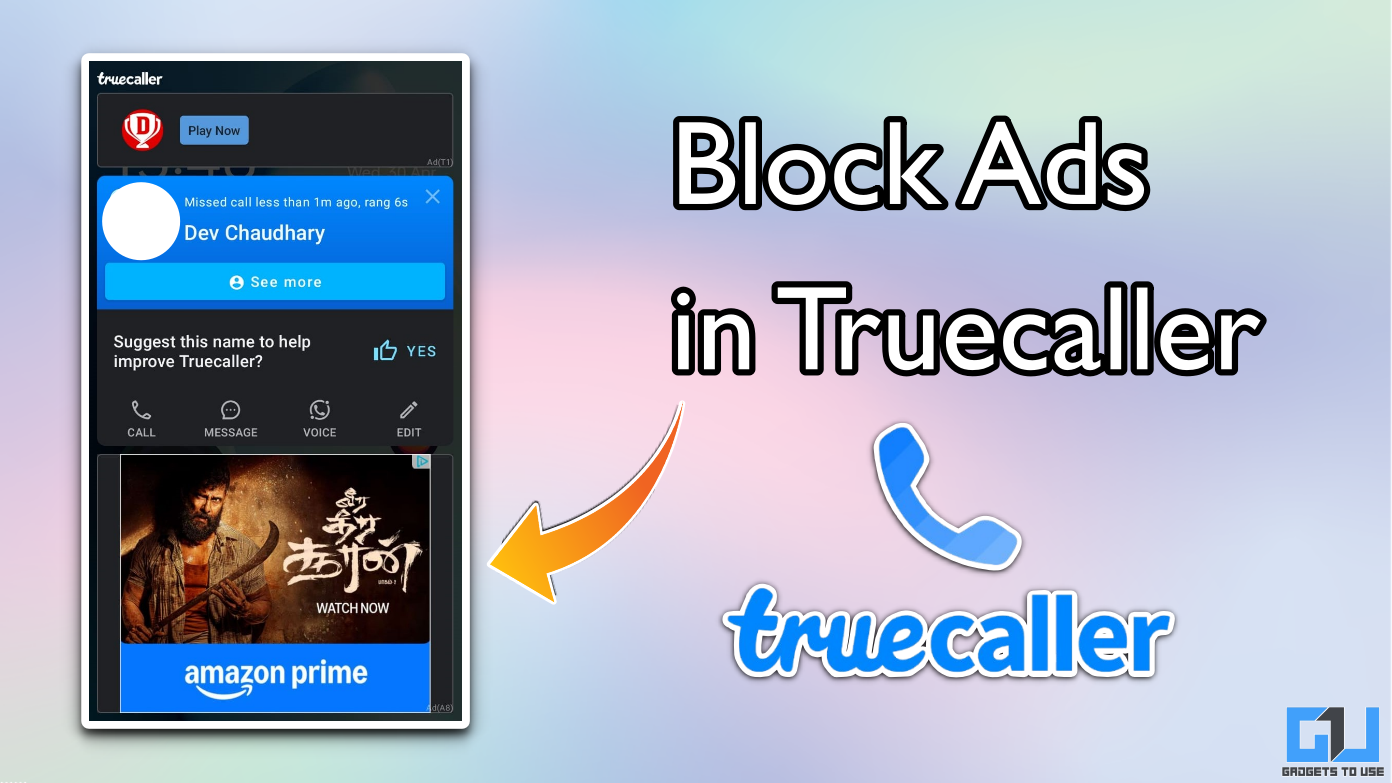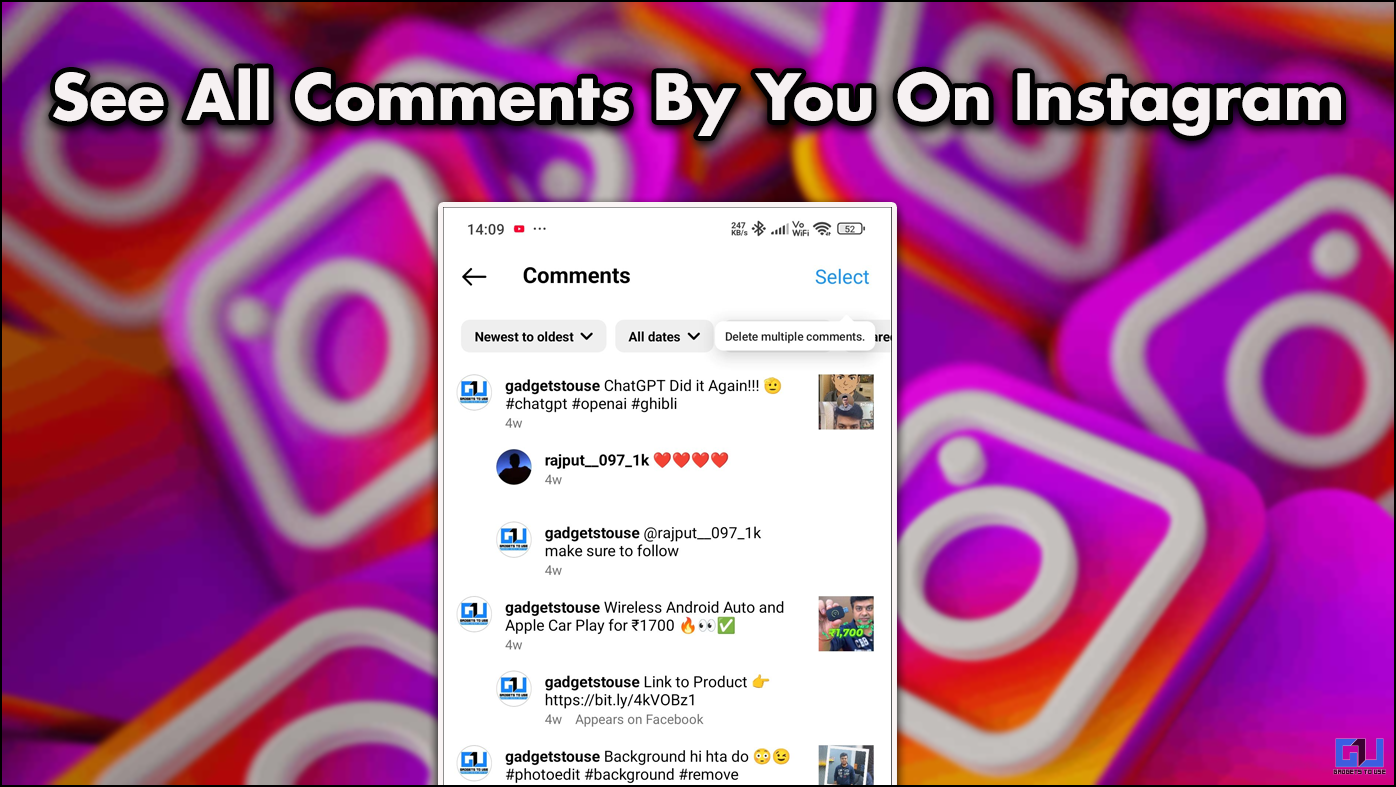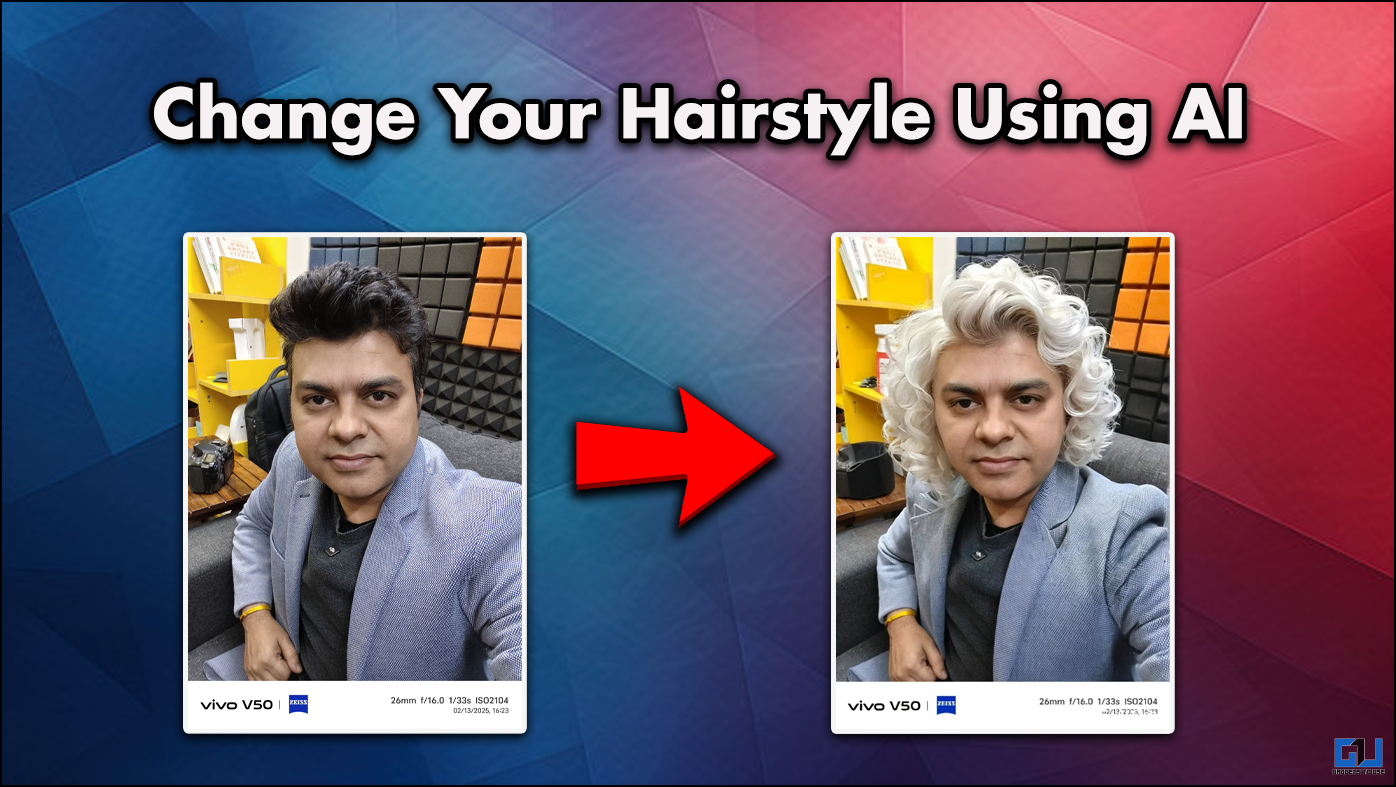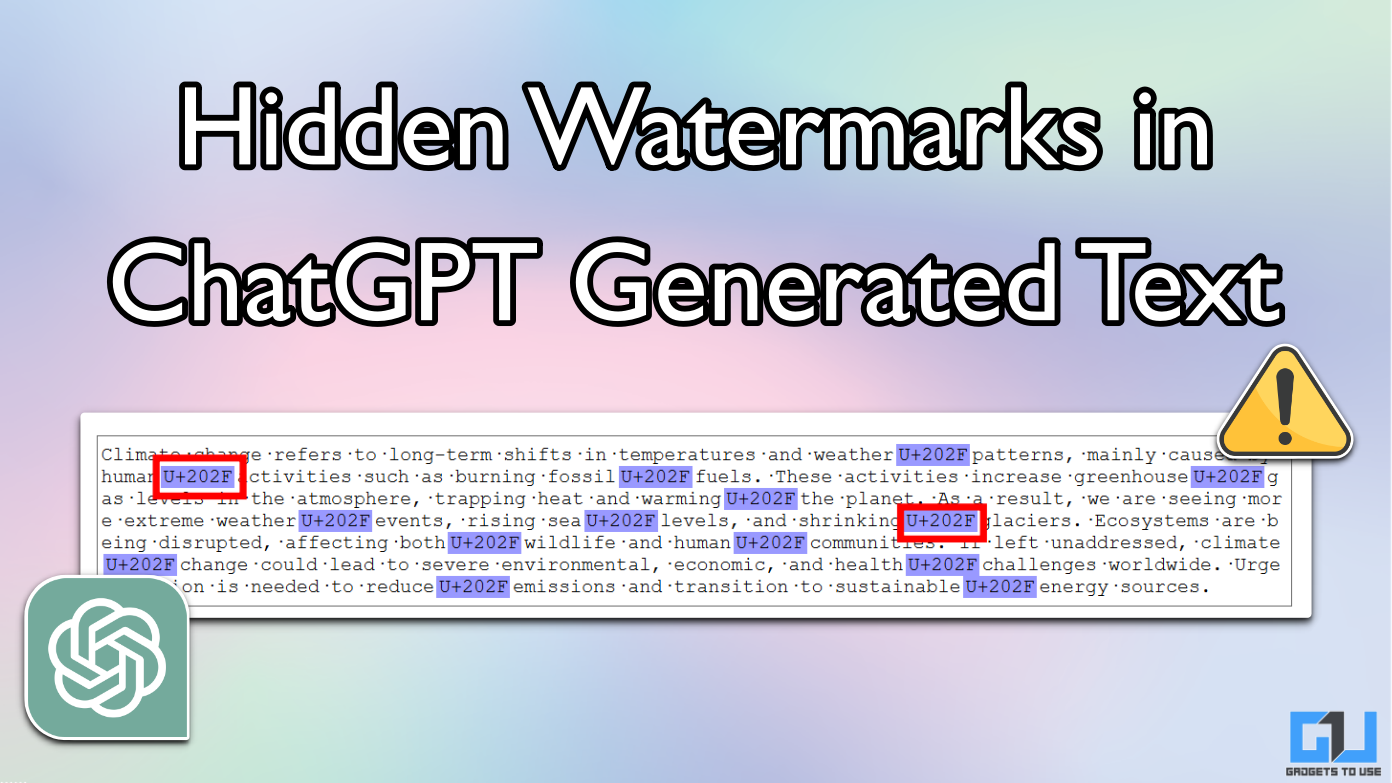Quick Answer
- And thanks to its built-in password manager, you can save your login email address and password for various sites, making it highly convenient as you don’t have to remember the details every time you want to login to the platform.
- Once enabled, Chrome will notify you to change passwords whenever it notices that credentials you enter on a website have leaked during a previous data breach, warning you of any potential risk of having the account hijacked by hackers.
- To see the password used on any particular website, just select the website name from the list (you can also use the manual search option) and click on the View button (eye icon).
Google Chrome is indeed one of the most widely used web browsers for Android. And thanks to its built-in password manager, you can save your login email address and password for various sites, making it highly convenient as you don’t have to remember the details every time you want to login to the platform.
But, what if you forget the password and want to use it in some other place? Well, in that case, you can retract it through the browser itself. In this article, let’s see how to view saved passwords in Chrome on Android.
View Saved Passwords in Chrome on Android
Google Chrome, be it for PC or mobile, allows you to quickly access, delete, and modify saved passwords through the Password Manager settings. To view saved passwords on Chrome mobile, follow the steps below.
1] Open Google Chrome on your Android.
2] Tap on the three-dot menu given on the top right corner and click on Settings.
3] Inside Chrome Settings, tap on the Saved Passwords option. Here, you’ll see passwords of all the accounts you’ve saved so far on the browser linked to your account.
To see the password used on any particular website, just select the website name from the list (you can also use the manual search option) and click on the View button (eye icon). You’ll be now prompted to enter your lock screen password or fingerprint to verify your identity. Once done, it’ll show you the password for that particular website.
If you want to copy the password without revealing it, tap the Copy button and authorize it with your fingerprint or lock screen password. In a similar manner, you can copy the website link and your login Id.
Tip- Password Checkup Feature
Did you notice the “Check Password Safety” option in the screenshot above? Well, that’s a part of Google’s enhanced password protection. It has been in the beta for a while and now being rolled out in the latest Chrome 79 for Android.
Once enabled, Chrome will notify you to change passwords whenever it notices that credentials you enter on a website have leaked during a previous data breach, warning you of any potential risk of having the account hijacked by hackers.
Wrapping Up
So this was all about how you can view saved passwords in Chrome on Android. Note that your email and passwords are synced across all devices having Chrome linked to your Google account. And hence, you can access, modify, or delete them on the go, on the phone as well as PC.
That said, what are your thoughts on Chrome’s password sync feature? Let us know your thoughts in the comments below. Also, feel free to reach us in case of any doubts or queries.
Also, read-