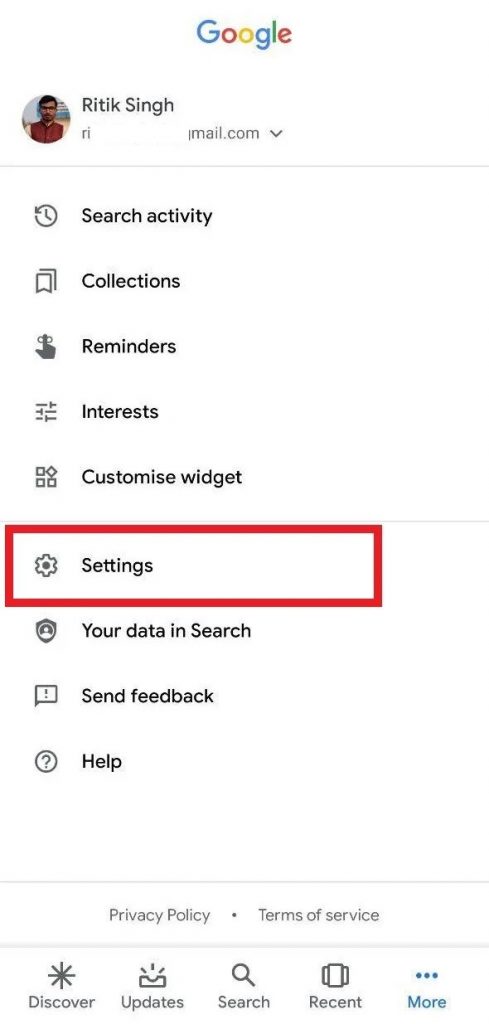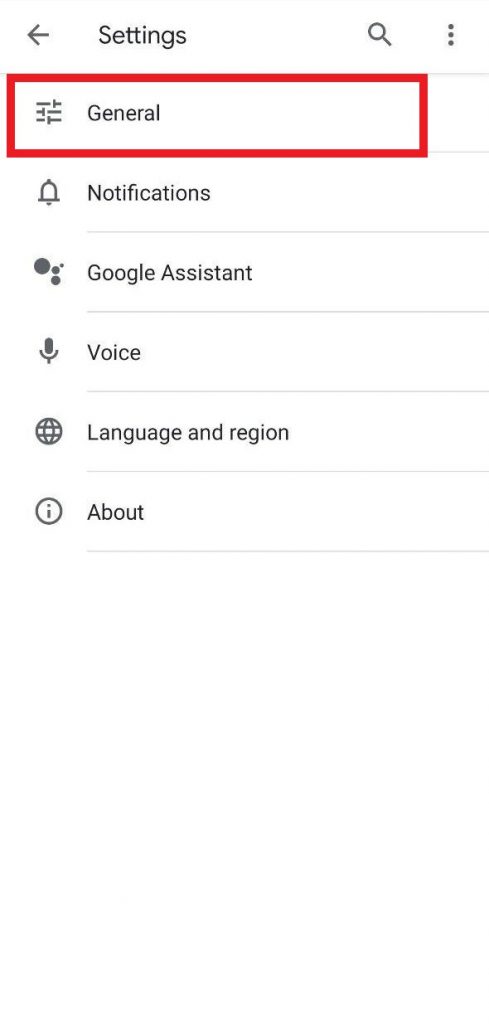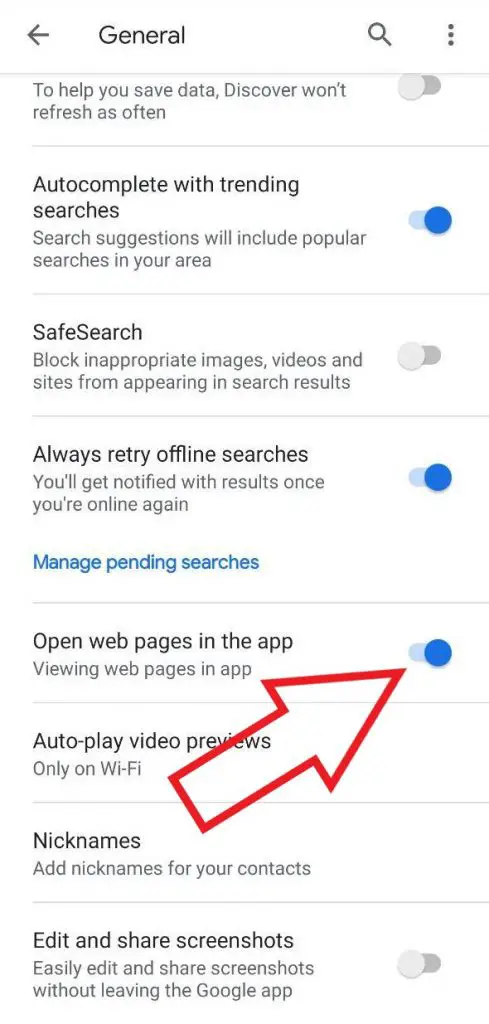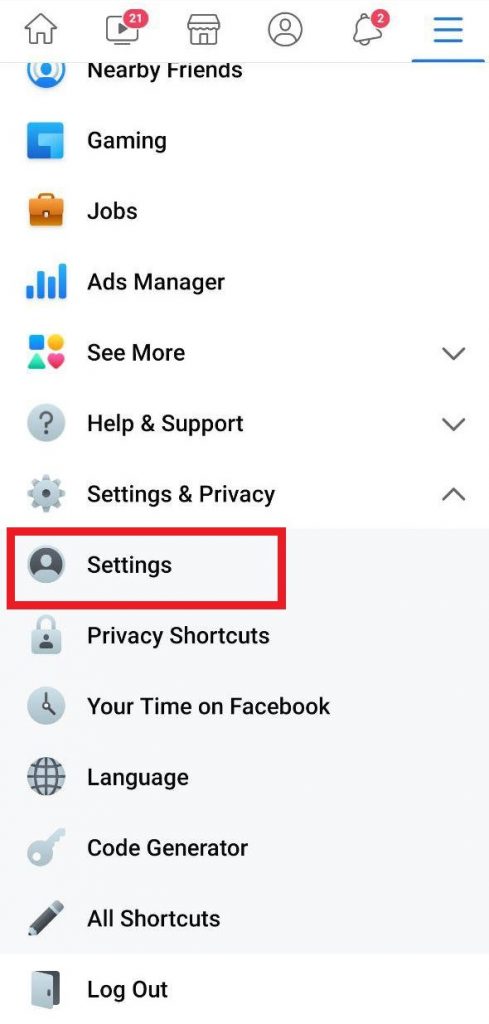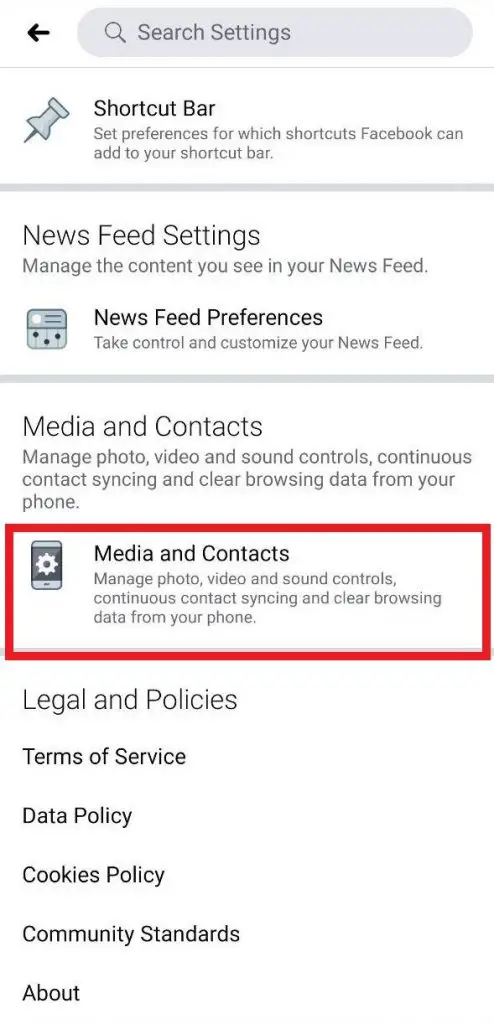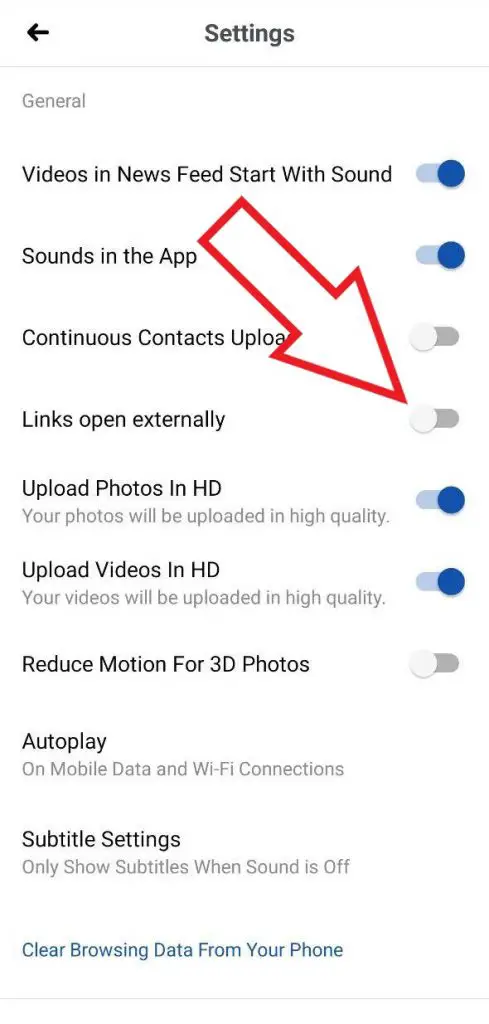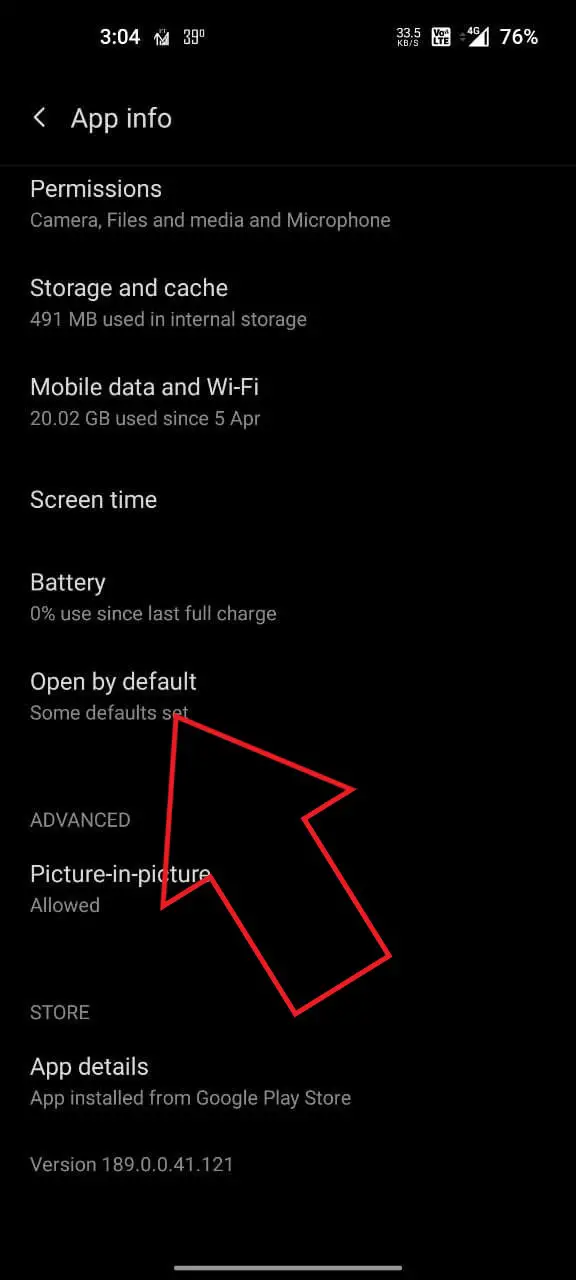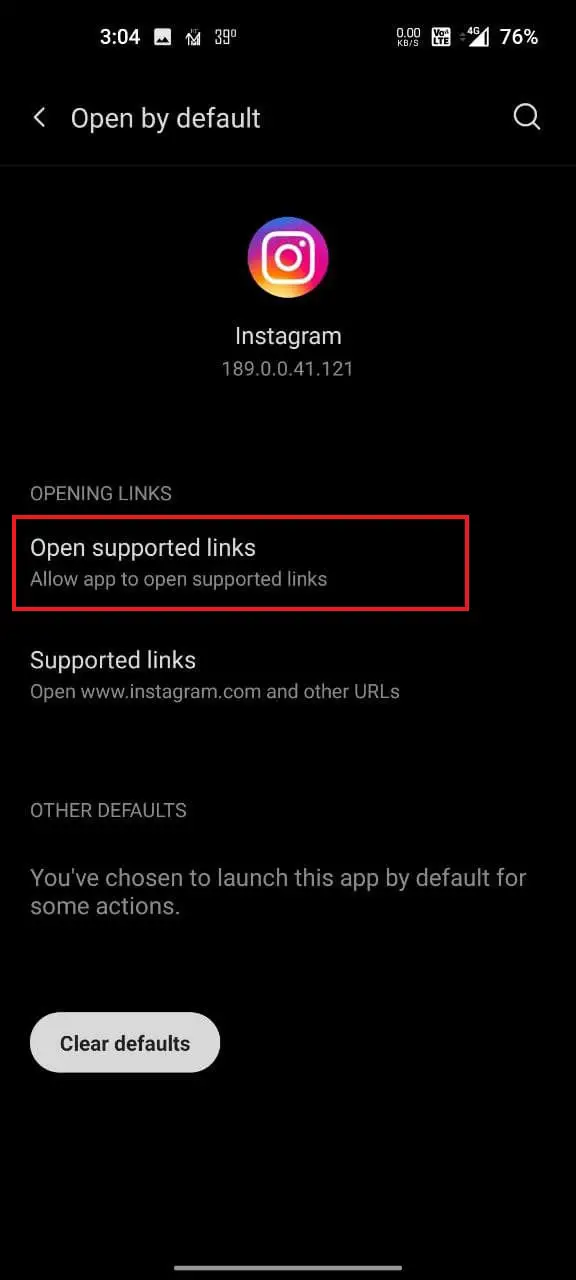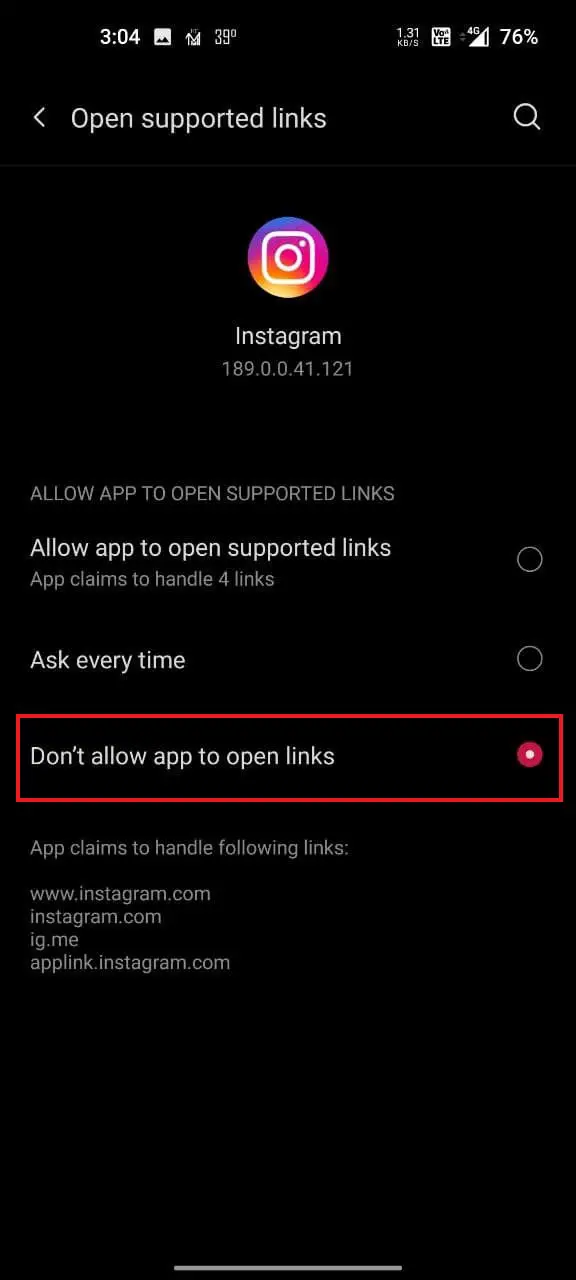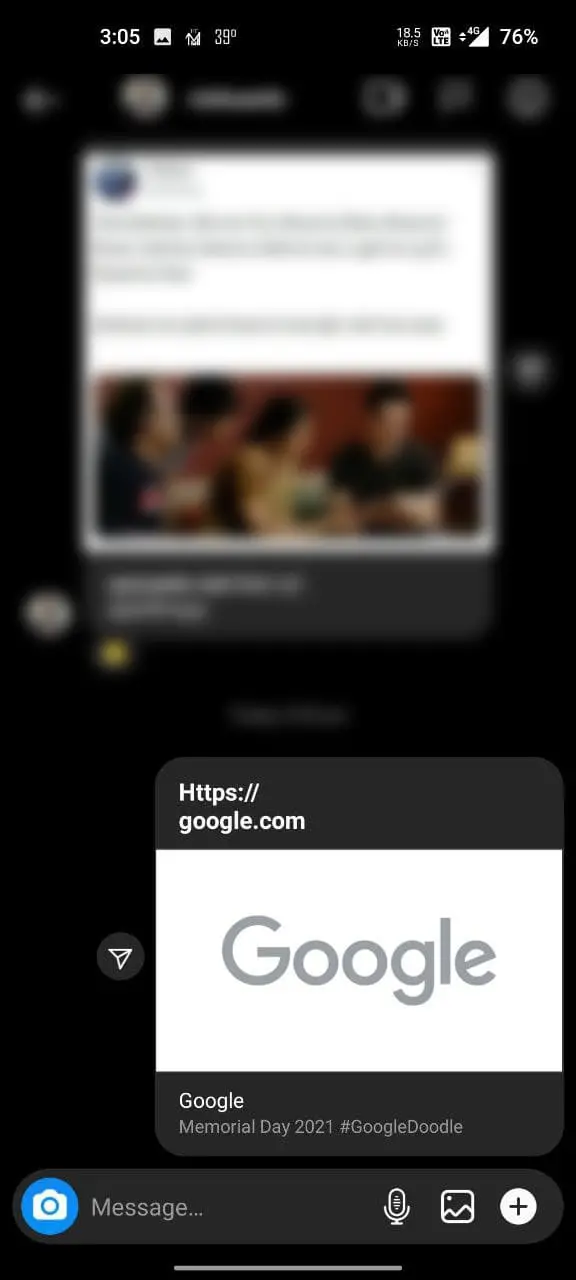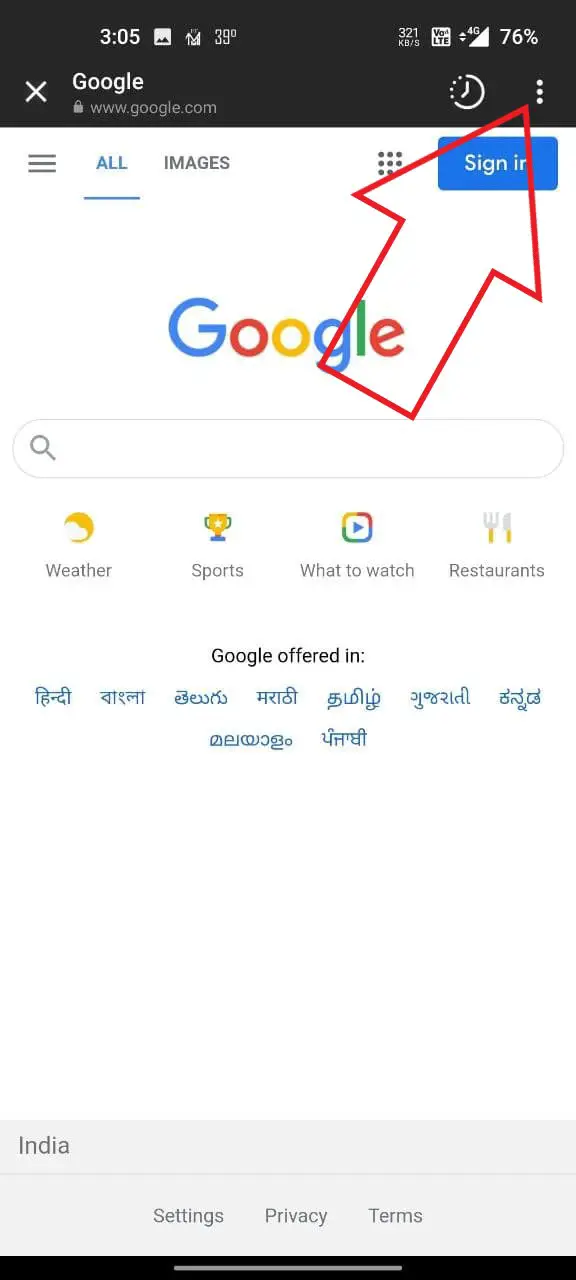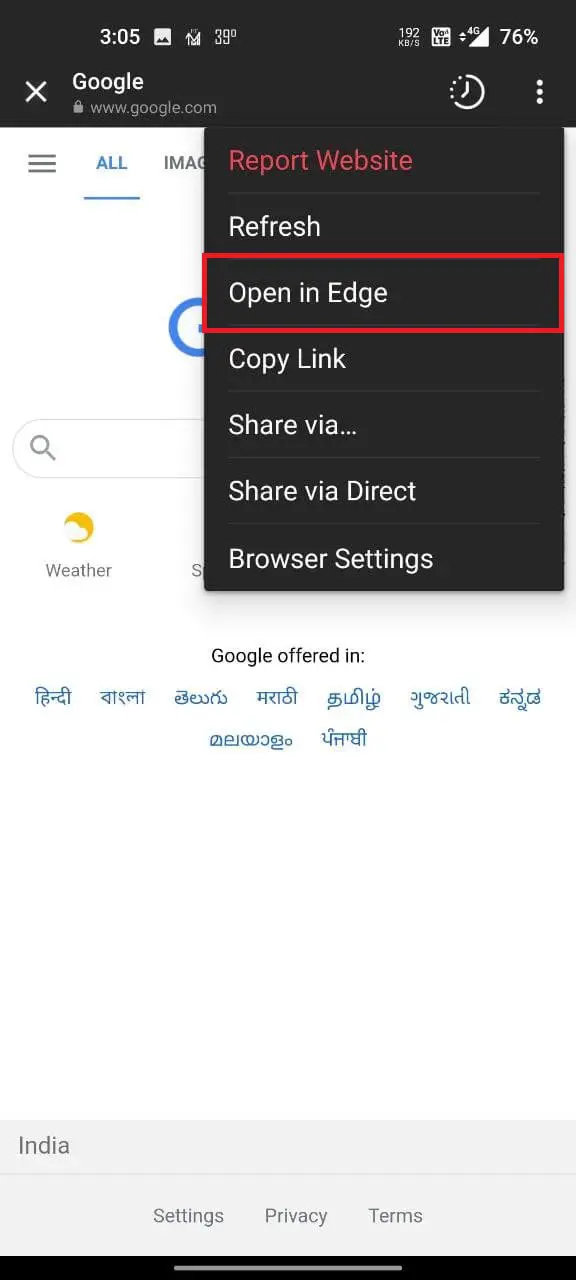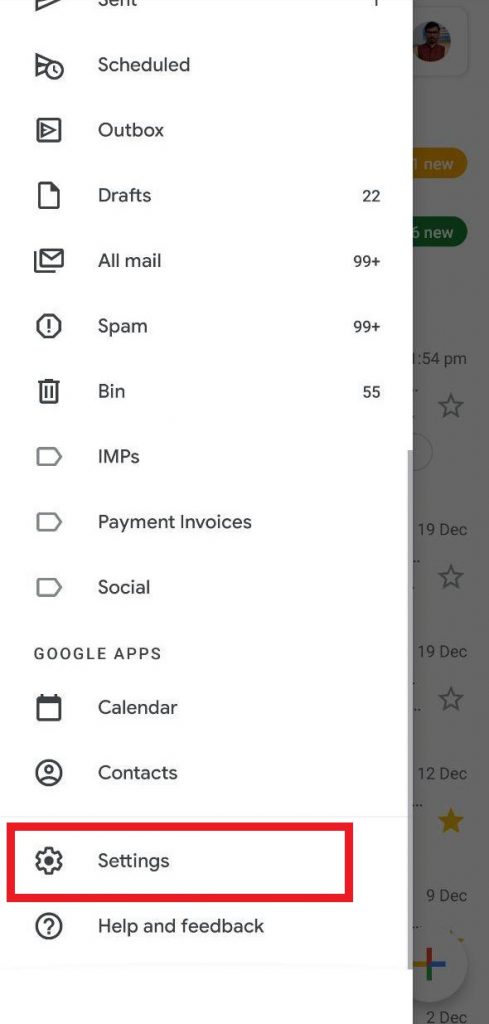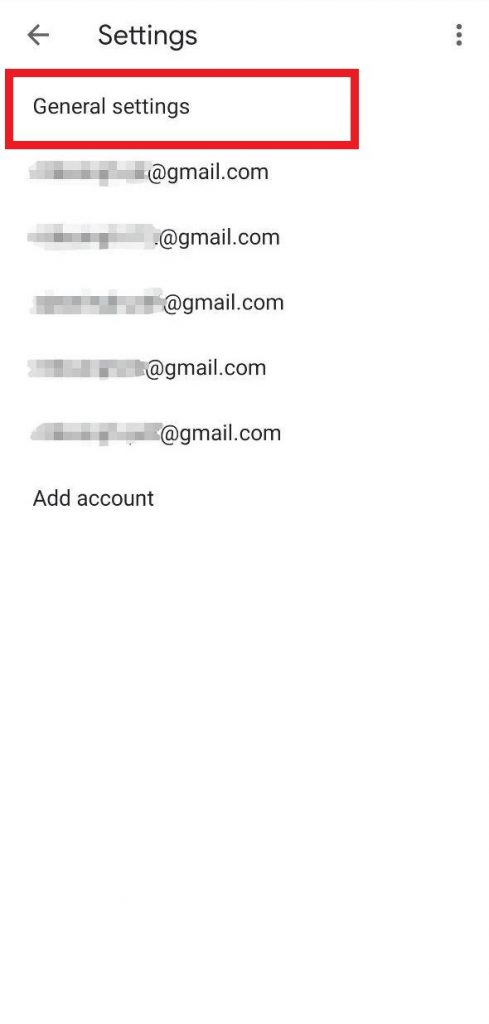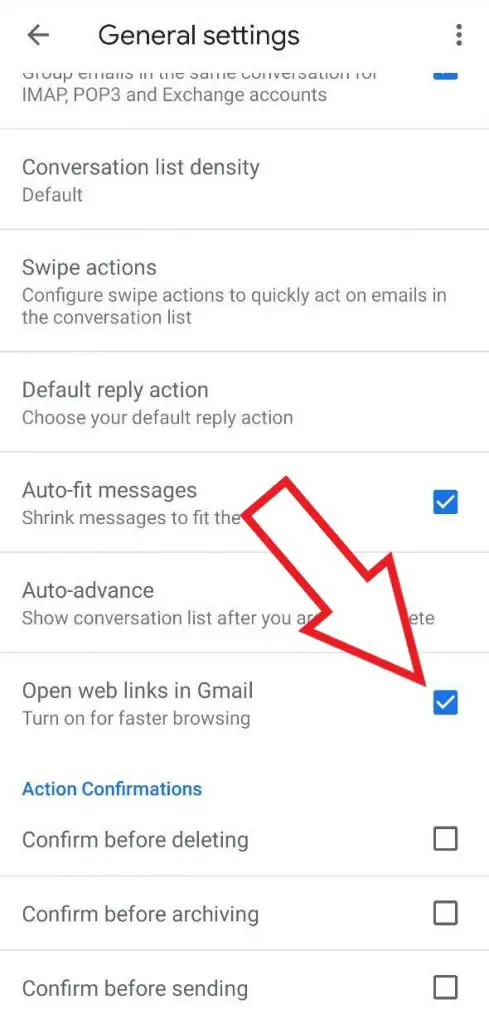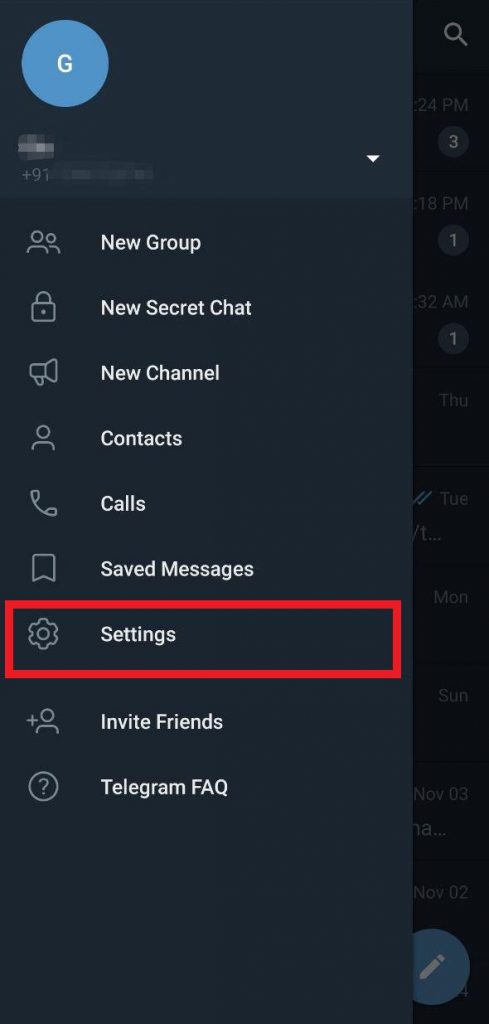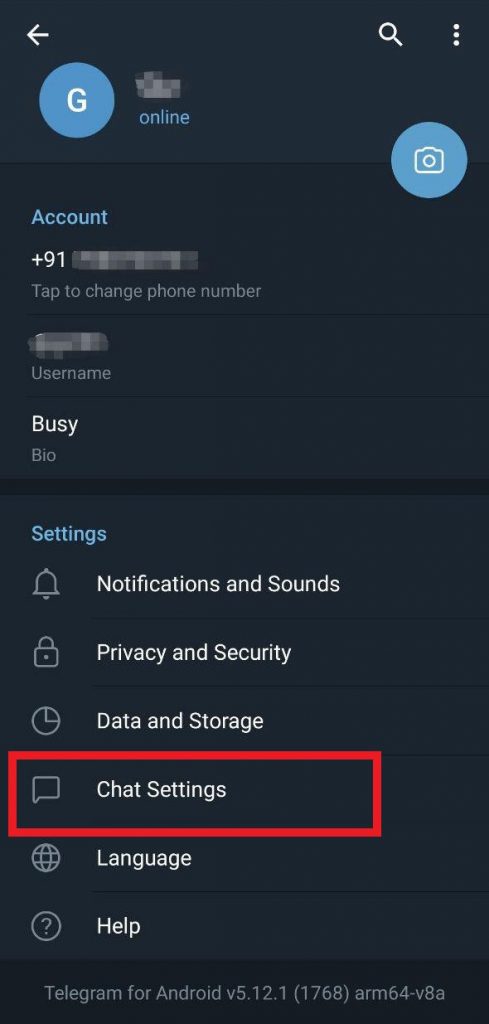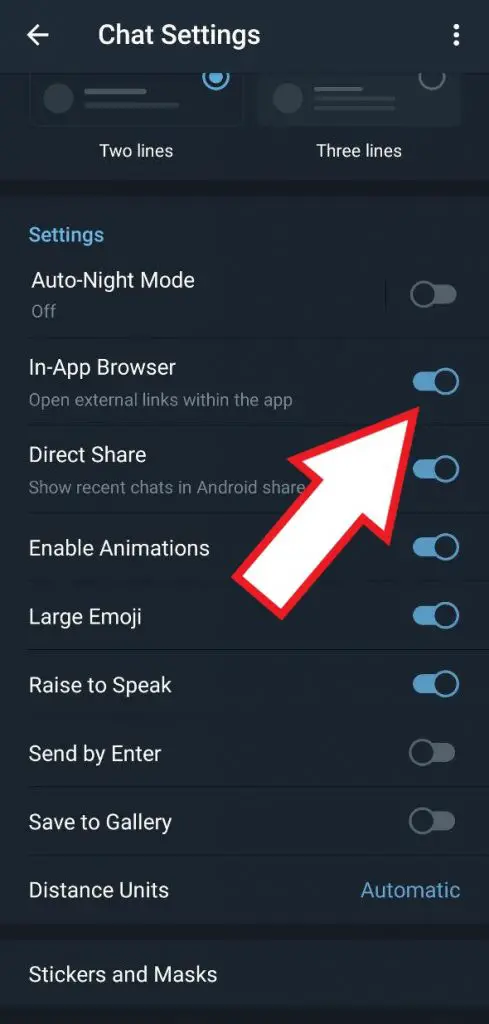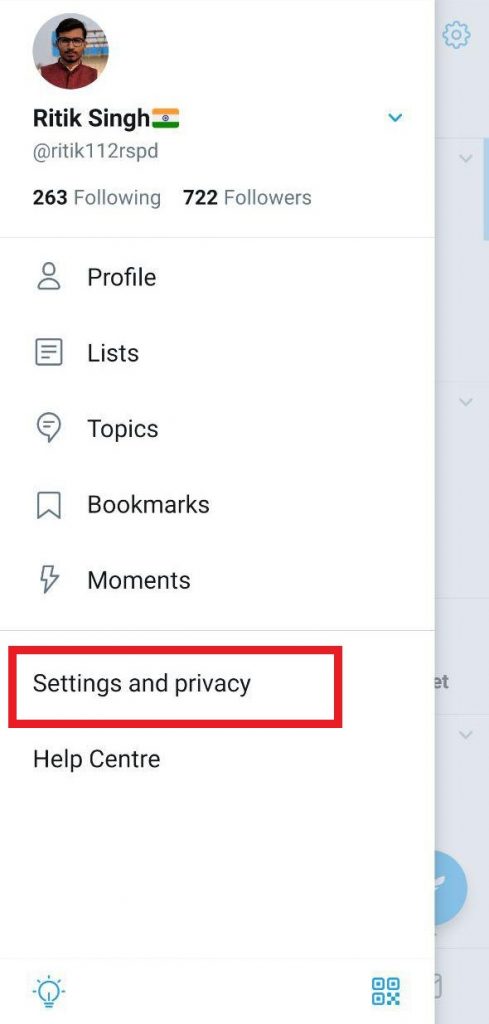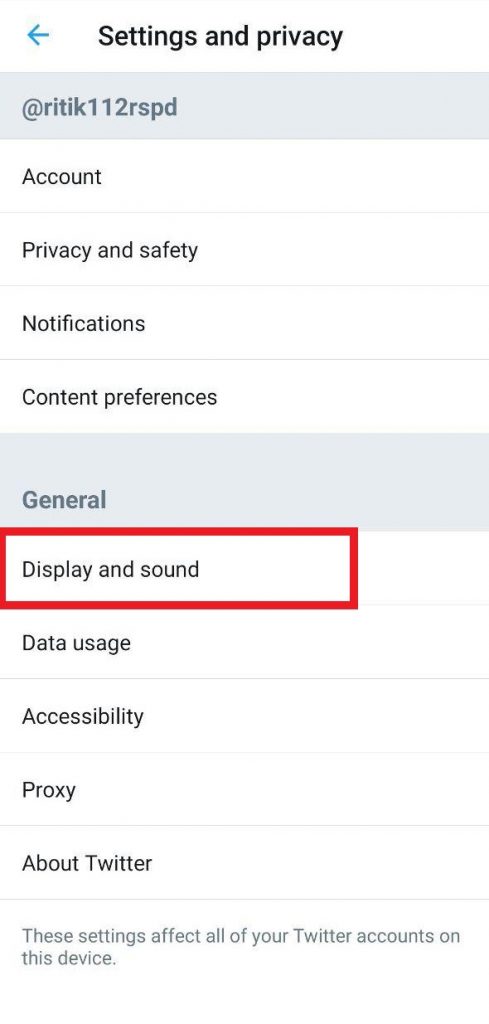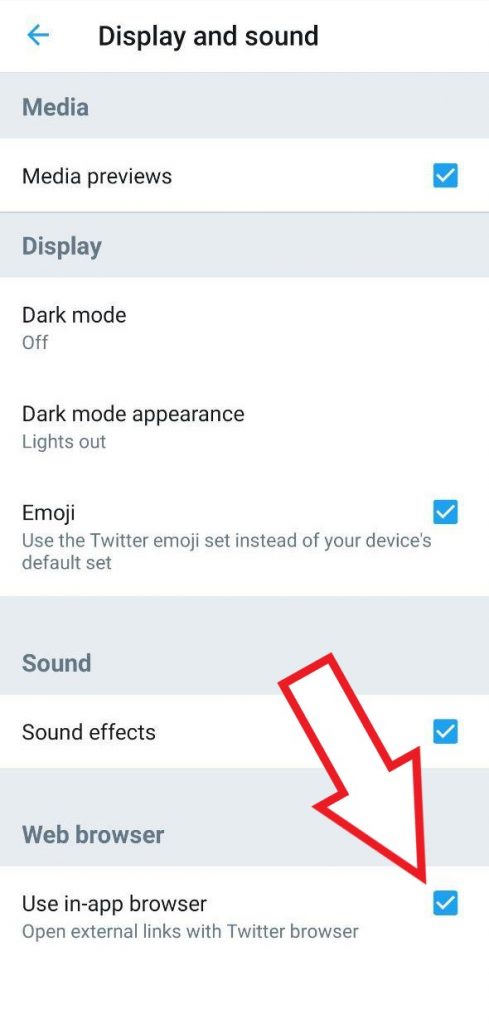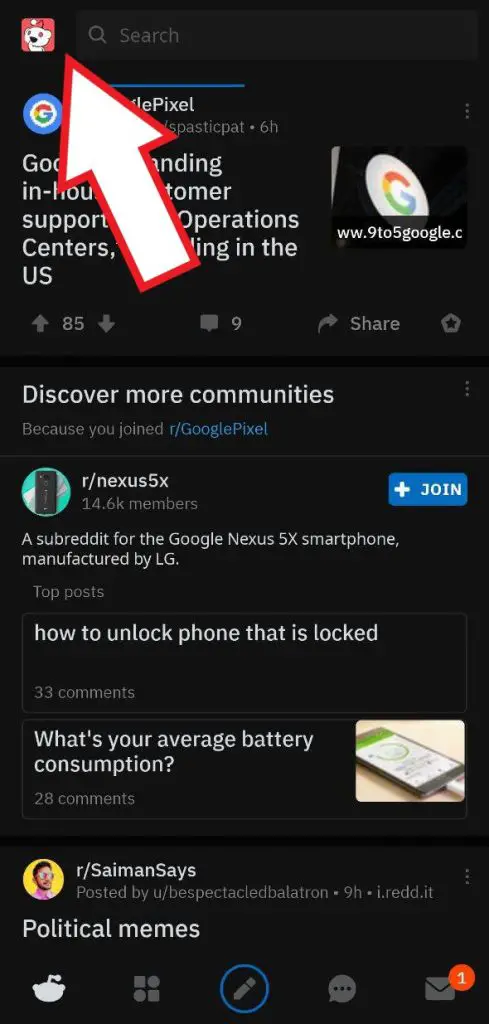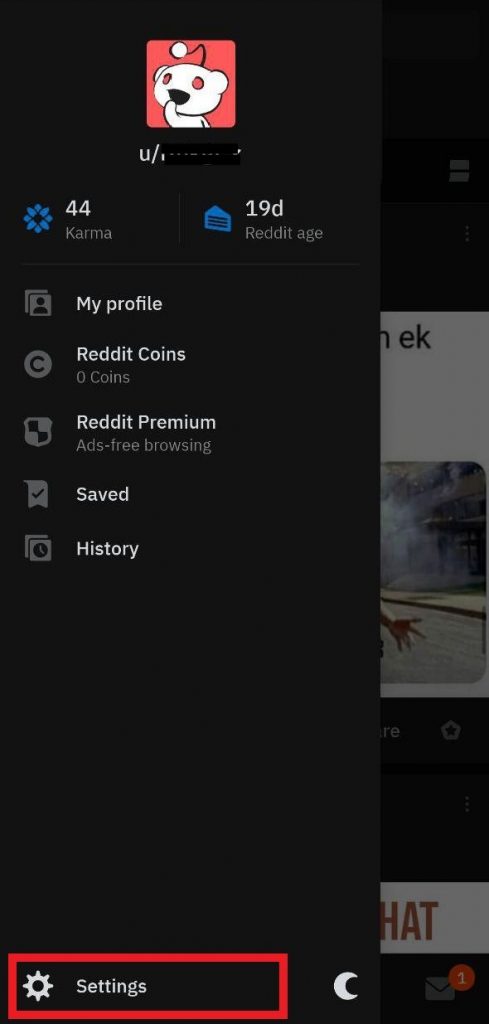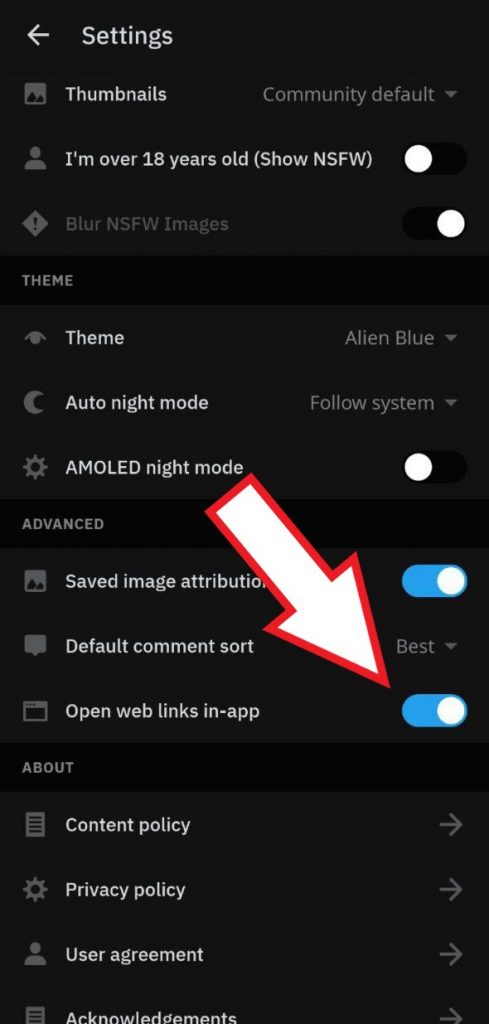Quick Answer
- Whenever you click on a link related to Instagram, it automatically opens it in the app.
- Links from the Google app are opened in an in-app browser instead of Chrome or the default browser.
- Well, the majority of applications these days offer an in-app browsing feature for opening URLs and webpages directly within the app without leaving it to your phone’s default browser.
Want to disable in-app browser for Android apps? Well, the majority of applications these days offer an in-app browsing feature for opening URLs and webpages directly within the app without leaving it to your phone’s default browser. Developers apparently do this to keep users locked within their apps for as much time as possible.
Now while this offers faster access to web content, some of you may not like the approach. And hence, you have to press twice to open links from the applications on your primary browser. This article shows how you can disable the in-app browser for Android apps like Google, Facebook, Instagram, Twitter, Reddit, Gmail, and Telegram.
Disable In-App Browser in Major Android Apps
In previous versions of Android, in-app browsing was facilitated using the Android WebView application. And you could get rid of the same by merely uninstalling the WebView app from your phone.
Unfortunately, it has been taken over by Chrome Custom Tab, which carries over some of Chrome’s features and lets you switch over to the browser quickly if you need to. Hence, the previous trick will no longer work for you.
Now, tons of applications are bundled with the in-app browsing feature, and all of them have different methods to disable it. And while it just requires a bit of tinkering around with the settings, below are methods to disable in-app browsers for major Android apps, including Google, Facebook, Twitter, and more.
Google App
Links from the Google app are opened in an in-app browser instead of Chrome or the default browser. This makes it really annoying, especially when you open an article in Google News Feed. You can follow the steps given below to disable it.
- Open the Google app on your Android.
- Head to the More section (three parallel dots given at the bottom right) and click on Settings.
- Tap on General.
- Scroll down and look for the option that says “Open web pages in the app.”
- Flick the toggle to disable it.
Facebook being globally the largest social media platform, needs no introduction. To disable the in-app browser in the Facebook app:
- Open the Facebook app, click on the hamburger menu at the top-right corner of the navigation bar.
- Scroll down and select Settings under Settings & Privacy section.
- Now, scroll down to the bottom of the screen and click on Media and Contacts.
- Flick the toggle beside the “Links open externally” option to disable the in-app browser.
Instagram is all about photos, and you won’t see links as much as you do on other platforms like Facebook. However, it does opens an in-app browser whenever you tap on links in DM, bio, or anywhere else.
Unfortunately, there’s no built-in option to disable it. Yet, you can try the workarounds below.
Stop Instagram from Opening Links
Whenever you click on a link related to Instagram, it automatically opens it in the app. If you want to open it in your browser instead, follow the steps below:
- Open Settings on your phone.
- Go to Apps and Notifications > See all Apps.
- Select Instagram and click on Open by default.
- Here, tap Open Supported Links and change it to Don’t allow.
Open Links from Instagram in Default Browser
When you click links inside Instagram, they open in an in-app browser. To open them in your default browsers like Chrome or Edge, follow the steps below.
- Tap the link inside Instagram.
- Once it opens, click the three-dot menu at the top right corner.
- Click on Open in <default browser name> like Open in Chrome or Open in Edge.
Gmail
Links embedded in your emails open in a separate custom tab by default. However, you can set them not to open in Gmail through the app’s settings.
- Launch the Gmail app on your phone and click the hamburger menu to open the sidebar.
- Click on Settings and head to the General Settings tab.
- Uncheck the box against the “Open web links in Gmail” option, and you’re good to go.
Telegram
Being one of the best alternatives to WhatsApp, Telegram is all about messaging and sharing content, including web links. And since I’ve been using it for a while now, nobody would understand the pain of tapping ‘Open link in Chrome’ better than me. In case you’re vexed by the same, follow the steps mentioned below.
- On your Android, open the Telegram app and head to the Settings through the sidebar.
- Here, select Chat Settings.
- Scroll down a bit and disable the In-App Browser option.
- Links received in Telegram will now open in your phone’s default browser.
Twitter is a microblogging platform where link sharing has its own significance. Follow the steps below to disable Twitter’s in-app browsing feature on your Android.
- Open Twitter and swipe from the left edge to open the navigation bar.
- Here, select Settings and privacy.
- Click on Display and sound.
- Uncheck the box for “Use in-app browser” under the Web Browser heading.
Any Redditors here? For starters, Reddit is a popular network of communities based on people’s interests. And if you’re amongst one, I don’t think you’ll need a guide to disable in-app browsing. Yet, in case you’re confused, catch up with the steps below.
- Launch Reddit on your phone.
- Tap on your profile picture in the top left corner to open the sidebar menu.
- Then, click on Settings at the bottom.
- Now, disable the “Open web links in-app” option, and you’re good to go.
Tip- How to Change your Default Browser to Chrome
On many phones, the browser in use, by default, is provided by the phone manufacturer. So, if you want to use Chrome instead of any other browser, open the phone Settings and search for the “default app” section. Select the corresponding option and change your default browser to Google Chrome.
OR
Open Settings and head to the Apps section. Tap on the three-dot menu and select ‘Show system apps‘ or ‘Show all applications.’ From the list of available apps, please search for your current default browser and tap on it. Then, click on Open by Default and press the “Clear Defaults” button.
Now, the next time you open a link, you’ll be asked to select the browser of your choice. Just select Chrome and click on ‘Always.’
Wrapping Up
This was a simple guide on how you can disable the in-app browser for major apps on Android. So go on and enjoy a seamless and feature-rich experience across all the applications. Anyways, what do you think about in-app browsers? Do they annoy you? Let us know in the comments below. Also, feel free to reach us in case of any doubts or queries.
Also, read-
- 10 Popular Apps You Need to Uninstall From Your Android Phone
- How to Uninstall Stock Apps from Android Without Rooting
- How to Hide Files on Android Without Installing Third-party App