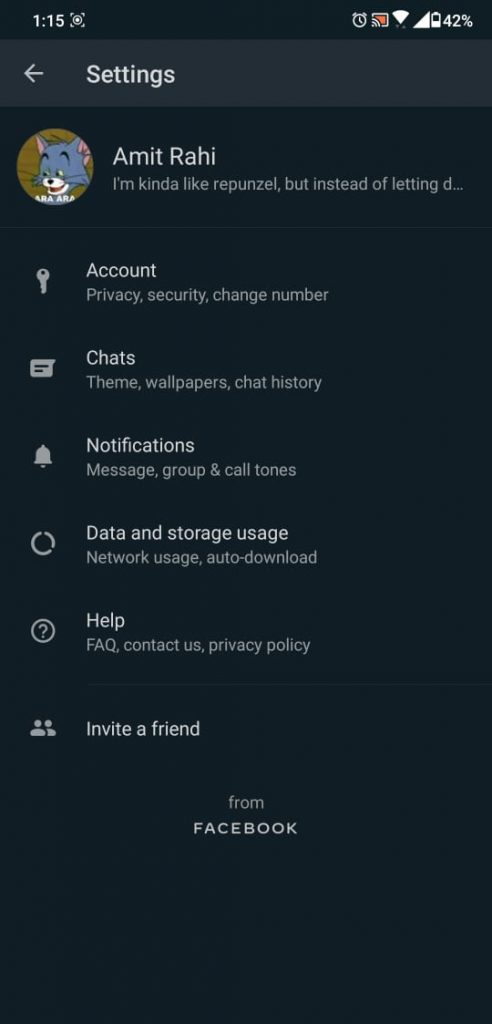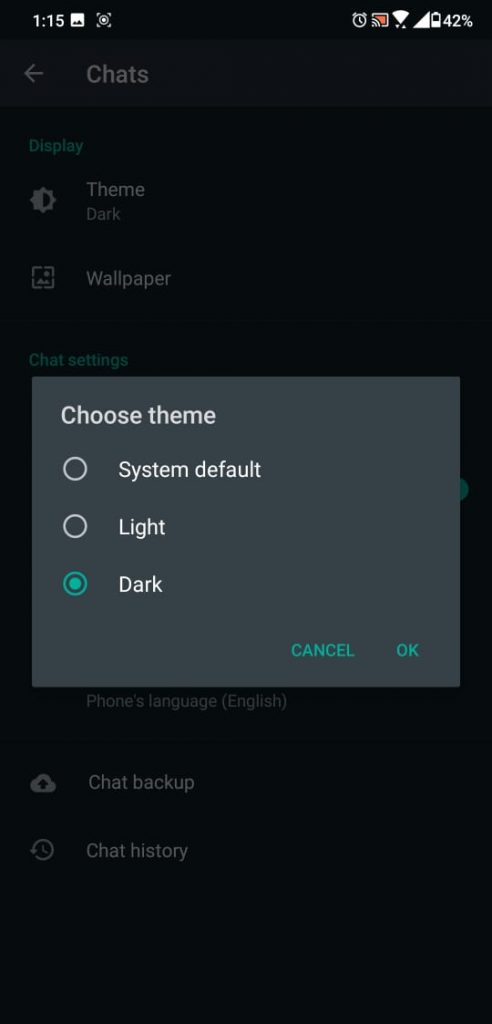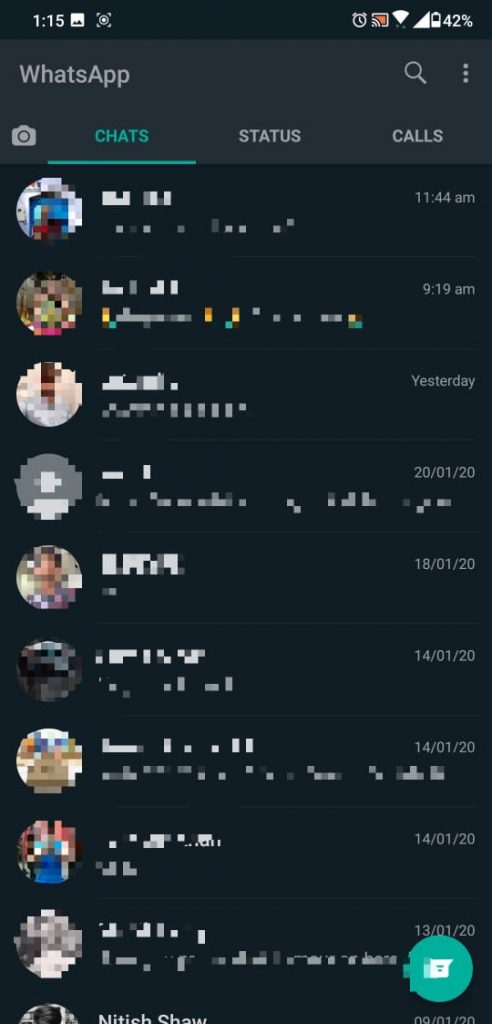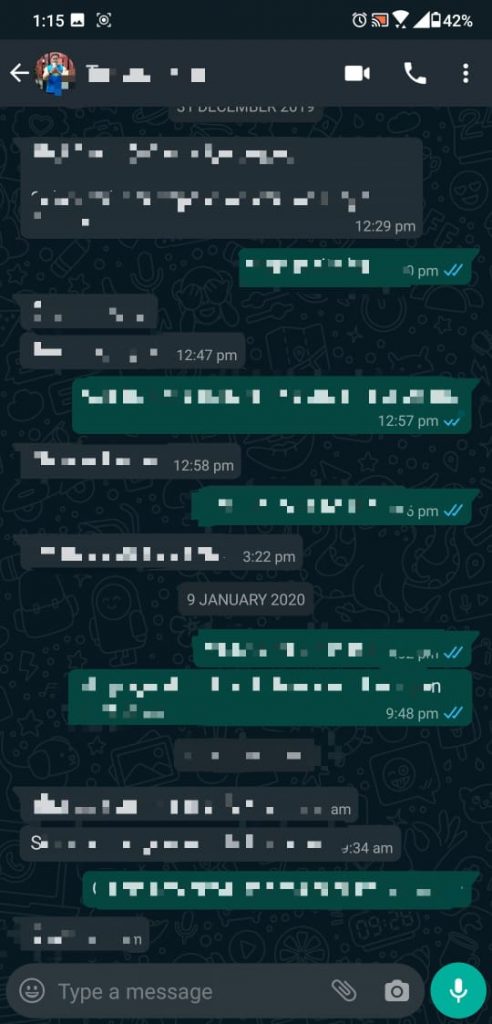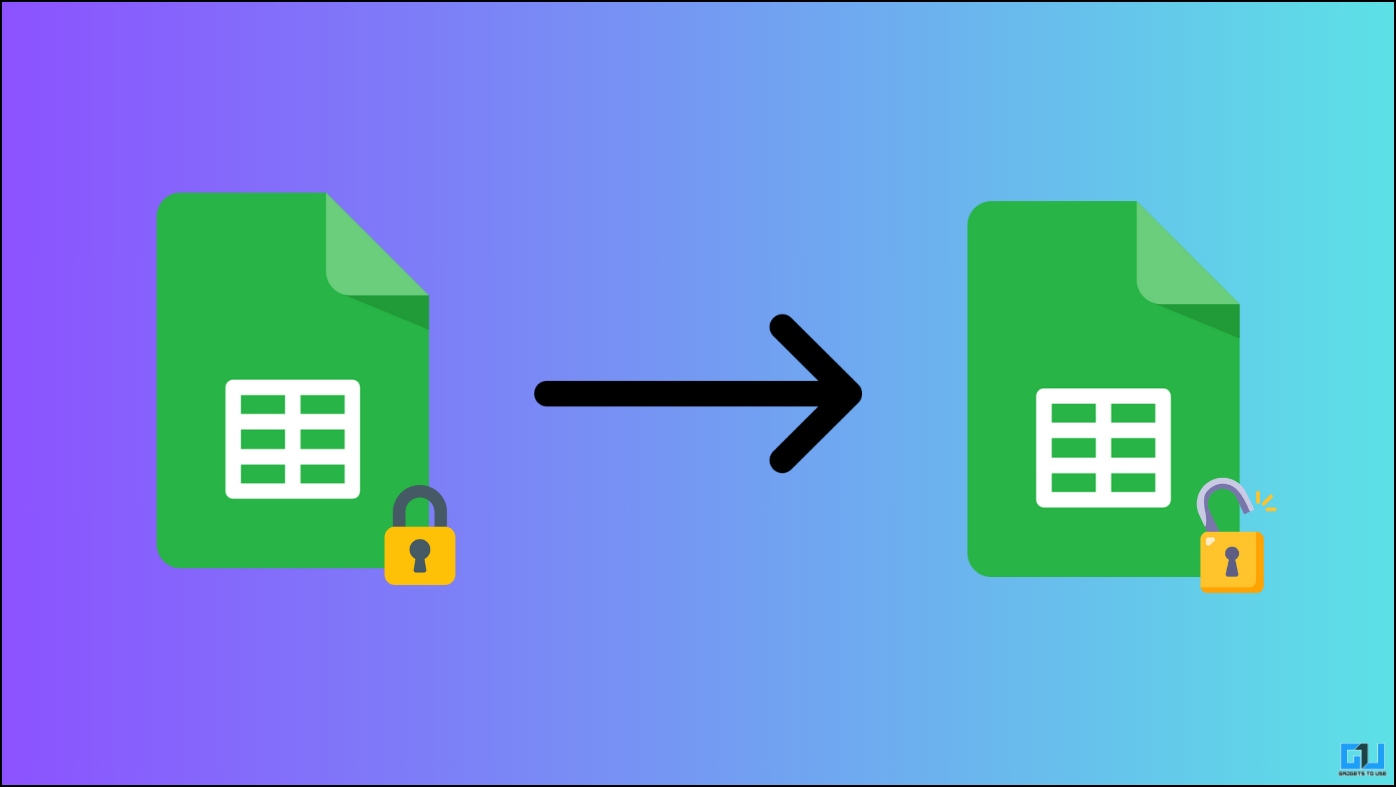WhatsApp has finally rolled out dark mode feature for Android. The much anticipated dark mode in WhatsApp is now finally available and it brings a dark green theme to the entire UI of the app. It must be noted that dark mode is currently available only for the WhatsApp beta testers. There is no word when it will be rolled out to all users.
WhatsApp‘s dark mode has already been rolling out for beta testers via Google Play. It comes with the new v2.20.13 update. Here’s how you can enable it.
How to enable Dark Mode in WhatsApp?
Enabling dark mode in WhatsApp is very simple. Follow these steps to quickly activate the new dark theme.
- Download the latest WhatsApp beta update from Play Store.
2. Now, open the app and tap on the three-dot menu icon at the top right corner and select Settings from the menu.
3. Now on the Settings page, tap on Chats, and then tap on Theme. This will open a window where you can choose the theme- System default, Light & Dark.
Tap on Dark and it will enable the dark mode across the app. You can also select the System default option to automatically switch between dark and light mode.
After enabling the dark mode, the home screen and the settings menu become dark in color. Similarly in the chat interface, the chat bubbles and the background are now dark. Apart from good low-light visibility, this dark mode will also help you save battery.
If you are a beta tester, you will receive the update via Play Store soon. If you want to join the WhatsApp beta program, here’s how you can register for the same.
Still, if you’re unable to join the beta program and want to see the dark mode, you can sideload the WhatsApp beta v2.20.13 APK from APKMirror.