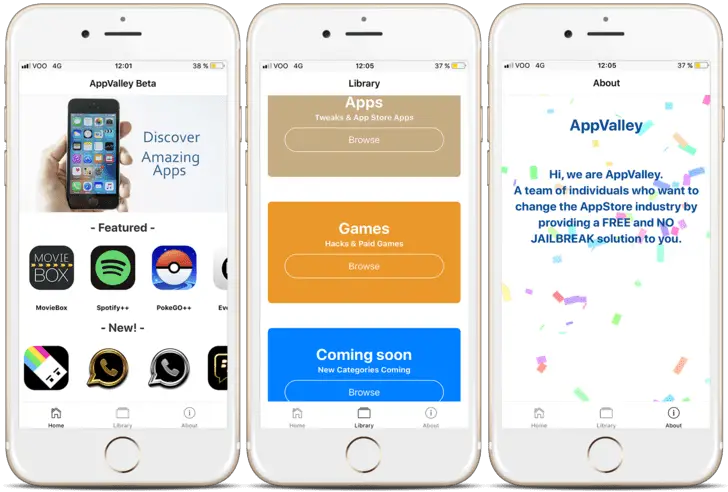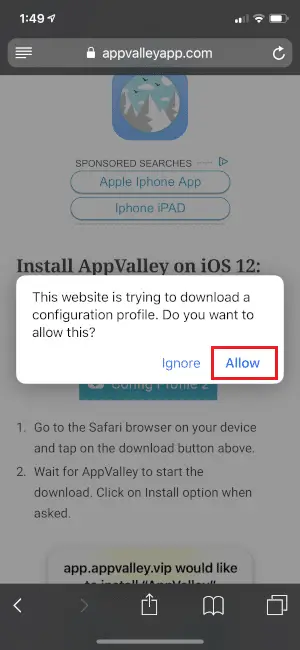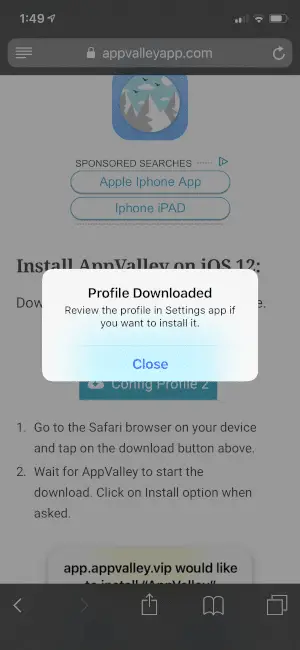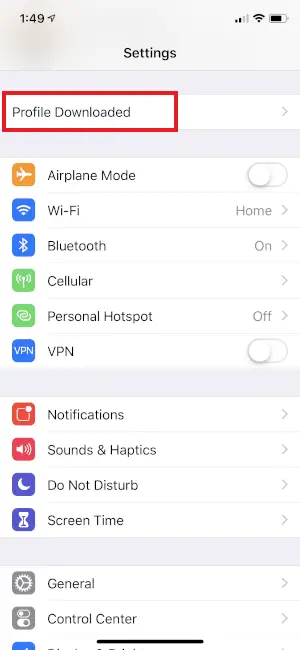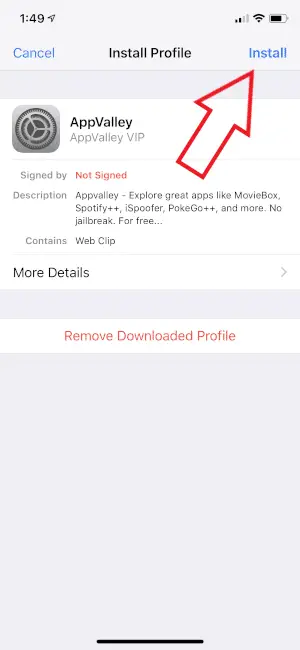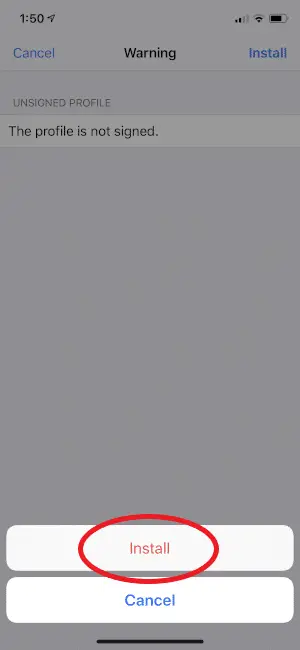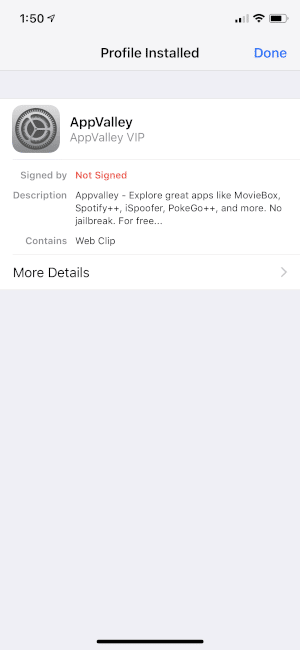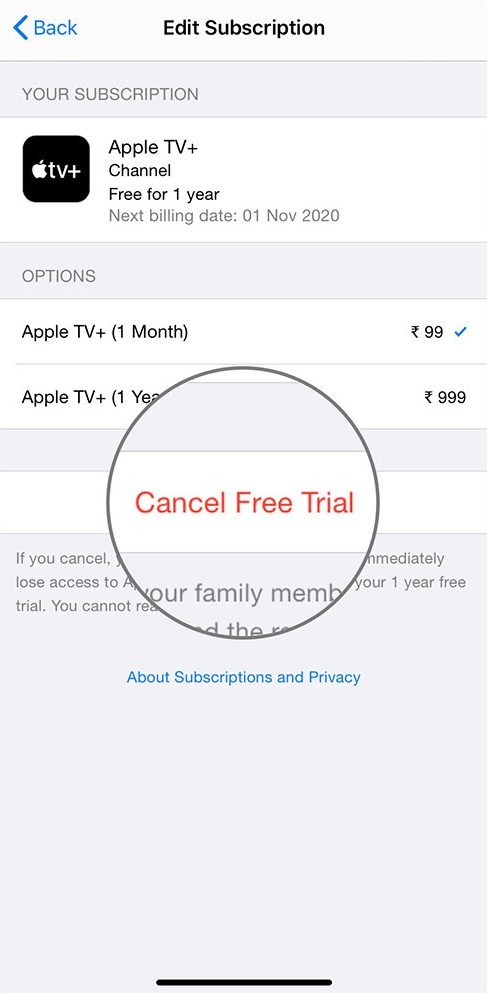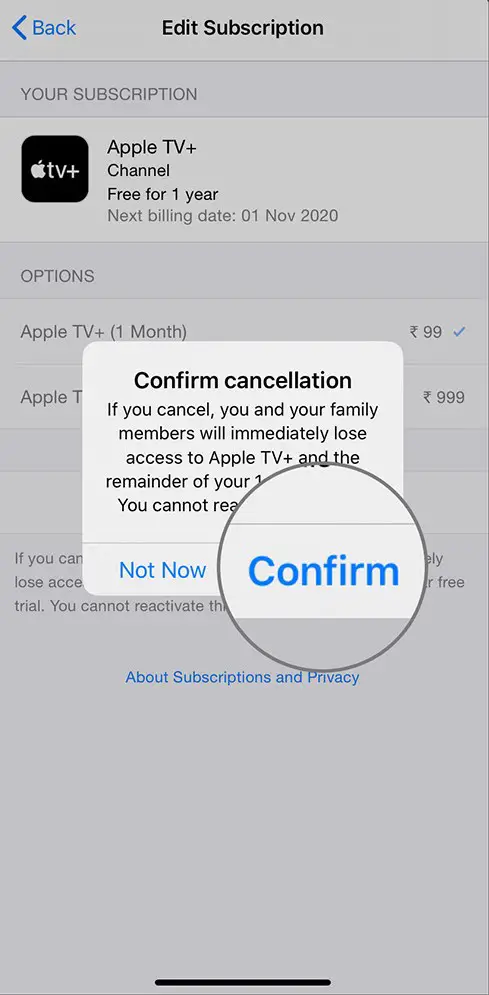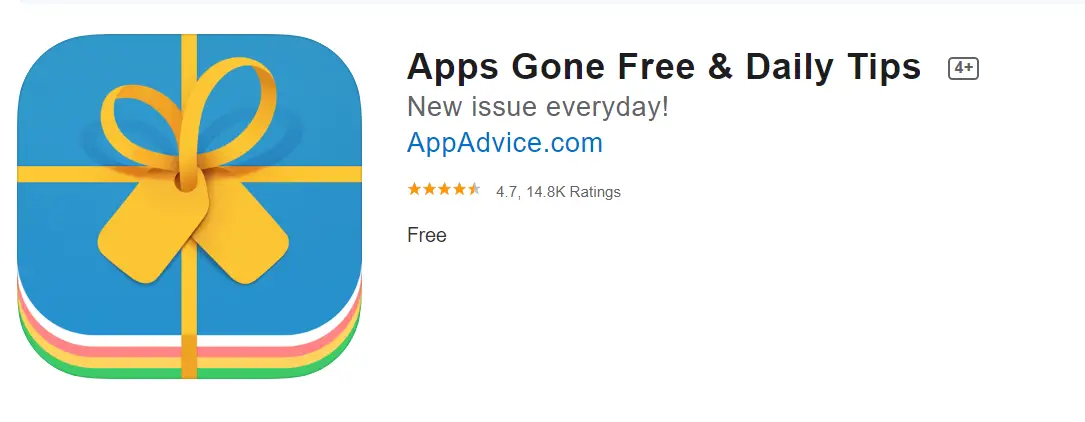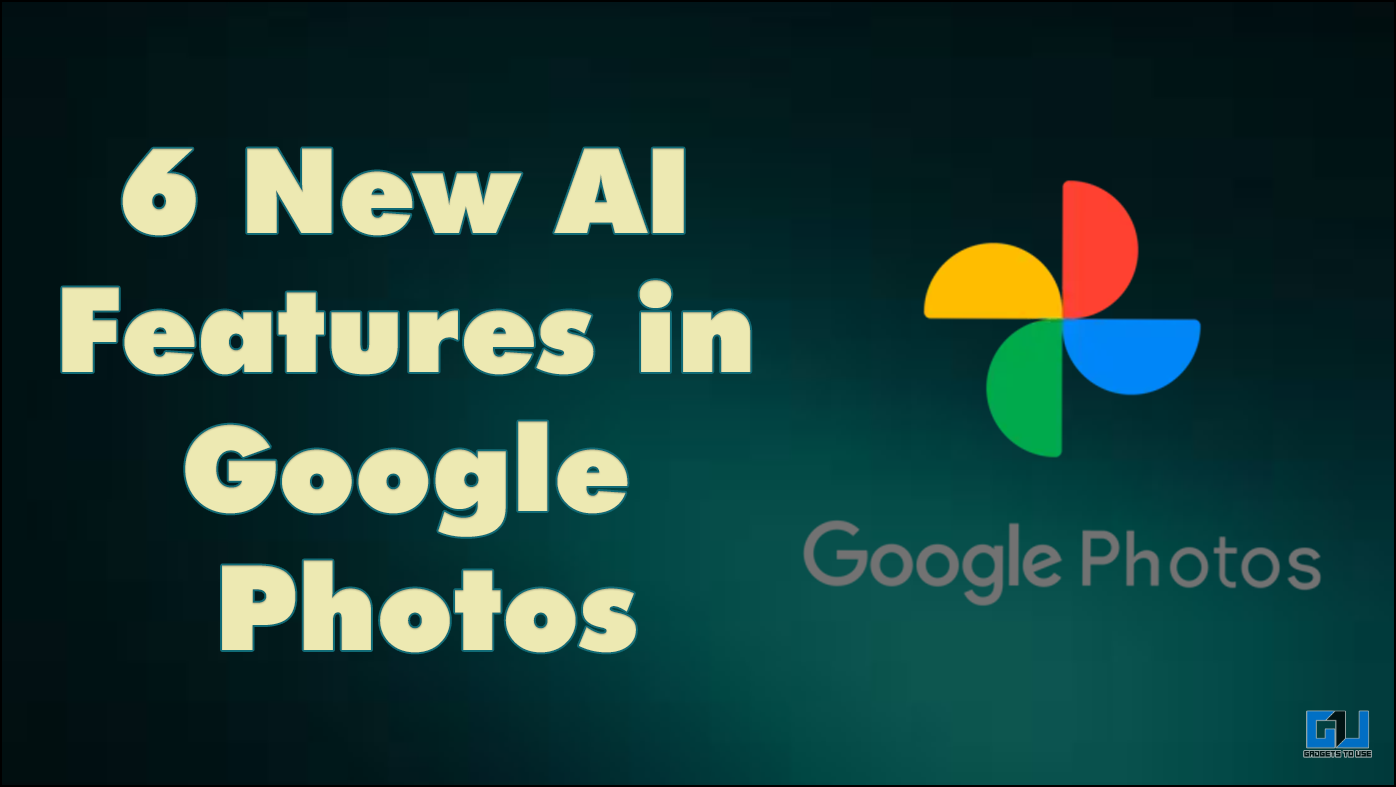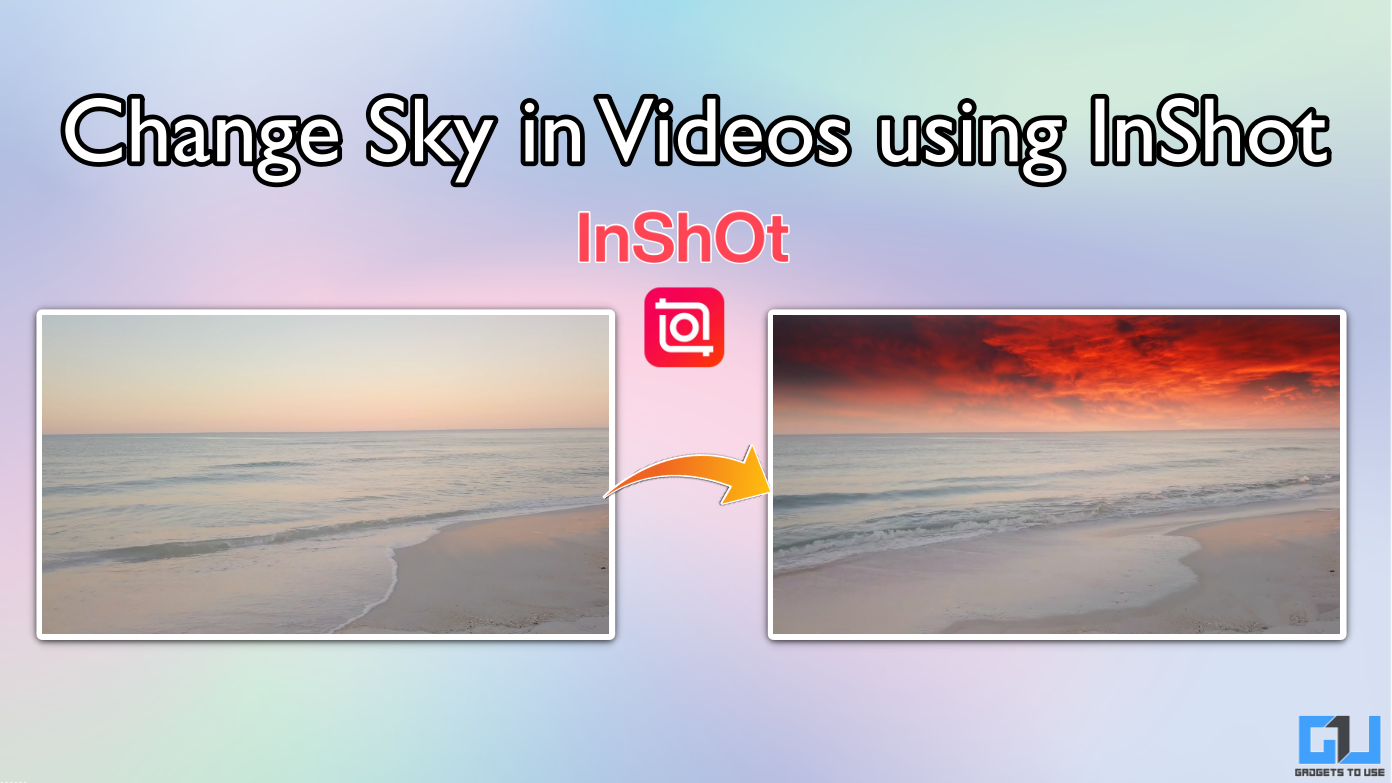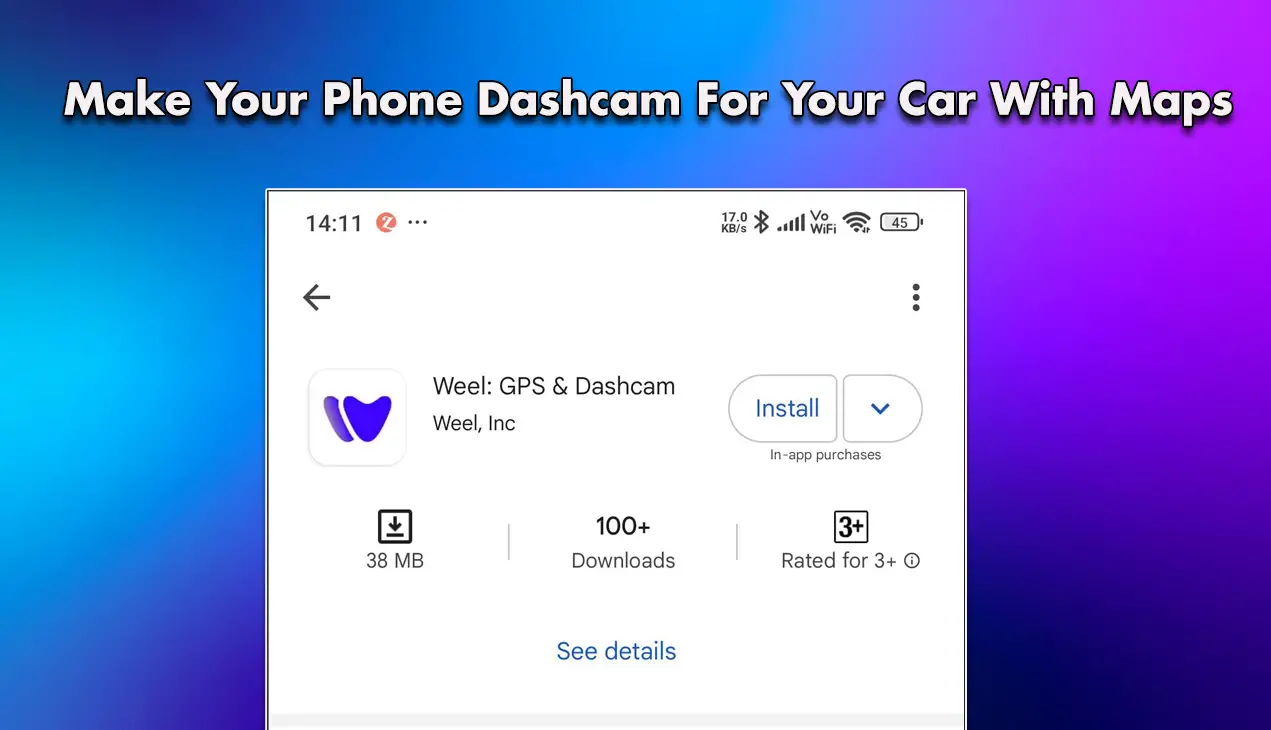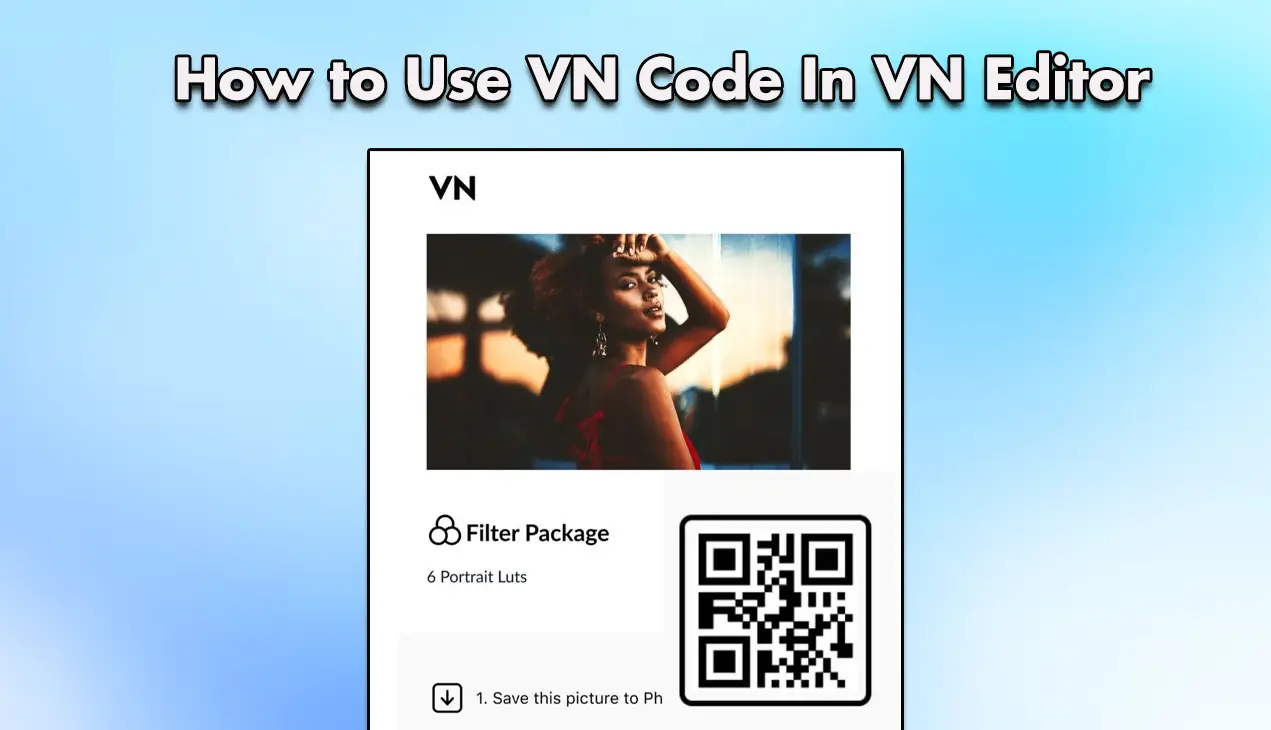Quick Answer
- In that case, you can set a reminder or instead ask Siri to remind you to cancel the trial after x days.
- However, you can use it to access apps you need for one-time use or specific work or assignments, after which it’ll be useless to you.
- Therefore, in this article, let’s talk about some methods and workarounds that’ll help you download and use paid apps for free on iOS, be it iPhone or iPad.
A lot of applications on the App Store are either paid or offer an in-app purchase for unlocking premium features. It becomes a huge disappointment for iOS users who don’t intend to spend much on buying apps. Therefore, in this article, let’s talk about some methods and workarounds that’ll help you download and use paid apps for free on iOS, be it iPhone or iPad.
Download and use Paid Apps for Free on iOS (iPhone/ iPad)
Method 1- Using Third-Party Stores
There are numerous third-party stores available in the market, such as AppValley, TutuApp, AppEven, TweakBox, HipStore, vShare, and more, that let you install paid apps for free on iOS. Just download any one of these installers and download your favorite apps without jailbreaking your iPhone, as follows (we’ve used AppValley for illustration).
1. On your iPhone, open the Safari browser and head to https://appvalleyapp.com/.
2. Once the site loads, click Install and choose either of the config profiles (try the other if one doesn’t work). You’ll be prompted with a dialog box saying, “This website is trying to download a new configuration profile.” Click on Allow.
3. You’ll soon be notified that the profile has been downloaded. Close it and navigate to the iOS Settings app.
4. Here, click the Profile Downloaded option given on top. If not available, tap General and head to the Profiles and Device Management section.
5. Select AppValley and click on the blue Install button. Enter your phone’s passcode if prompted. Hit Install again, and you’re good to go.
AppValley will now be installed on your iPhone. Open the app through the home screen and search for the iOS apps you want to download. It also contains some cool tweaks that will work without jailbreaking your device.
If, for some reason, you don’t like it or the app you want isn’t available, you can always go for another installer. Installation steps are more or less similar.
Method 2- Using Free-trials for In-App Subscriptions
Many paid iPhone apps come with a free trial period so that people can try them before making any purchase. If an app offers anything as such, you can use it without any charges for a set time period. All you need to do is enroll for the free trial and cancel the subscription so you don’t get charged later.
Some can be availed directly from the App Store, while some are offered through in-app purchases. So, head to the App Store, click Get Trial, enter your payment information, and proceed with installation. Once the app is installed, you can cancel the subscription.
The best part is that canceling a subscription won’t cancel your trial period. And you may continue using the app for the remaining time- it’s set by developers and will be prompted during the sign-up process. It’s always advisable to cancel the subscription at least a day before the billing date.
To cancel a free-trial subscription on iOS:
1. Open the Settings app on your iPhone and click on your profile.
2. Now, click on Subscriptions. If you don’t see the option, click on iTunes & App Store instead.
3. Next, tap your Apple ID and click View Apple ID. Scroll down and click on Subscriptions. Tap Cancel Trial and click Confirm.
This method won’t help much for apps you want to use for an extended period. However, you can use it to access apps you need for one-time use or specific work or assignments, after which it’ll be useless to you. This will definitely help you save a few extra bucks.
Note: Some apps, like Apple Arcade, end the trial when you cancel the subscription. The same would appear in the subscription window. In that case, you can set a reminder or instead ask Siri to remind you to cancel the trial after x days.
Method 3- Pick Apps Gone Free for a Limited Time
Some app developers occasionally make their apps free for a limited period. This is where you can grab the paid apps you want without paying any fee.
But how do you find these apps? Well, install the ‘Apps Gone Free’ app on your iPhone and go through the ‘Today’s Apps Gone Free’ section to glance at paid apps available for free at the moment. The list is well-curated, meaning you have a high chance of landing on many useful applications.
Download: Apps Gone Free
Wrapping Up
This was a quick guide on downloading and using paid apps for free on iOS. So, which method did work the best for you? Do let us know in the comments below. Moreover, feel free to reach out in case of any doubts or queries.
You might be interested in:
- 12 Ways to Fix Apps Not Downloading From App Store on iPhone and iPad
- 14 Ways to Hide Apps on iPhone and iPad
- 9 Ways to Lock Apps on iPhone With Passcode, Face ID, or Touch ID
- Top 8 Ways to Fix Can’t Delete Apps on iPhone or iPad
You can also follow us for instant tech news at Google News or for tips and tricks, smartphones & gadgets reviews, join GadgetsToUse Telegram Group or for the latest review videos subscribe GadgetsToUse Youtube Channel.