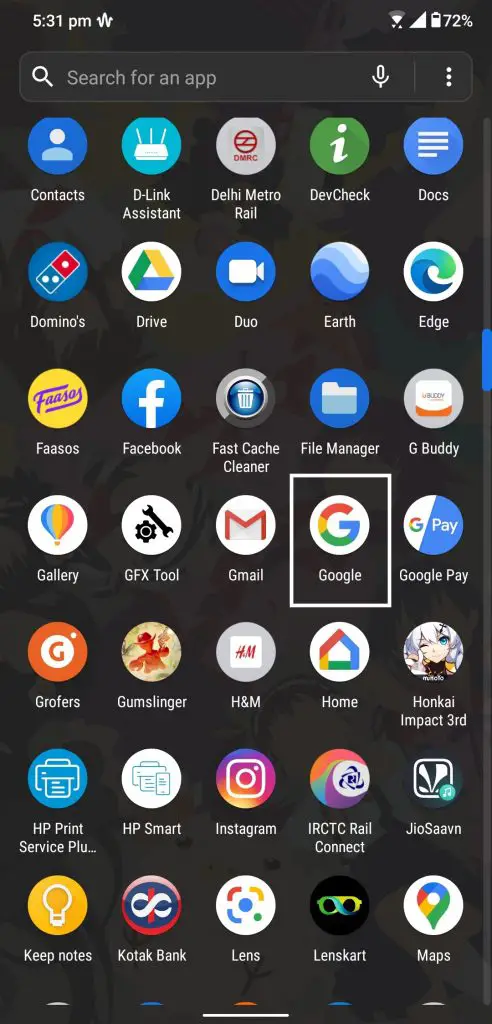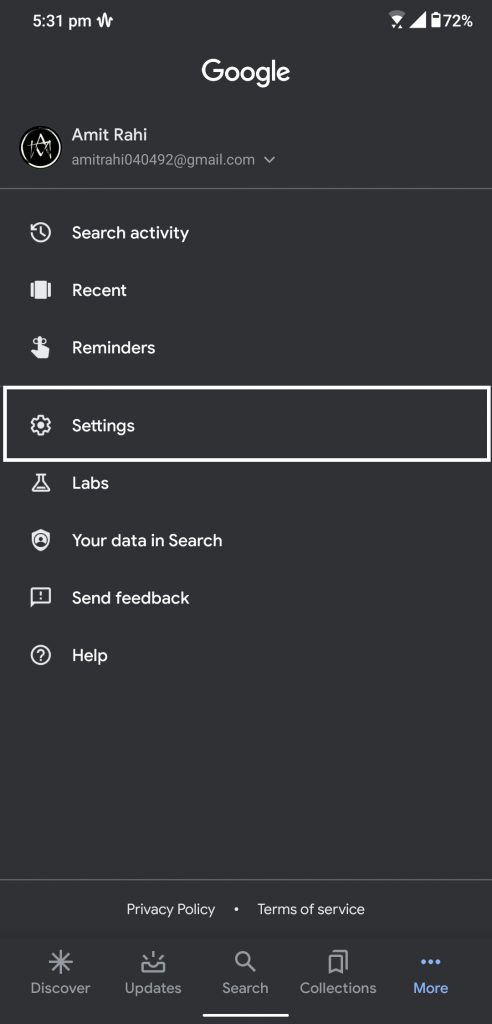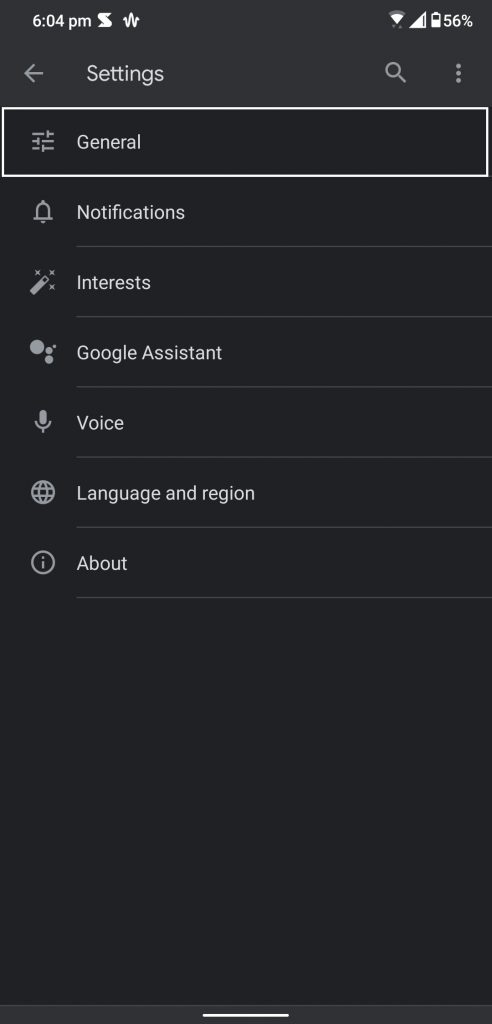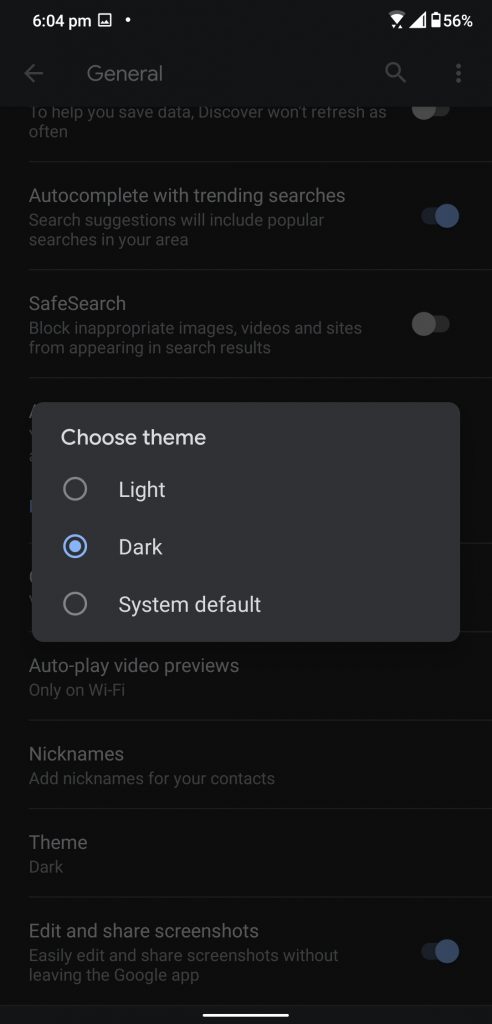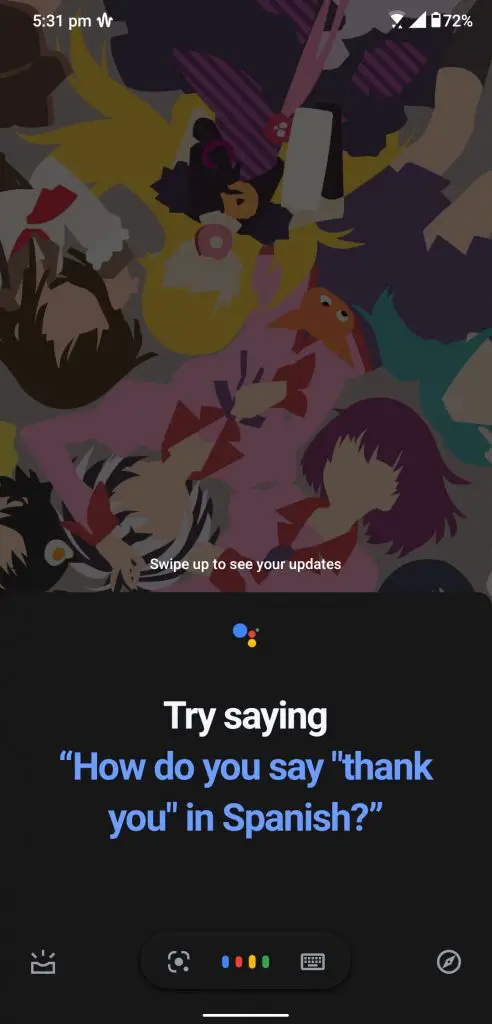Quick Answer
- The new Google Assistant with the dark mode look cool and now you can use it in the dark mode without hurting your eyes.
- You can now enable the dark mode in the Google app including the Google Assistant as well.
- This is how you can enable the dark mode on Google Assistant and the Google app as well.
Google is trying hard to bring the dark mode across all its apps. While Android 10 got the system-wide dark mode feature, the Google app is still using the light version. But finally, Google has upgraded it with the dark mode feature. You can now enable the dark mode in the Google app including the Google Assistant as well.
The new Google Assistant with the dark mode look cool and now you can use it in the dark mode without hurting your eyes. Here we have a step by step guide to tell you how you can enable the dark mode on your Google Assistant.
Also, read: How to Enable Dark Mode in Google Photos
Steps to Enable Dark Mode in Google Assistant
- Go to the Google Play Store and install the latest update for the Google App.
- Once updated, launch the Google app from the app drawer.
- Tap on More tab and then go to Settings.
- Go to General and scroll to the very bottom of the page for the Theme option.
- Select the Dark theme from that option and it will be enabled instantly.
- Now you will get the dark interface on the Google Assistant as well.
Wrapping up
This is how you can enable the dark mode on Google Assistant and the Google app as well. This Dark mode feature was in the beta mode for so long and finally, we got it. If you don’t see the dark mode settings in your Google app then you can try creating the cache of the Google app.
You may also like: How to Enable Dark Mode in Gmail for Android