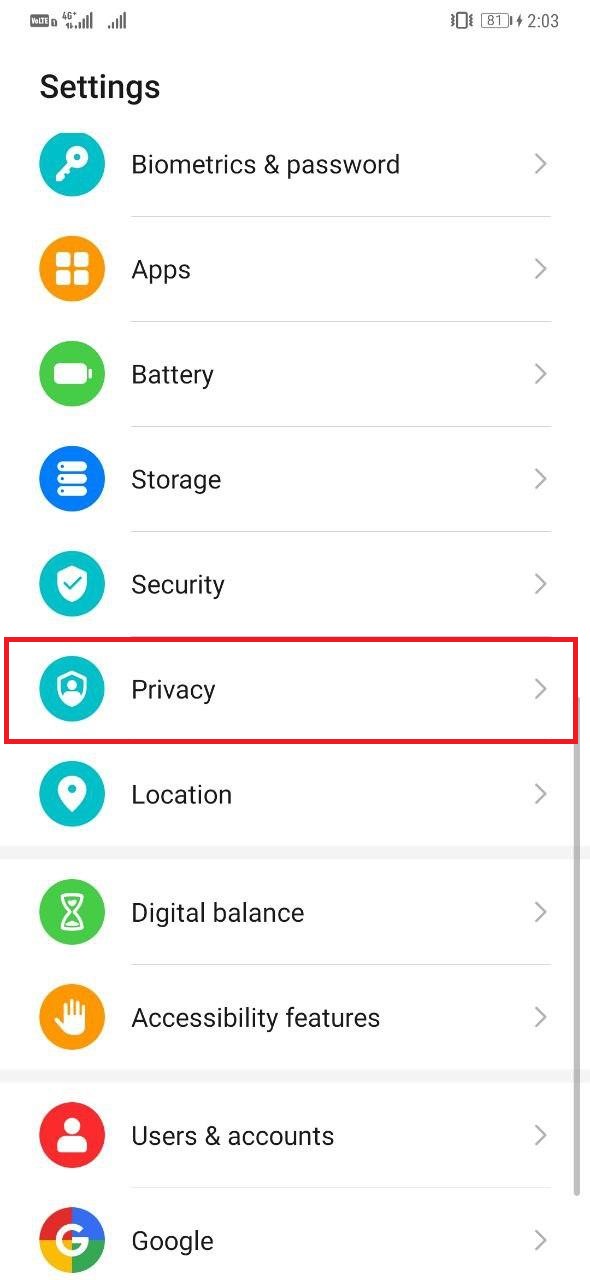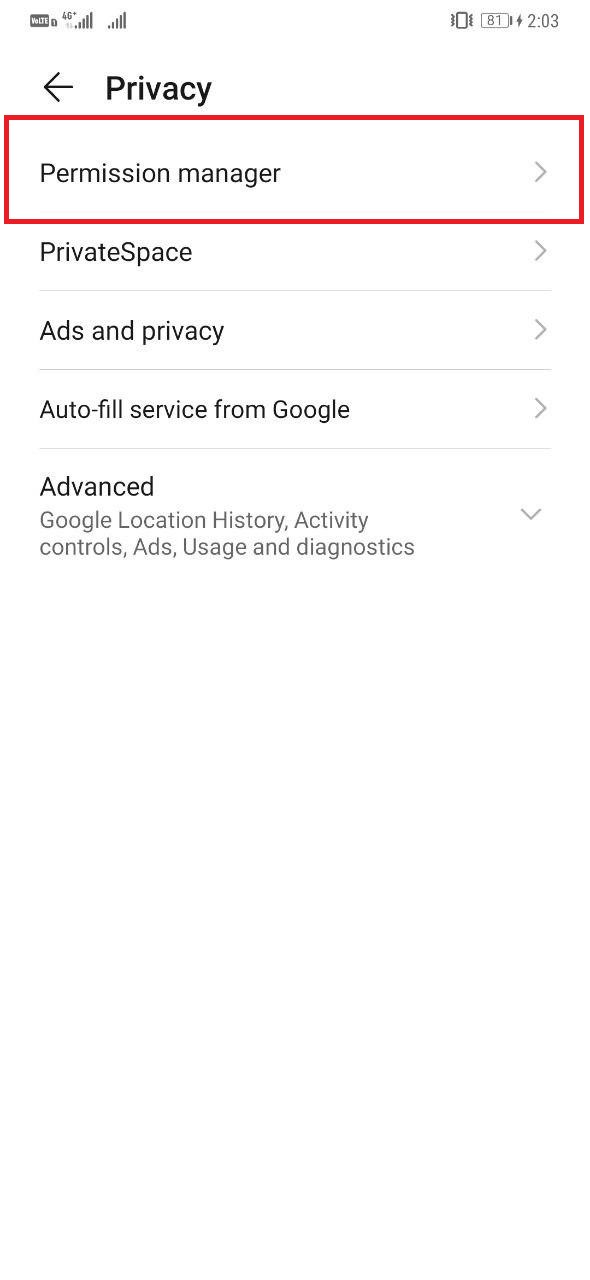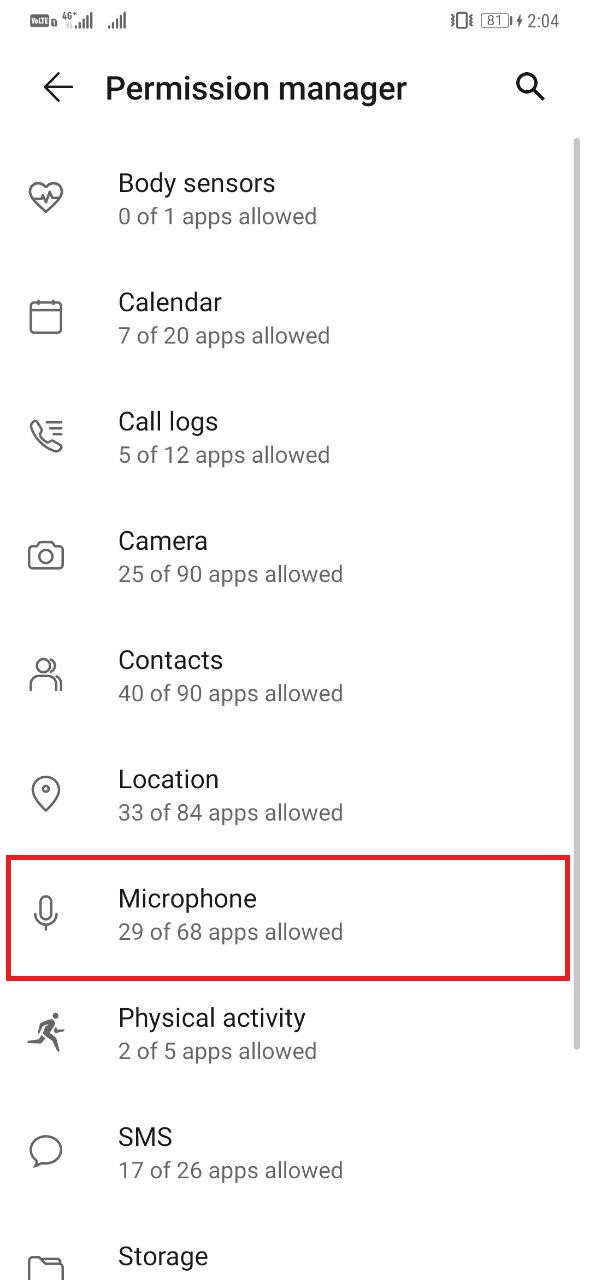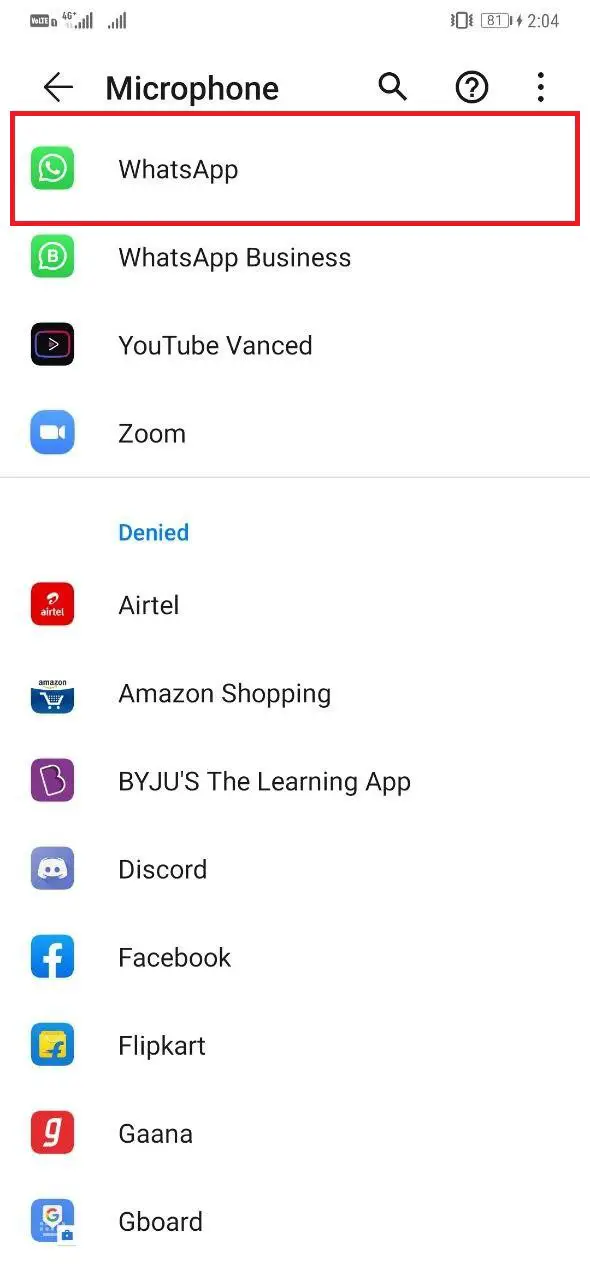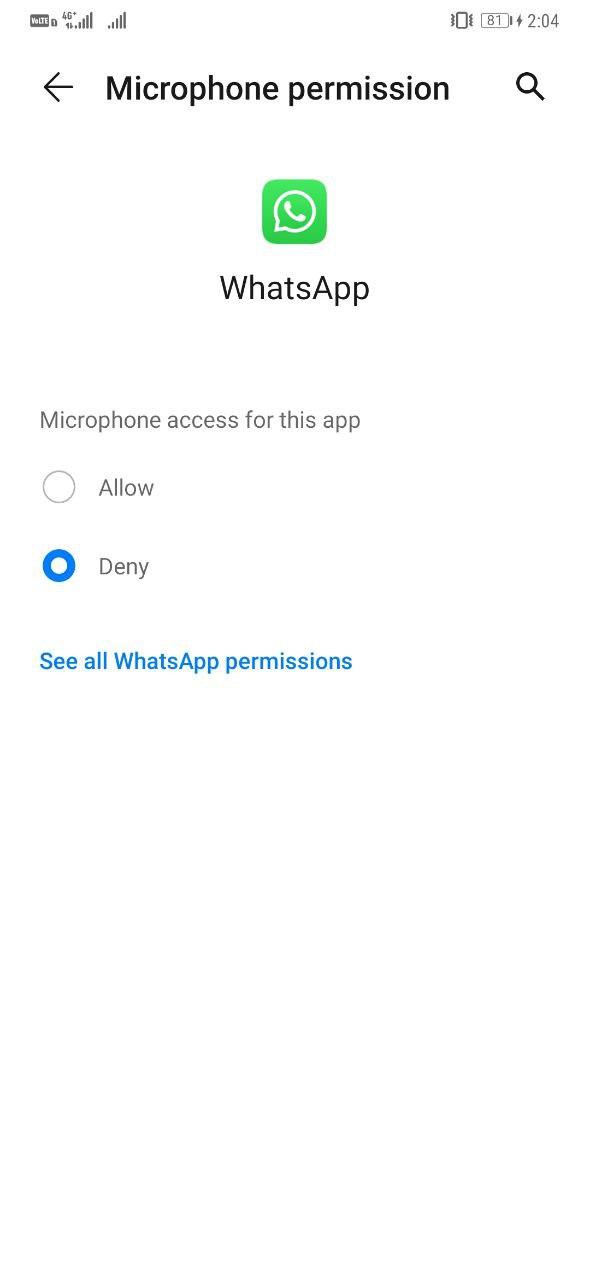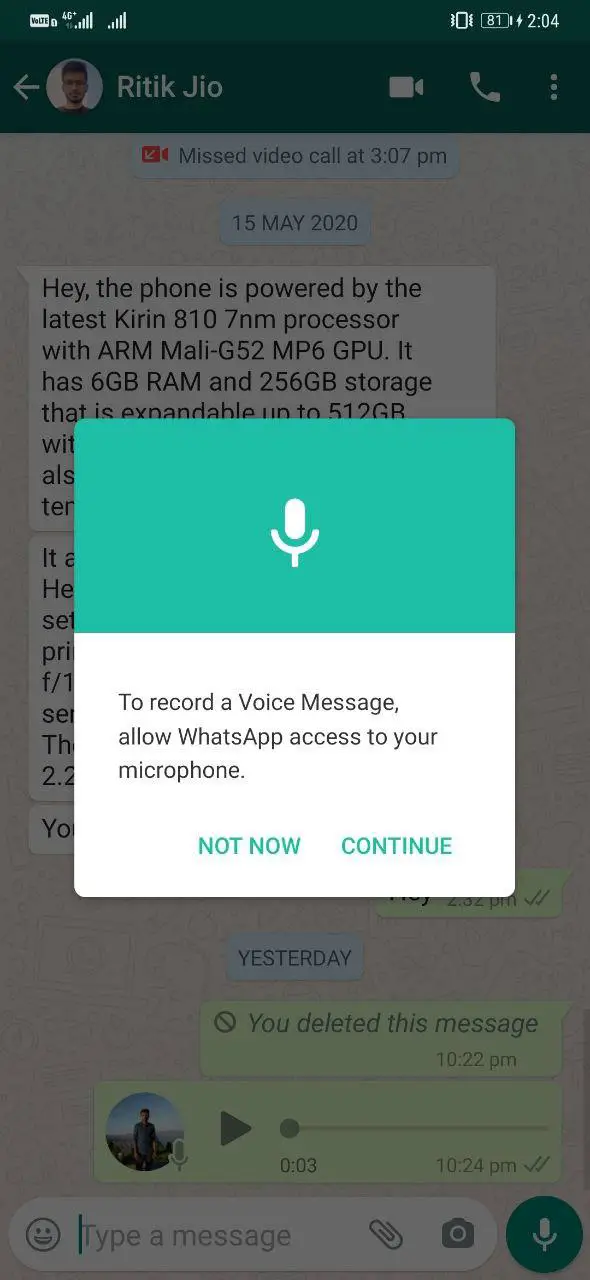Quick Answer
- If you don’t want to get into any such awkward situations in the future, you can disable the voice message recording in WhatsApp using the steps given below.
- This was a quick trick on how you can prevent yourself from accidentally sending voice messages in WhatsApp, be it on Android or iOS.
- Sending a voice message on WhatsApp requires you to tap and hold the Mic button.
Besides just texting, WhatsApp brings several useful features to the table. One such feature is voice messaging, which lets you can record and send audio notes to anyone on the platform. However, at times, it may get triggered accidentally, landing you in embarrassing situations. Therefore, we are here with a simple trick to prevent voice message recording in WhatsApp.
Also, read- Listen to Whatsapp Voice Messages Before Sending
Prevent Voice Message Recording in WhatsApp
Sending a voice message on WhatsApp requires you to tap and hold the Mic button. As soon as you release it, the recorded message is automatically sent to the other party. Now, since it doesn’t require any confirmation, you might’ve often sent unintended voice messages to people or groups due to accidental taps.
If you don’t want to get into any such awkward situations in the future, you can disable the voice message recording in WhatsApp using the steps given below.
Steps to Disable WhatsApp Voice Recording On Android
1] Open Settings on your Android phone.
2] Head to the Privacy section and select Permission Manager.
3] Tap Microphone and deny permission for WhatsApp.
4] Alternatively, you can directly go to WhatsApp’s App Info page and disable the toggle for the microphone under the Permissions tab.
5] Once done, open WhatsApp and try sending a voice message. As soon as you tap the Mic button, you’ll be asked to grant microphone permissions to be able to record your voice.
This will prevent you from accidentally sending any voice messages to your contacts. If you want to add more hurdles, then you can click on ‘Continue’ and select “Deny & Don’t Ask Again” when it asks you to allow WhatsApp to record audio.
Note that disabling the microphone permission will break your WhatsApp calls. To be able to make WhatsApp calls, you will have to re-enable it through the settings.
Steps to Disable WhatsApp Voice Recording On iOS
1] Open Settings on your iPhone and click Privacy.
2] Here, select Microphone.
3] From the list of available apps, find WhatsApp, and disable the toggle.
Doing this will block voice message recording in WhatsApp. But as noted, you’ll be required to re-enable the permission to be able to make calls on the app.
Wrapping Up
This was a quick trick on how you can prevent yourself from accidentally sending voice messages in WhatsApp, be it on Android or iOS. Anyway, how often do you actually use the feature? Do let us know in the comments below. Feel free to get in case of any doubts or queries.
Also, read- Convert WhatsApp Voice Message Into Text