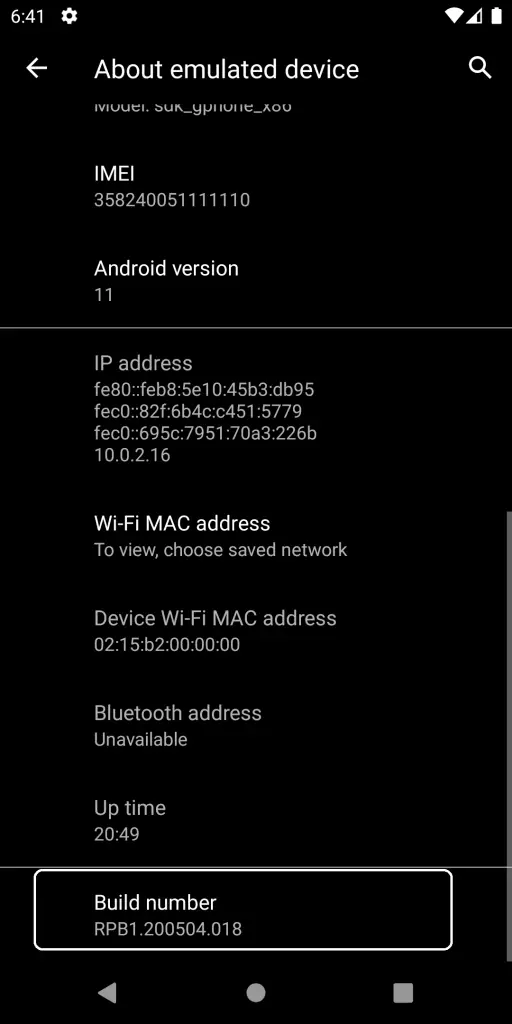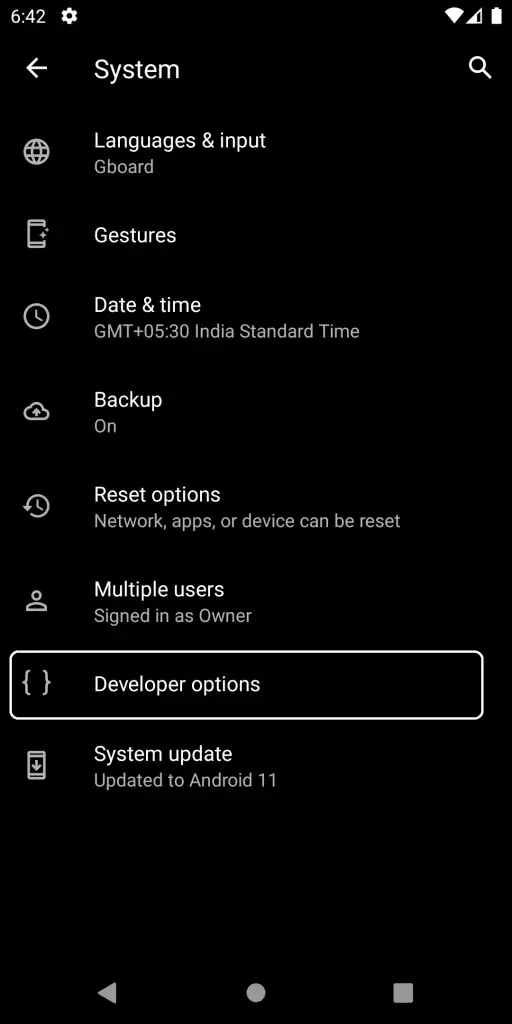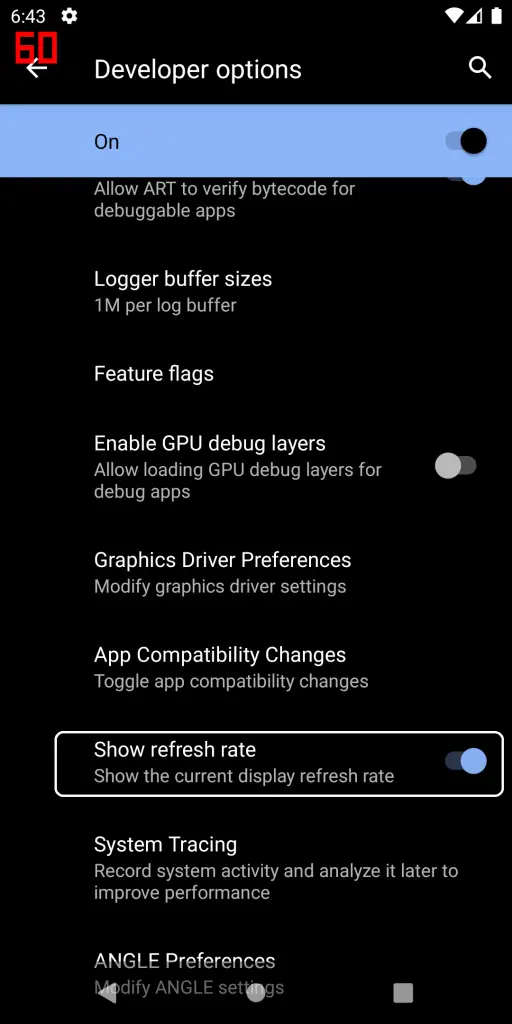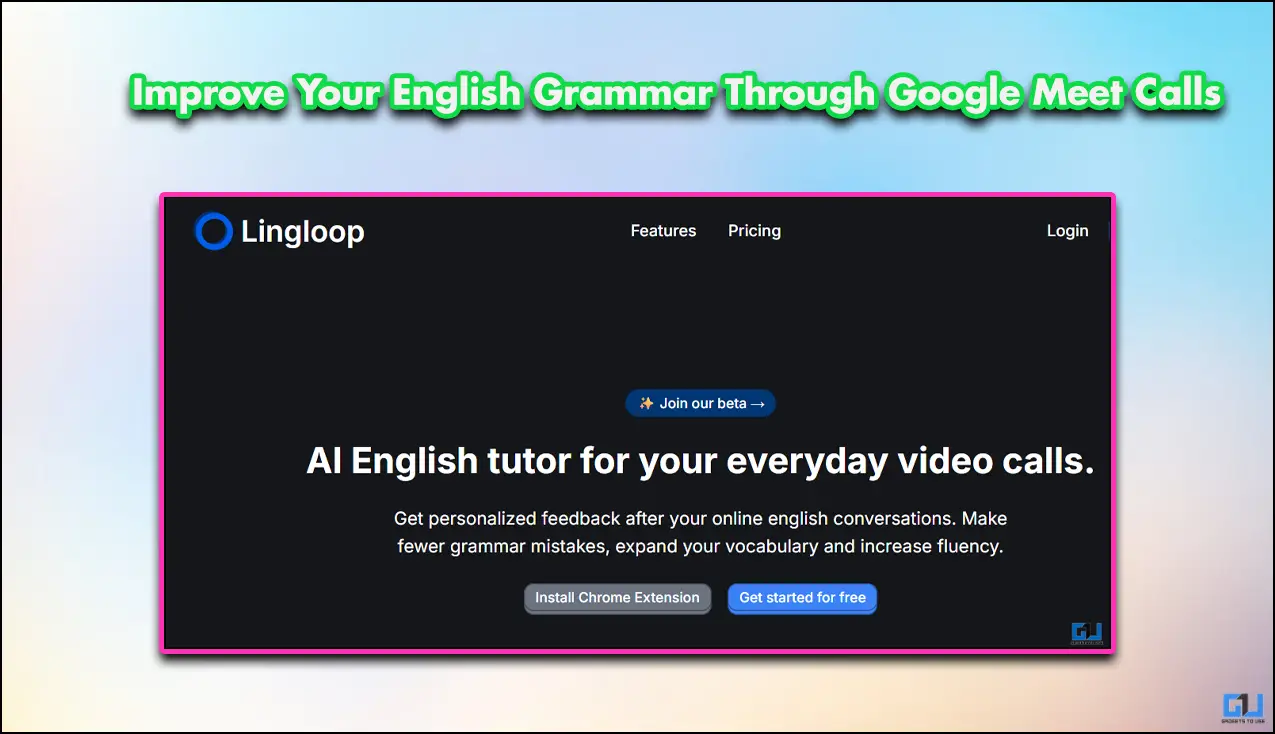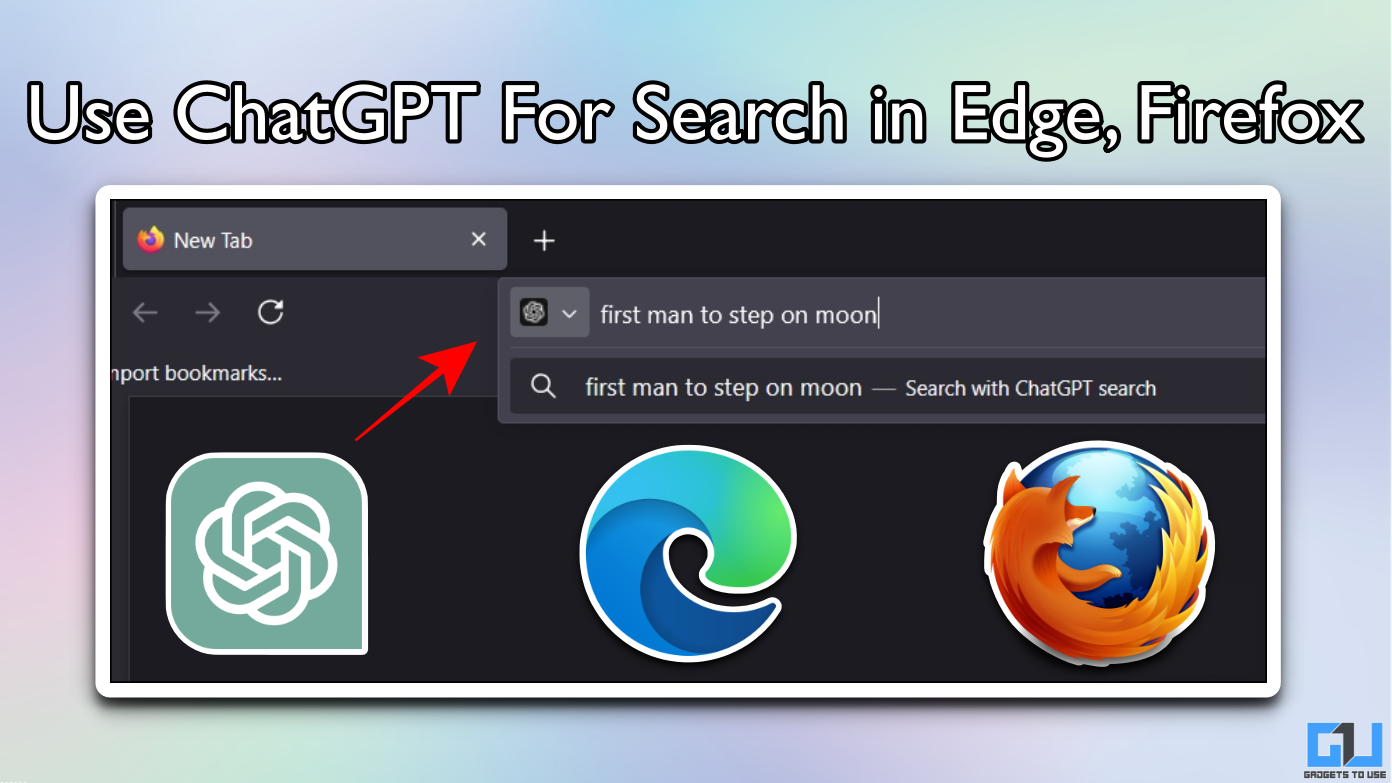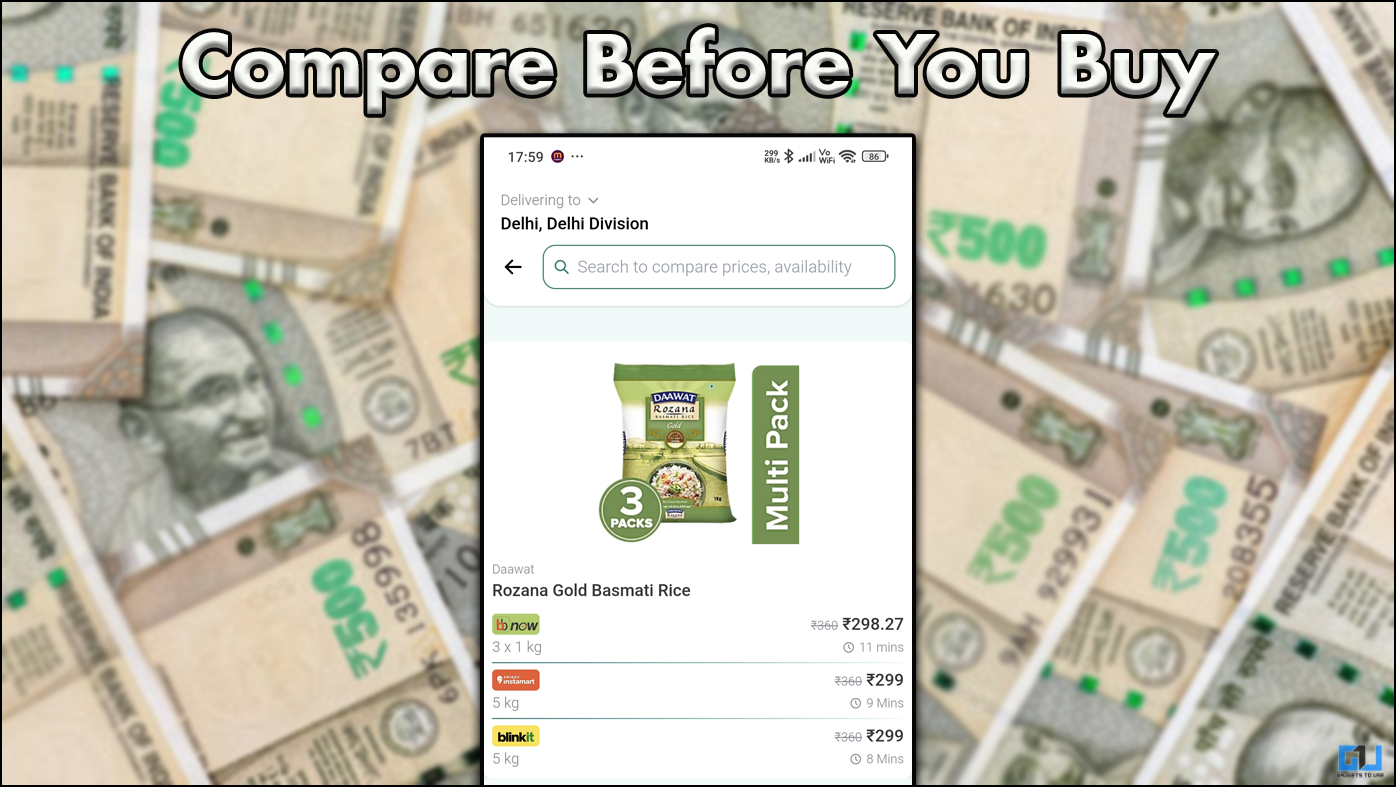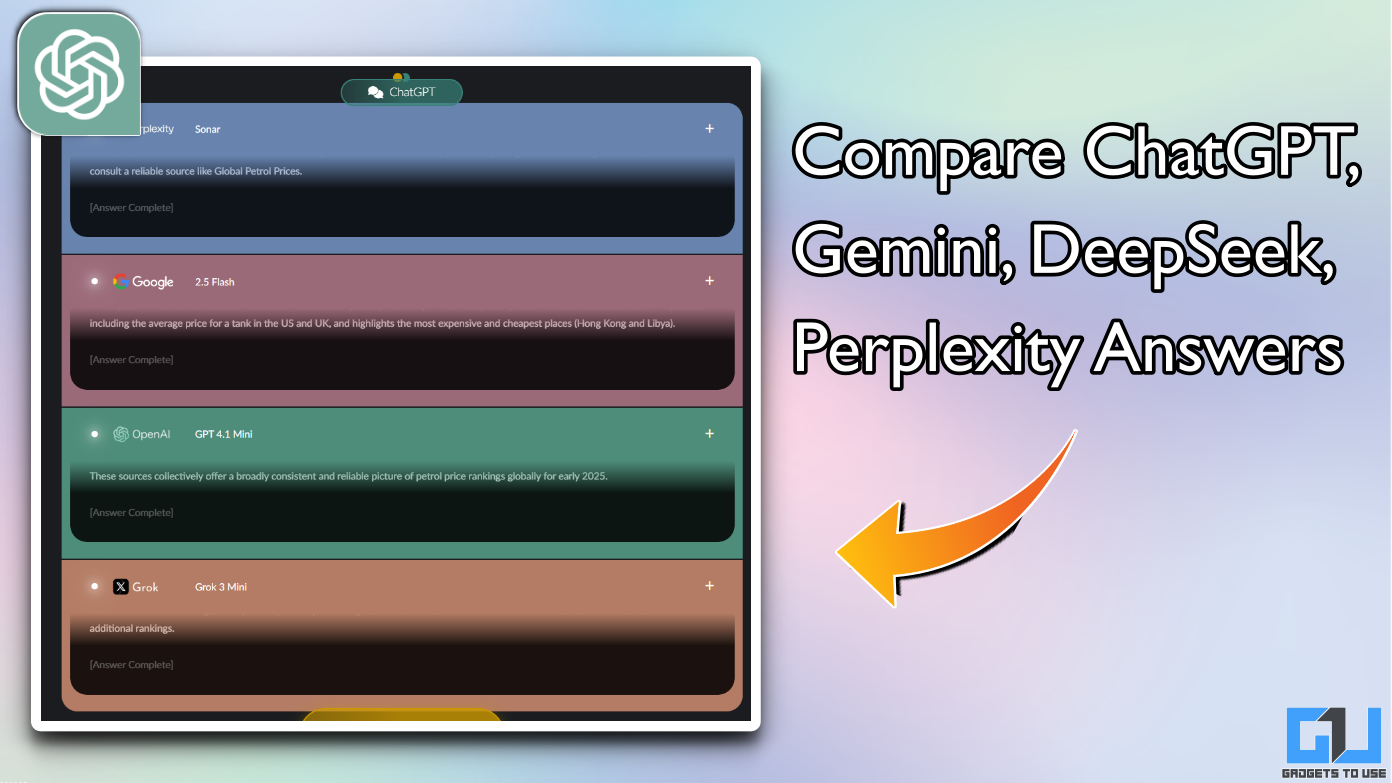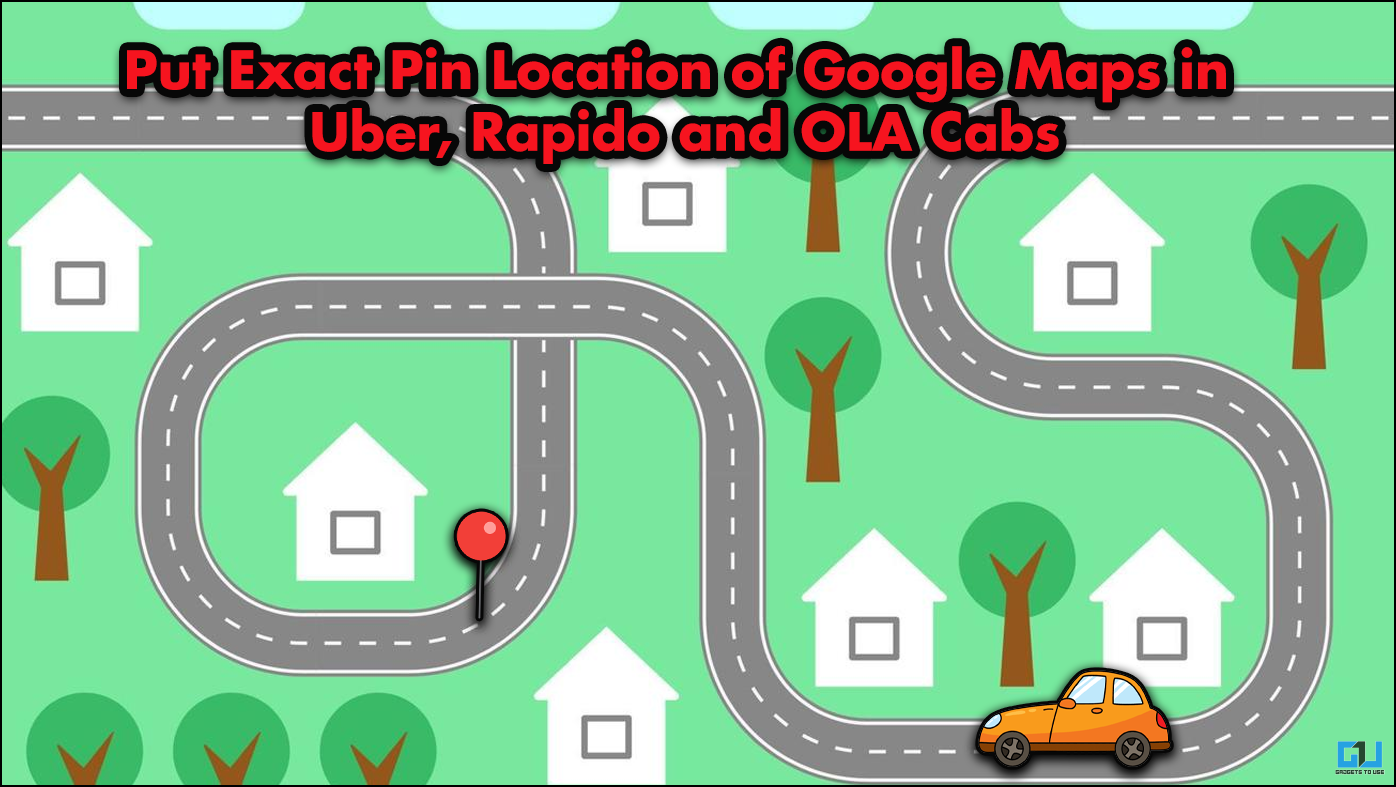Quick Answer
- And while installing the beta version of the Android 11 if you are skeptical about the display is running on a low refresh rate then you can confirm it from settings.
- This is how you can enable refresh rate counter on the display of your Android smartphone running the Android 11 Beta.
- Below are all the steps you need to follow to enable the refresh rate options in the Developer options.
Android 11 Beta has been launched for a lot of devices including the Pixel smartphones as well. And while installing the beta version of the Android 11 if you are skeptical about the display is running on a low refresh rate then you can confirm it from settings. You can enable an on-screen counter to show the refresh rate everywhere.
This feature has been added in Android 11 but you have to enable developer options to enable this feature. Below are all the steps you need to follow to enable the refresh rate options in the Developer options.
Steps to Display Refresh Rate on Android 11
- Go to Settings > About Device > scroll down to Build number.
- Tap on the Build number seven times and you will see a notification “You are a Developer.”
- Now go to Settings > System > Developer Options.
- Scroll to look for Show Refresh Rate settings and enable it.
- It will start to show the current refresh rate of the display on your smartphone display.
If you want to disable this feature in the future, you can disable it from the Developers options. To disable this feature, you can go directly to the Developer options, you don’t have to enable developer options again.
Also, read | How to Use Built-in Screen Recorder in Android 11
Wrapping up
This is how you can enable refresh rate counter on the display of your Android smartphone running the Android 11 Beta. You can confirm if the refresh rate your smartphone supports is working correctly or not, this will be good feedback for the developers of the Android 11.