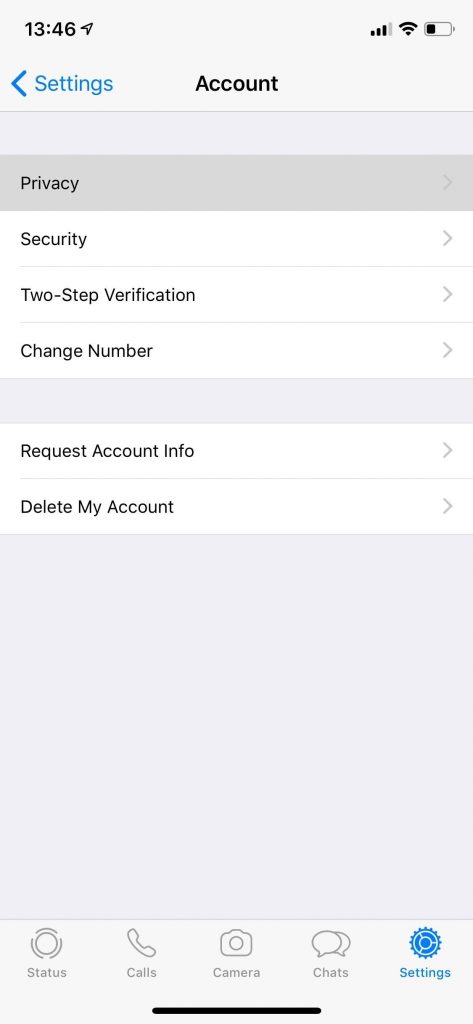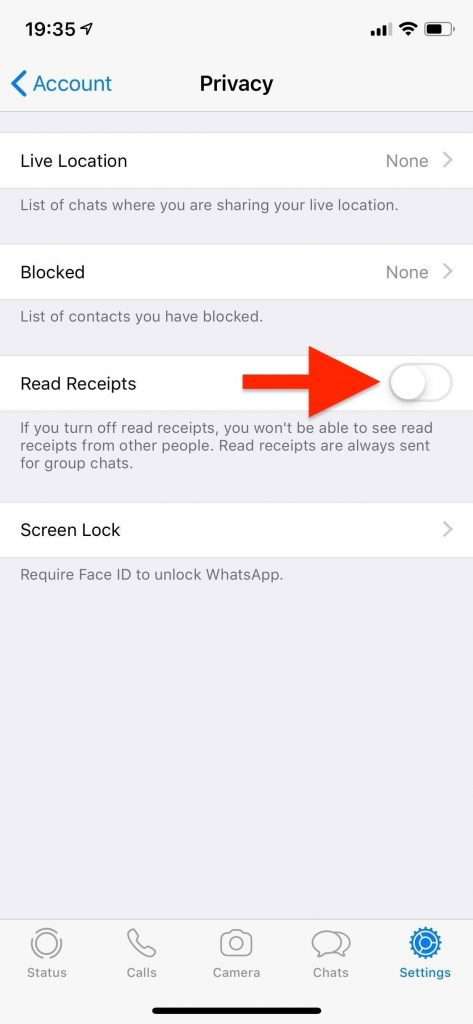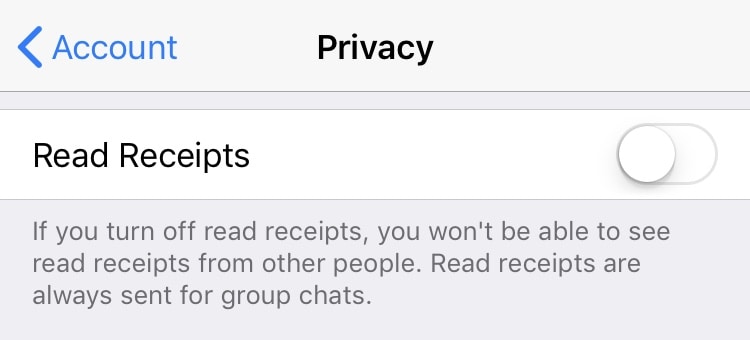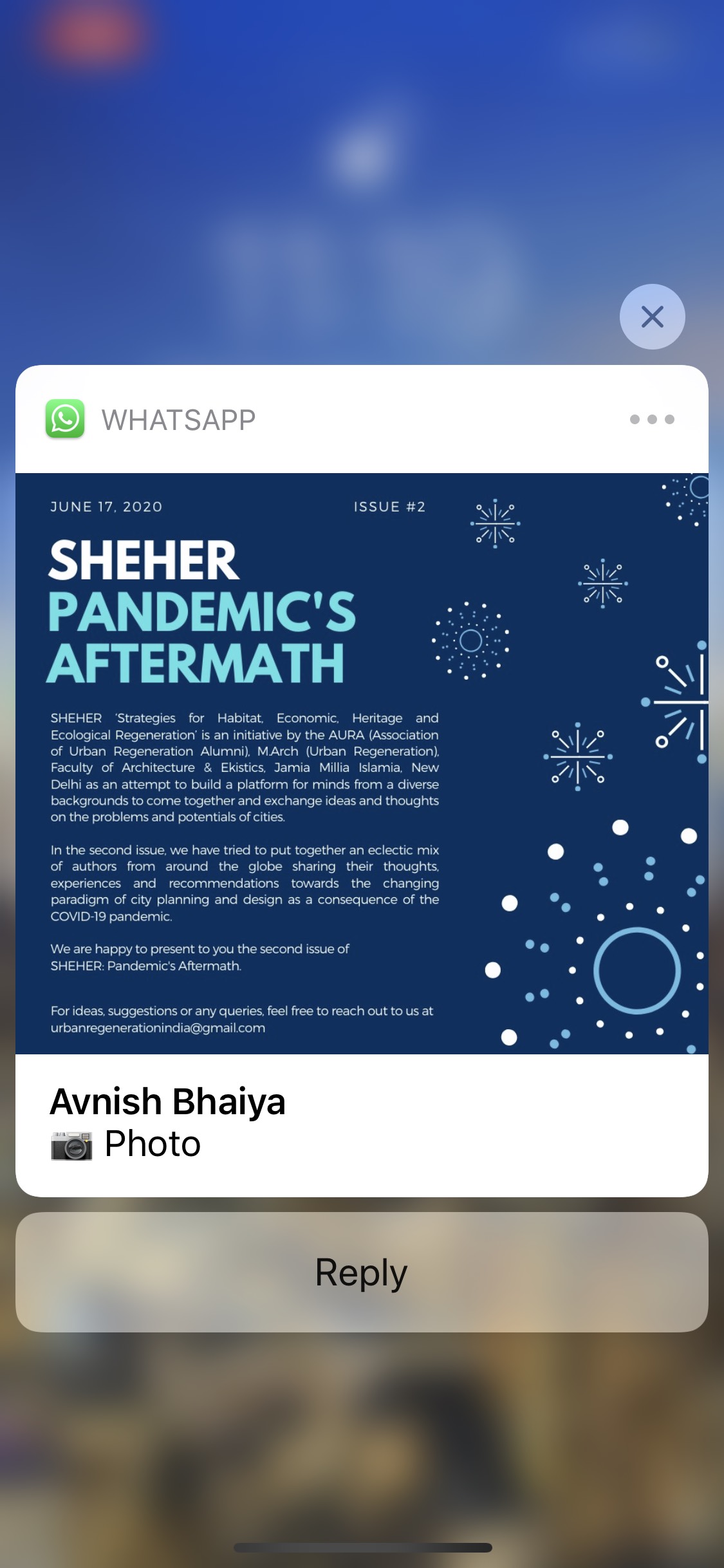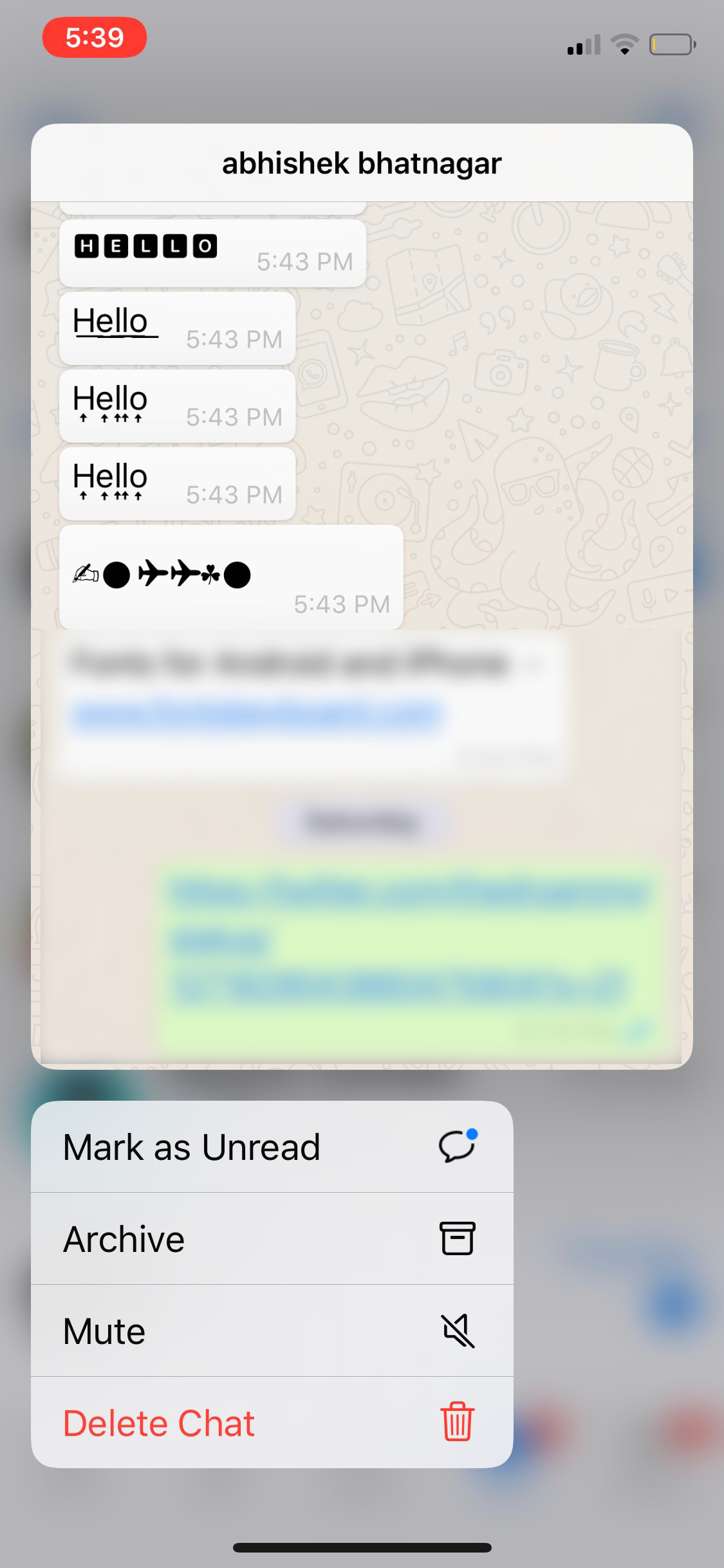Quick Answer
- 3] You’ll now see a pop-up window, giving you a quick glance at the recent messages without triggering a read receipt.
- Therefore, we are here with a simple guide on how to read WhatsApp messages on iPhone without notifying the sender.
- So, if you open a group chat, the senders will be able to see that you’ve read their messages.
As soon as you read someone’s WhatsApp message, they are notified that you’ve seen it through visible blue ticks. This becomes a problem for people who need time to reply at their own convenience. Therefore, we are here with a simple guide on how to read WhatsApp messages on iPhone without notifying the sender.
Also Read: How to Know If Someone Has Blocked You on WhatsApp
Read Whatsapp Messages on iPhone without Blue Ticks
1. Using WhatsApp’s Privacy Settings
The easiest way to read WhatsApp messages without showing blue ticks is by using the built-in privacy settings. You can disable read receipts in WhatsApp privacy settings to prevent others from knowing if you’ve seen their messages, as follows.
1] Launch WhatsApp on your iPhone.
2] Click on Settings in the navigation bar at the bottom.
3] Now, head to Account > Privacy.
4] Here, turn off the toggle for “Read Receipts.”
That’s it; you can now freely read WhatsApp texts without worrying about being obliged to reply in time. The other party will be shown dual grey ticks (delivered) instead of blue ticks (seen) even when you’ve opened the message.
Note that this feature won’t work for group chats. So, if you open a group chat, the senders will be able to see that you’ve read their messages. Moreover, turning off the read receipts for others will also disable it for you. That means you, too, won’t be notified when others read your messages.
Besides, you can also disable last seen in privacy settings so that others don’t presume that you’re ignoring their messages.
2. Using 3D Touch or Haptic Touch
Alternatively, you can peak into WhatsApp messages without sending out read receipts. This feature will work on both iPhones having 3D Touch as well as the newer ones using Haptic Touch.
1] Launch WhatsApp on your iPhone.
2] Instead of tapping onto a conversation, either do a hard press (for iPhones with 3D Touch) or a long press (for Haptic Touch).
3] You’ll now see a pop-up window, giving you a quick glance at the recent messages without triggering a read receipt.
4] Once you’ve read the message, you can tap outside the window to close it.
The other person won’t be notified that you’ve seen his/ her text. You can also peak into the message by long-pressing the notification.
Must Read: How to Change Font Style in WhatsApp Messages
3. Through Notifications
The other way is to read messages within the notifications. As you get a WhatsApp message, expand the notification, and see the text. It will not be marked as read, and you can reply at your own convenience.
4. Disable Mobile Data
This is a typical method of reading messages which works for almost all internet messaging apps, including WhatsApp. Just disable the internet connection from the control center, open WhatsApp, and read the message for as long as you want.
Note that WhatsApp will automatically mark the message as read as soon as you’re back online. Yet, you can use the trick to save a few minutes and prepare the reply.
Wrapping Up
We hope that now you’re able to read WhatsApp messages on your iPhone without notifying the sender. By the way, do you have any other method to suggest? Do let us know in the comments below. Stay tuned for more such articles.
Also, read- [Working] Hidden Trick To Undo and Redo On iPhone