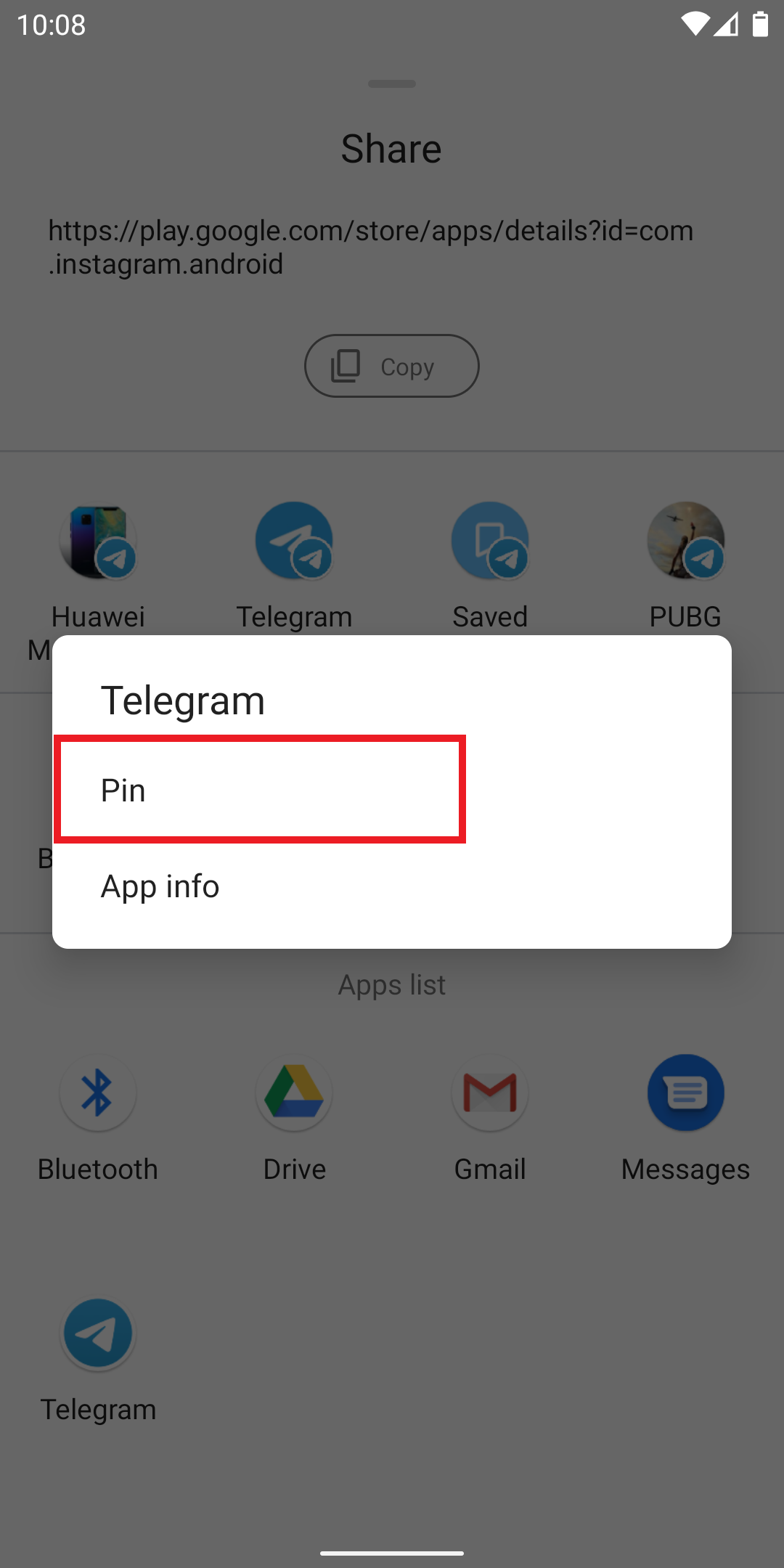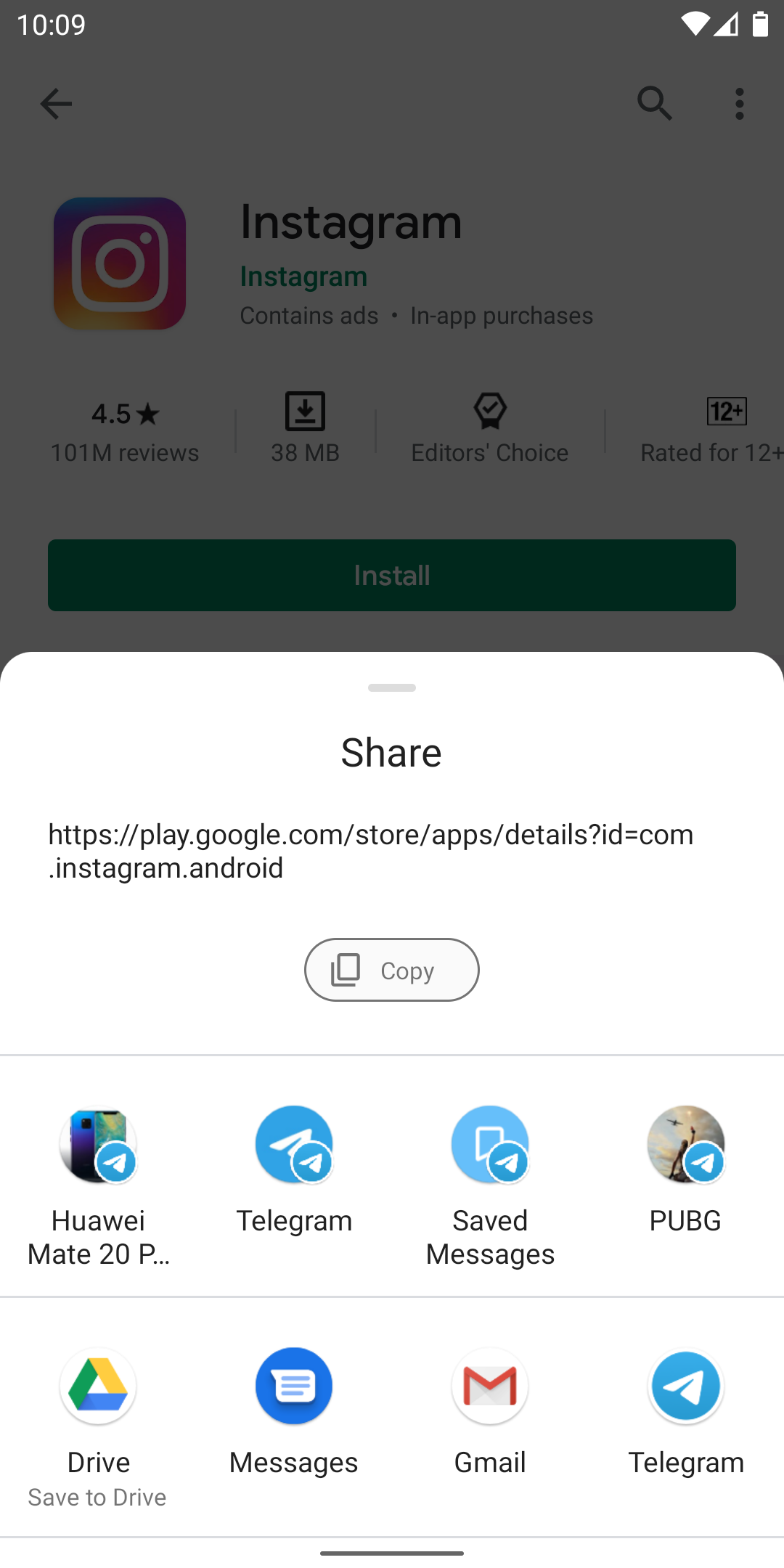The new Android 11 lets you pin your favorite apps and recipients in the sharing menu. So, if you have a phone running the latest public beta, here’s how you can pin apps in the sharing menu on Android 11.
Pin Apps in Share Menu on Android 11
The Android 11 not only gets an improved share sheet but also lets you pin up to four apps or recipients you share to most frequently to the top of the list. For instance, if you share pictures and text regularly with Telegram, you can pin it on top of the list for faster access.
To Pin Apps in Share Sheet on Android 11-
1] Open the ShareMenu/ Sheet by sharing something.
2] Swipe up to expand the menu.
3] Long-press the app and select ‘Pin.’ If an app offers multiple actions like Drive, choose the one you want to pin.
That’s it. The next time you try sharing something, the pinned app will appear on top of the sharing menu. You can pin a maximum of four apps or recipients in the share sheet. If you try adding more, they’ll replace the current ones.
As of now, pinning contacts or recipients from particular apps will simply pin the corresponding app instead of the recipient.
Wrapping Up
This was all about how to pin your favorite apps in Android 11’s share sheet for faster sharing. By the way, what apps do you share to the most? Do let us know in the comments below. Also, feel free to reach out for any doubts or queries.
Also, read- How to Check Notification History in Android 11