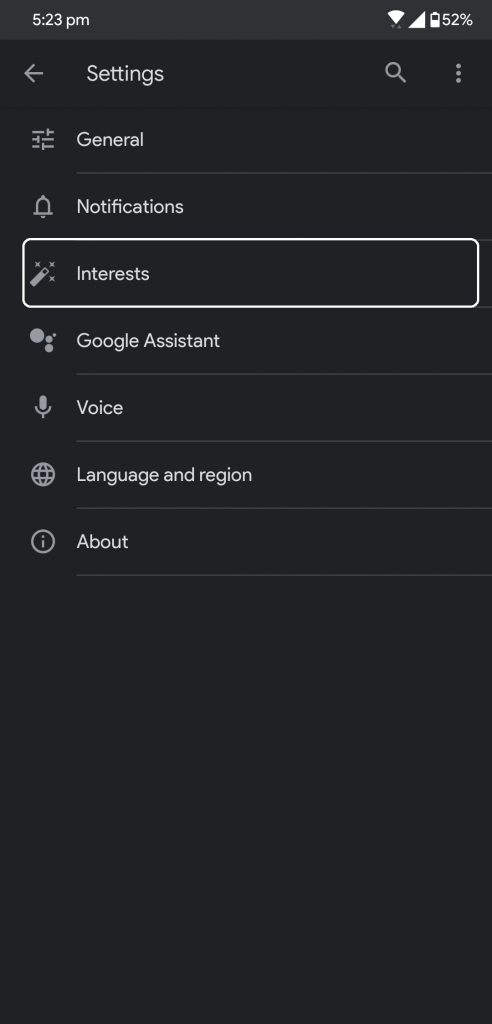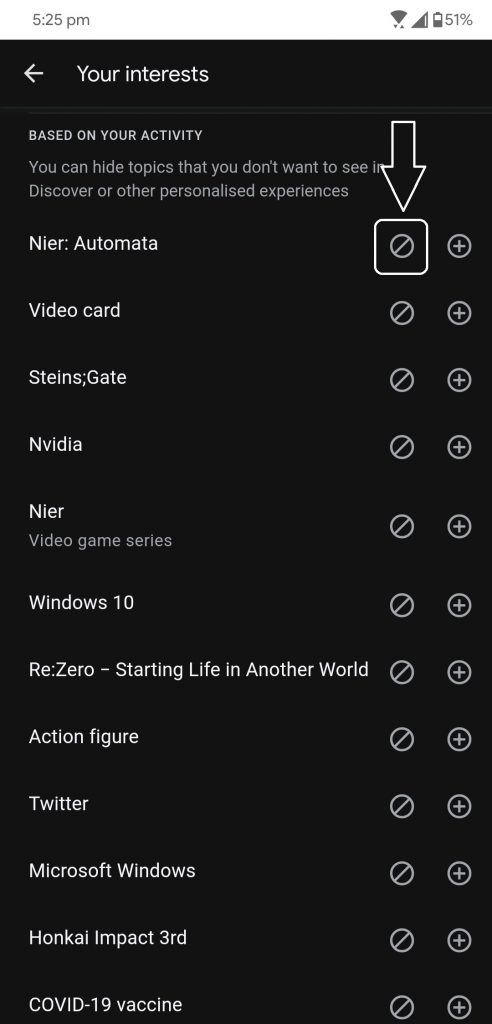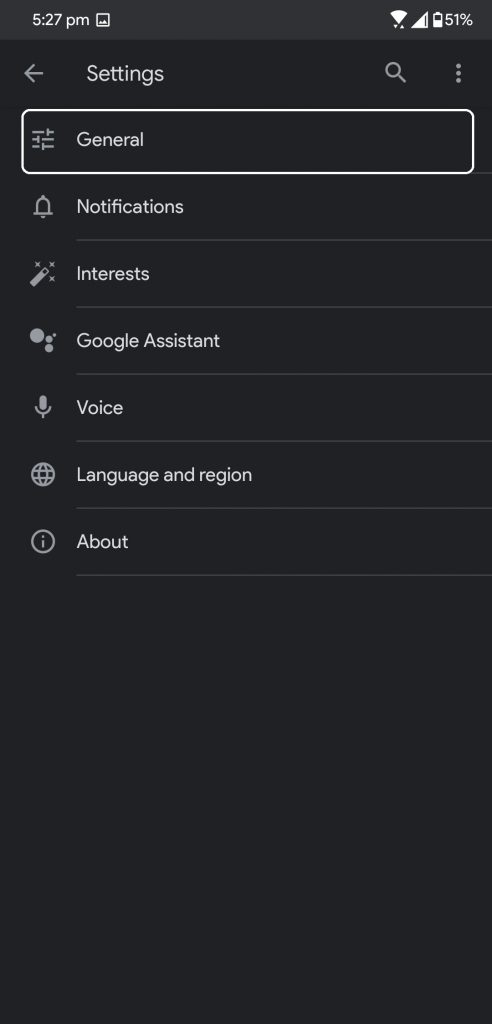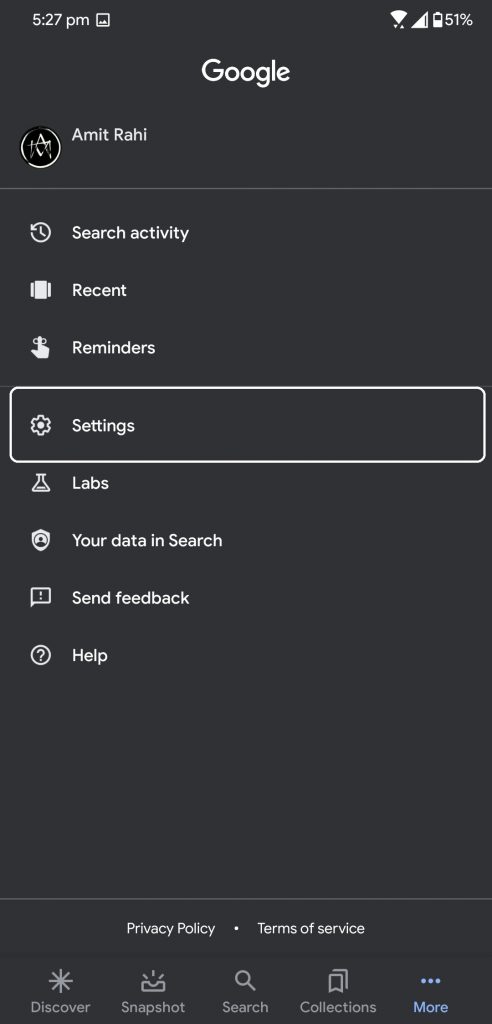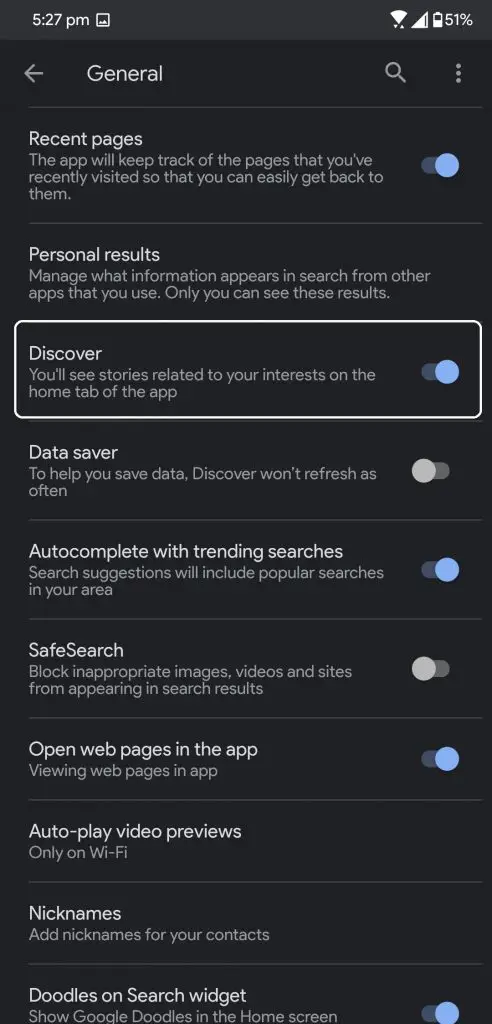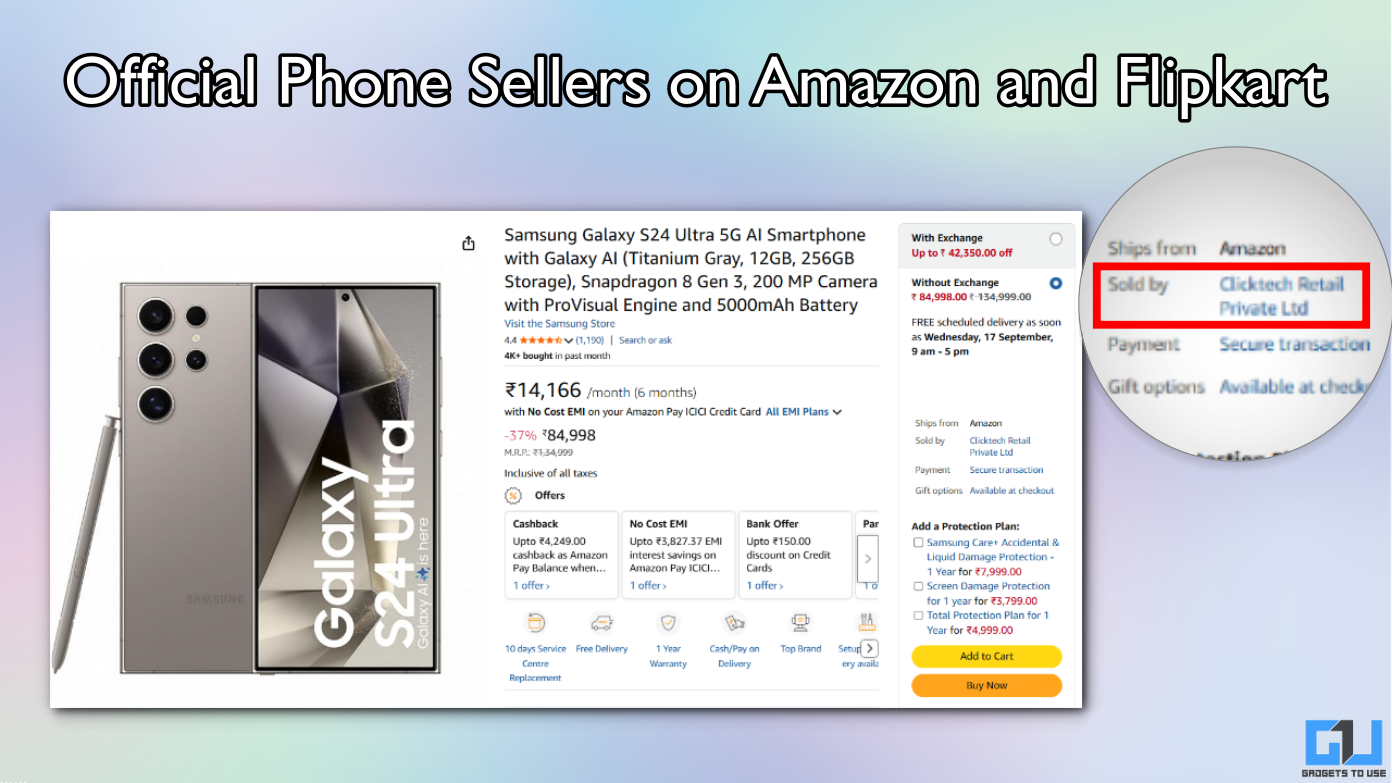Quick Answer
- There are a bunch of ways that let you customize the Google Discover feed to get the only news you want.
- This is how you can customize the Google discover feed on your Android smartphone and get eh news you want in there.
- Google Discover Feed is a really nice feature from Google which is a news page according to interests.
Google Discover Feed is a really nice feature from Google which is a news page according to interests. It is placed on the left-most page of the home screen on the smartphones with a stock Android user interface. Other smartphones can find it in the Google app in the app drawer.
This app comes in handy when you want to know what’s going in the world of “your” interests. There are a bunch of ways that let you customize the Google Discover feed to get the only news you want. Here are some tricks to let you customize the Google Discover feed your way.
How to Follow Interests
You can add more topics in the feed by following them just by a small search.
- Open the discover page on your phone.
- Search for a topic that interests you inside the Discover page.
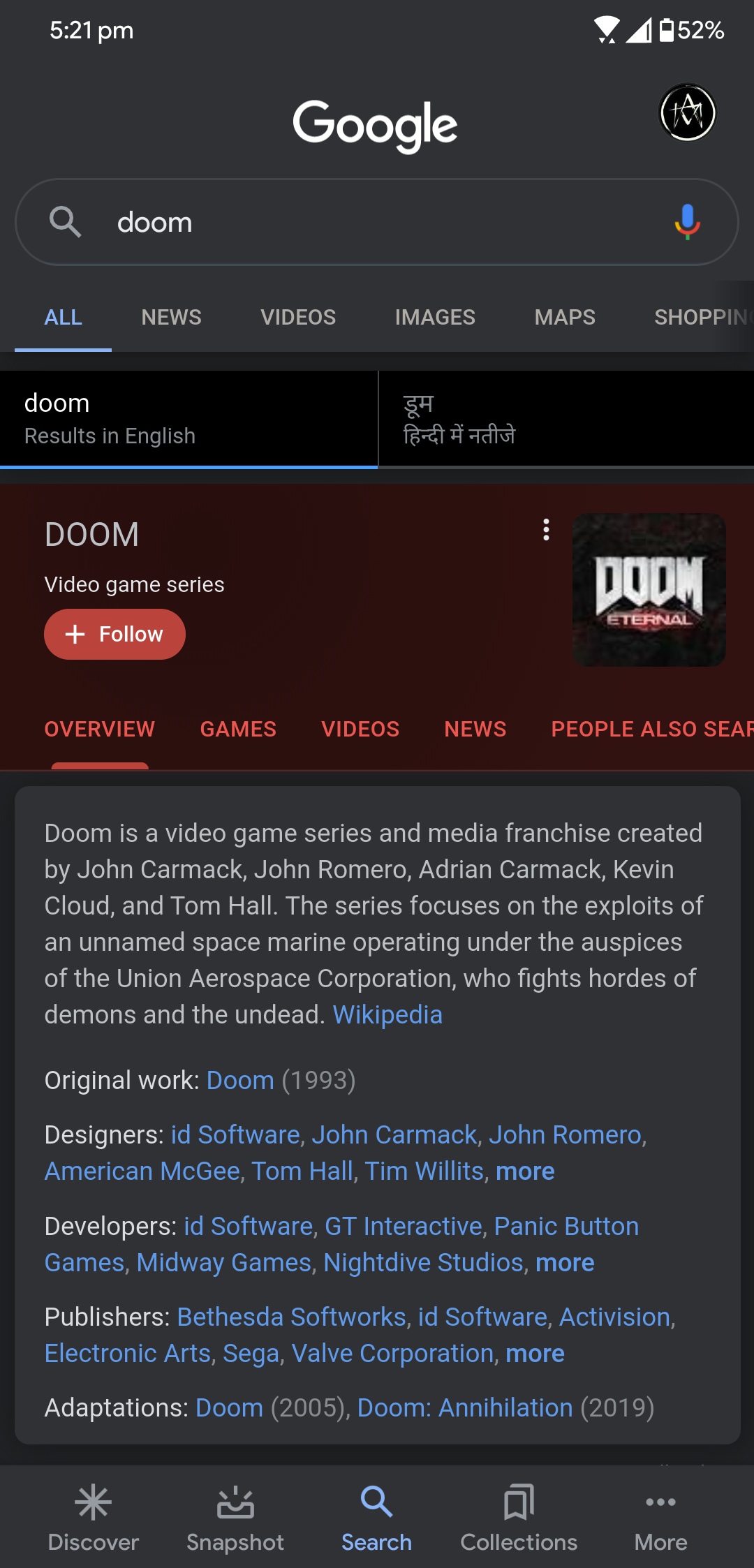
- On the search page, you will see a follow button.
- Tap the Follow button and that interest will be added to your Discover feed.
How to Unfollow Interests
If you don’t want to follow news from a particular interest, you can unfollow that too easily.
- Open the Google Discover page and switch to the More tab.
- Select Settings from there and then go to Interests.
- In the Interests page, you will see all your followed topics. You can unfollow them by tapping the unfollow button right next to it.
How to Change Interests Frequency
You can change the frequency of particular interest if your Discover feed is almost spammed with the related topic.
- Open the Google Discover Feed and scroll to the news you want to see less often.
- Tap the frequency button between the share and three-dot button.
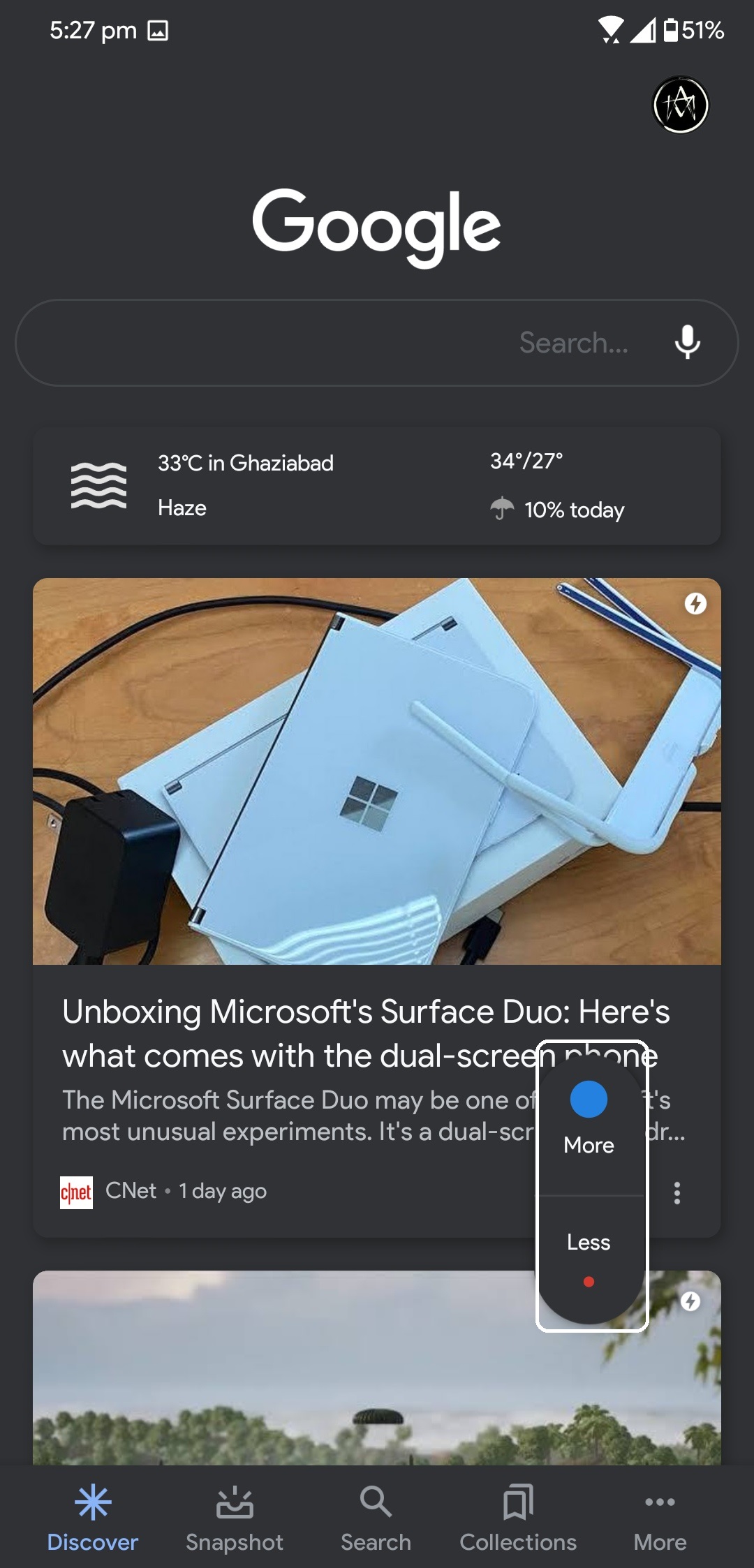
- Tap on more or less according to your need and the feed will adjust according to that.
How to Turn off Google Discover
If you want to completely disable the Google Discover feature, you can do that too from those settings. follow the steps below.
- Open the Google Discover feed on your phone and switch to the More tab.
- Go to Settings > General and disable Discover toggle from there.
Wrapping up
This is how you can customize the Google discover feed on your Android smartphone and get eh news you want in there. For more Google and Android tips and tricks like this, you can follow us on the social media pages.