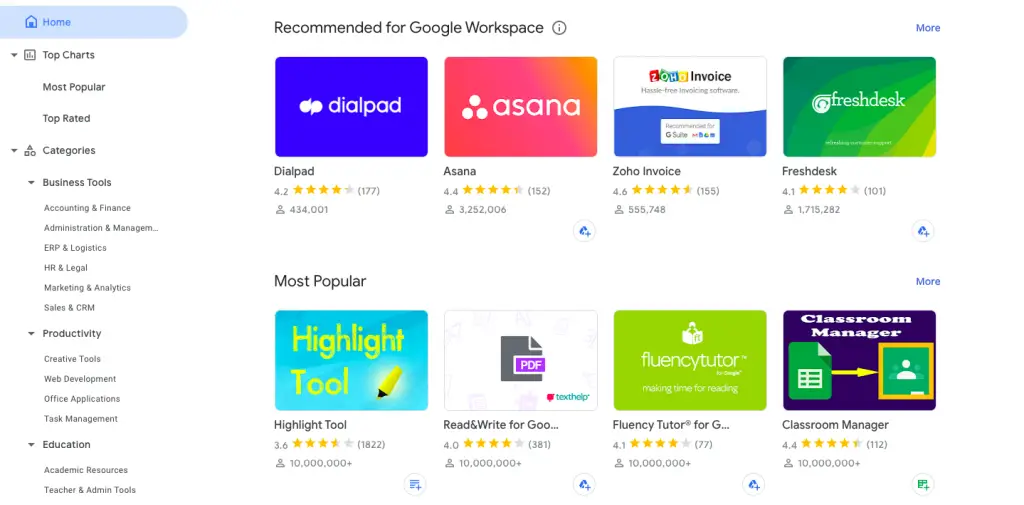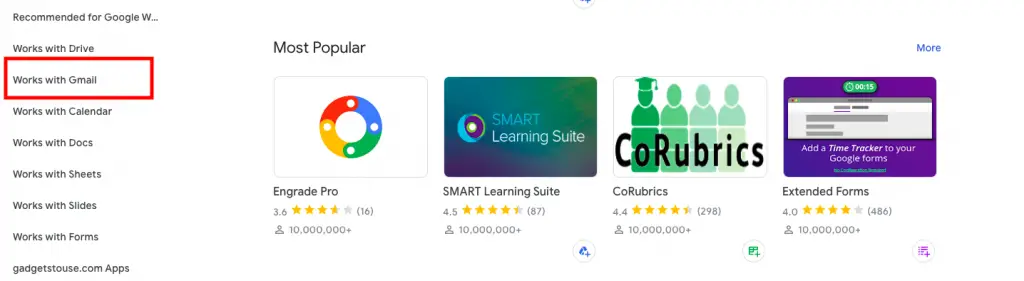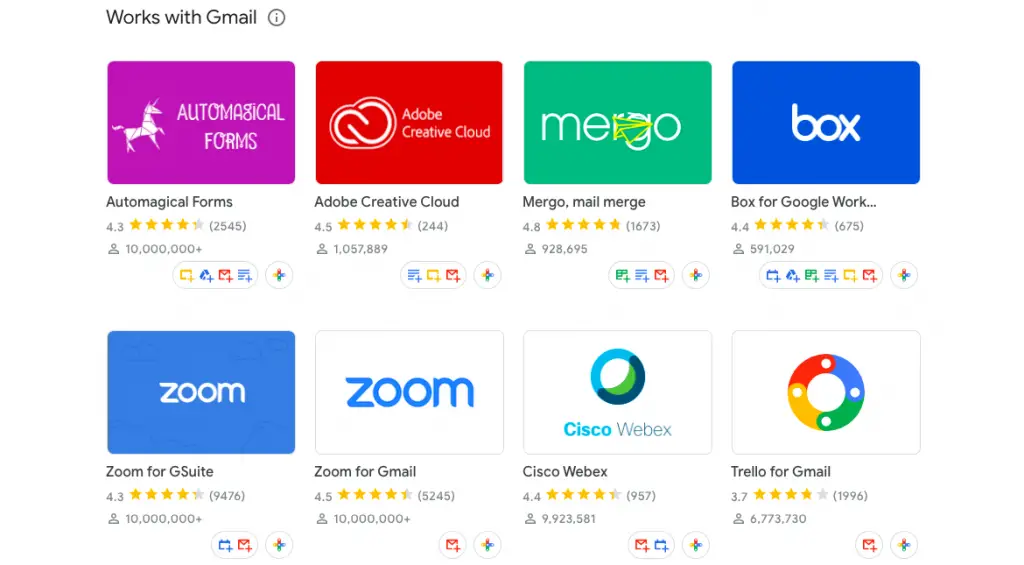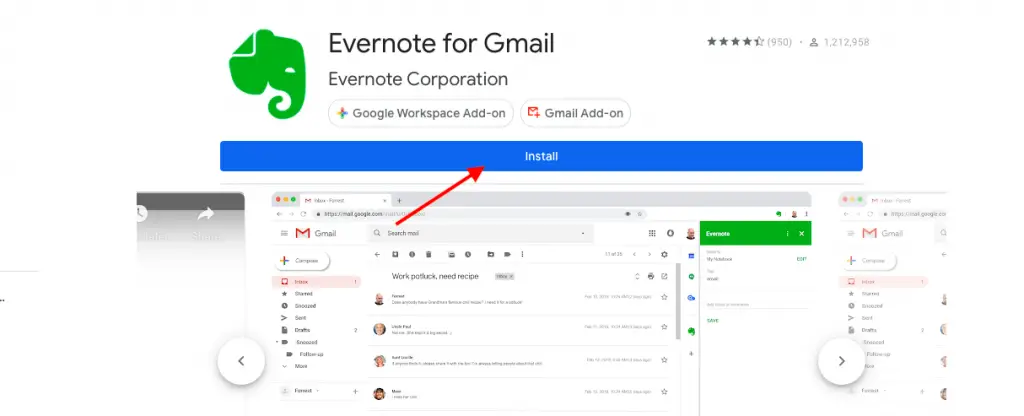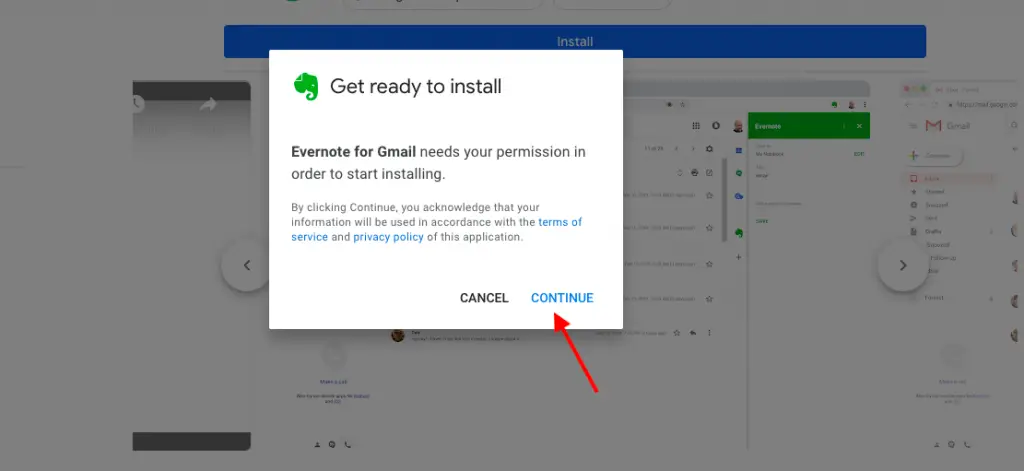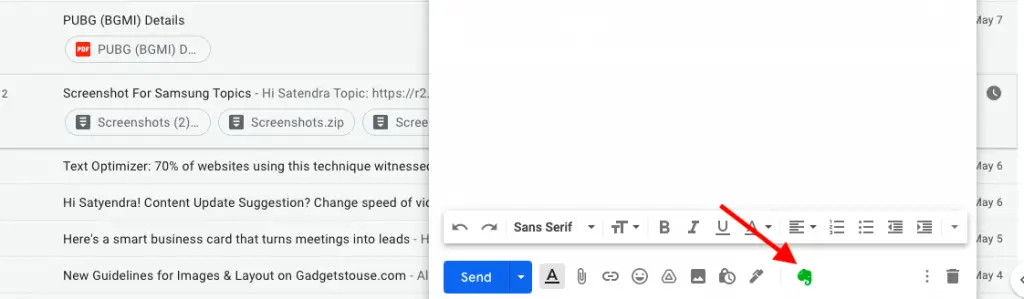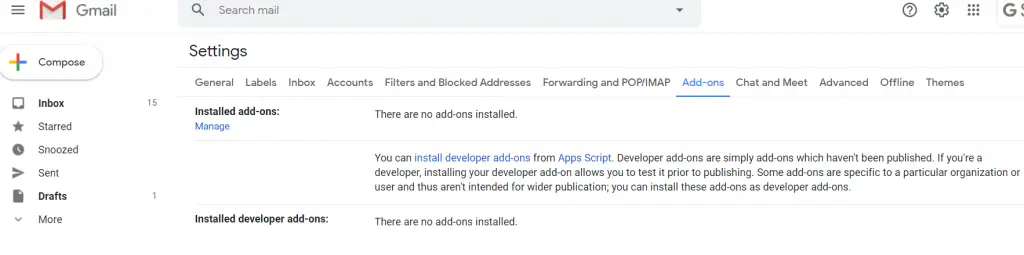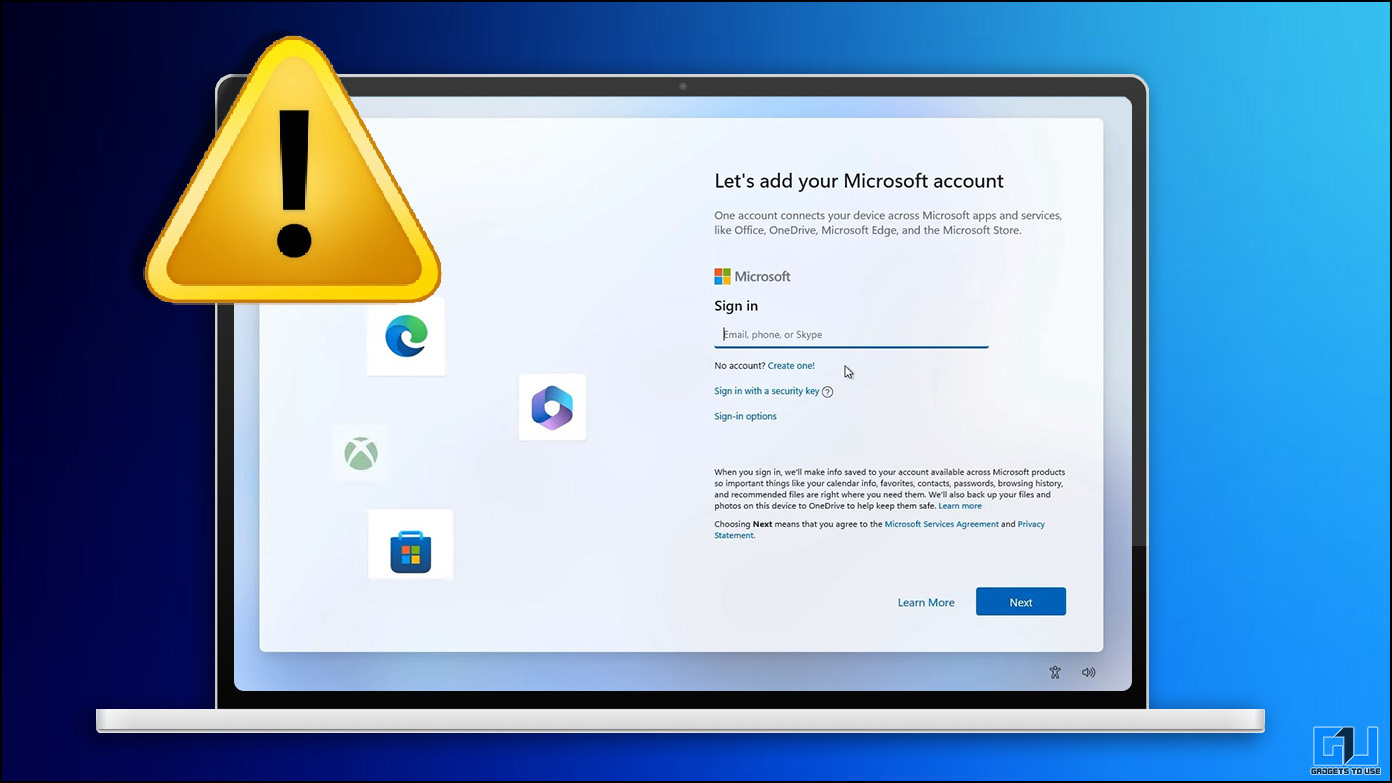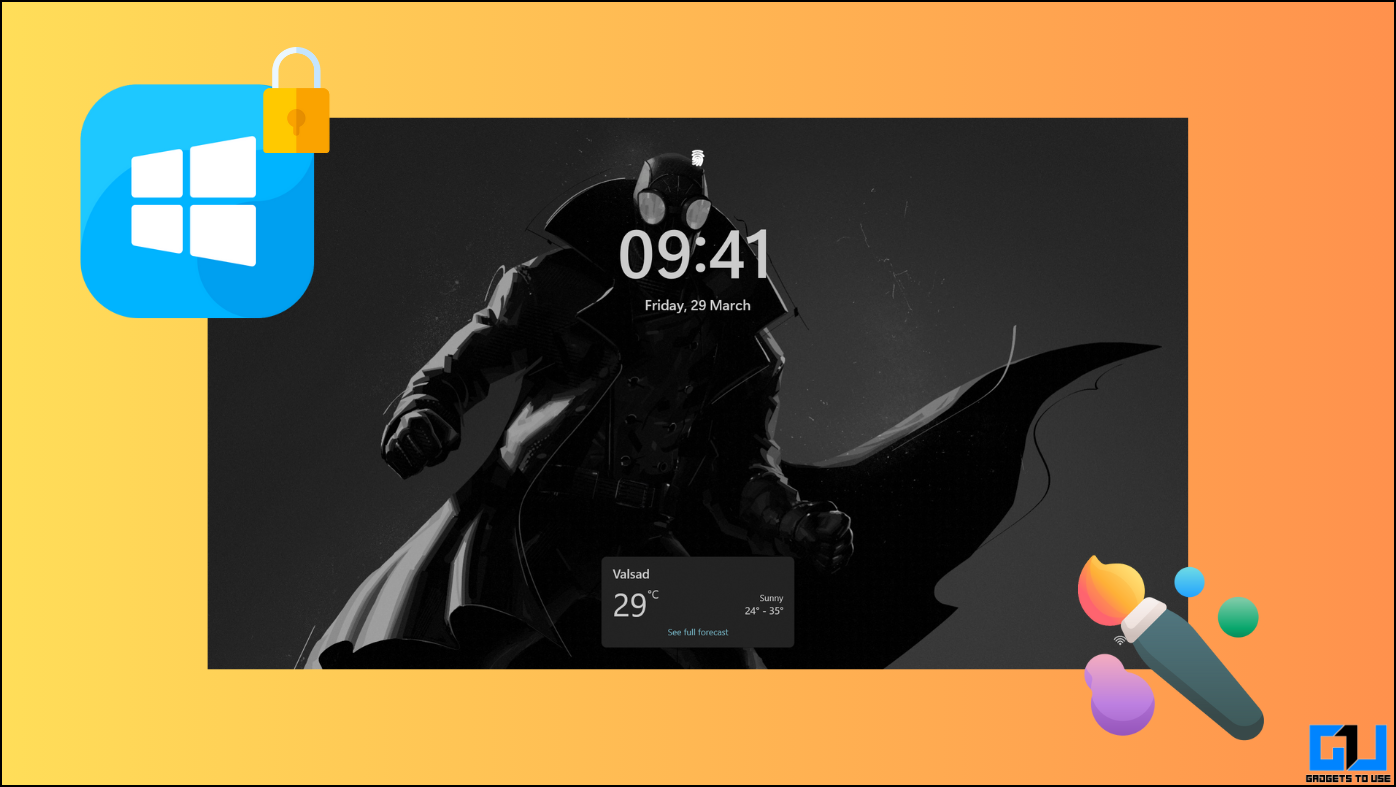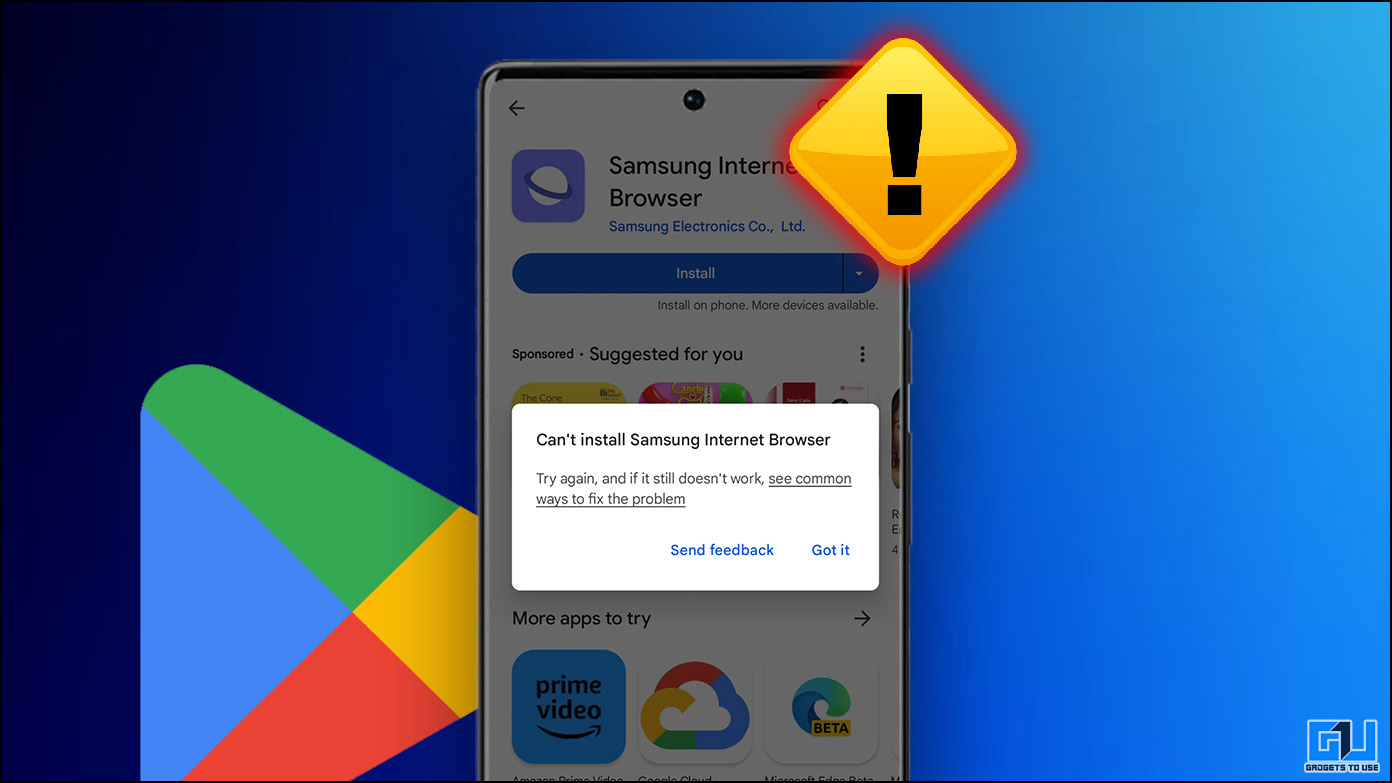Gmail add-ons are a great feature to add more functionality to your Gmail inbox without using any third-party apps. Some tools are really helpful to get things done more easily than before. These add-ons let you do a certain task without even leaving the current tab. Here’s a little guide for you to search for them, install them, and remove them from your Gmail account if you don’t want unused add-ons.
What are Gmail Add-ons?
Gmail add-ons are similar to Chrome extensions and they are designed to expand the functionality and productivity of Gmail. The difference between an extension and an add-on is that the add-on is installed only on your Gmail app, not on the browser.
Some popular Gmail add-ons are Zoom, Slack, DocuSign, Mailtrack, Evernote, Trello, Classroom Manager, etc.
Steps to Install Gmail Add-ons
Gmail add-ons can be found in the Google Workspace Marketplace.
1. To add an add-on to your Gmail, go to the G Suite Marketplace.
2. Click on the “Works with Gmail” from the side menu bar.
3. Now, you will see a list of add-ons that are compatible with Gmail. You can use the search bar here to search for a suitable add-on and click on it.
4. Lastly, click on “Install” to add it to your Gmail and click on “Continue” when the pop-up appears and it will take you to a new window, where you can sign in to your Gmail.
5. Give it permissions by clicking on “Allow”.
Once you install the add-on, you will see it in the right pane on your Gmail window and from there you can select and use it.
Just like you can see in the above screenshot the “Evernote” add-on that we installed is. ow available to our Gmail.
Steps to Uninstall Gmail Add-ons
To uninstall any unused add-on, you can follow the steps below. Uninstalling an add-on is pretty easy to do if you already know how to install one on your Gmail account.
1. Open Gmail on any browser and log in using your account.
2. Click on the cog icon in the top right and select See all settings.
3. In the Settings, click on the Add-ons tab and select the Manage link below Manage add-ons.
You will see a window to manage the installed add-ons. There you can click on any add-on and uninstall the installed add-on.
Wrapping up
This is how you can install and remove add-ons on your Gmail account easily. For more tips and tricks related to Gmail, you can follow GadgetsToUse on social media to stay updated with the new ones.
You can also follow us for instant tech news at Google News or for tips and tricks, smartphones & gadgets reviews, join GadgetsToUse Telegram Group, or for the latest review videos subscribe GadgetsToUse Youtube Channel.