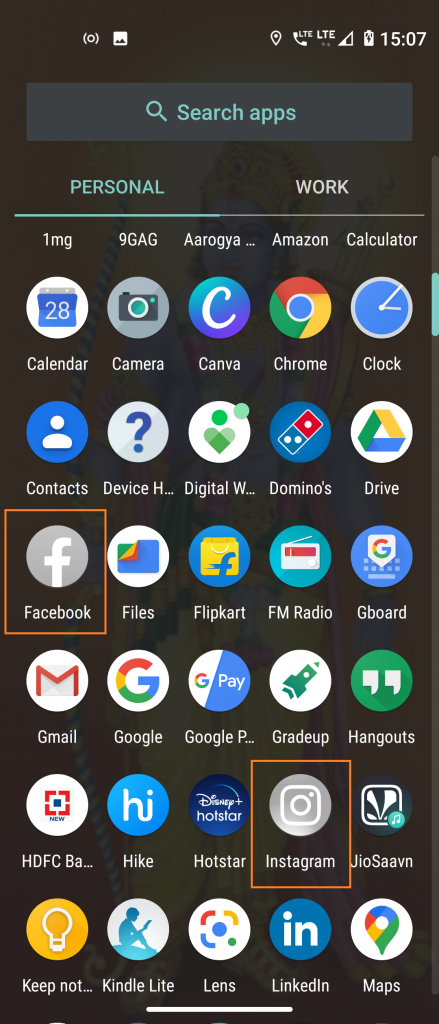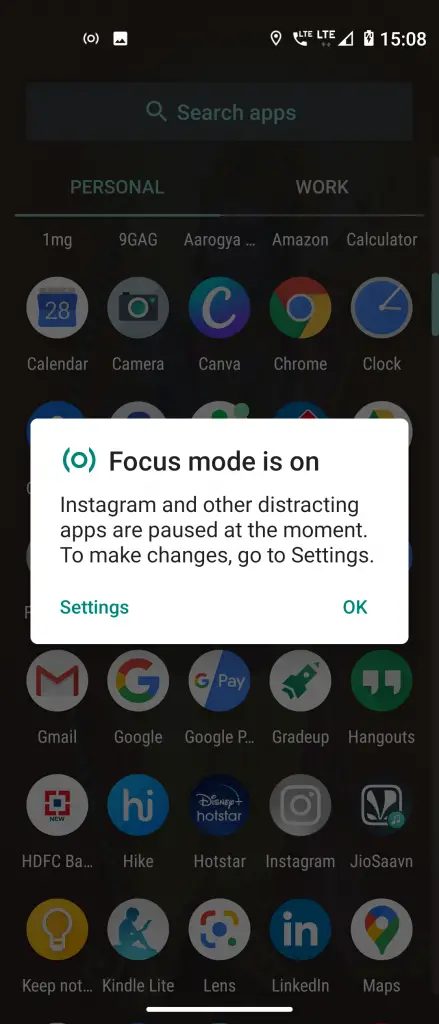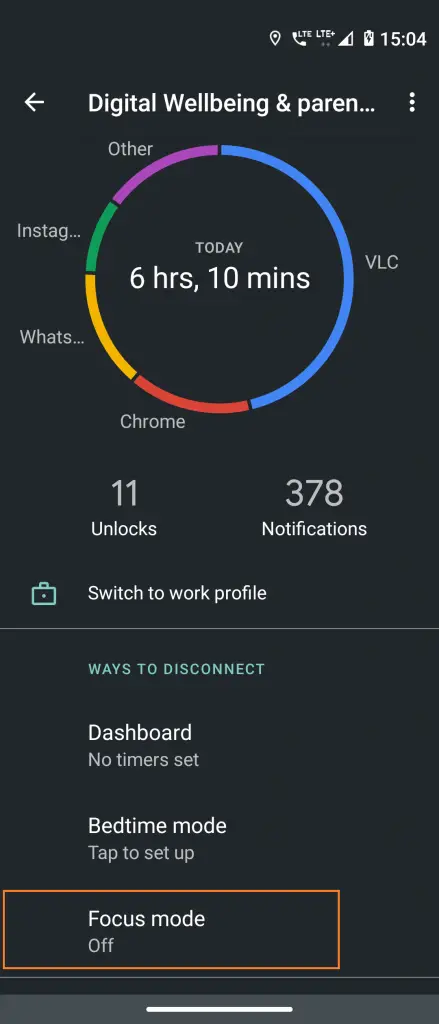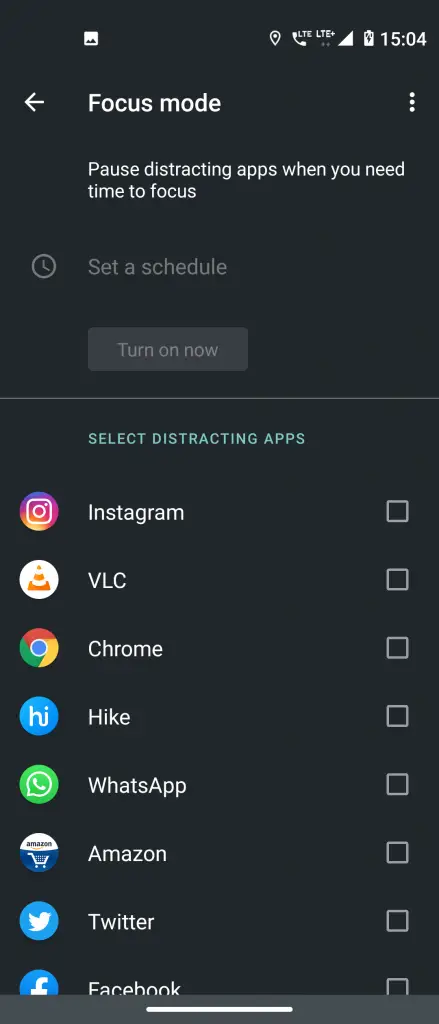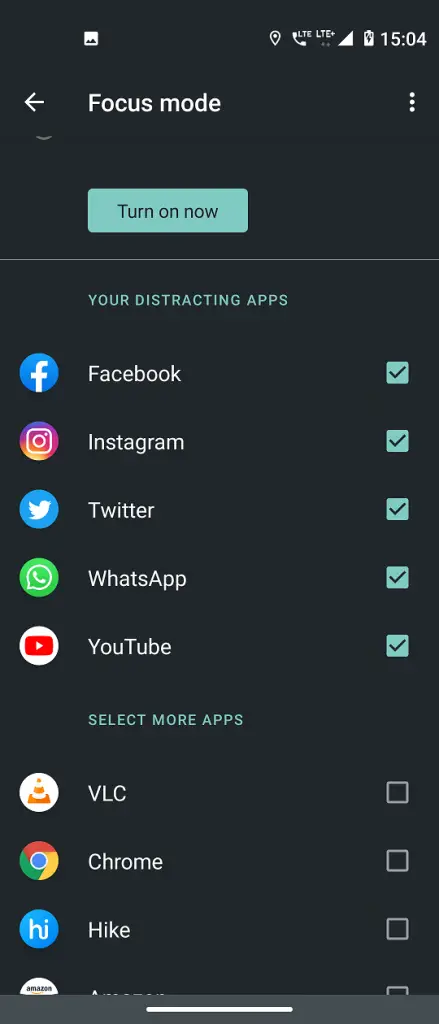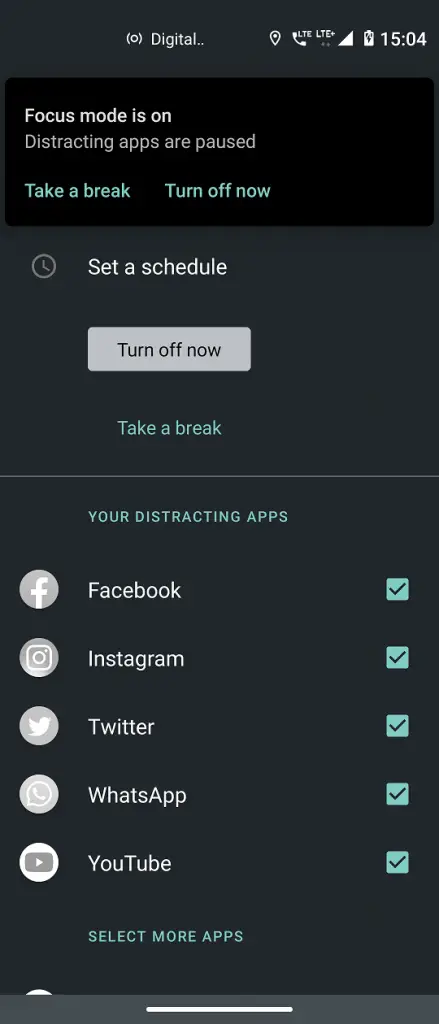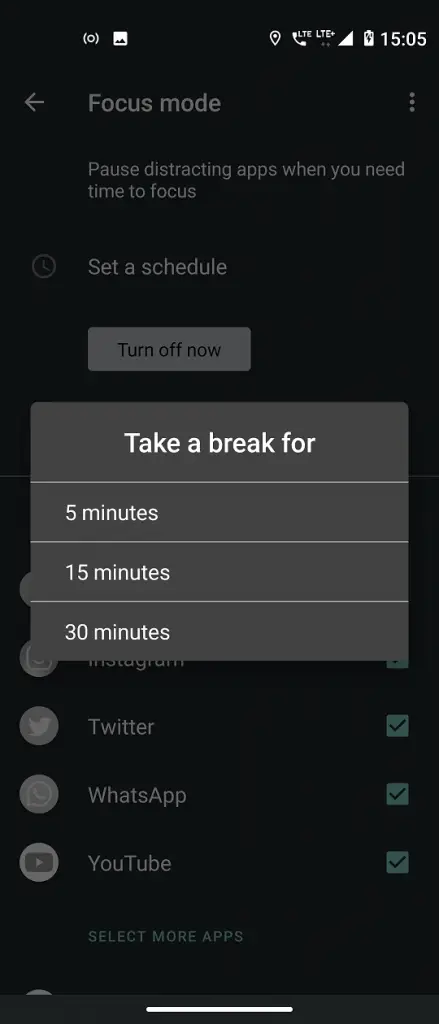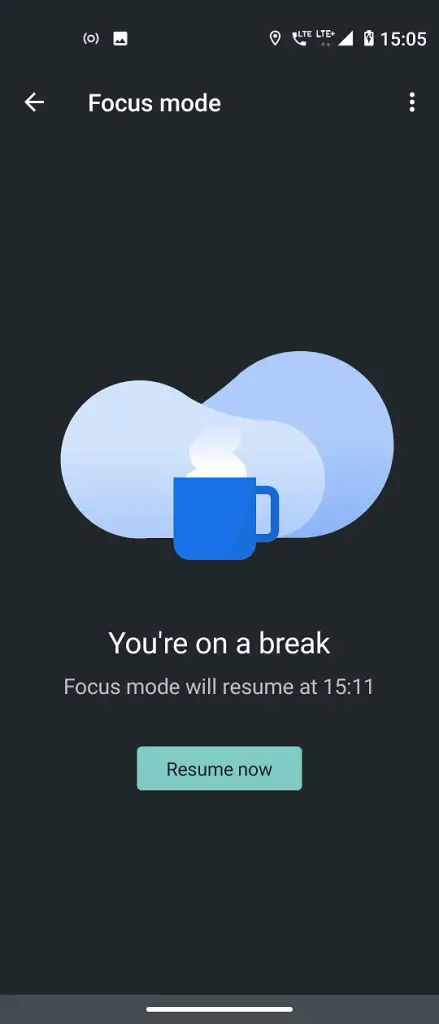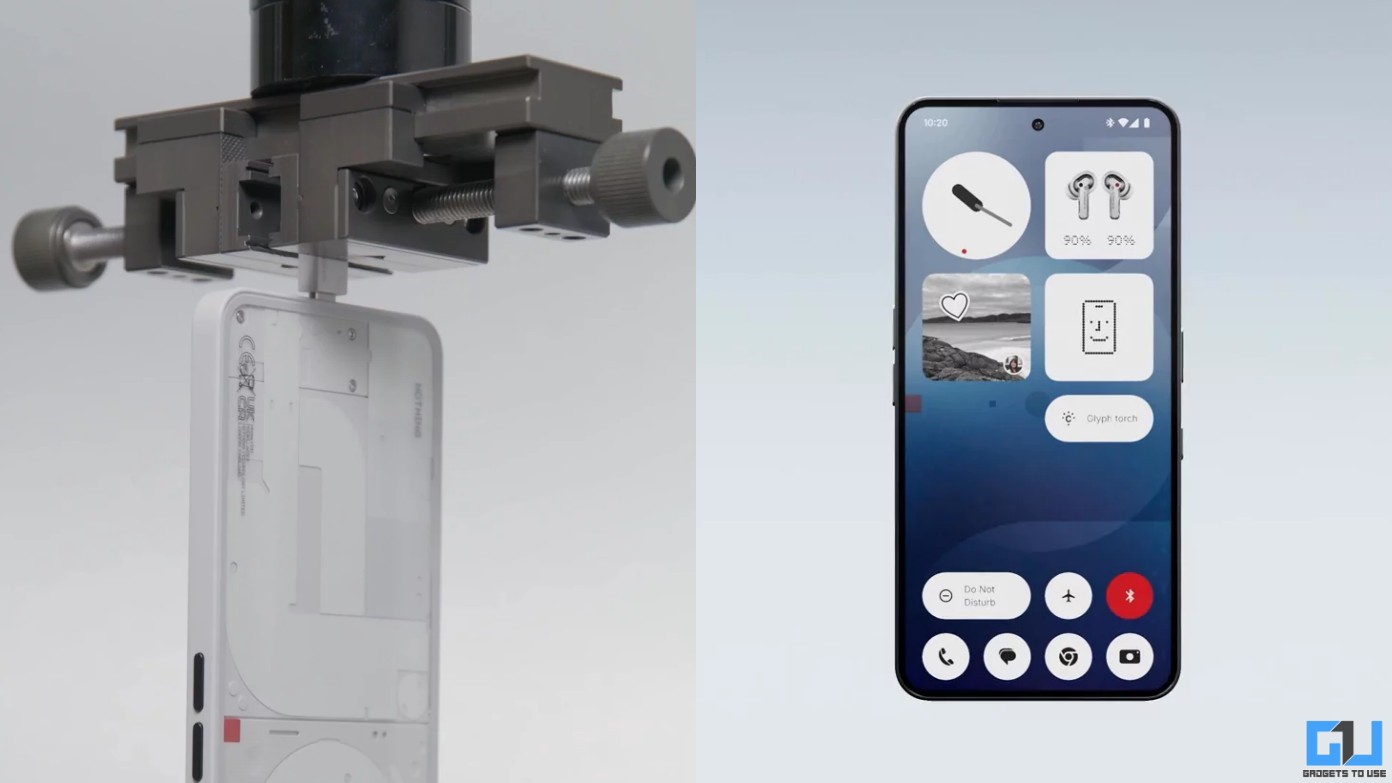Quick Answer
- This new mode allows you to select some apps on your phone that you think kill most of your time and you can block those for a while so you focus on something productive.
- So you can add it to Quick Settings and to do so, drag down on your screen to open Quick Settings panel, and tap on the pencil icon in the bottom left.
- This is how you can use Focus Mode on Android and get rid of notifications for some time to do whatever you want to do in your free time.
With Android Pie, Google announced a new tool that could help you curb the smartphone addiction. Dubbed as Digital Wellbeing, the feature offers a dashboard to show time spent on different apps and checking notifications etc. Another useful addition to the Digital Wellbeing feature came with Android 10 when Google added a new Focus Mode to it.
This new mode allows you to select some apps on your phone that you think kill most of your time and you can block those for a while so you focus on something productive.
What is Focus Mode?
Focus Mode is just a more clarified version of Do Not Disturb. It stops notifications from specific apps and also blocks the app so that you cannot use it while the mode is active. So, you can not even accidentally open a distracting app when you busy at some work.
However, you will not lose your notifications, as previous notifications will be restored once you turn off the focus mode, and also notifications that arrived while it was active.
How to Use Focus Mode
First of all, make sure your phone has a digital wellbeing app. If it still has not got it, you can download it from Play Store. Now, follow these steps to use focus mode on Android:
1] Go to Settings and then Digital Wellbeing & parental controls or directly open the app from the app drawer.
2] Now, under ‘Ways to disconnect’ you will see Focus mode and tap on it.
3] Here, select the apps that distract you the most by clicking on the boxes next to them.
4] Now, you can set a schedule by entering start time, end time as well as days of the week. Tap on Set after selecting your desired time.
5] Now, tap on Turn on now and focus mode will be active.
You can turn off the focus mode anytime by tapping on a button on the notification shade.
Take a break
You won’t be able to open the select apps for the select time. However, there is an option ‘take a break’, which lets you use the app for up to 30 minutes while focus mode is still on.
Now opening the Digital Wellbeing app every time to turn on Focus Mode could be a lengthy process. So you can add it to Quick Settings and to do so, drag down on your screen to open Quick Settings panel, and tap on the pencil icon in the bottom left. Scroll down the page until you find the Focus Mode, and then hold and drag it to add in the menu.
Now, you’ll be able to access Focus mode from your Quick Settings by just a tap to turn on.
Suggested How to Get Bedtime Mode on Your Android Phone
This is how you can use Focus Mode on Android and get rid of notifications for some time to do whatever you want to do in your free time. Tell us in comments, how do you like this mode, and will you use it on your phone?