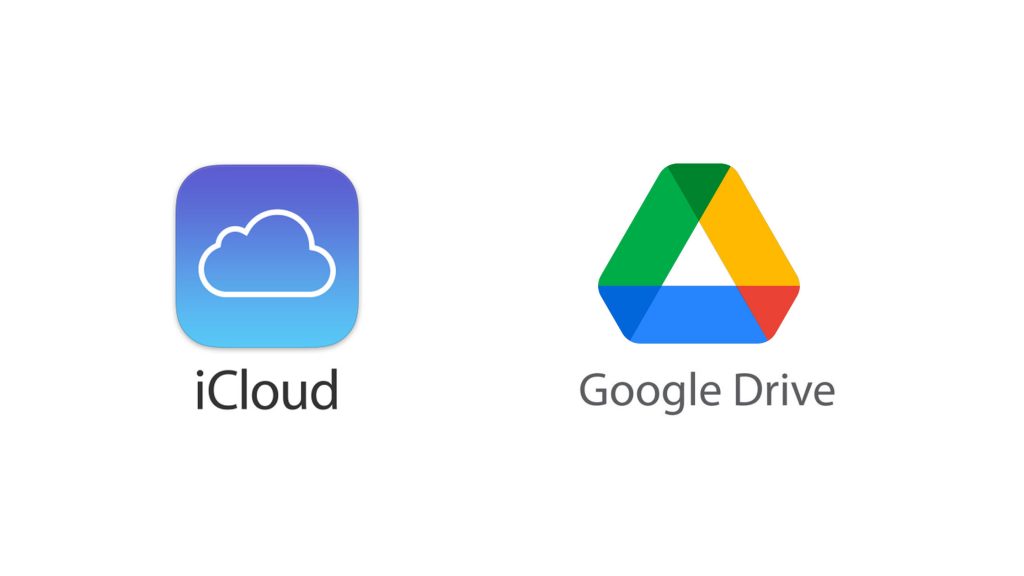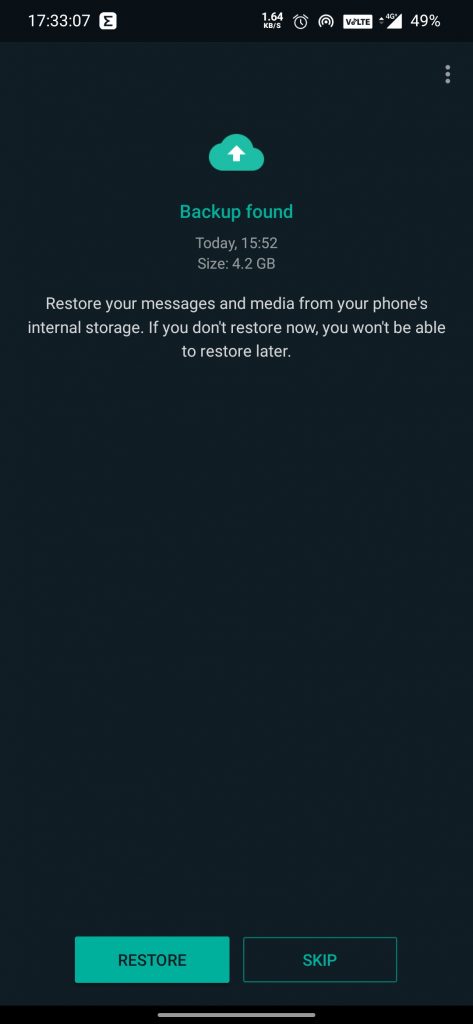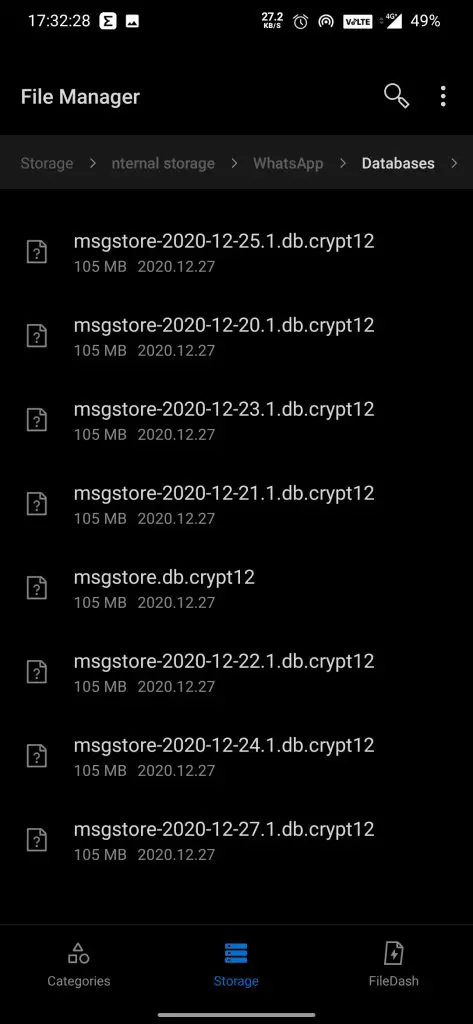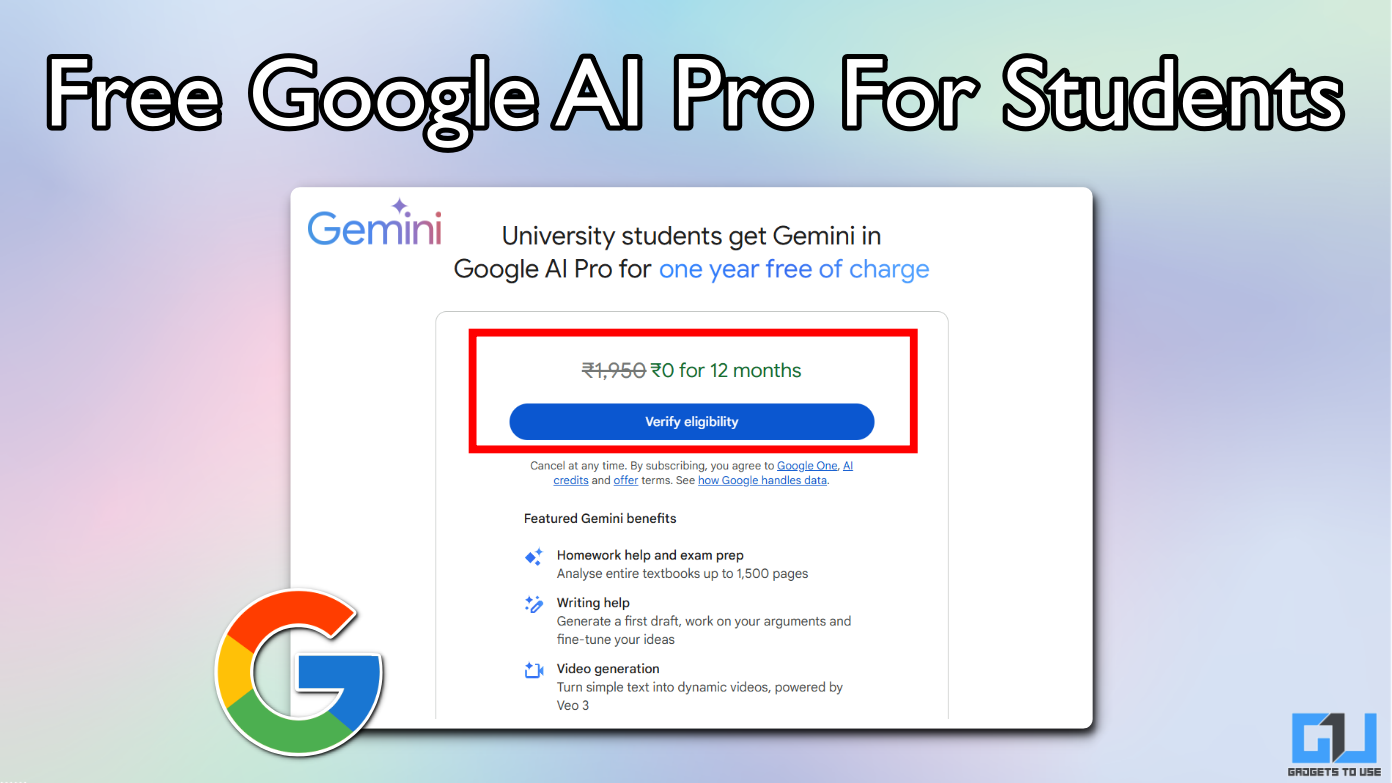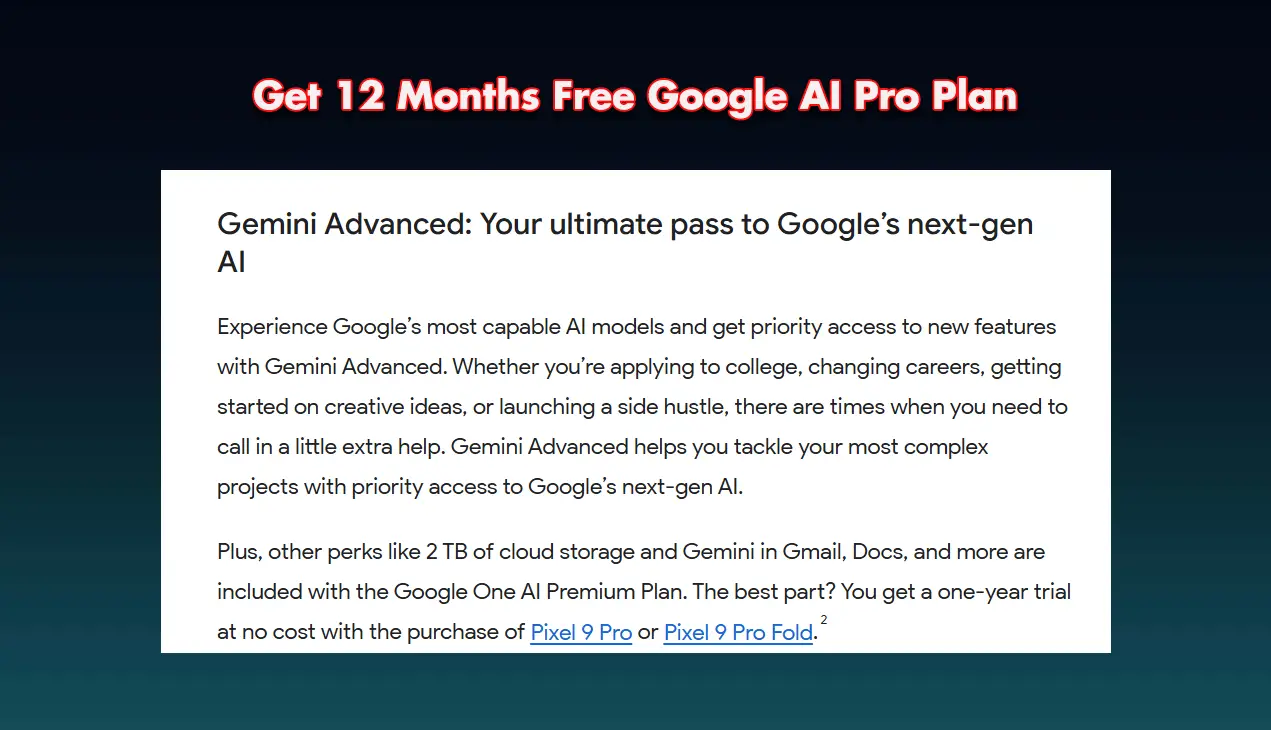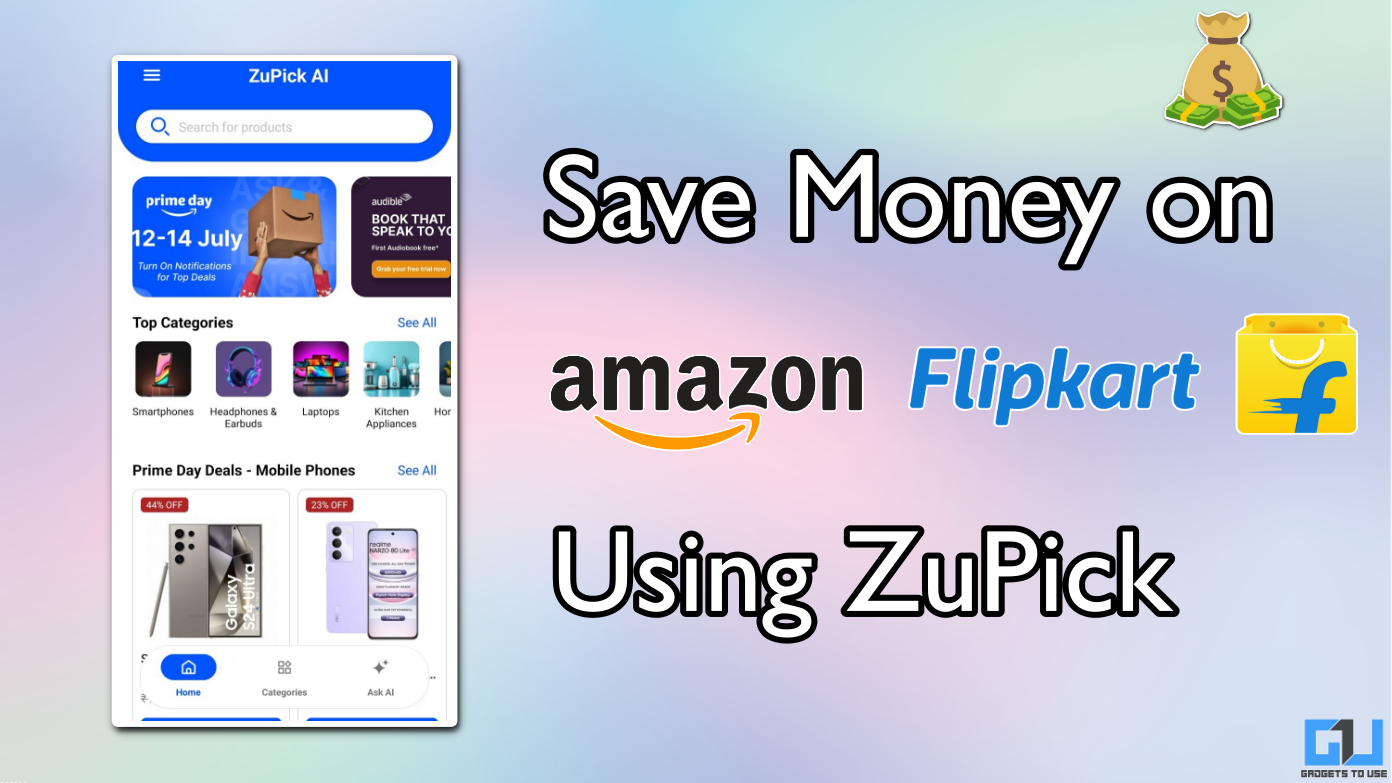Quick Answer
- If you want to recover your old deleted messages, even after WhatsApp has made a newer local backup, then you can still recover them (works only if you deleted the message within the last 7 days).
- Now you just need to remember and find the file with the date just 1 day before the day you deleted the message.
- You’ll receive a prompt asking you to restore a backup from Google Drive/iCloud as the case may be.
Have you ever deleted an important WhatsApp chat, and regretted it later? You must have thought about whether there is a way to get that message back. Don’t worry you have come to the right place. Today I’ll be sharing a few ways by which you can recover deleted WhatsApp messages.
Also, Read | 5 Ways to Reply to WhatsApp Messages without going online
Recover deleted WhatsApp messages [Android/iOS]
Recover via Cloud Backup
If you have already created a cloud backup on Google Drive/iCloud, then follow these steps to recover your chat data from Cloud.
Also, Read | How to backup your WhatsApp Data in Google Drive
- Uninstall and reinstall WhatsApp on your phone, and set it up with your phone number.
- Once the app has verified your phone number via an OTP. You’ll receive a prompt asking you to restore a backup from Google Drive/iCloud as the case may be.
- Tap on Restore.
Note: This will restore all the messages received/sent only till the time of your last Cloud backup. Any new message data after the time of the backup will be lost permanently.
Recover via Local Backup:
This method is not available on iOS (as we all know how good iPhone’s File Manager is ?). If there’s an old backup on your Google Drive, then follow steps 1 and 2 (if not then ignore steps 1 and 2).
Also, Read | 3 Best Ad Free File Managers for Android
- Open Google Drive on your phone, tap the 3 lines on the top left (hamburger option) > Backups.
- Delete the WhatsApp backup from the drive. (This will force WhatsApp to search for backup on your phone).
- Uninstall and reinstall WhatsApp on your phone, and set it up with your phone number.
- After OTP verification, you’ll receive a prompt asking you to restore a backup from your local storage. (make sure to transfer the WhatsApp folder to your phone memory, in case it’s on your SD card)
- Tap on Restore.
Note: This will restore all the messages received/sent only till 02:00 AM of last night, as that’s the default backup time of WhatsApp. (Or you can always make a fresh backup, but the fresh backup will not bring back your newly deleted messages)
Recover Old deleted messages (Only via local backup):
If you want to recover your old deleted messages, even after WhatsApp has made a newer local backup, then you can still recover them (works only if you deleted the message within the last 7 days).
NOTE: With this method, you will lose your newer messages, so try this method only if recovering the deleted WhatsApp messages is important enough to risk potentially losing the newer messages.
- Uninstall your WhatsApp.
- Open the File Manager of your phone. Go to WhatsApp folder > Databases.
- You’ll find 1 file with the name msgstore.db.crypt12 (that’s your latest and most recent backup) and there are 7 other files in the format msgstore-YYYY-MM-DD.1.db.crypt12.
- Rename your current backup file to whatever name you like (eg. backup.msgstore.db.crypt12) [just to be safe and not lose your latest backup as well]
- Now you just need to remember and find the file with the date just 1 day before the day you deleted the message. (Only if the date of receipt and deletion of the message are different, if both the dates are the same then there’s no way to recover the deleted message).
- Once you found the file, all you need to do is rename it to msgstore.db.crypt12 (so WhatsApp will pick it as your default backup file).
- Now re-install WhatsApp, and restore the file as mentioned in method 2 above.
You can try any or all of these tricks to reply to restore your deleted WhatsApp messages. Do let us know which of these tricks worked for you, in the comments down below. Stay subscribed to GadgetsToUse.com and our YouTube Channel for more such amazing tips and tricks.