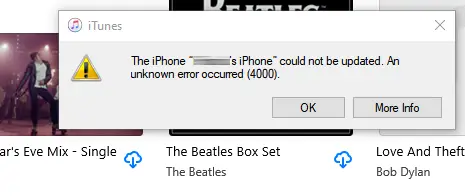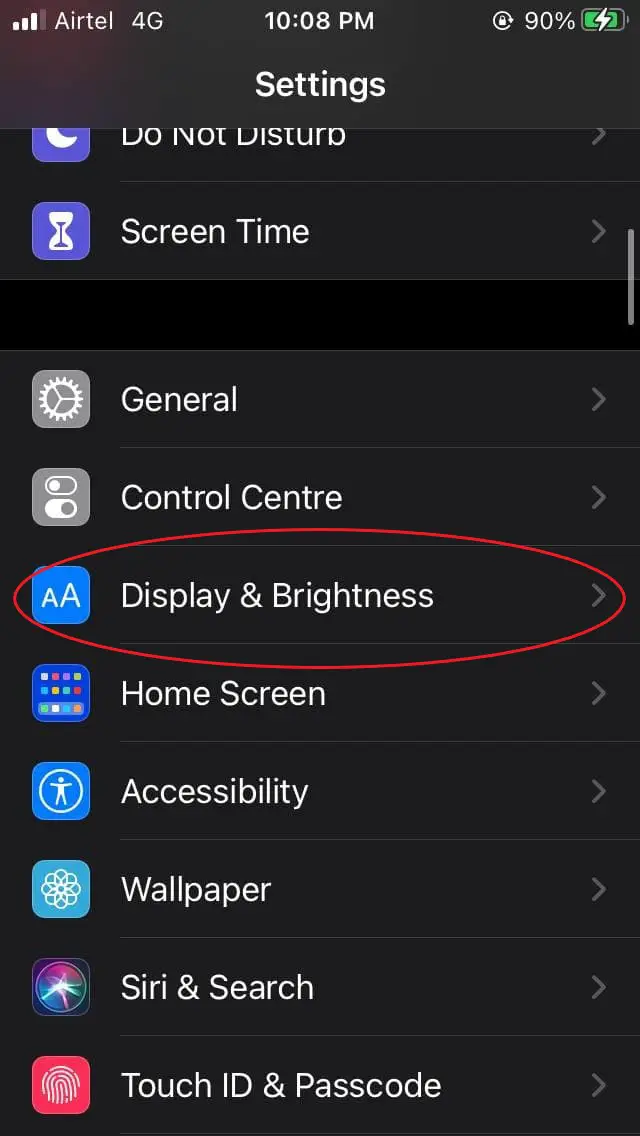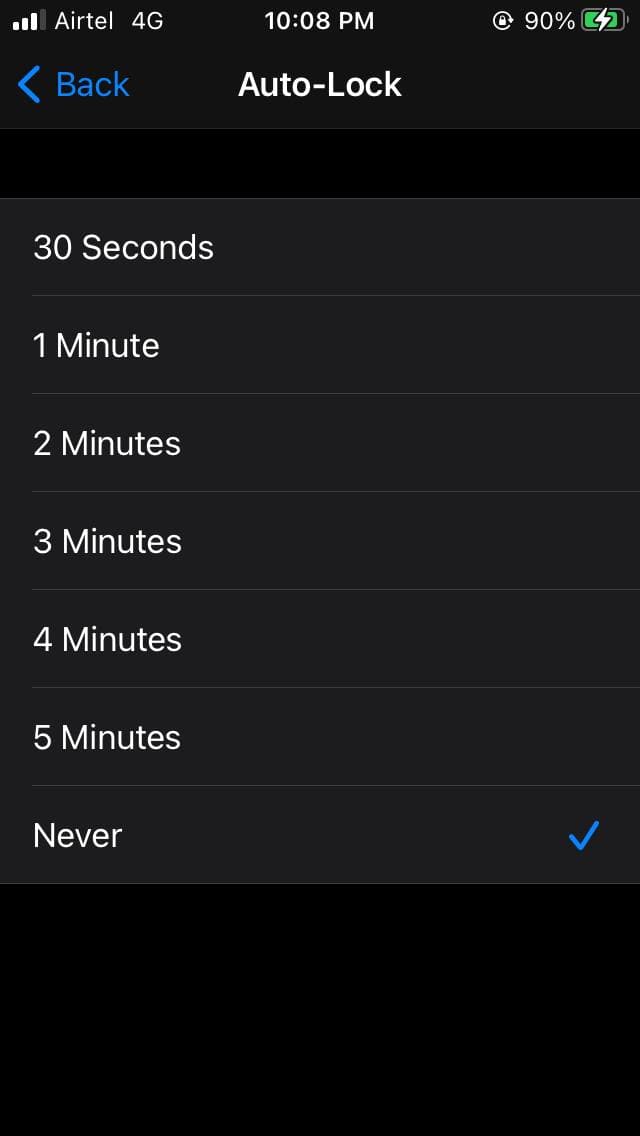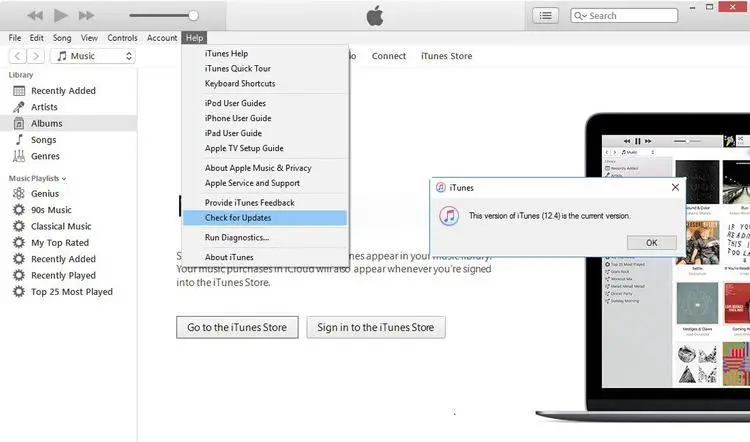Quick Answer
- Therefore, below we’ve mentioned some quick workarounds to fix the iPhone could not be updated error 4000 in iTunes on your computer.
- IPhone users can update their device either via OTA on the phone or through iTunes on their computer.
- The update may result in an error if your iPhone is locked with a passcode.
iPhone users can update their device either via OTA on the phone or through iTunes on their computer. Now, if you regularly update your iPhone through iTunes, you may come across an error saying, “The iPhone _ could not be updated. An unknown error occurred (4000).” If you ever see this error, do not worry. Here are some quick ways to fix iPhone could not be updated error in iTunes.
Related- How to Remove Light Flicker While Recording Video On iPhone
Fix iPhone Could Not Be Updated Error 4000 in iTunes
What causes the Update Error 4000 while updating iPhone in iTunes? Well, there are some common reasons for errors while updating iPhone through iTunes. While there’s always an option to connect your phone to Wi-Fi and manually update it from the Settings > General > Software Update, not everyone may want to go that way.
Therefore, below we’ve mentioned some quick workarounds to fix the iPhone could not be updated error 4000 in iTunes on your computer.
Ways to Fix iPhone Update Error 4000 in iTunes
1. Already Installed Update?
You may get this error if the iPhone is already updated with the latest iOS available to iTunes. You can check the iOS version in the Settings > General > About. For instance, if your iPhone is running iOS 14.3, it won’t be able to use the iOS 14.2 (previous build) update from iTunes.
If that’s the case, your iPhone doesn’t require a new update. You can reboot it and use it normally.
2. Check if the iPhone is Locked.
The update may result in an error if your iPhone is locked with a passcode. The iPhone needs to be unlocked to be updated by iTunes. So, make sure you unlock the phone while trying to update it.
To prevent it from locking automatically, go to iPhone Settings > Display & Brightness. Here, click on Auto-Lock and select Never.
3. Update iTunes to the Latest Version
An older version of iTunes might be the culprit in your case. So, check and update iTunes to the latest version, using the steps given below.
- Open iTunes on your computer.
- Click the Help button in the toolbar menu.
- Here, tap Check for Updates.
- Follow the on-screen instructions to update to the new version if available.
Additional Tips to Fix Error 4000
If none of the methods work, you can try the tips below to eliminate errors while updating your iPhone in iTunes.
- Restart your iPhone and iTunes to fix any temporary glitches.
- In some cases, you may not be able to update the iPhone if its battery is less than 50%. So check the battery percent on your iPhone and charge if required.
- If you’re using Windows, try uninstalling iTunes and reinstalling it from the official Apple website instead of Microsoft Store.
- Connect your iPhone properly to your computer through a USB cable.
- Damaged registry keys or altered/ corrupt files could cause errors in iTunes. Try cleaning registry files using tools like CCleaner, JetClean, Advance SystemCare, etc.
Wrapping Up
This was all about how you can fix iPhone could not be updated Error 4000 in iTunes on your computer. Do let me know which method worked for you in the comments below. Also, feel free to reach out in case of any other doubts on queries.
Also, read- How to Get Night Mode on iPhone SE 2020 or Older iPhones