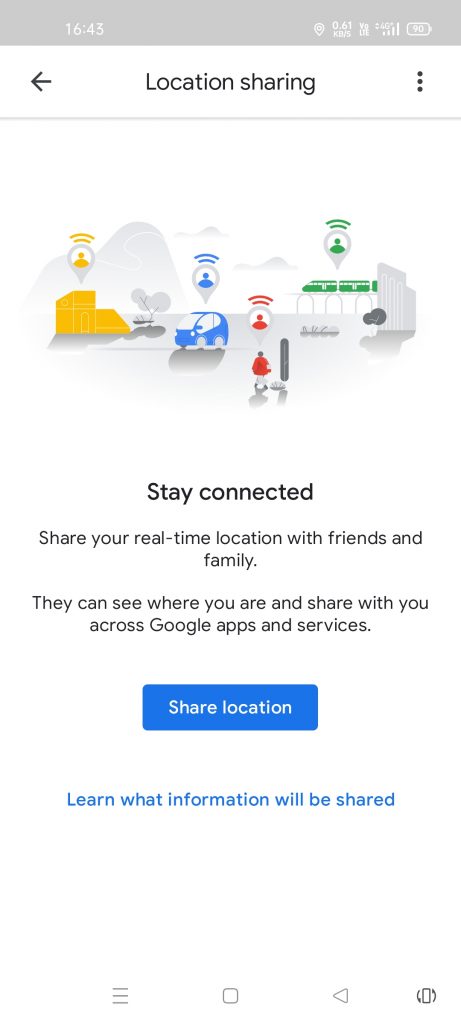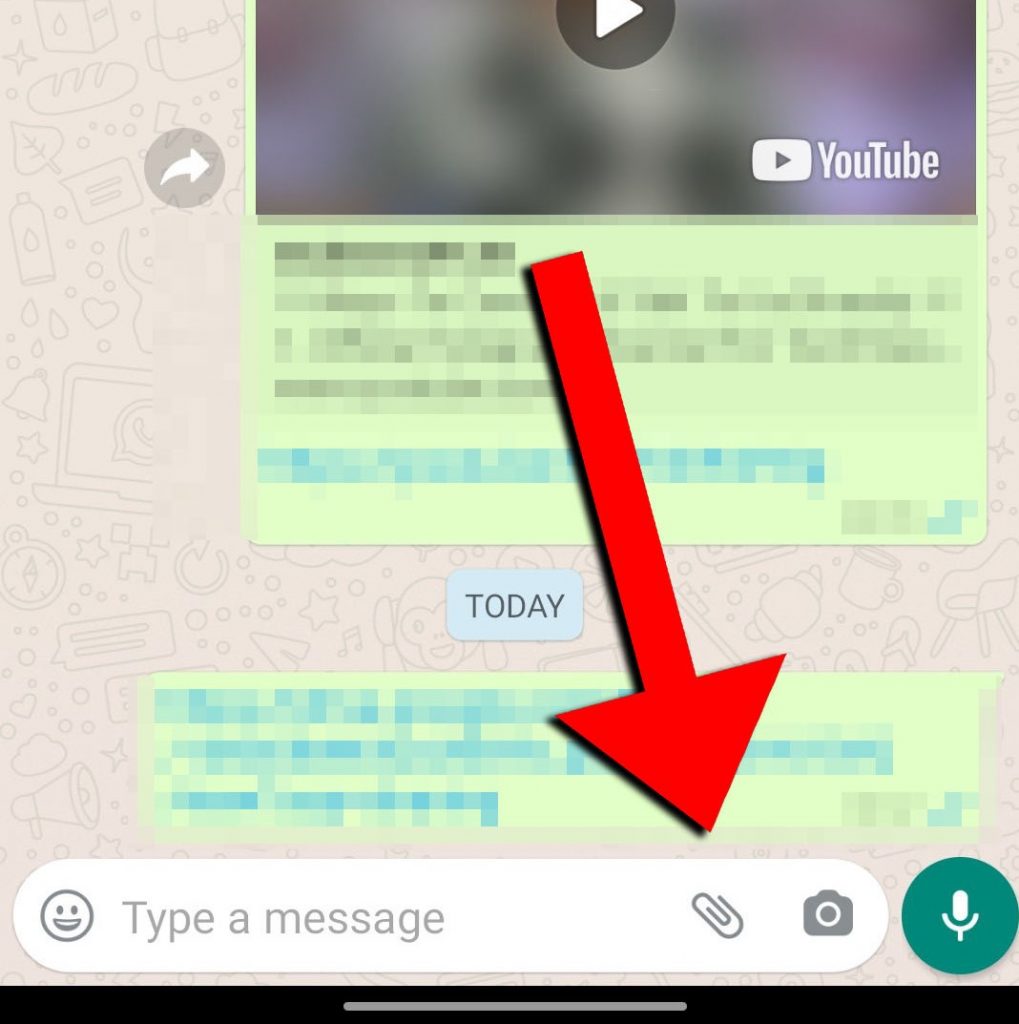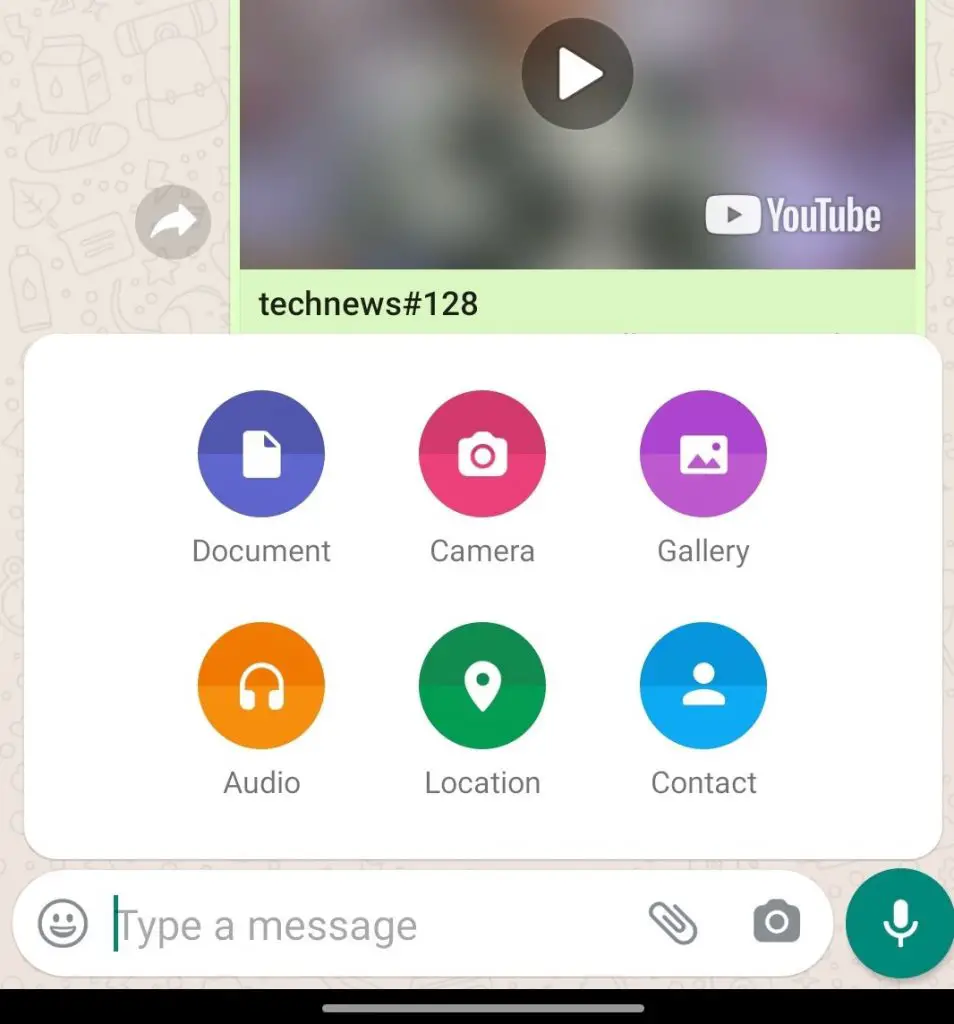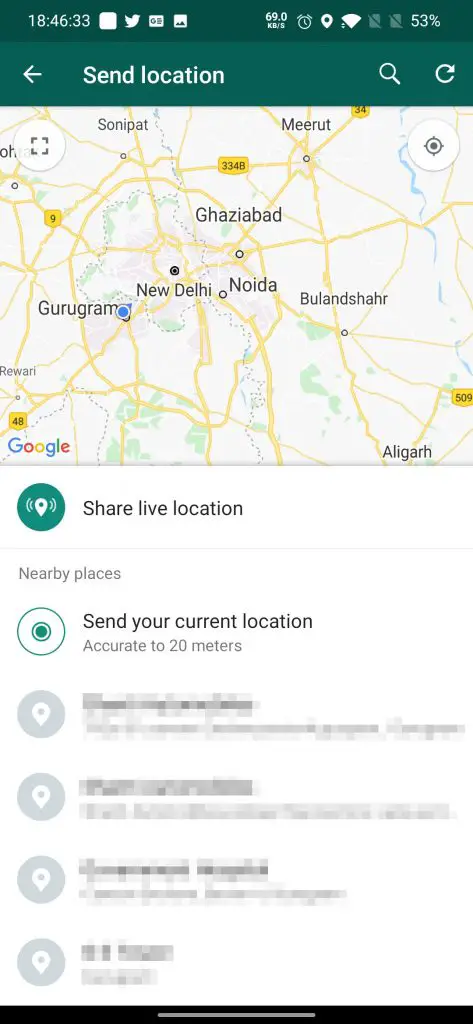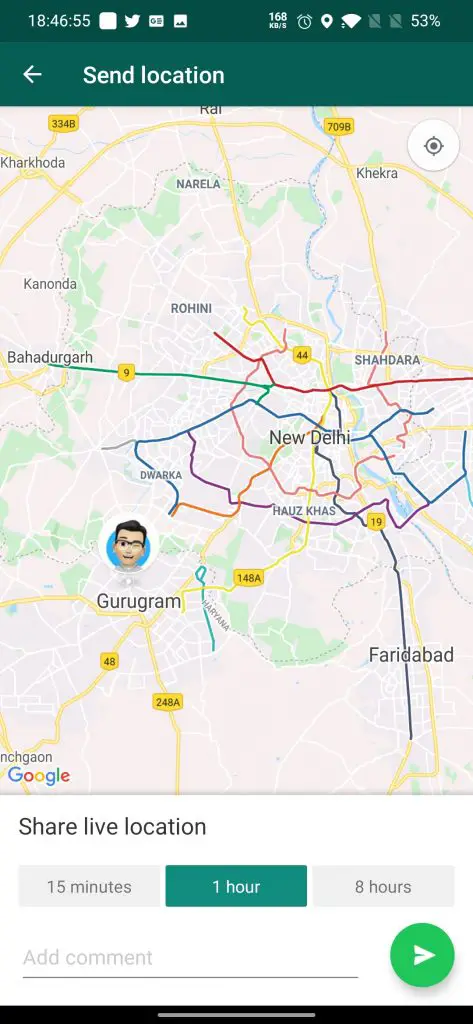Quick Answer
- At times you need to share your real time location with your near and dear ones, especially if you are on a trip with your friends/family (those Goa trips you know .
- If the other person has google account (and it is added to your contact list), then you can directly share your location with them by tapping on their profile from the share menu.
- WhatsApp also allows to share your live location with other (which is a bit more easy to understand, and it is also based on Google Maps).
At times you need to share your real time location with your near and dear ones, especially if you are on a trip with your friends/family (those Goa trips you know ?). Then you have come to the right place. Today I’ll be sharing few ways by which you can share your live location with others.
Also, Read | 3 Useful Google Maps Tips you should know about
1. Sharing location with others via Google Maps
- Open Google Maps on your Android Phone, iPhone, or Tablet.
- Click your profile picture on top right (as shown on the pic).
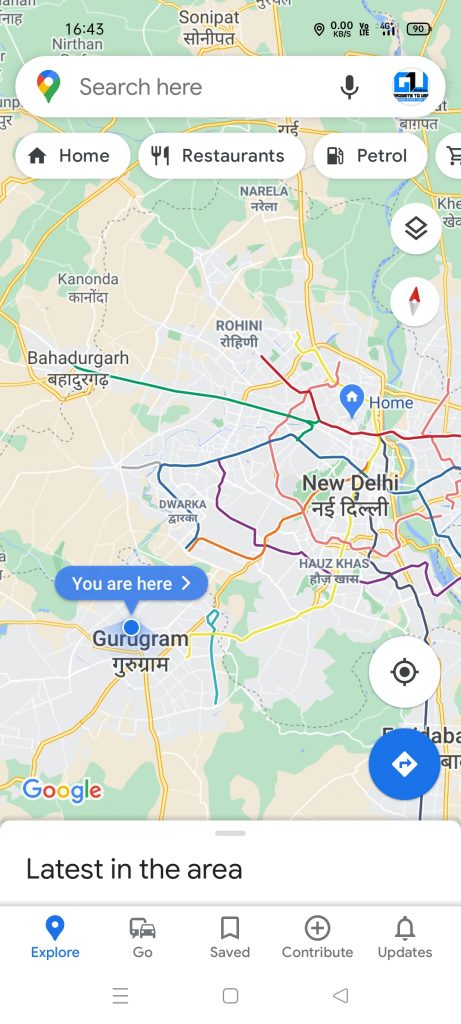
- Go to Location Sharing, and click on Share Location.
- Here you can set the time limit for how long you want to share your location with your dear ones. Or you can even set it to Until you turn this off (this will share your location until you manually turn it off.
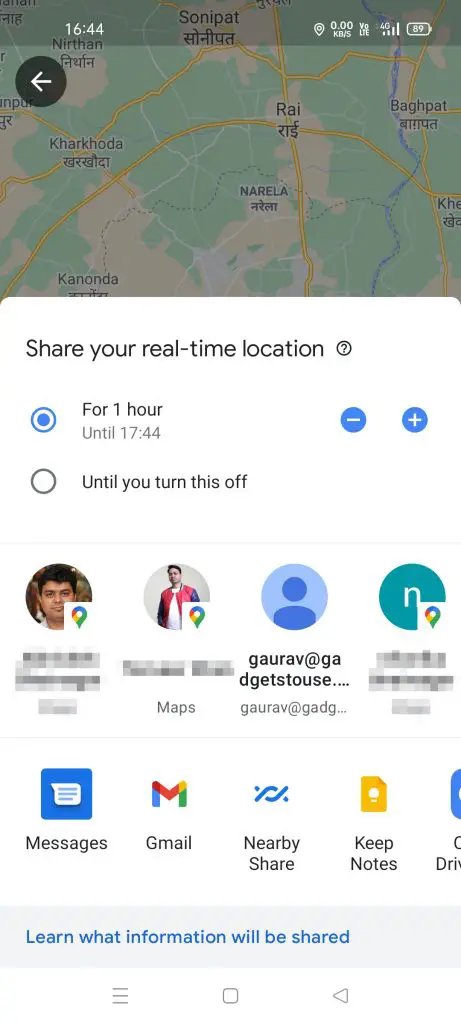
- If the other person has google account (and it is added to your contact list), then you can directly share your location with them by tapping on their profile from the share menu.
- If the other person doesn’t have a google account (or if you don’t know their Gmail ID), then you can just Click Copy to Clipboard. (Which can be shared by many different ways)
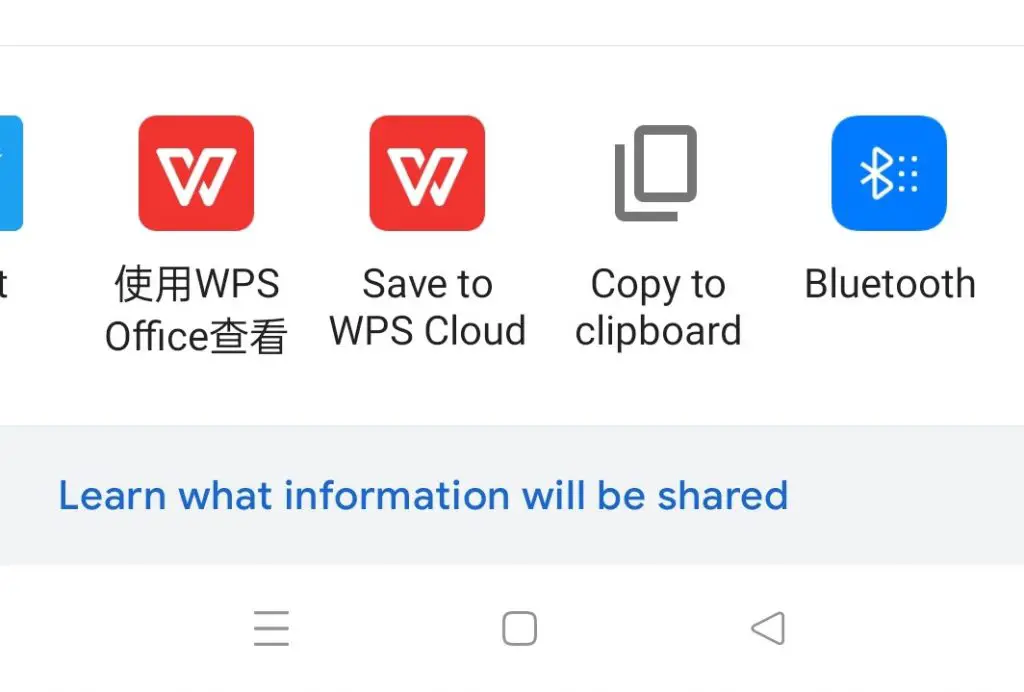
Note: You can even request the location of the person, with whom you are sharing your location with. (Which they can accept/deny as per their choice)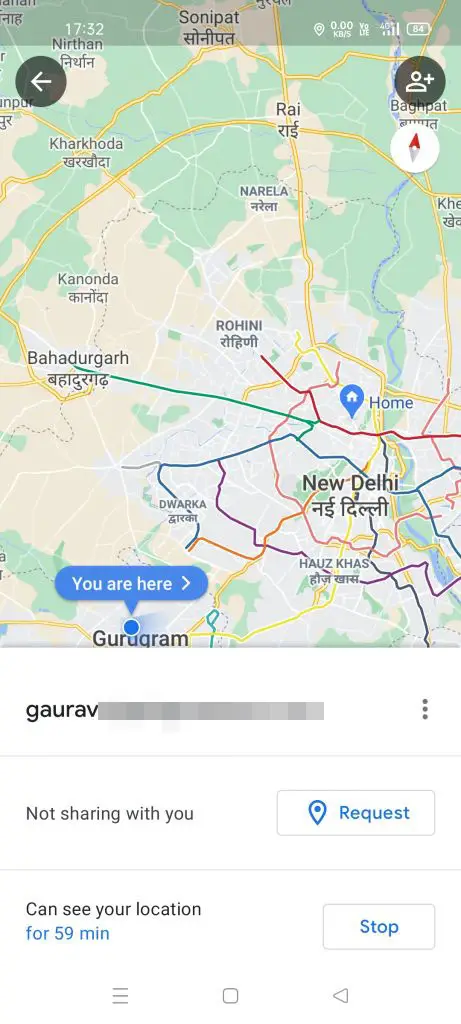
How to Stop sharing your location
- Open Google Maps.
- Click on your profile picture, and tap on Location Sharing.
- Tap on the profile of the person you don’t want to share your location with.
- Click on Stop.
How to see someone’s location
- Open Google Maps on your Phone, iPhone, or Tablet. If you’re using a computer the go to Google Maps Website.
- Tap on your profile picture. If you’re using a computer go the hamburger menu (3 lines) on top left.
- Click on Location Sharing.
- Tap on the Profile of the person, you want see the location of. You can click on Refresh from time to time, to get the latest updated location of your dear ones.
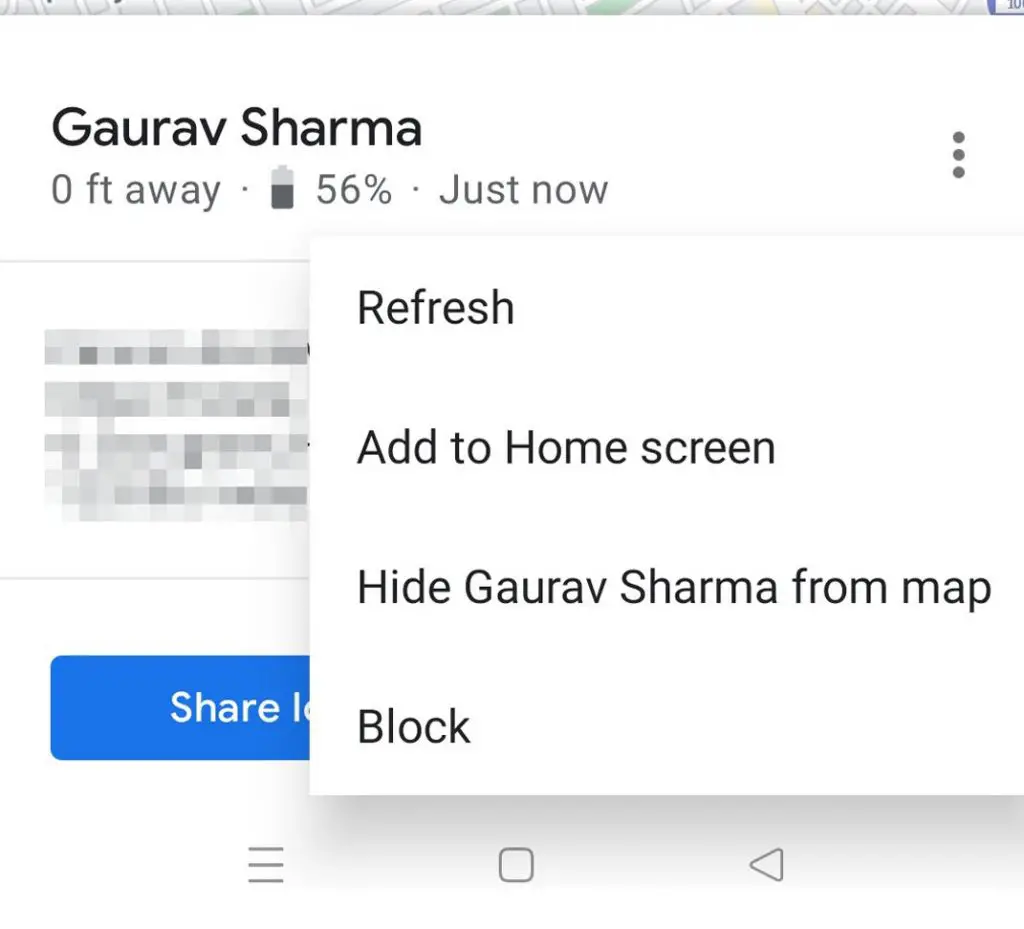
Along with these there are few other things which you can try out, like Hide/Show someone’s location or even block/unblock someone. There’s also an added functionality with which you can even share your navigation data like mode of transport, destination, estimated time of arrival, and route details, etc.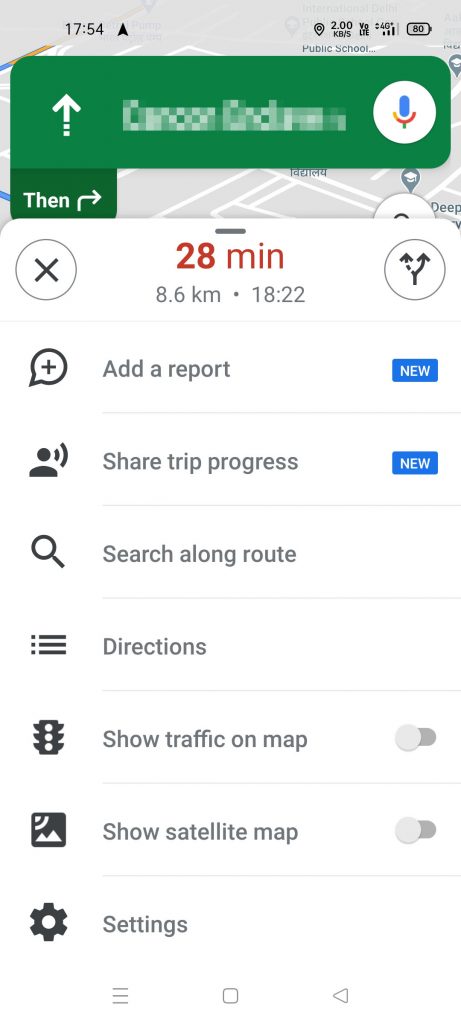
There are some scenarios where you cannot share your location with others, and you may get a waning message. The common cases are as follow:
- You’re in a country or region where you can’t share your location.
- Location sharing isn’t available for your G Suite domain. Ask your administrator to turn on this feature.
- You’re too young to share your location.
- Your parent or guardian can manage Location sharing with the Family Link app .
2. Sharing location via WhatsApp
WhatsApp also allows to share your live location with other (which is a bit more easy to understand, and it is also based on Google Maps).
Also, Read | 10 Hidden Secrets of WhatsApp new Data Sharing policy with Facebook
Steps to share location from WhatsApp
- Open WhatsApp.
- Tap on the profile of the person you want to share your location with.
- Click on the Pin icon at the bottom of the screen.
- Select the duration ranging from 15 minutes up to 8 hours. You can even add a note along with your location.
- The location data will automatically stop once the timer runs out.
So these were 2 easy ways by which you can share your location with your near and dear ones. You can try any one as per your choice. Stay subscribed to GadgetsToUse.com and our YouTube Channel for more such amazing tips and tricks.