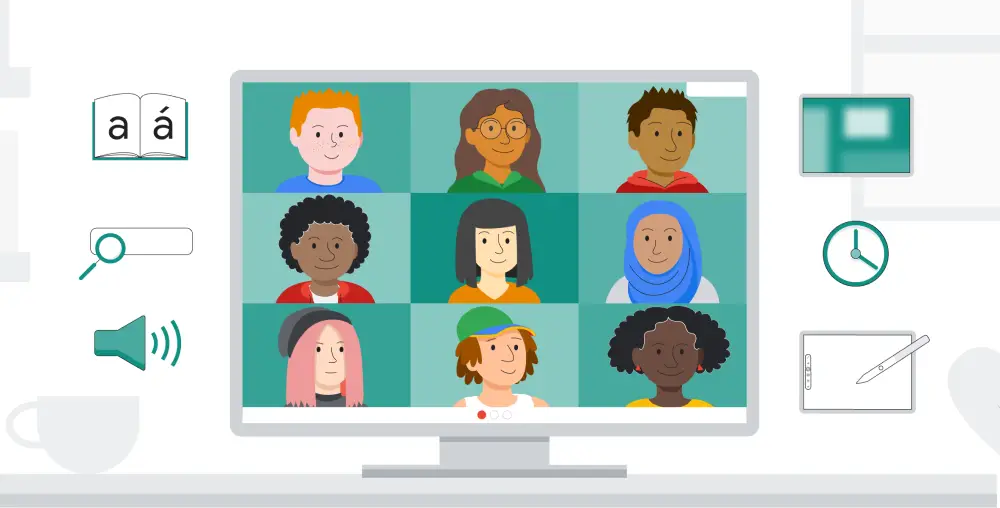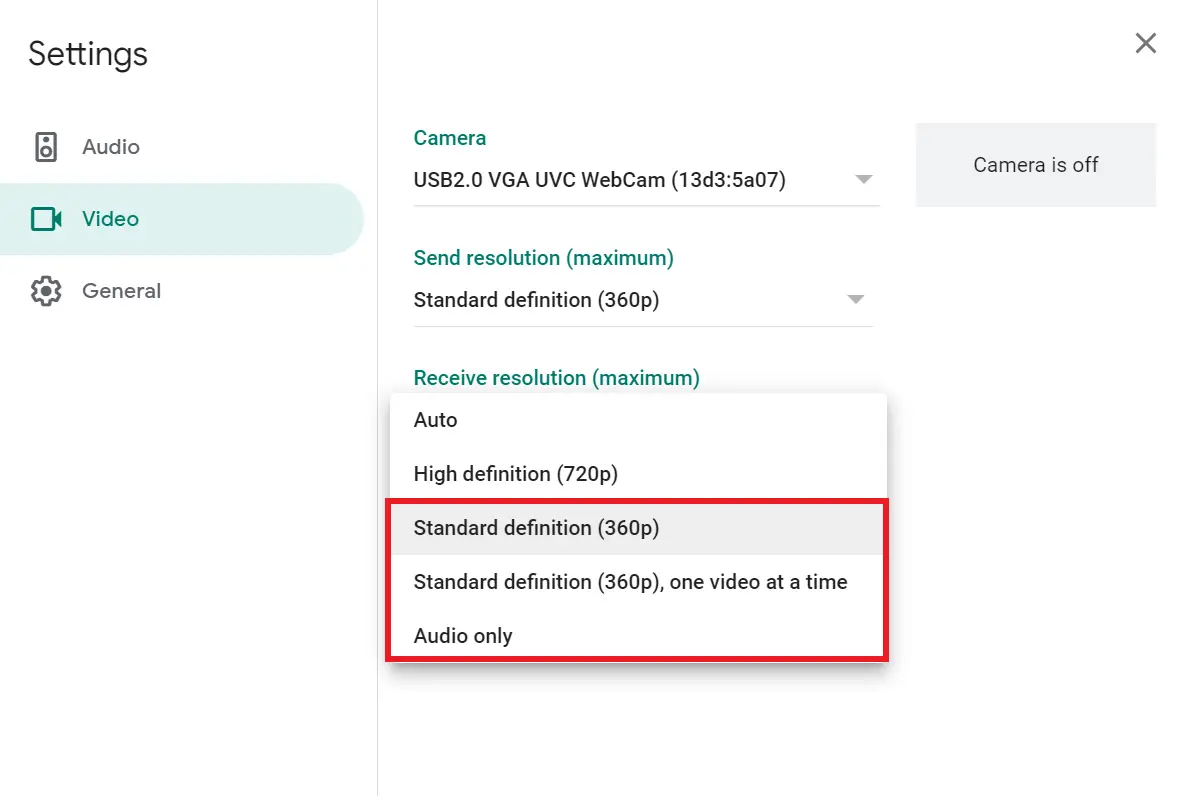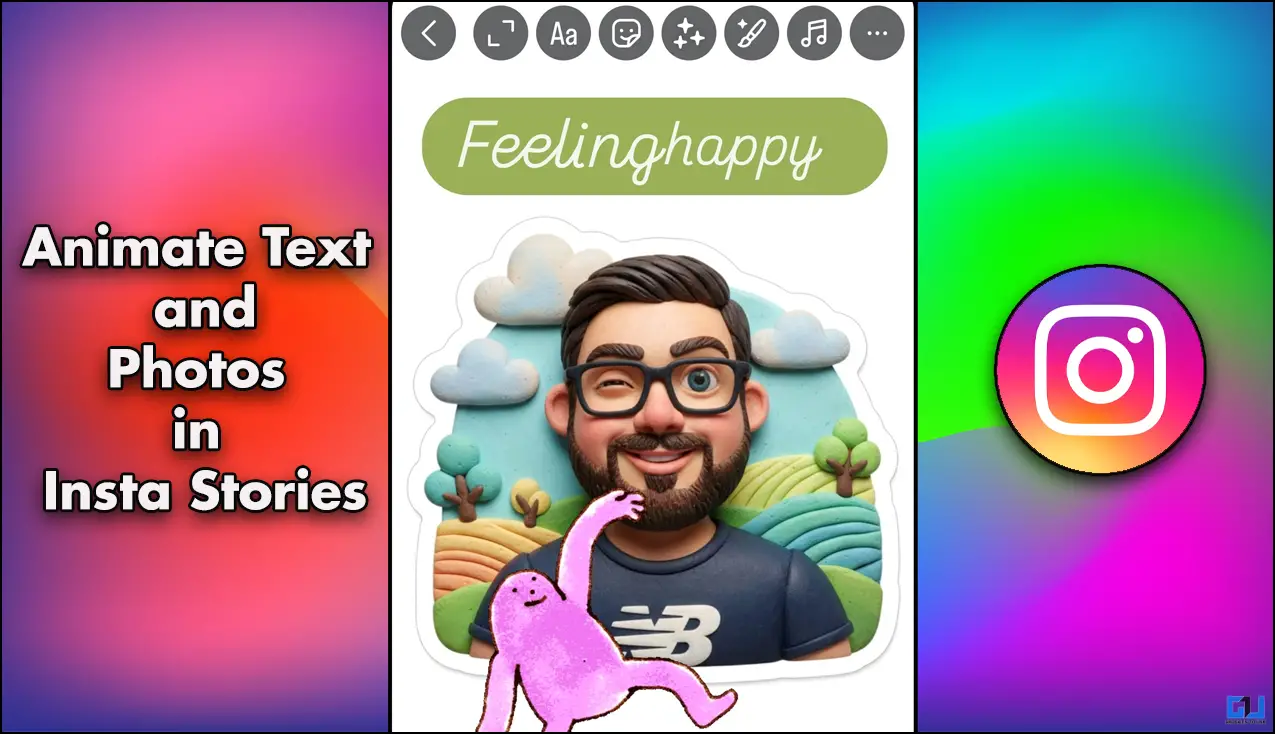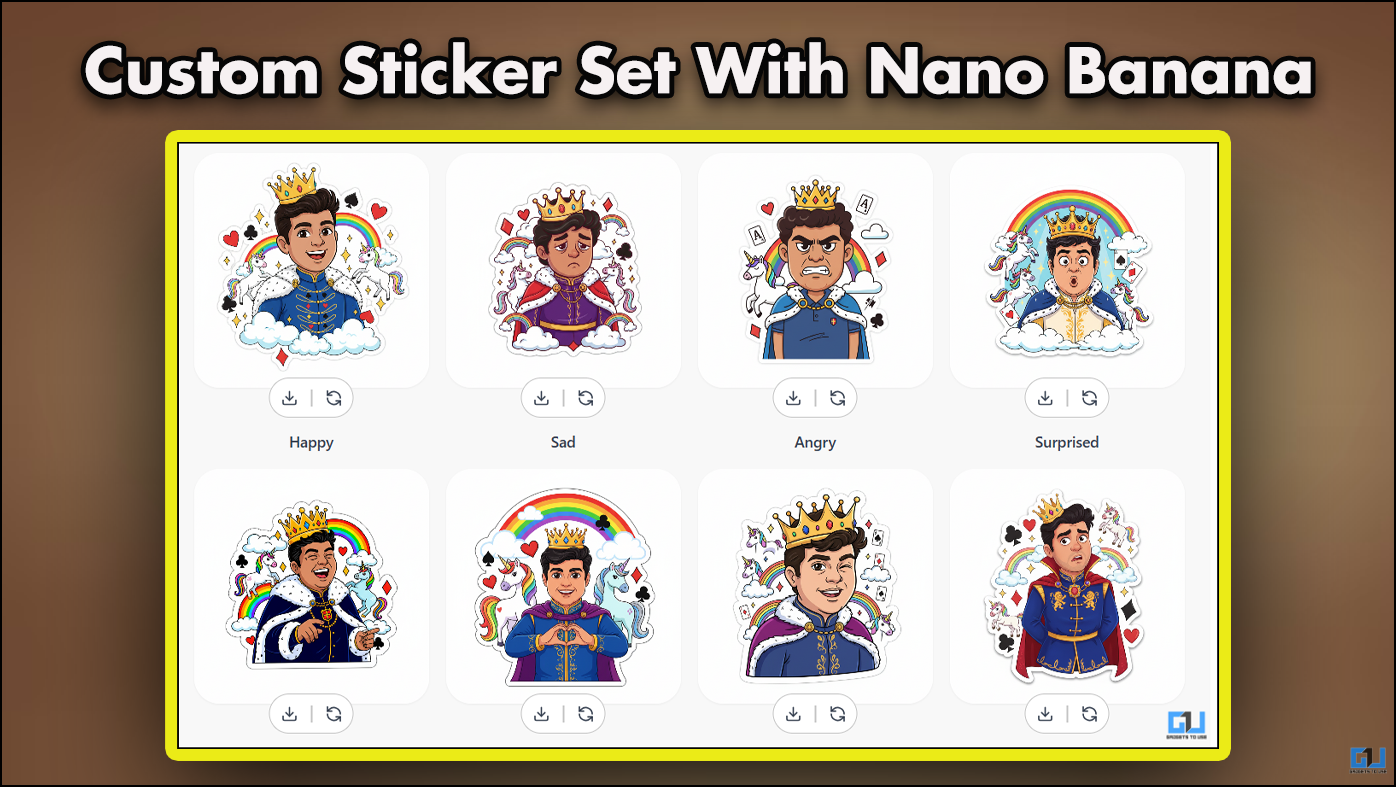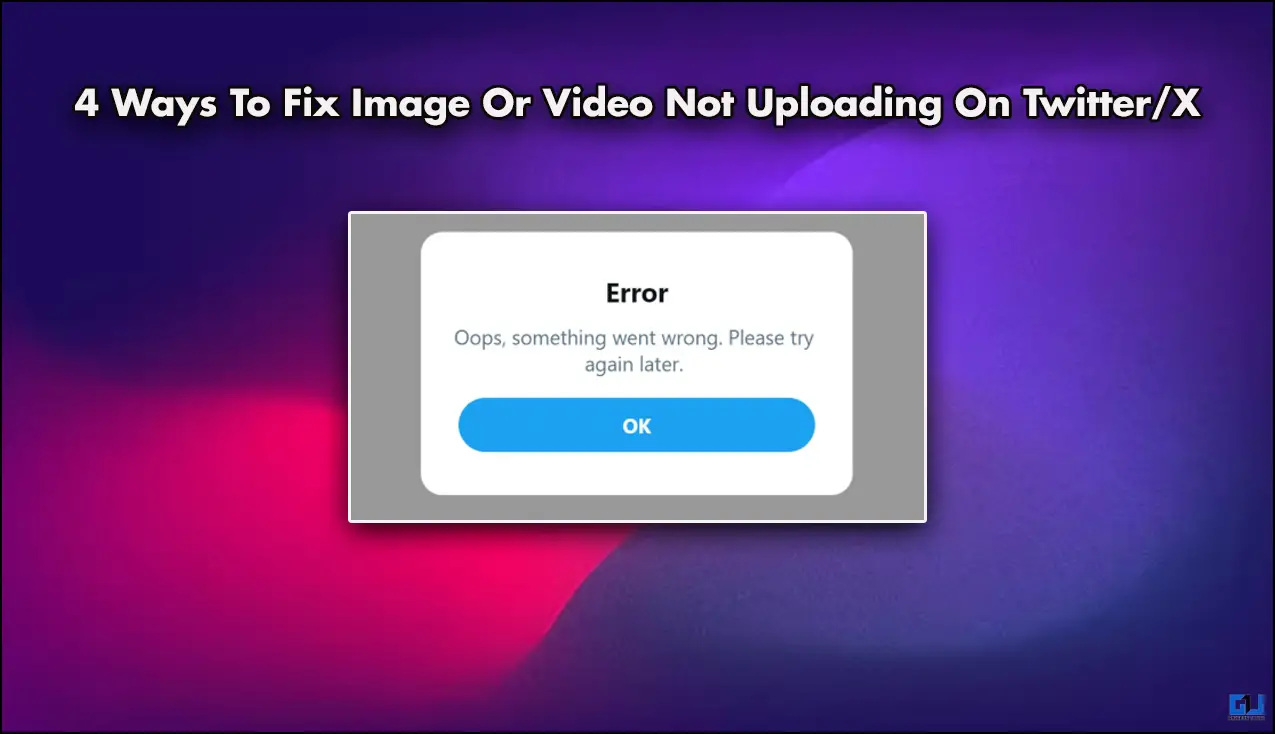Quick Answer
- You can set Receive Resolution to “Standard Definition, One Video at a time” to see the video only from the pinned person to save data.
- ” This will turn off the video of other people in the meeting, using the least amount of data possible in Google Meet.
- Like other online meeting platforms, Google Meet consumes a good chunk of data, especially if all the people in the meeting have turned on their videos.
Being one of the popular cloud meeting platforms, Google Meet is currently being used by students, employees, and teachers across the globe to interact with each other. While online meetings are safe and preferred in the current pandemic, data consumption could be a concern for some people. If you have limited internet, you may want to save mobile data usage on Google Meet. Therefore, in this article, we are here with a simple trick to reduce mobile data usage in Google Meet.
Suggested | Trick To Save Mobile Data While Using Google Search
How to Reduce Mobile Data Usage in Google Meet
Like other online meeting platforms, Google Meet consumes a good chunk of data, especially if all the people in the meeting have turned on their videos. The data usage increases further if you’re required to keep your video turned on.
This could be problematic for people with limited internet packs, mainly those who have to attend multiple meetings throughout the day. Thankfully, you can save data in Google Meet by manually reducing the video quality. However, it’s only possible with the web version for now.
Steps to Save Mobile Data on Google Meet
- Open Google Meet in your browser and join a meeting.
- Click the three-dots at the bottom right and tap Settings.
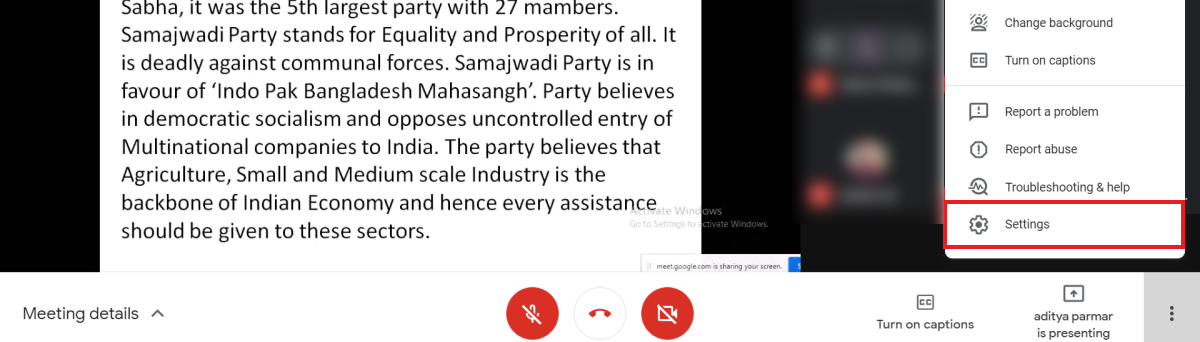
- Select Video from the sidebar at left.
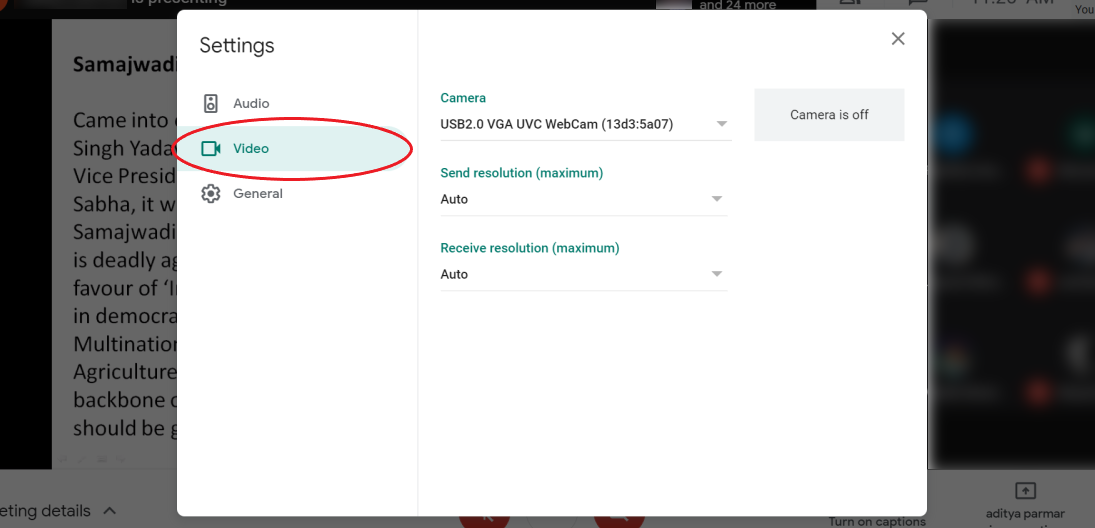
- Here, change the “Send Resolution” from Auto to Standard Definition (360p).
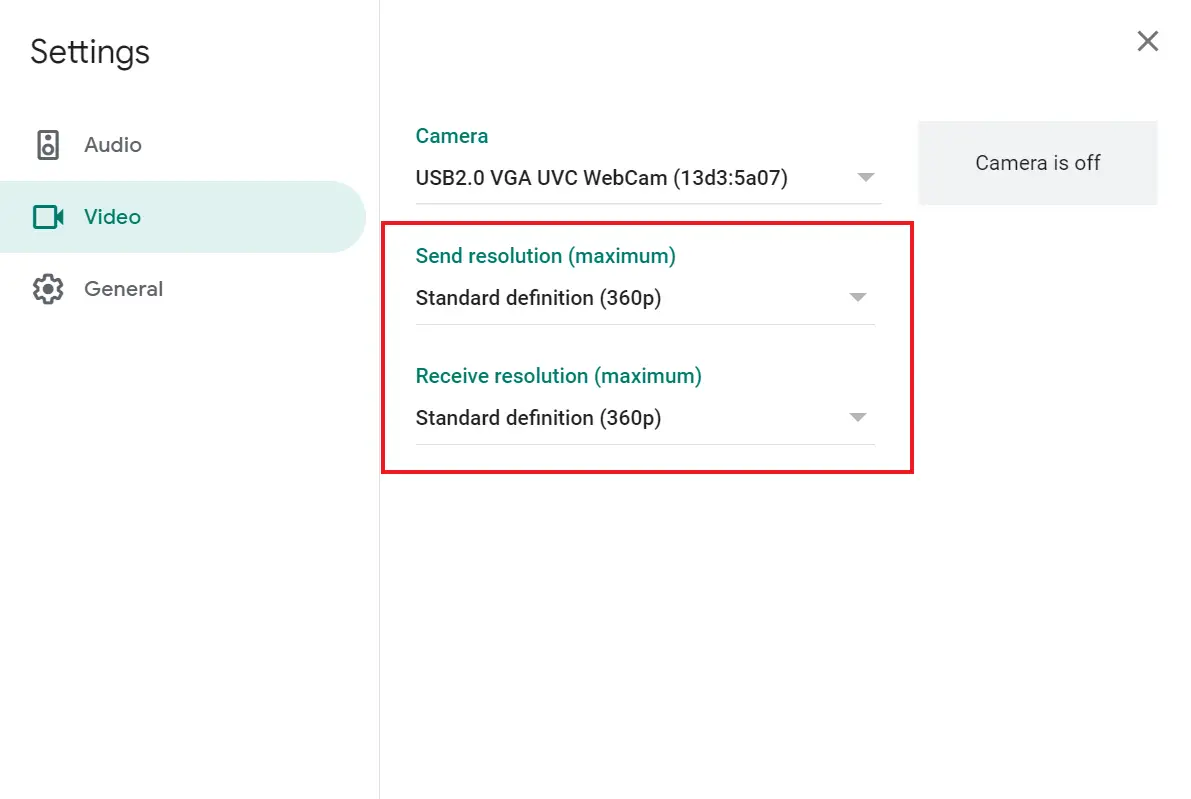
- Similarly, change the “Receive Resolution” from Auto to Standard Definition (360p).
What Does This Do?
By default, Google Meet streams the video at ‘Automatic’ resolution, which goes up to HD 720p with good internet connectivity. As a result, it ends up consuming a good chunk of mobile data.
Changing the send resolution to the standard definition will reduce your video quality to 360p. Whereas changing the receive resolution will reduce the video quality of others to 360p. While there will be a drop in quality, you’ll also cut down the data consumption.
Additional Tips to Save Data on Google Meet
You can set Receive Resolution to “Standard Definition, One Video at a time” to see the video only from the pinned person to save data. This will be helpful if you’re learning from one teacher or want to see only one person at a time.
If the meeting is more about audio and you don’t require the video, change the Receive resolution to “Audio only.” This will turn off the video of other people in the meeting, using the least amount of data possible in Google Meet.
Wrapping Up
This was a simple trick to reduce data usage in Google Meet. Besides, I’ve also mentioned few other tips to save data while streaming in Google Meet. Do try and let me know the difference in data consumption.
Since the method doesn’t work for Google Meet mobile app, try using the web version whenever possible. I hope this helps students studying in online classes with limited internet packs. Feel free to clear any doubts or queries in the comments below.
Also, read- How to Use Background Blur Feature on Google Meet
You can also follow us for instant tech news at Google News or for tips and tricks, smartphones & gadgets reviews, join GadgetsToUse Telegram Group or for the latest review videos subscribe GadgetsToUse Youtube Channel.