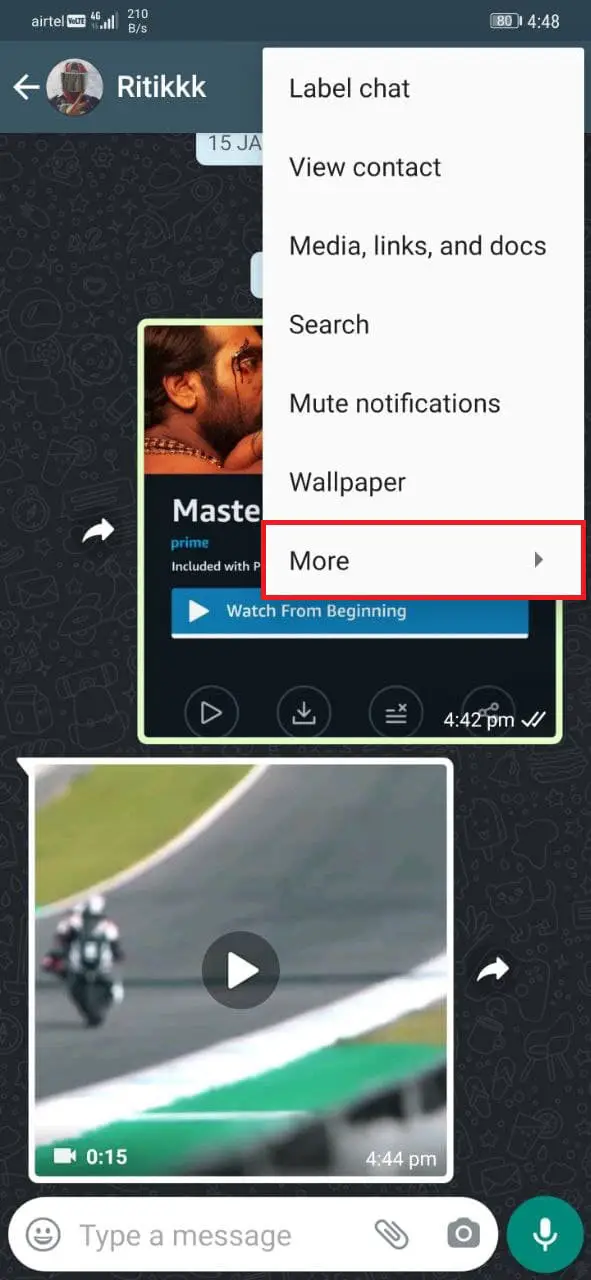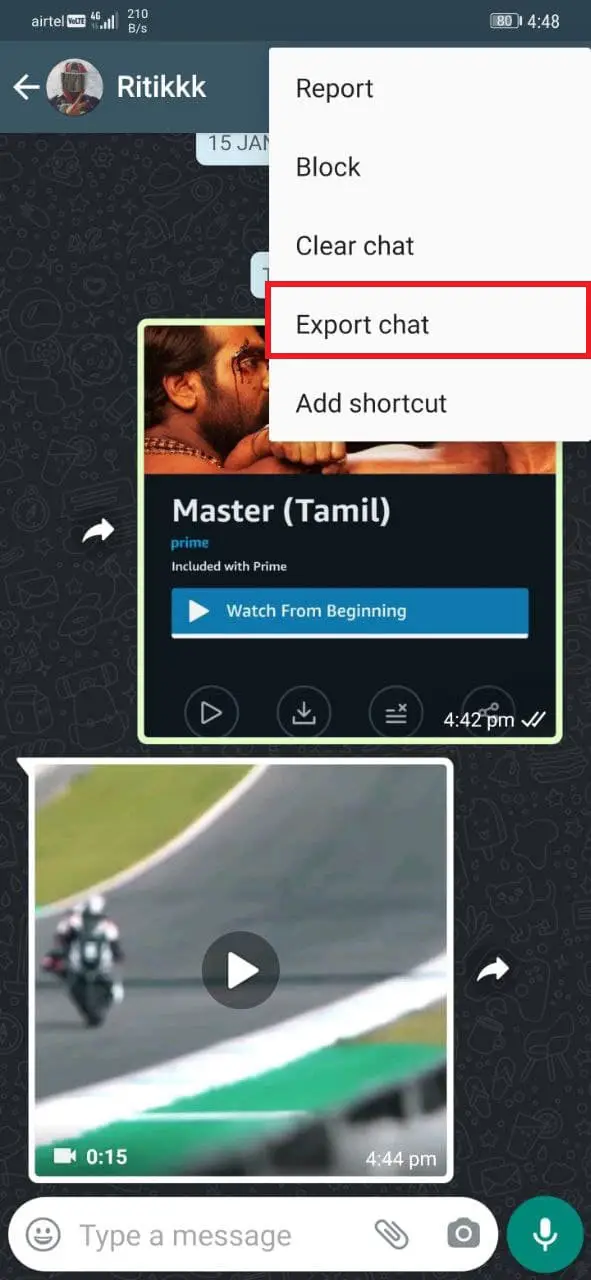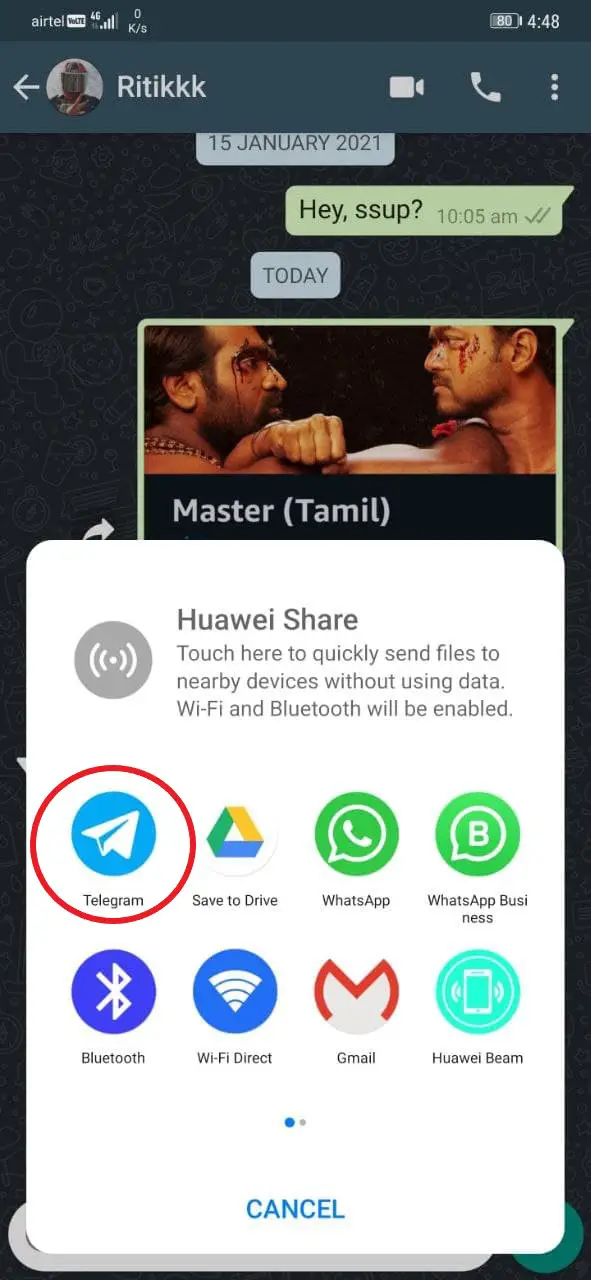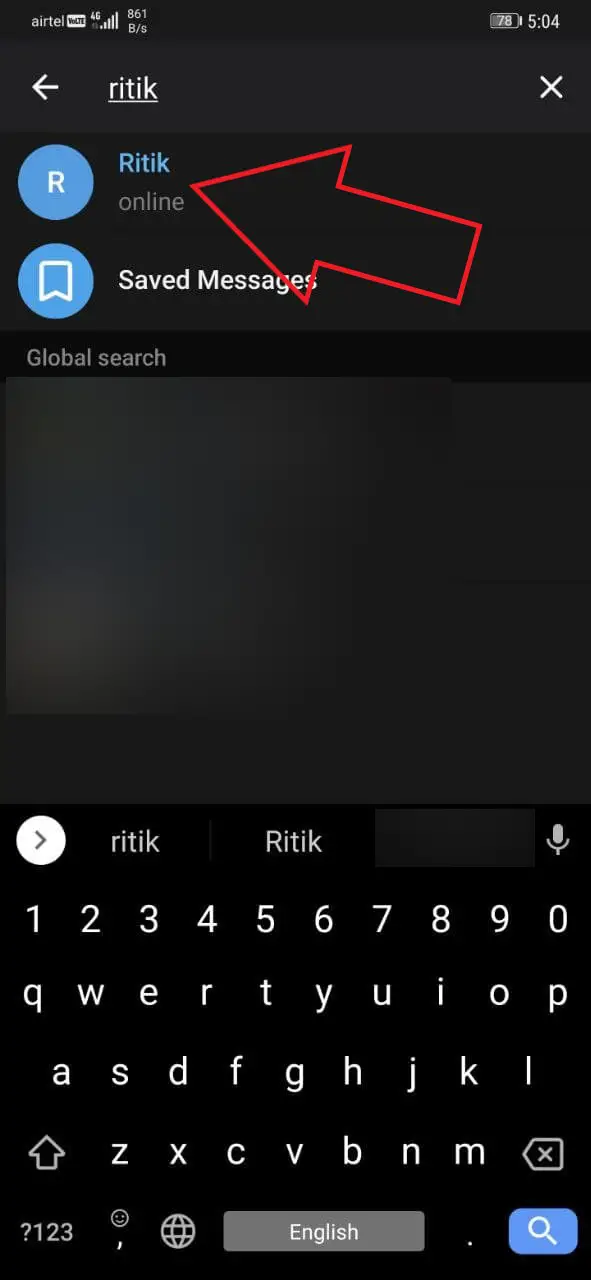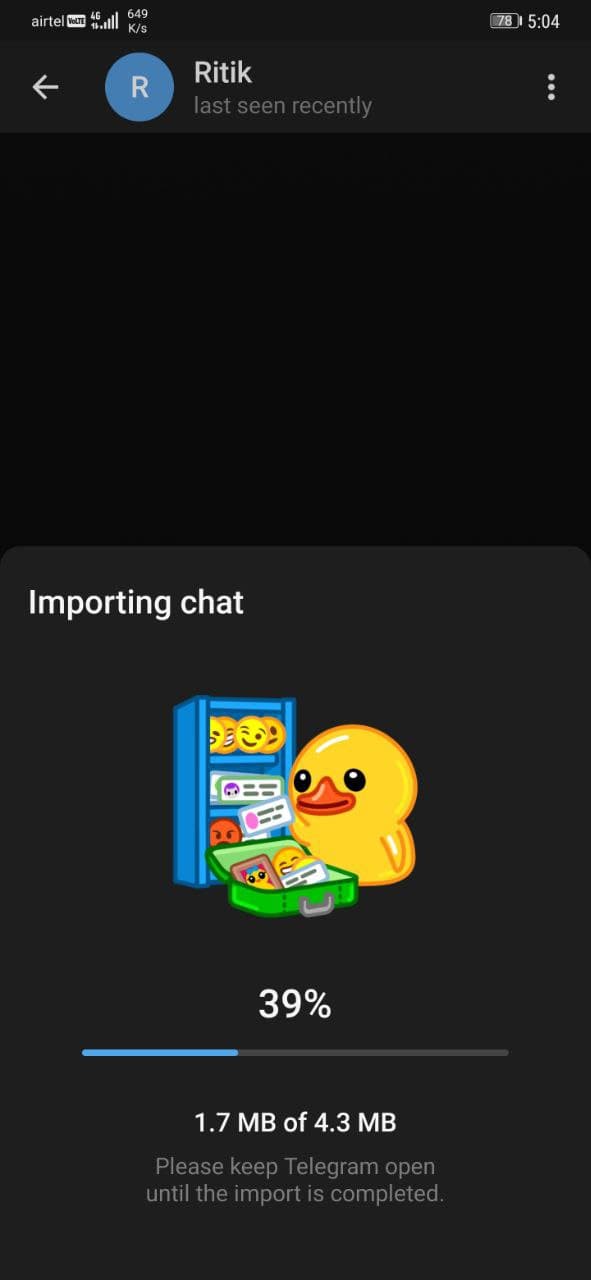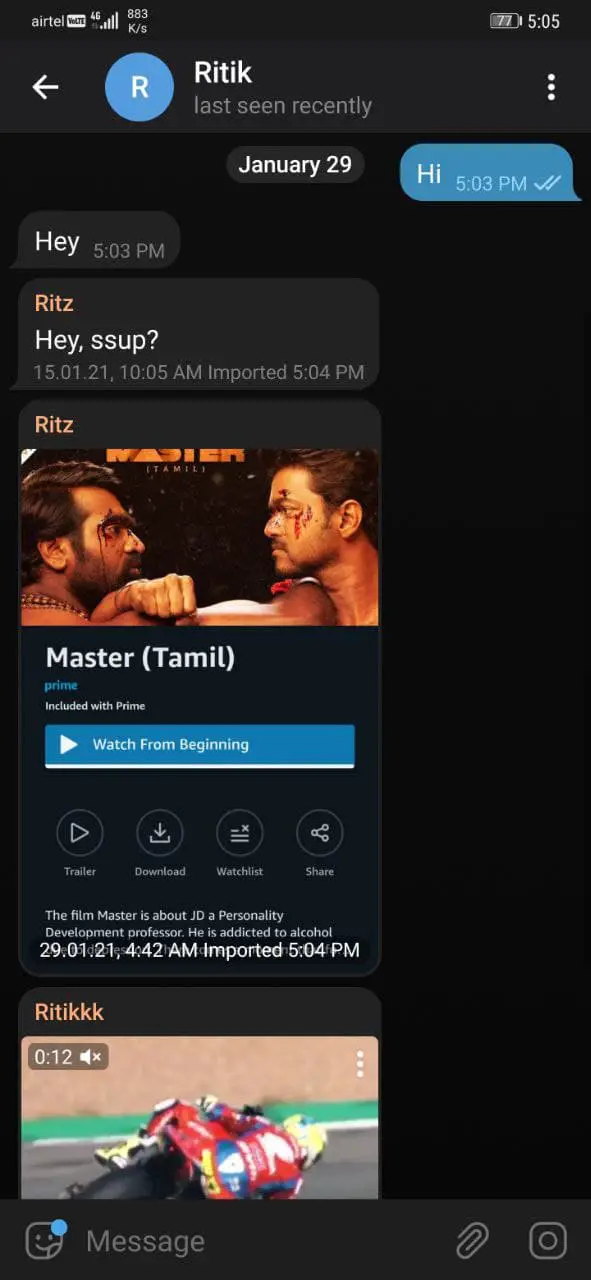Quick Answer
- If not done carefully, you may end up copying chats with a person on WhatsApp to some other contact on Telegram, exposing your chats and media to others.
- Head to the chat and click the contact or group name at the top to open the Group/ Contact Info screen.
- This was a quick guide on how you can move your WhatsApp chats to Telegram within seconds on Android &.
Telegram has now introduced a new feature for people who want to shift from WhatsApp to Telegram. With the latest update, it now lets you shift your chat history from WhatsApp to the Telegram account with ease. Besides, you can also import chats from Line and KakaoTalk. In this article, let’s see how you can move your WhatsApp Chats to Telegram.
Related | How to Chat Secretly on WhatsApp, Telegram, and Signal
Move your WhatsApp Chats to Telegram
Due to WhatsApp’s new privacy policy, people have switched to messaging apps like Signal and Telegram. However, the biggest issue they had was with migrating the existing group and contact chats. With the latest update, Telegram has solved the same by allowing users to import their chat history from WhatsApp.
Before we start, make sure to update the Telegram app on your phone to the latest version. Android users can update it from Google Play Store, while iPhone users can head to the App Store page.
On Android
- Launch WhatsApp on your Android phone.
- Open the chat and click the three-dot menu at the top right corner.
- Click on More and select Export Chat.
- Tap Include Media if you want to add images, videos, and other files.
- In the share sheet, tap on Telegram.
- Now, select the Telegram chat or contact where you want to copy your WhatsApp chats.
On iOS
The steps to transfer WhatsApp chats to Telegram on iOS is more or less similar to Android, as follows.
- Open WhatsApp on your iPhone.
- Head to the chat and click the contact or group name at the top to open the Group/ Contact Info screen.
- Click on Export Chat.
- Now, select Telegram and click Import when prompted.
That’s it. Within seconds, your chats will be copied from WhatsApp to Telegram. The messages will be imported into the current day but will also include their original timestamps from WhatsApp. Other members of the Telegram chat will also be able to view all the copied messages.
Note that Telegram does not automatically map the other user’s contact number. So, once you click export chat and open Telegram, make sure you select the correct user. If not done carefully, you may end up copying chats with a person on WhatsApp to some other contact on Telegram, exposing your chats and media to others.
What else is new in this Telegram Update?
- Delete messages for both sides without leaving a trace. It even works for deleting groups for everyone.
- Adjust the volume of individual participants in a voice chat. Adjustments made by group admins are applied to all.
- An improved audio player with fast-forward, rewind, fade effect, and more.
- New greeting stickers to greet the newly joined contacts on Telegram
- More refined animations on Android.
- Option to report fake channels and groups.
Wrapping Up
This was a quick guide on how you can move your WhatsApp chats to Telegram within seconds on Android & iOS. Do try it and let me know if you like the feature in the comments below. Stay tuned for more tips and tricks.
Also, read- How to Chat Secretly on WhatsApp, Telegram, and Signal
You can also follow us for instant tech news at Google News or for tips and tricks, smartphones & gadgets reviews, join GadgetsToUse Telegram Group or for the latest review videos subscribe GadgetsToUse Youtube Channel.