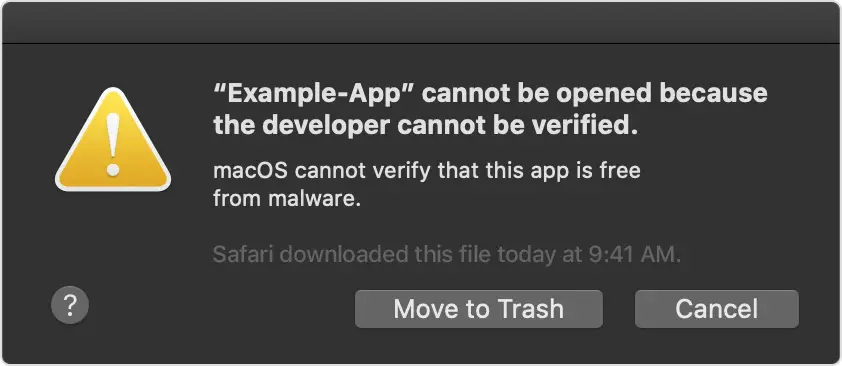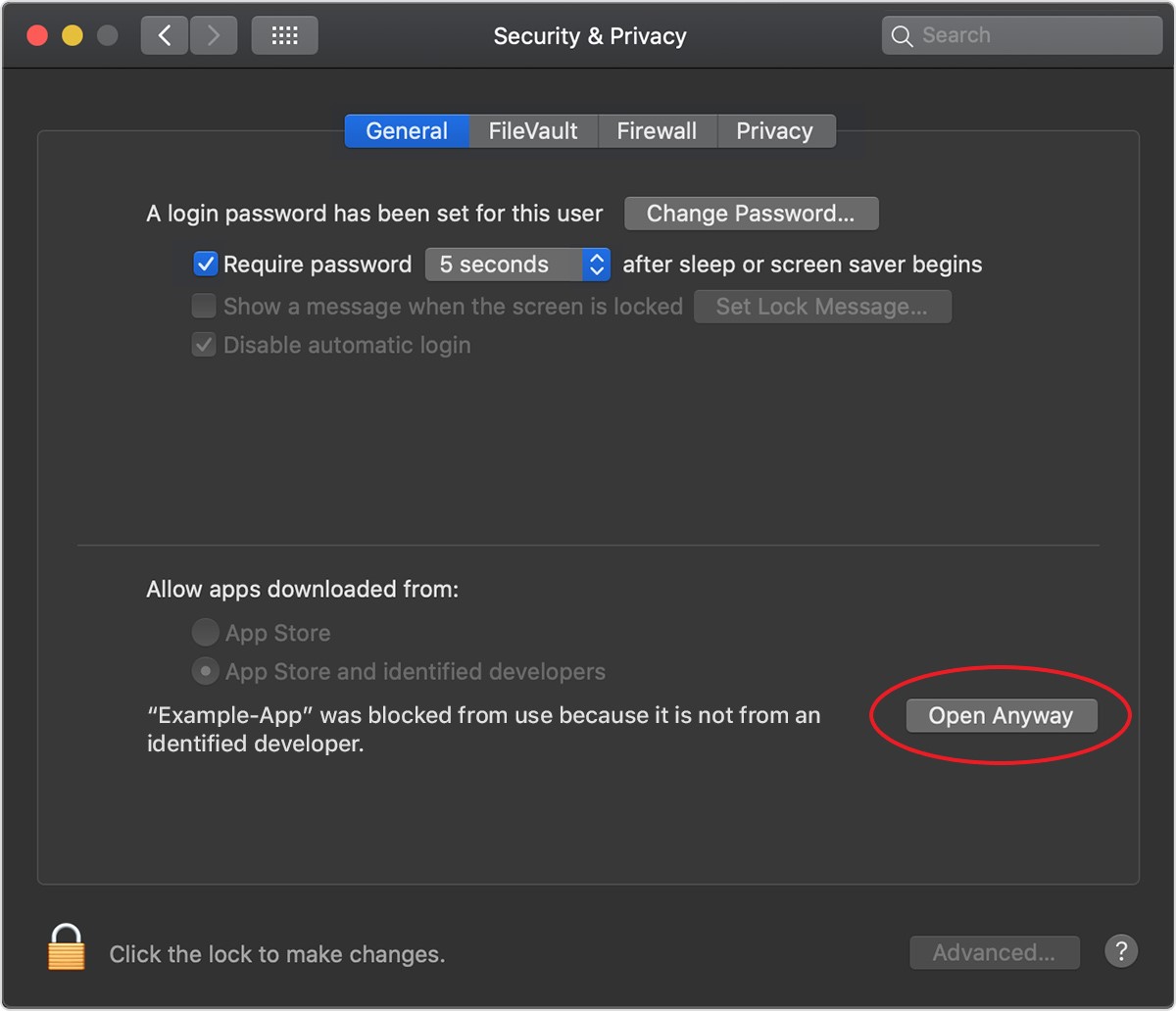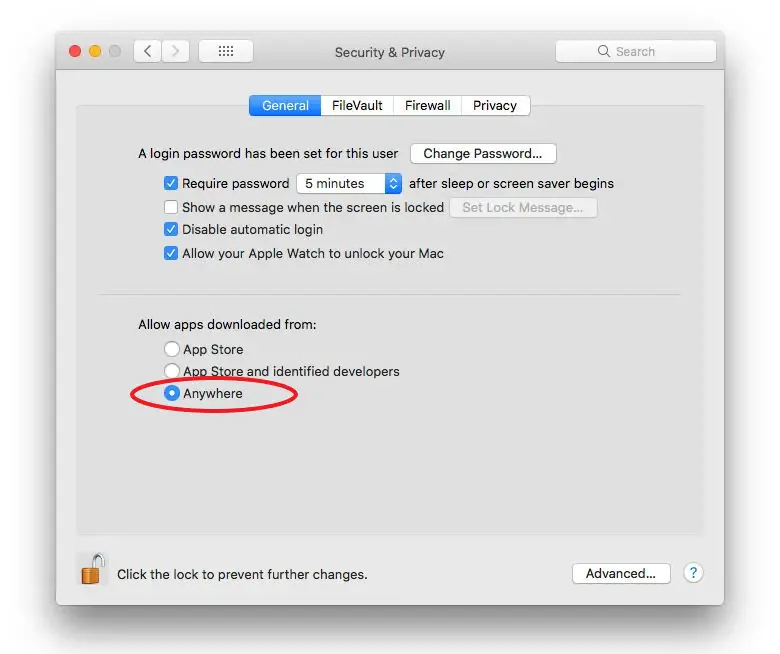Quick Answer
- However, at the same time, it could annoy you with a warning that the app is from an unidentified developer while trying to install apps from independent developers.
- In macOS, when an app fails to install because it is from an unidentified developer, all you need to do is.
- The app will now be added to the exceptions list, meaning you can open it in the future by double-clicking it, just like any other app.
Over the years, Apple has changed the way it handles apps on macOS. Due to increased restrictions, it has become difficult to install apps from unverified or unidentified developers on macOS. So, how do we download and run unidentified developer apps on Mac? Well, here are some easy ways to do it.
Also, read | Apps Frozen on macOS? Three Ways to Force Quit Them
Run Unverified, Unidentified Developer Apps on Mac
Apple maintains a strict level of control over apps one can install on macOS. This involves the Gatekeeper technology, designed to ensure that only trusted software runs on your Mac. It helps to protect from malware and a bad user experience.
However, at the same time, it could annoy you with a warning that the app is from an unidentified developer while trying to install apps from independent developers. Thankfully, there are a few quick workarounds to run apps from unidentified developers on Mac, mentioned below.
But before we start, make sure that the app and its developer are legit. It should be downloaded from a trusted source since apps can easily be tampered with and expose your computer and personal information to malware.
Steps to Run Apps from Unidentified Developers on macOS
1] Using Open Anyway
In macOS, when an app fails to install because it is from an unidentified developer, all you need to do is:
- Open System Preferences on your Mac.
- Head to Security & Privacy and select the General tab.
- Here, you’ll see an “Open Anyway” button for the app you tried opening in the past hour.
- Click Open Anyway to override the block.
- Tap Open when prompted to run or install the blocked app on your Mac.
The app will now be added to the exceptions list, meaning you can open it in the future by double-clicking it, just like any other app.
2] Control-Click Method
- Open the Finder on your Mac.
- Locate the app you want to open. You’ll find it either in the Applications folder or the Downloads folder.
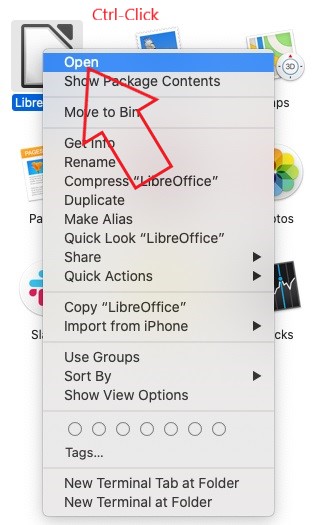
- Control-click the app icon to open the shortcut menu.
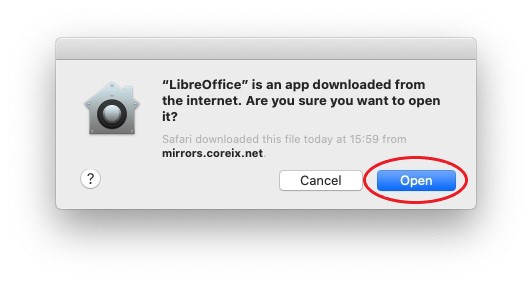
- From the available options, click on Open.
That’s it. The app will now be opened while also creating an exception in the security settings to open normally by double-clicking the app.
3] Terminal Command
Previously, macOS offered a dedicated “Anywhere” option in Security & Privacy panel in System Preferences to allow apps from anywhere. However, it was gone with the last few versions. Yet, you can bring it back using a simple terminal command.
Open the Terminal and enter the command sudo spctl –master-disable. That’s it. The “Anywhere” option will now be enabled and selected automatically in the System Preferences. This will allow you to install apps from anywhere you want to.
In case you want to hide it back, use the command sudo spctl –master-enable to disable the option.
Wrapping Up
This was all about how you can bypass the unidentified developer warning to run apps from unidentified developers on your Mac. But before installing any software, make sure it is safe and does not contain any malware. Feel free to reach out in case of any other doubts or queries.
Also, read- Trick To Show Network Speed, Storage Space, RAM Usage In Mac Menu Bar
You can also follow us for instant tech news at Google News or for tips and tricks, smartphones & gadgets reviews, join GadgetsToUse Telegram Group or for the latest review videos subscribe GadgetsToUse Youtube Channel.