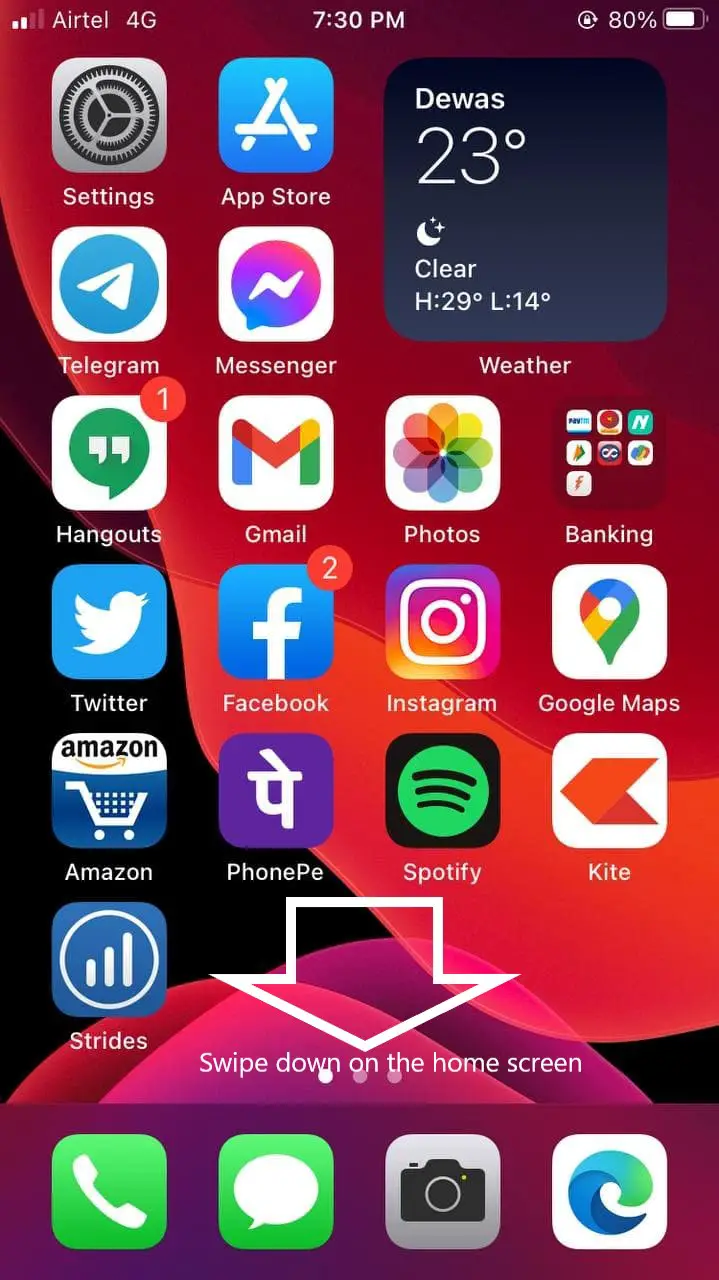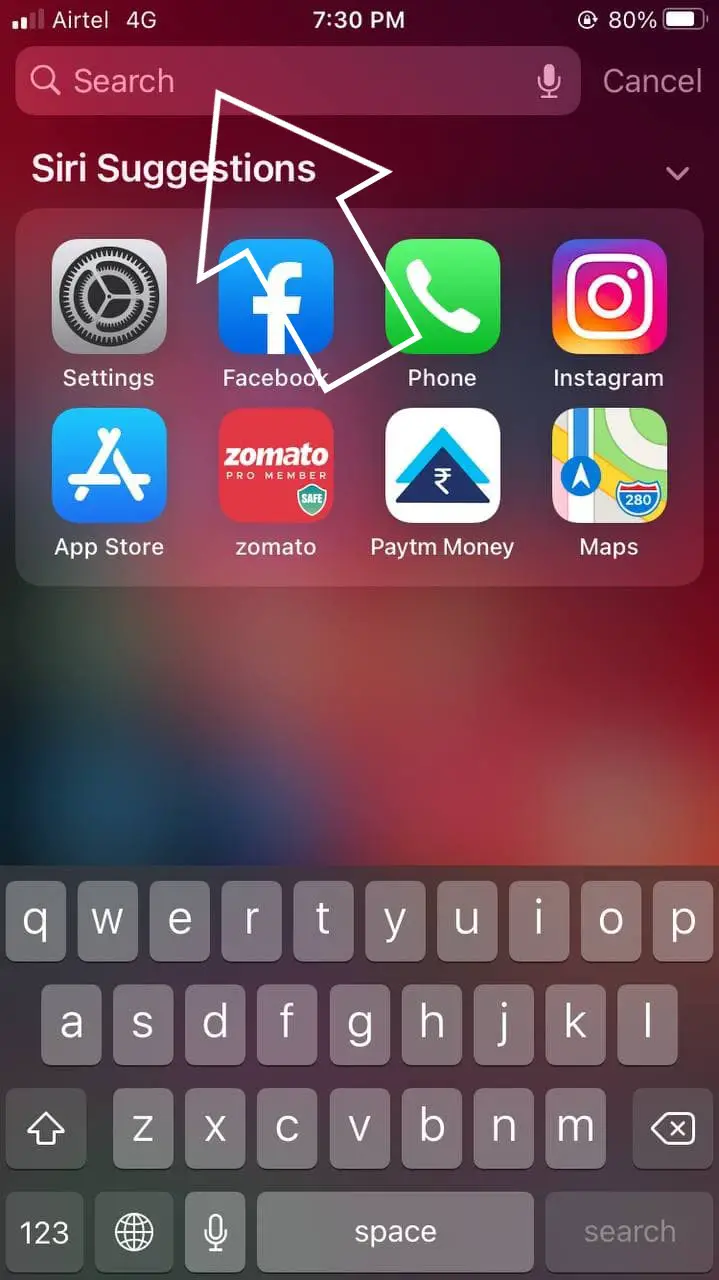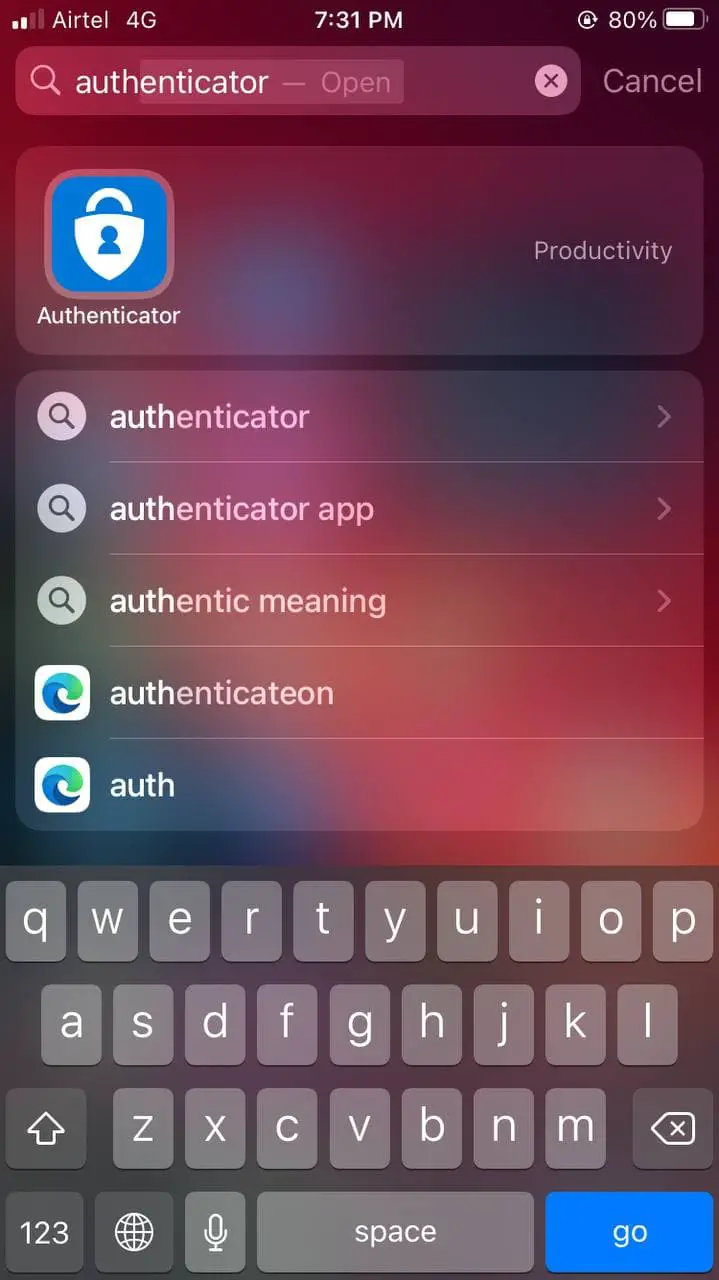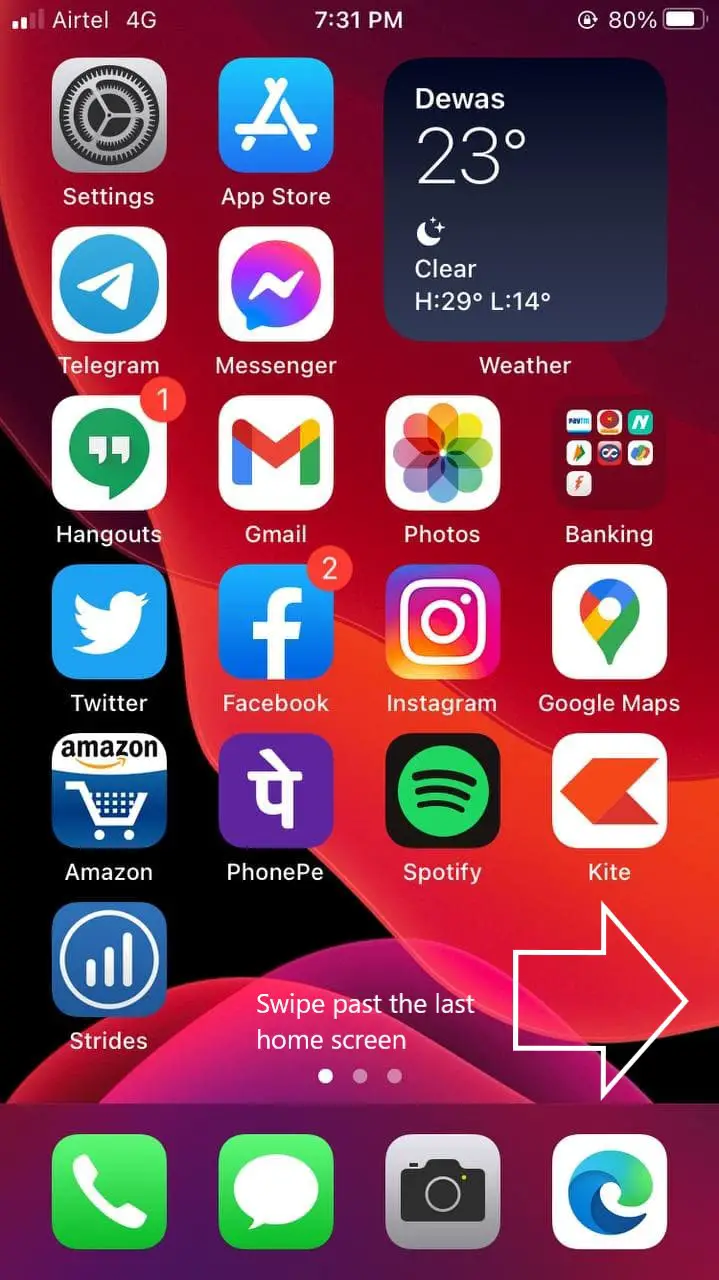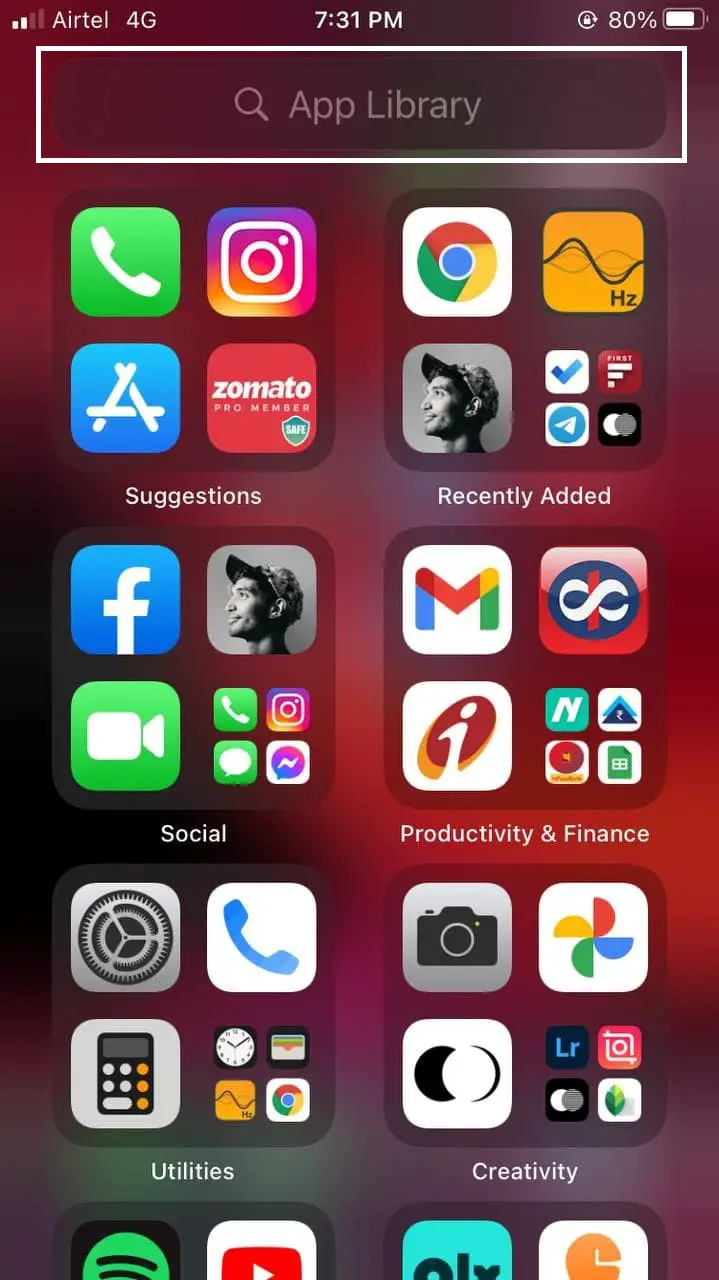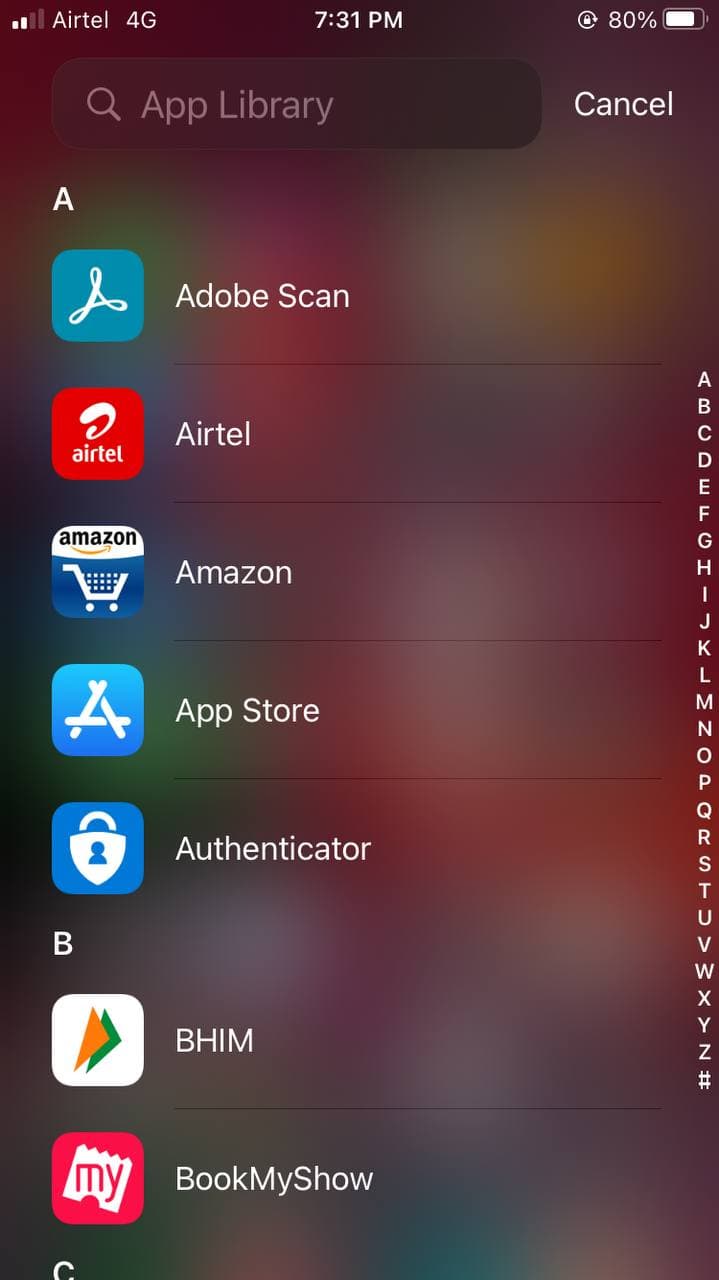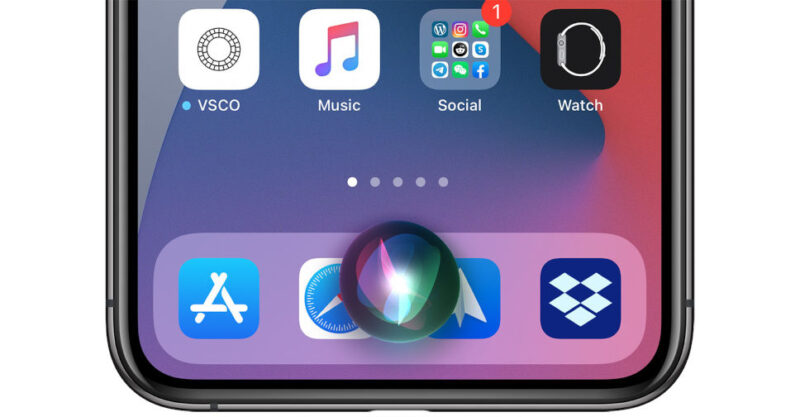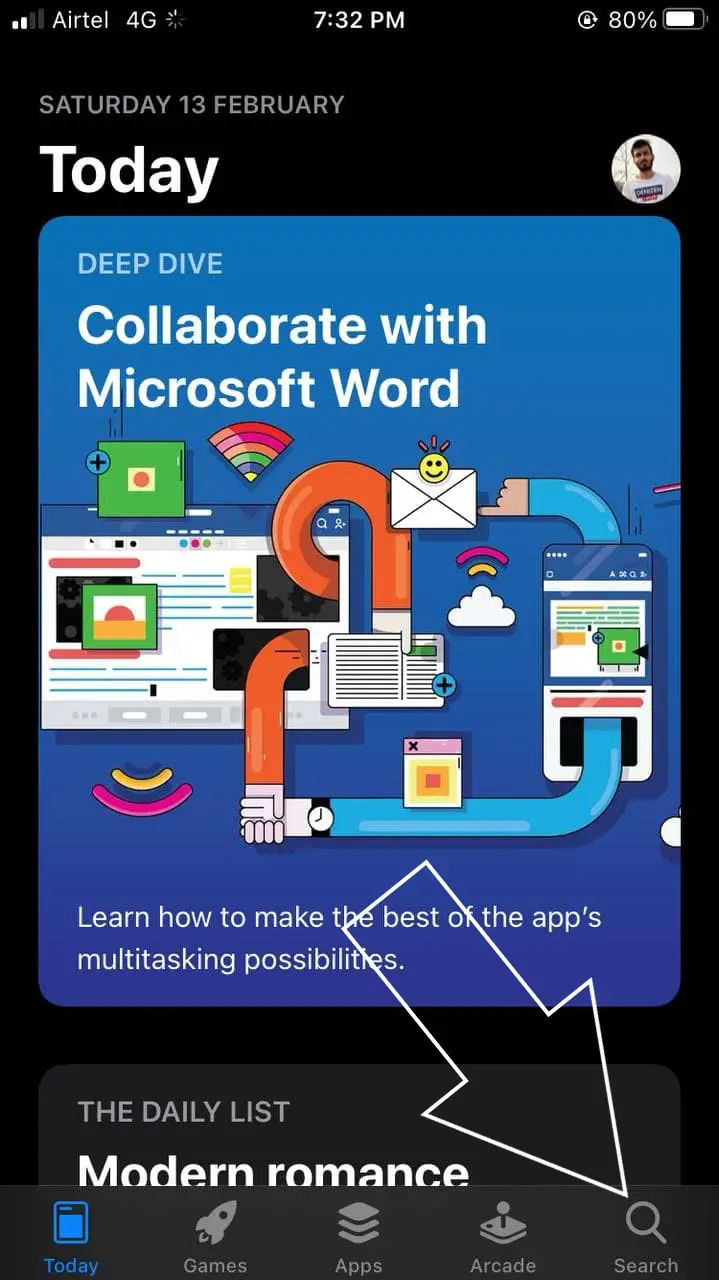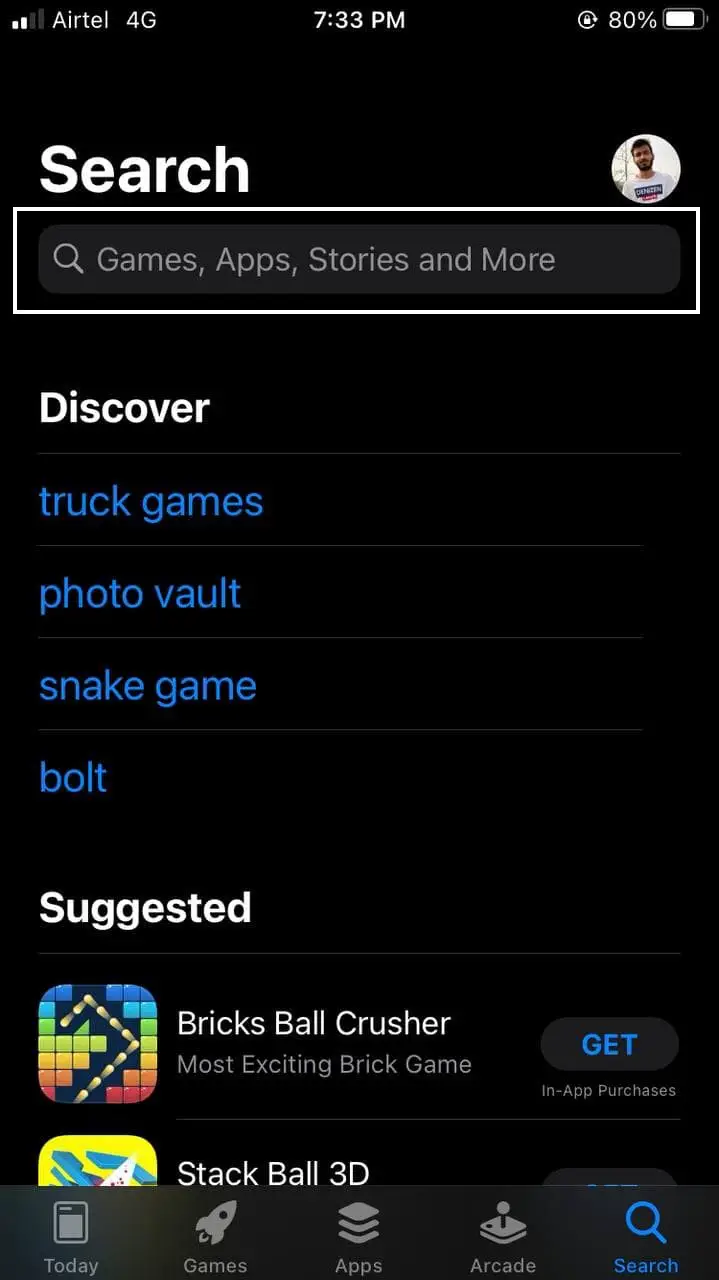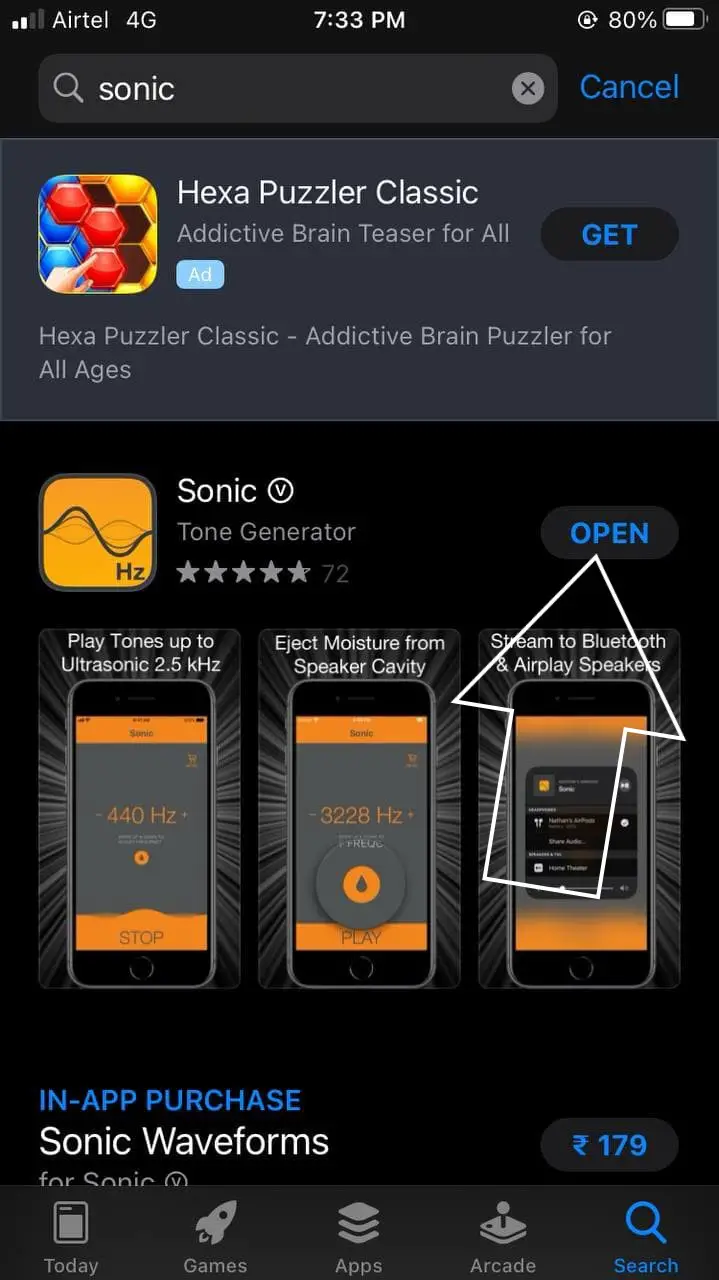Quick Answer
- To do so, open the App Store on your iPhone, click the search at the bottom left and use the search bar to search for the app name.
- If you’ve unintentionally hidden a particular app or can’t find an app or game that you installed a while ago, there are multiple ways to search and look for these apps.
- Apart from using the iPhone search or looking up the app library, you can also ask Siri to open any app you want to.
Apps can be easily hidden in iOS by removing them from the home screen. If you’ve unintentionally hidden a particular app or can’t find an app or game that you installed a while ago, there are multiple ways to search and look for these apps. In this article, let’s have a look at some quick ways to find hidden apps on iPhone running iOS 14.
Also, read | How to Share Paid iOS Apps with Friends & Family for Free
Find Hidden Apps on iPhone running iOS 14
You can hide the apps on your iPhone by either moving them to App Library or burying them under an app folder. Heck, you can even hide them from the iPhone search and suggestions. If you want to find hidden apps on someone’s iPhone or want to look for apps that you might have hidden unintentionally, follow the methods given below.
1] Using Search
The simplest way to search for an app on iPhone is using the iPhone Search. The tool will search through all the installed apps and will show you if an app exists by that name.
To find hidden apps on iPhone using Search:
- Unlock your iPhone and swipe down on the home screen.
- Now, tap the search bar at the top.
- Type the name of the app you want to find.
- The app will now automatically show under Applications in the search results.
Can’t find the app using iPhone Search?
If the app doesn’t appear in the search results and you’re sure that it’s installed, you must check whether it’s allowed to show up in the search results. Open your iPhone Settings, and click on Siri & Search. Here, scroll down to the hidden app, click on it and make sure “Show in Search” is enabled.
2] Via App Library
The iOS 14 came with a new feature called App Library. It helps you organize apps on your iPhone to get rid of multiple home screens. Even if you remove apps from the home screen, they can still be accessed in the App Library.
To find hidden apps in iOS 14 using App Library:
- Unlock your iPhone.
- Swipe to the right of the last Home screen page.
- Here, you’ll find the App Library.
- Check the desired category folder to find your app.
- You can also click the search bar at the top to find the app on your iPhone.
3] By Asking Siri
Apart from using the iPhone search or looking up the app library, you can also ask Siri to open any app you want to.
- Invoke Siri by either long-pressing the touch ID/ Side button or saying, “Hey, Siri.”
- Now, ask Siri to “Open <app name>.”
- Siri will automatically open the app even if it is hidden from the home screen.
4] Using App Store
The other option is to find the app and open it directly from the App Store. To do so, open the App Store on your iPhone, click the search at the bottom left and use the search bar to search for the app name. If it shows up within the search results, click Open.
Remove Any Screen Time Restrictions
If it gives you a Restrictions Enabled notification while trying to open the app, then you’ll have to allow the app using Screen Time. To do so, open Settings > Screen Time > Content & Privacy Restrictions. Here, click Allowed Apps and enable the toggle for apps you want to unhide on your iPhone.
Wrapping Up
These were some quick ways to find hidden apps on your iPhone running iOS 14. Do try them and let me know if they worked for you. If you still can’t find the app, check the app store to see if the app is installed or not. Have any other doubts or queries? Feel free to reach out via the comments below.
Also, read- How to Connect Shazam to Spotify on iPhone (2021)