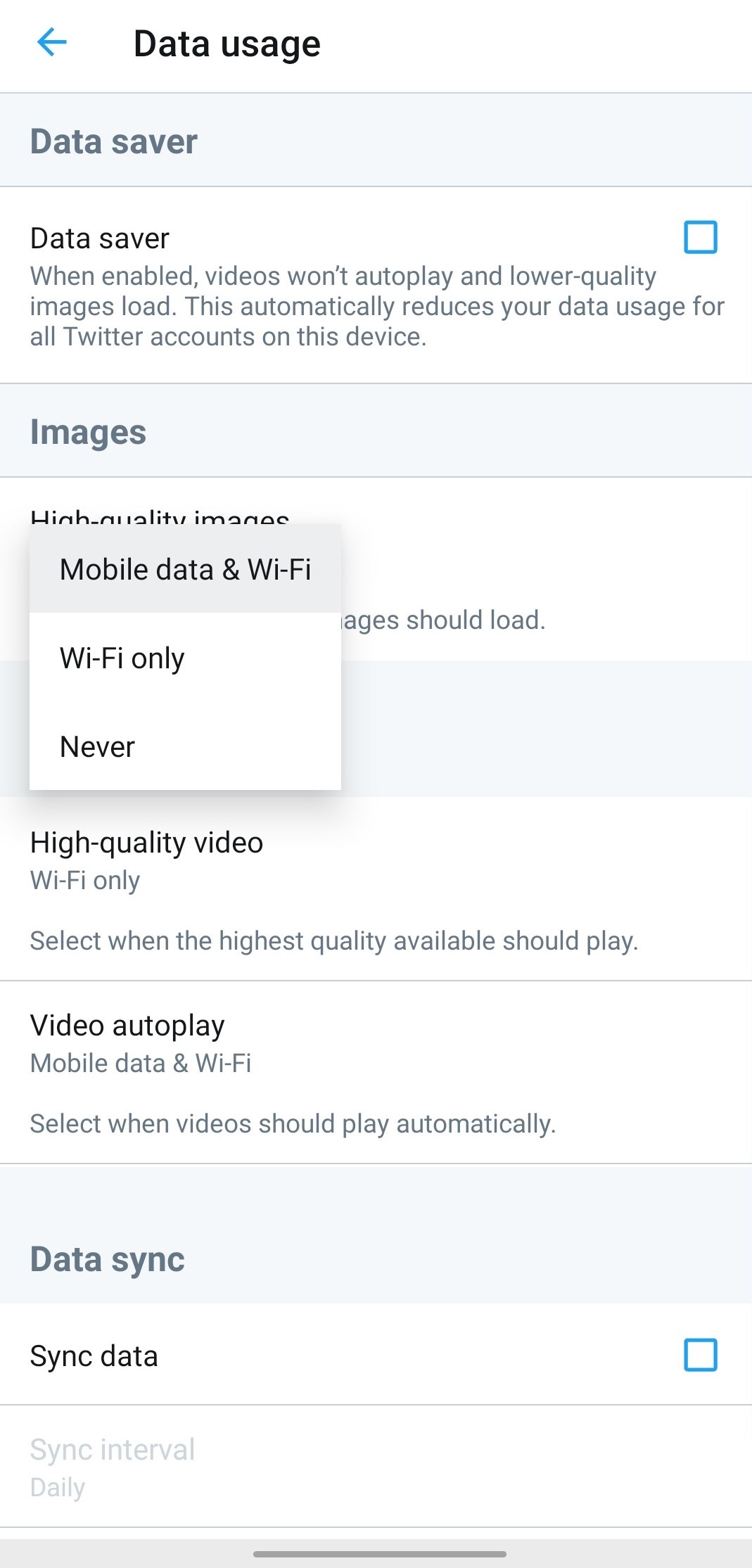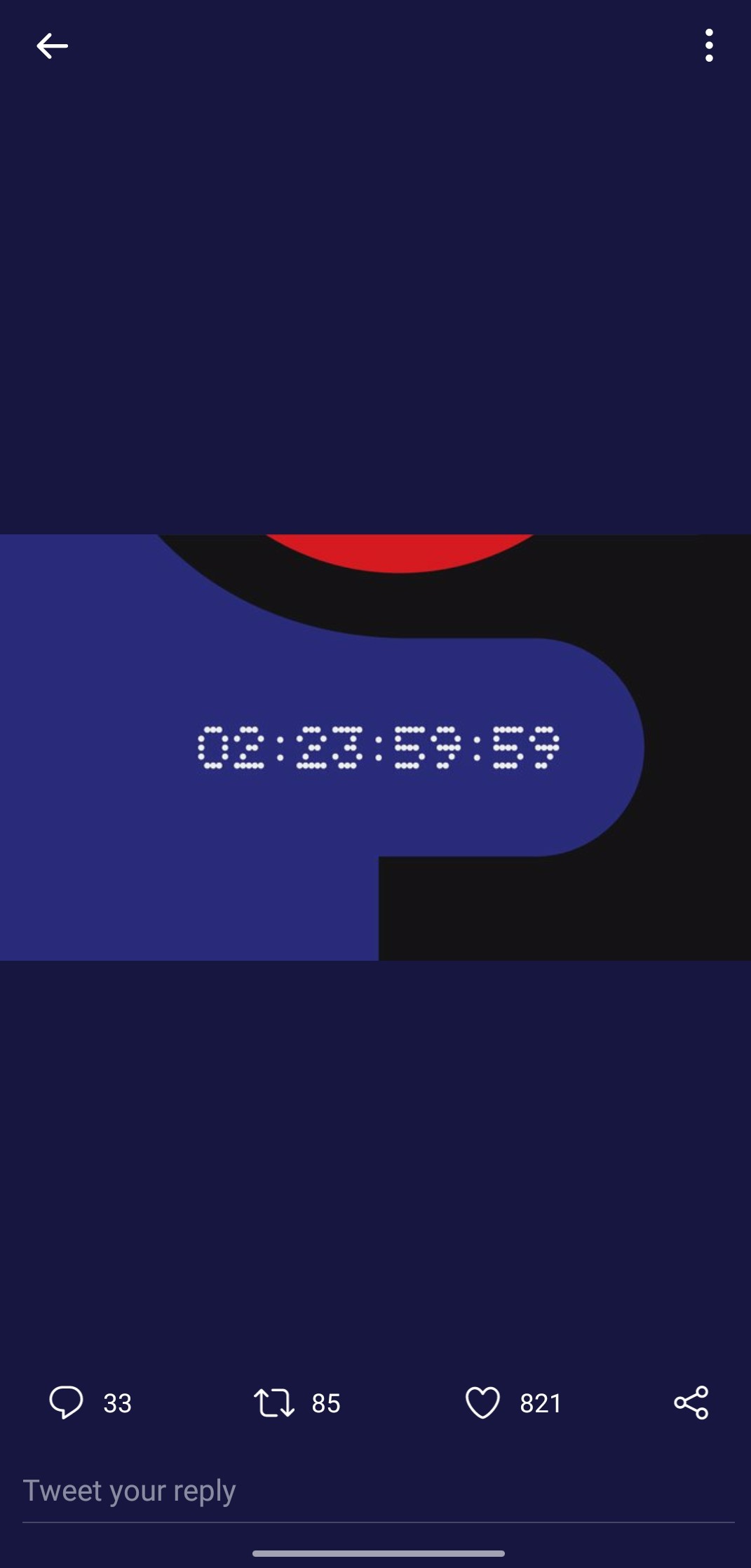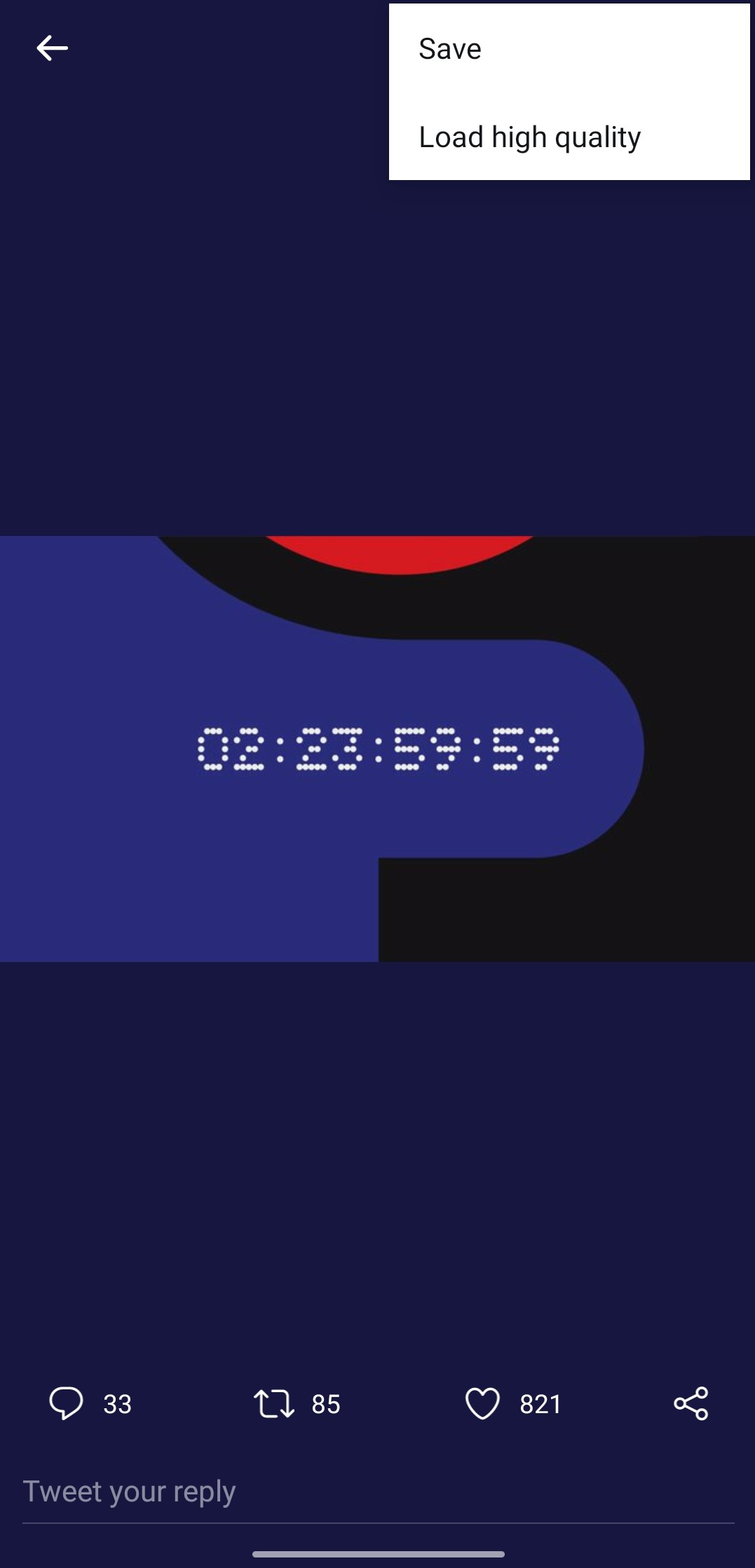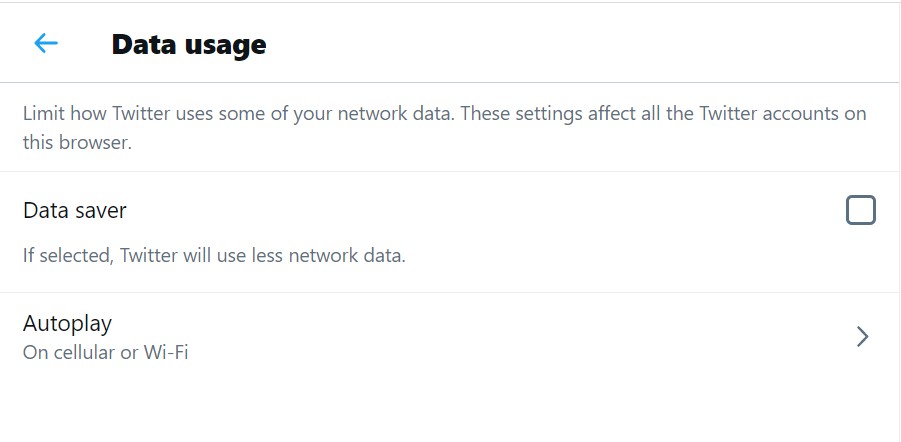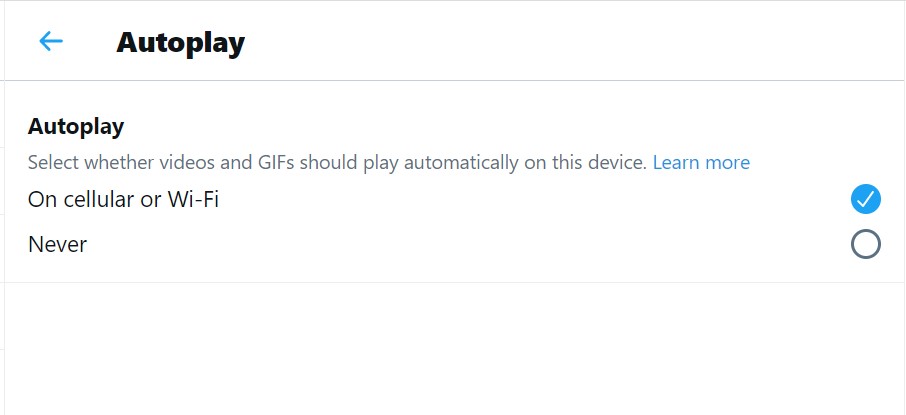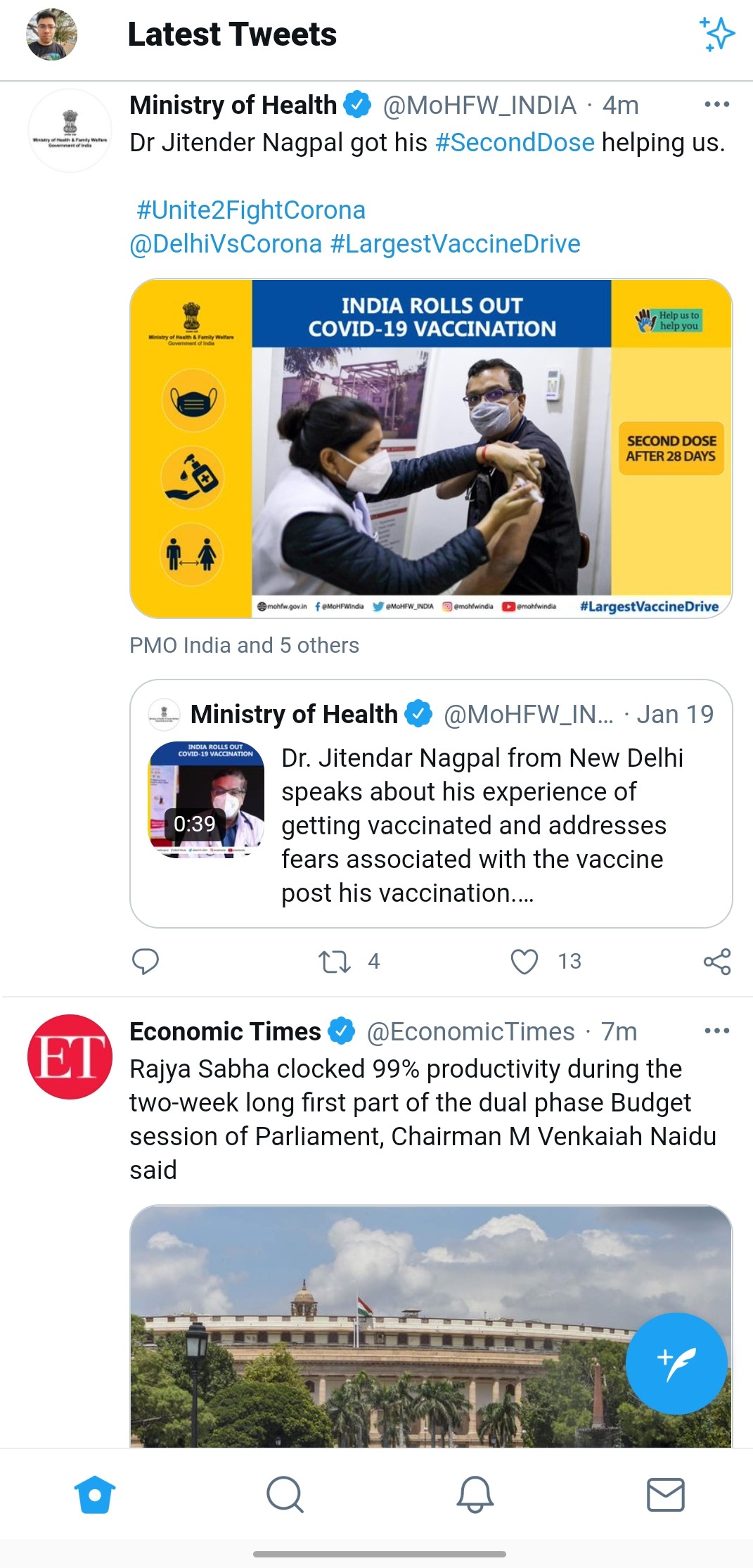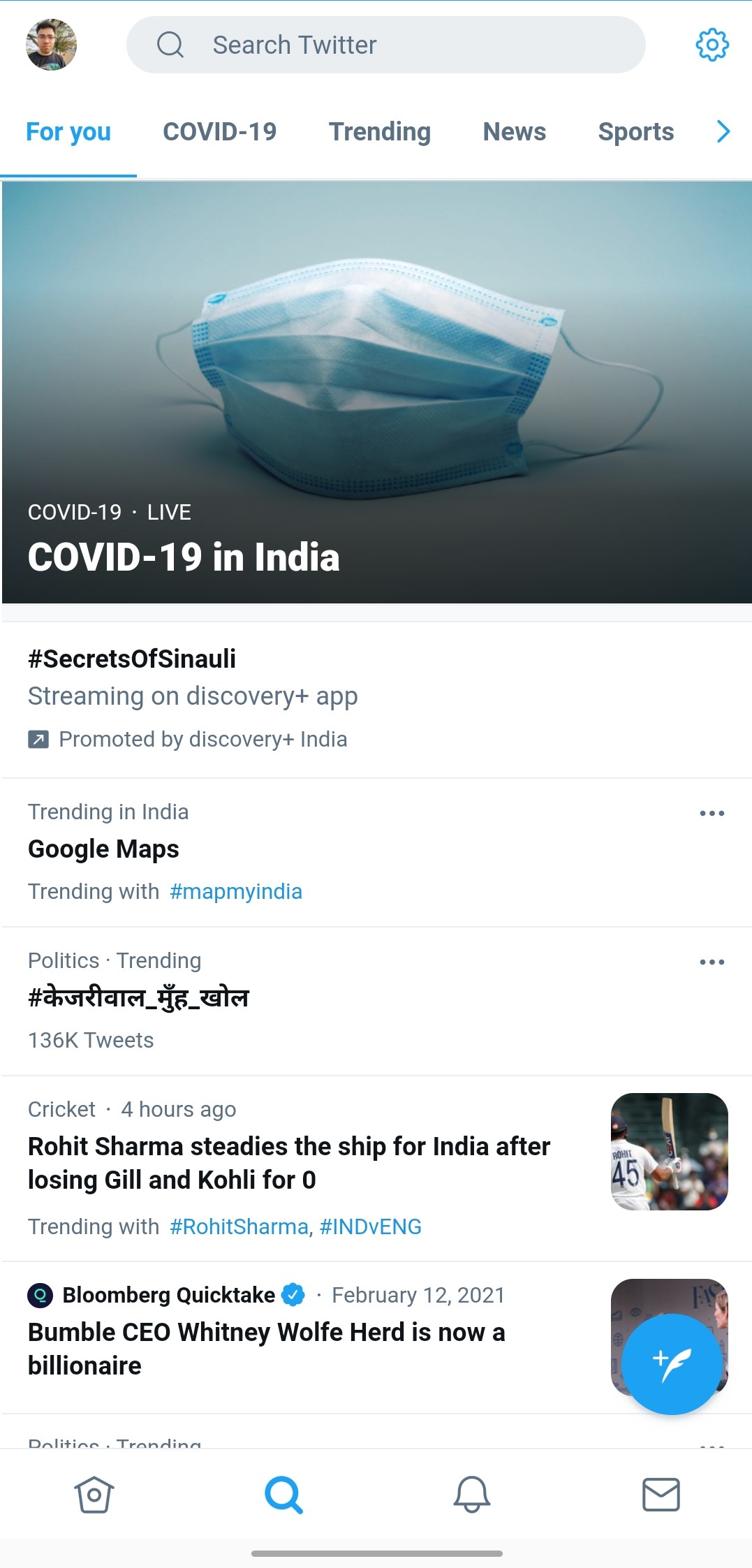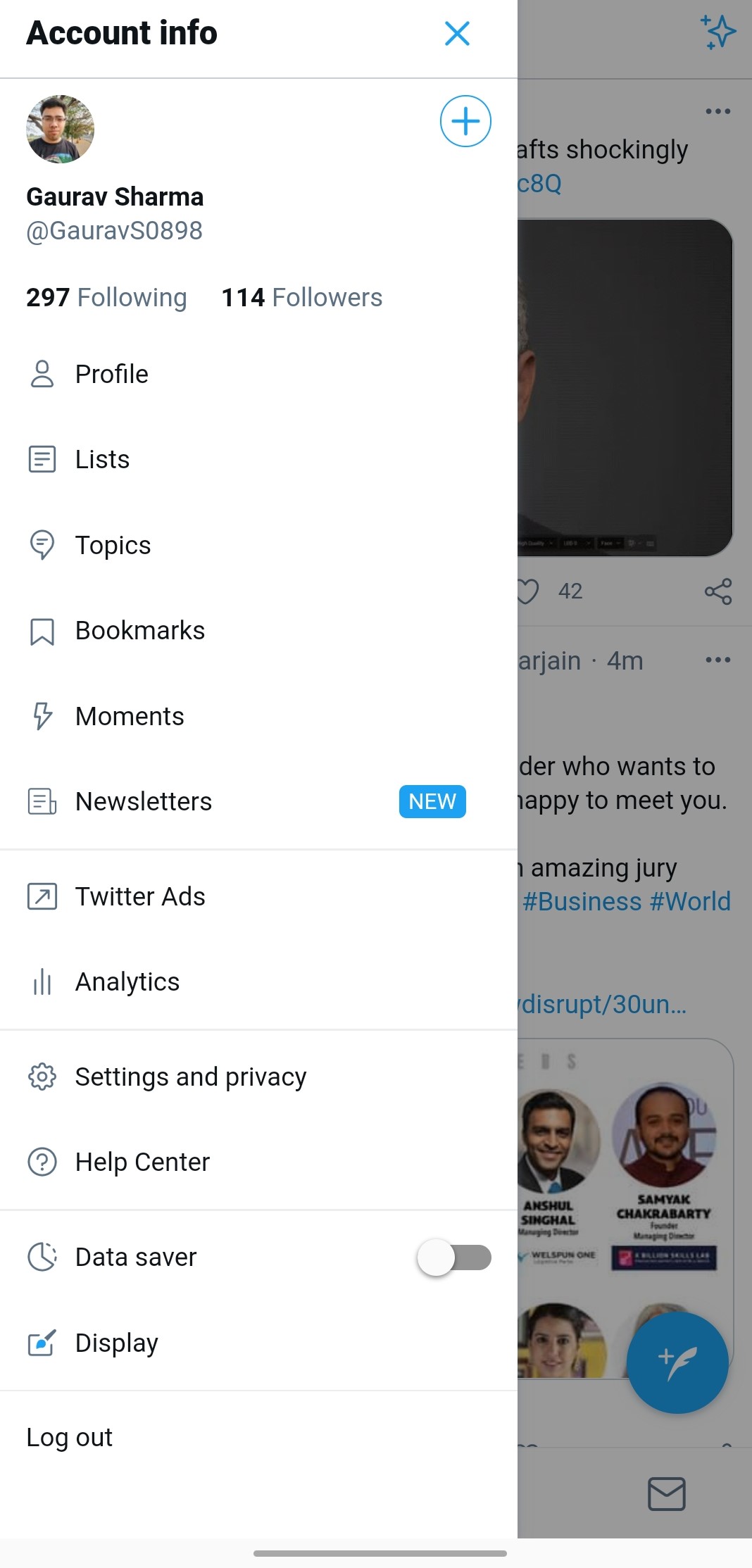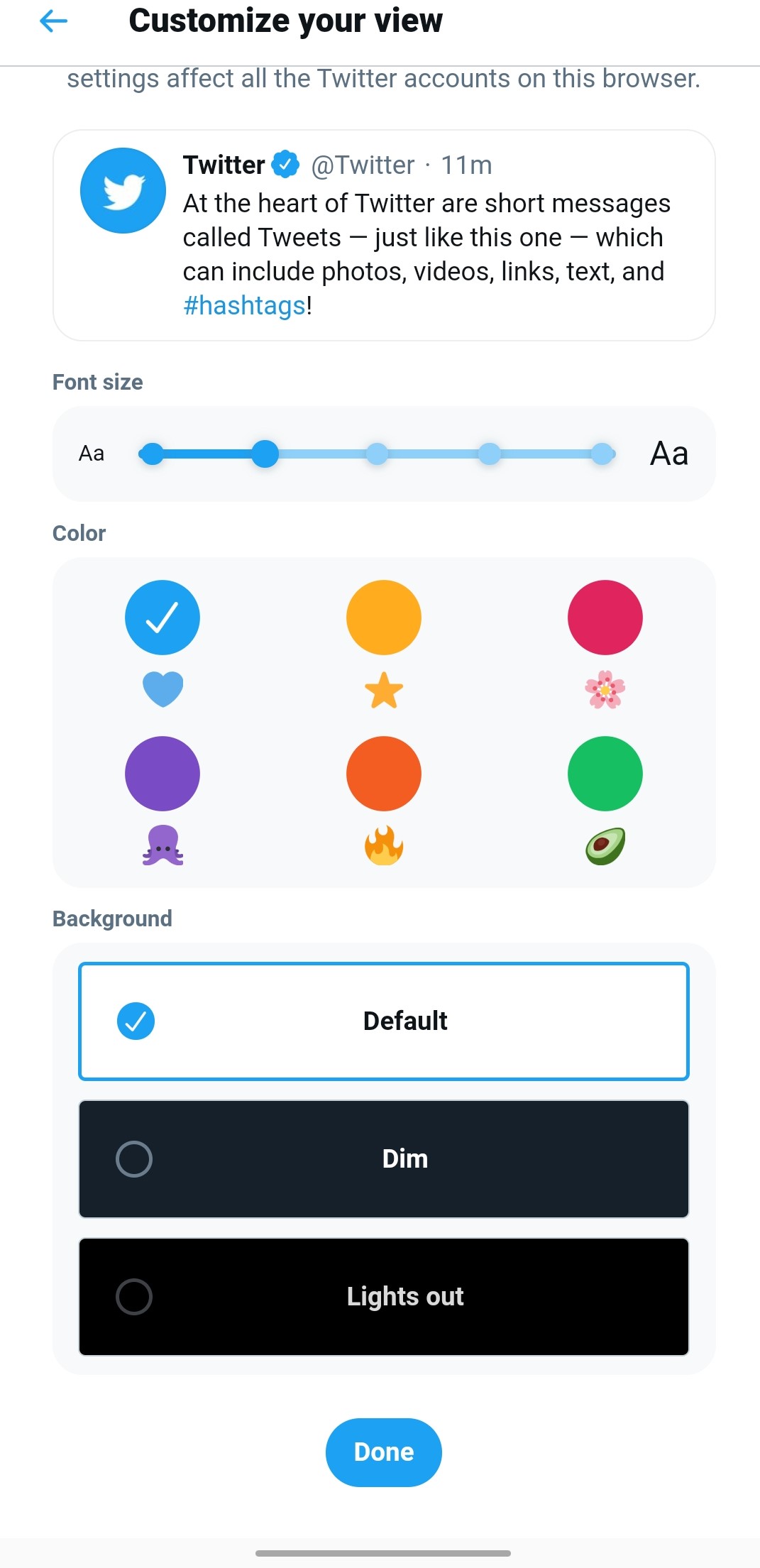Quick Answer
- If you still want to zoom and pixel peep on a High-Quality image, then you can always tap on the 3 dots (top right) and load the image in High Quality.
- If you are a Twitter user (like me), then I’m sure you must have gotten along with the amazing content on the platform (like News, Tech, Businesses, CEOs, Celebrities, Influencers, and a lot more).
- Then you can log in to your Twitter Account, on some Data-Efficient Browsers like Opera Mini, which comes with a built-in Data Saver.
If you are a Twitter user (like me), then I’m sure you must have gotten along with the amazing content on the platform (like News, Tech, Businesses, CEOs, Celebrities, Influencers, and a lot more). And in no time it becomes part of our daily routine, but things get unpleasant when we are running on slow internet speeds (which might ruin your overall Twitter experience). So today I’ll be sharing few ways by which you can enjoy your Twitter on slow internet speeds.
Also, Read | How to Improve WIFI Range, Speed, and Connectivity
3 ways to use Twitter on Slow Internet Speeds
1. Enable Twitter Data Saver
If you’re using the default Twitter App or web version, then you always have an option to enable the Built-in Data Saver. Data Saver stops videos from playing automatically, and images load in lower quality. You can follow these steps to Enable the built-in Data Saver.
Steps to Enable Twitter Data Saver (Android & iOS):
- Open Twitter App.
- Click on the Hamburger Menu (3 horizontal lines) on the top left.
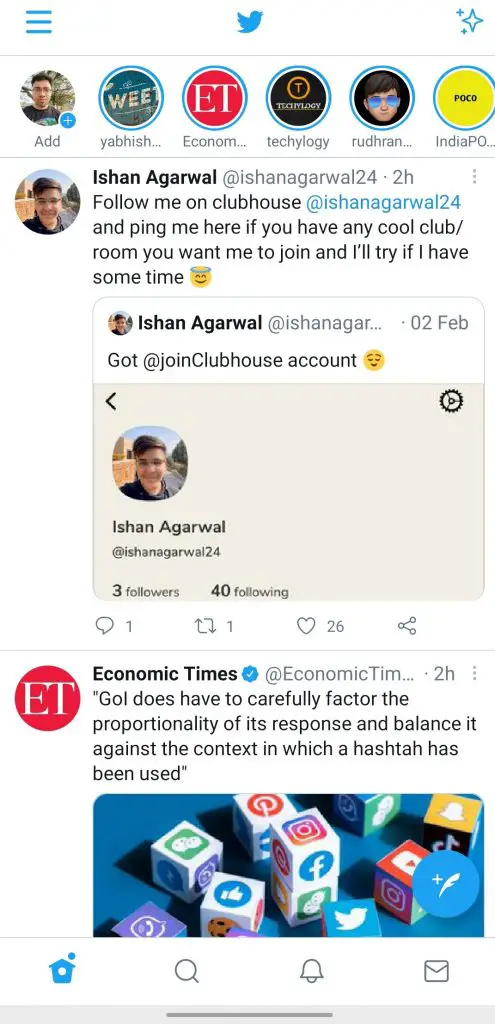
- Here you’ll see a small list as shown in the image.

- Go to Settings and Privacy.
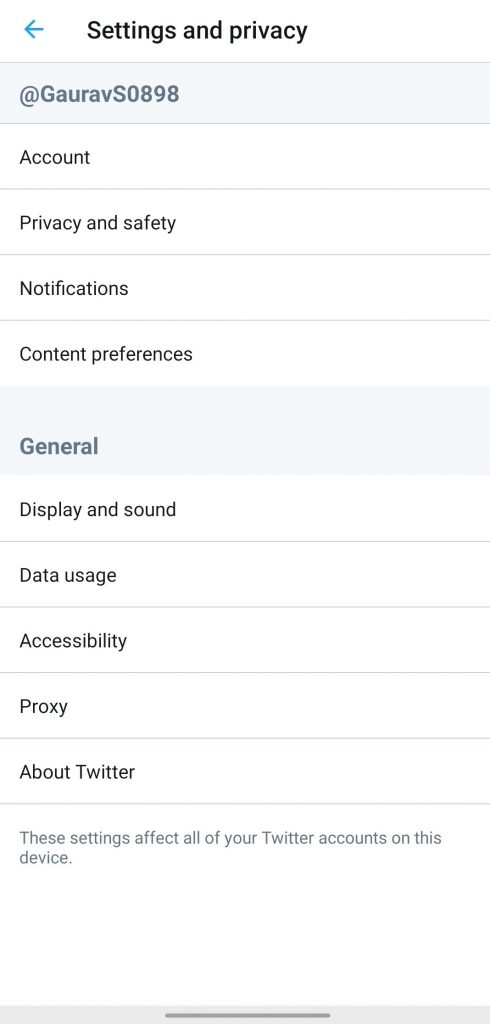
- Click on Data Usage. Here you can Enable Data Saver, or you can also individually select different data consumption settings as per your choice.
Note: If you still want to zoom and pixel peep on a High-Quality image, then you can always tap on the 3 dots (top right) and load the image in High Quality.
Download Twitter (Android) Download Twitter (iOS)
Also, Read | How to Customize Your Twitter Profile: Change Background, Font Size, and Color
Steps to Enable Twitter Data Saver (Web Client)
- Go to Twitter Website.
- Click on the 3 dot icon just above the Blue Create Tweet Option.
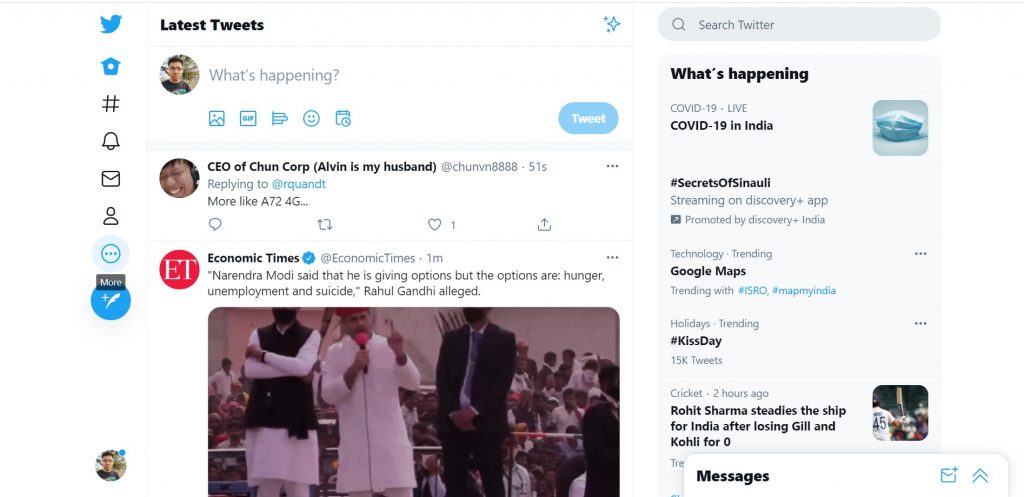
- Go to Settings and Privacy.
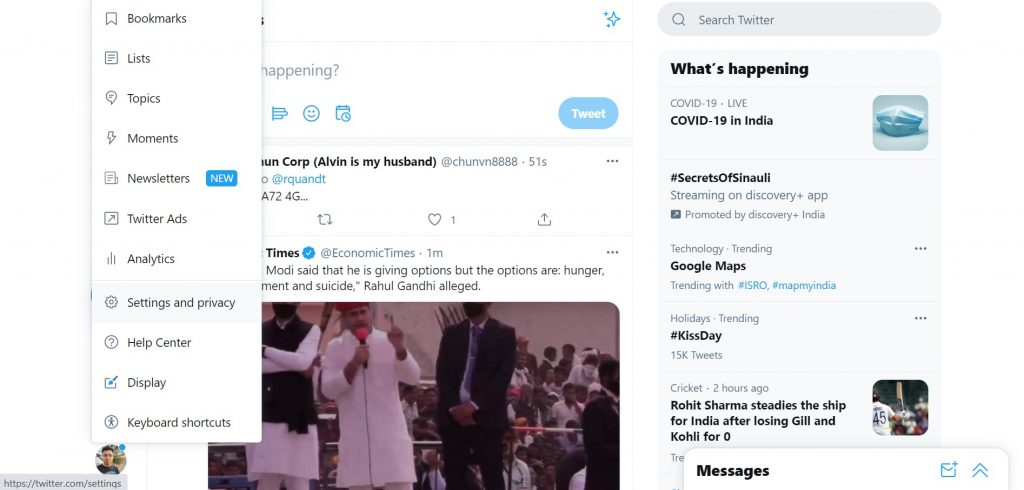
- Click on Accessibility, Display, and Languages.

- Go to Data Usage. Here you can Enable Data Saver, or just adjust the autoplay settings.
Also, Read | 10 Tips to Use Zoom With Slow Internet Speeds
2. Use Twitter Lite
If you are using Twitter on a year-old phone, with not so impressive specs. Then I’ll recommend you to use the Twitter Lite app. This app is just 1.1MB in size and comes with more or fewer features like Messages, Explore, and even Dark Mode (except the recently introduced Fleets). The Lite app is optimized for 2G and 3G network, it also comes with Data Saver as well.
3. Use Data-Efficient Browsers
If you don’t want to install a dedicated Twitter App, but still want to use Twitter, that too without depleting your Mobile Data (or you are running on really slow speeds). Then you can log in to your Twitter Account, on some Data-Efficient Browsers like Opera Mini, which comes with a built-in Data Saver. Or you can also enable Lite Mode on Google Chrome.
With these 3 simple tips, you can enjoy your Twitter experience without worrying about exhausting your Data or slow internet speeds.
You can also follow us for instant tech news at Google News or for tips and tricks, smartphones & gadgets reviews, join GadgetsToUse Telegram Group or for the latest review videos subscribe GadgetsToUse Youtube Channel.