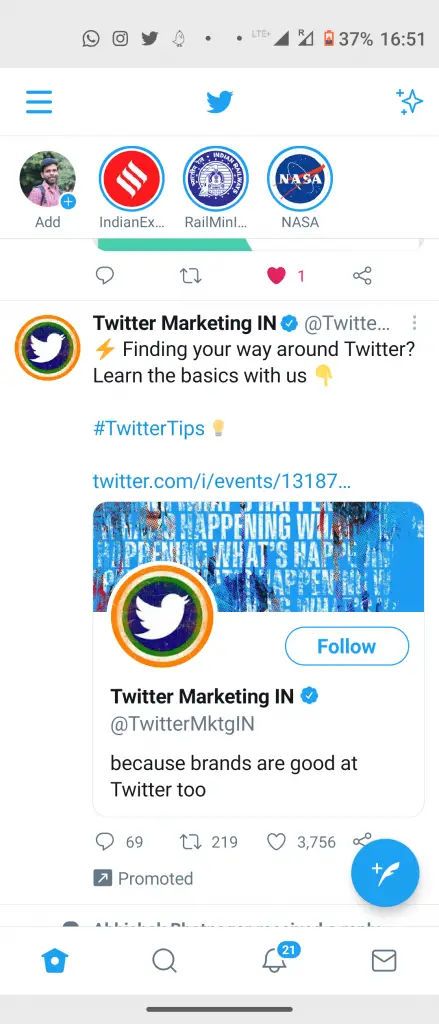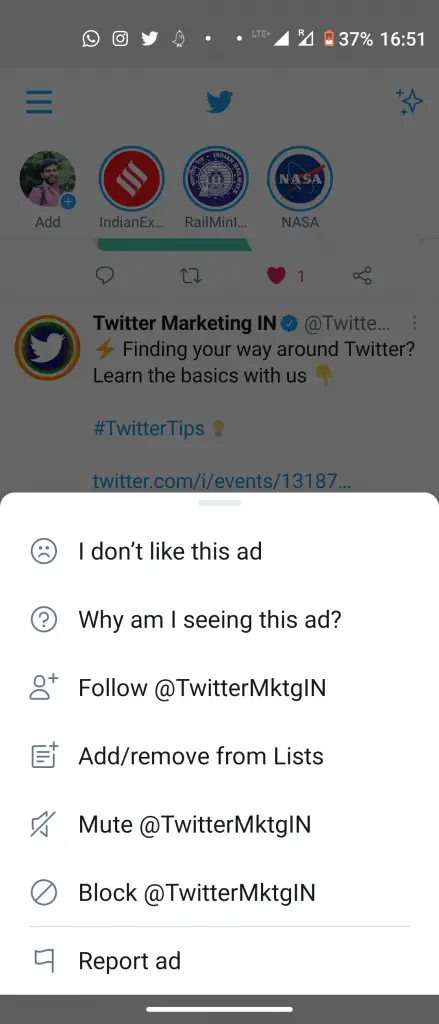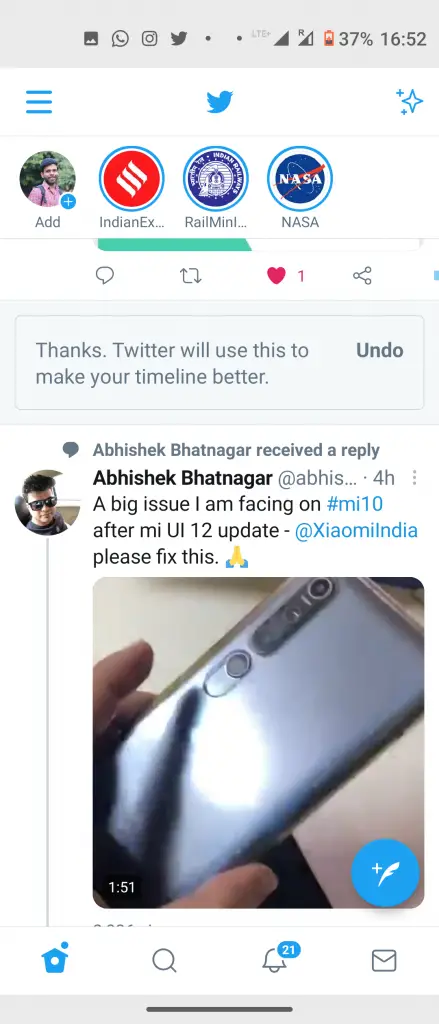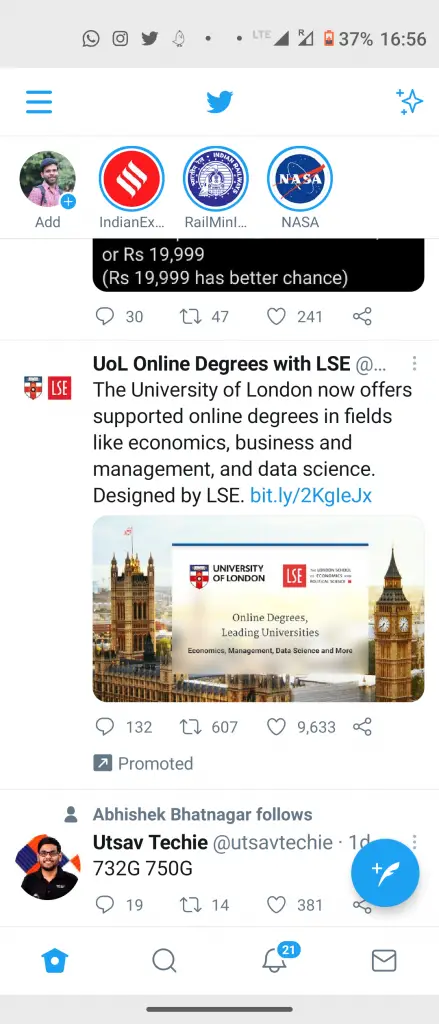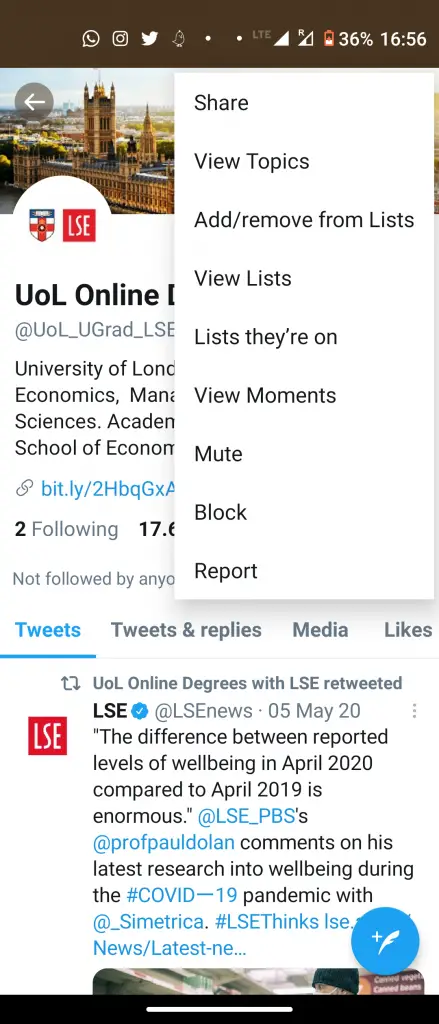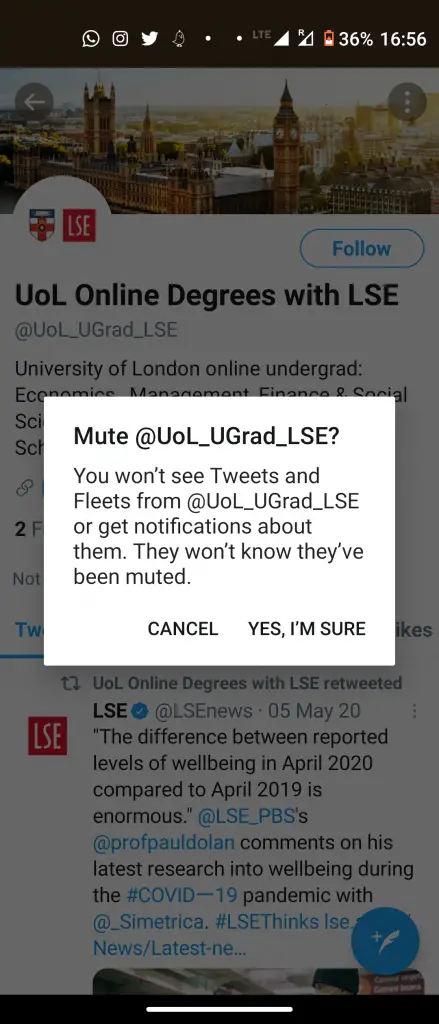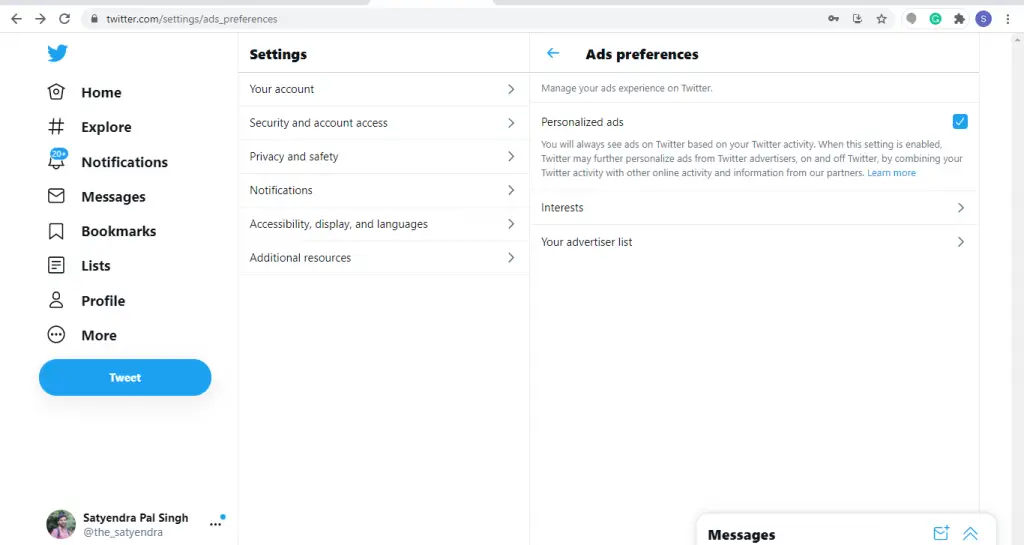Ads are everywhere on each social media platform in various forms. If you use Twitter you might know that sometimes we see promoted tweets on it. Anyway these ads on Twitter are not an issue most of the times, but still sometimes these fill our timeline with inapproproate tweets or posts that are irrelevant to us. These ads also spoil our Twitter browsing experience, so you must want to know how to hide them. Today, we are going to share some ways to hide promoted tweets from your timeline.
Suggested | Koo App: How to Signup, Tips & Tricks, and More on Indian Twitter Alternative
Hide Promoted Tweets
There are two ways to hide any promoted tweet or ad from your timeline- either hide a particular ad irectly from your timeline or go to that profile and mute tweets from it. Read on to know how to use these ways.
1. Hide a Particular Ad
- Open Twitter and look for an ad that you find inapproproate.
- When you see a Promoted Tweet, tap on the three dots next to it.
- From the options in the menu, tap “I don’t like this ad”.
That’s it. You will not see that particualr ad after that. You can also “report” that ad by choosing the last option from the list.
2. Mute Tweets from that Account
- Go to Twitter and when you see an ad that you don’t like, just taap on the account form which the promoted tweet is sent.
- It wil take you to that account’s profile page.
- There, you can tap on three dots icon in the top right corner and then select “Mute (account name)”.
That’s it! You won’t see any more tweets from that account. You can also block the user from the same setting so it can’t find you or send your any messages and all.
Also, read | How to Mute Fleets From A Particular Twitter Account
Bonus Tip: Set Your Ad Preferences
- Open Twitter on your PC and go to Settings> Privacy and safety.
- Look for Ad preferences under “Data sharing and off-Twitter activity” section.
- Click on “Interests” and uncheck the categories from which you don’t want to see any ad.
- You can also check your Advertisers list from the next option and remove anyone.
These were a few ways using which you can hide ads and promoted tweets from your timeline. For more such tips and tricks, stay tuned!
You can also follow us for instant tech news at Google News or for tips and tricks, smartphones & gadgets reviews, join GadgetsToUse Telegram Group or for the latest review videos subscribe GadgetsToUse Youtube Channel.