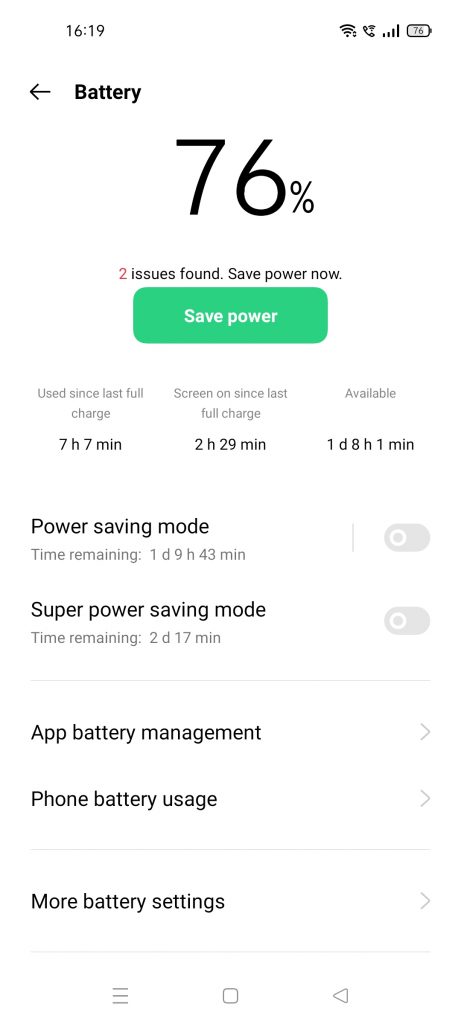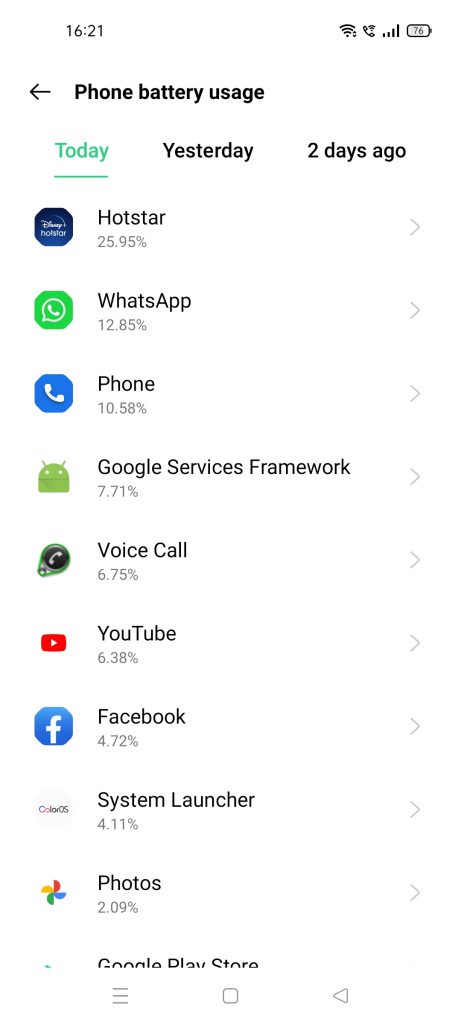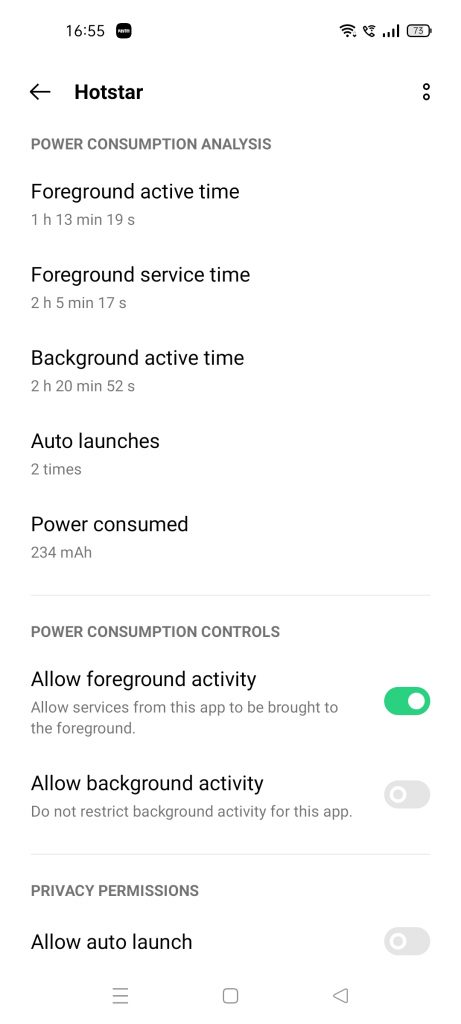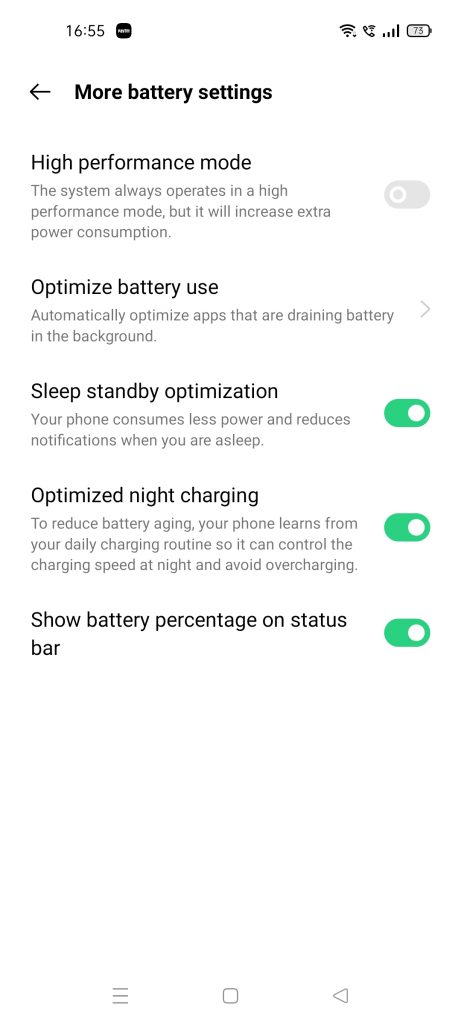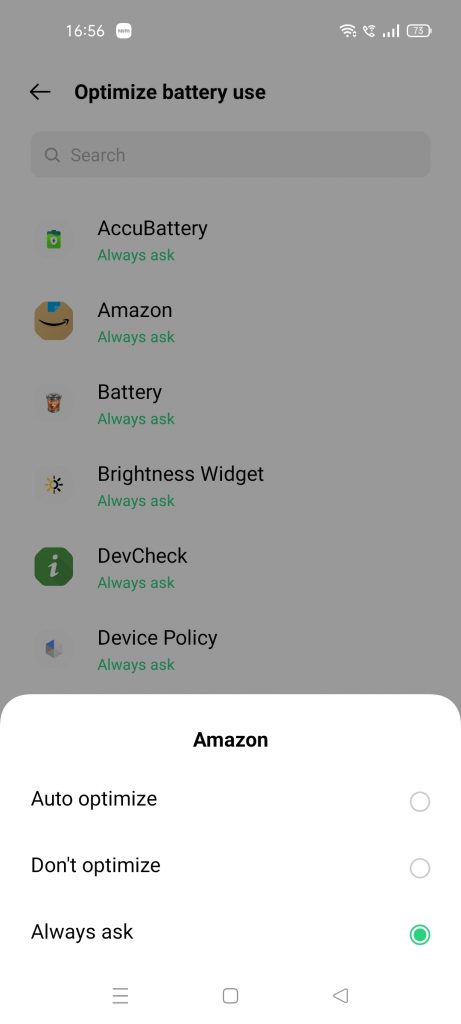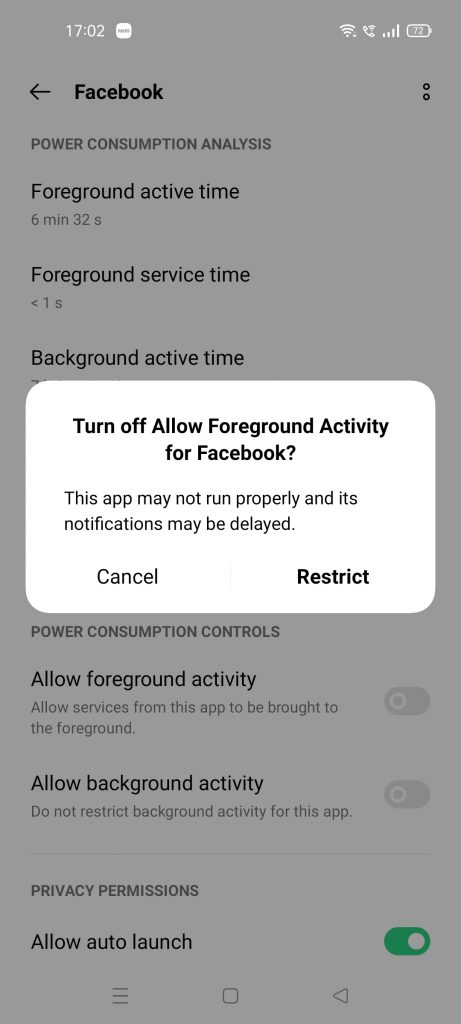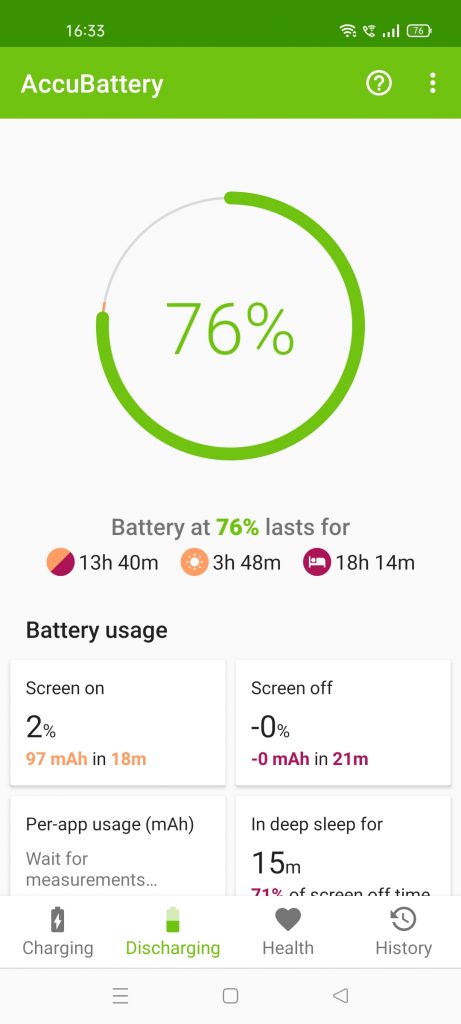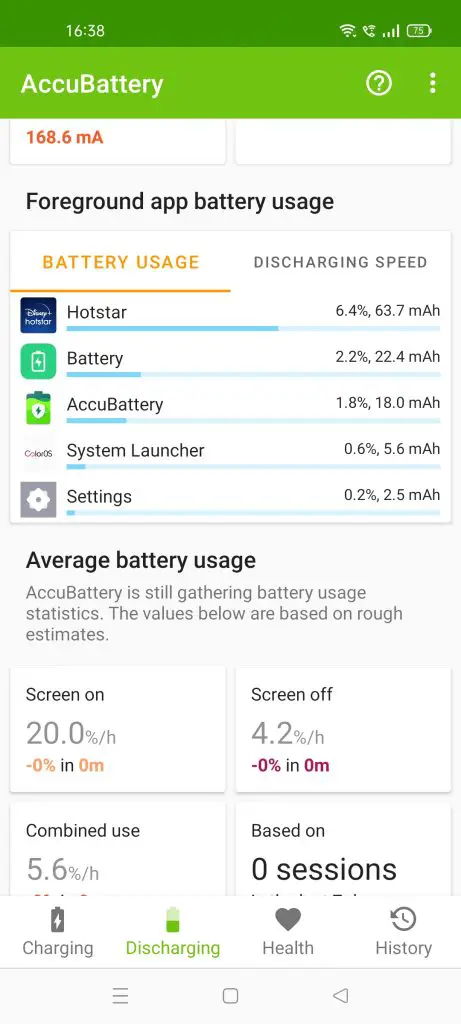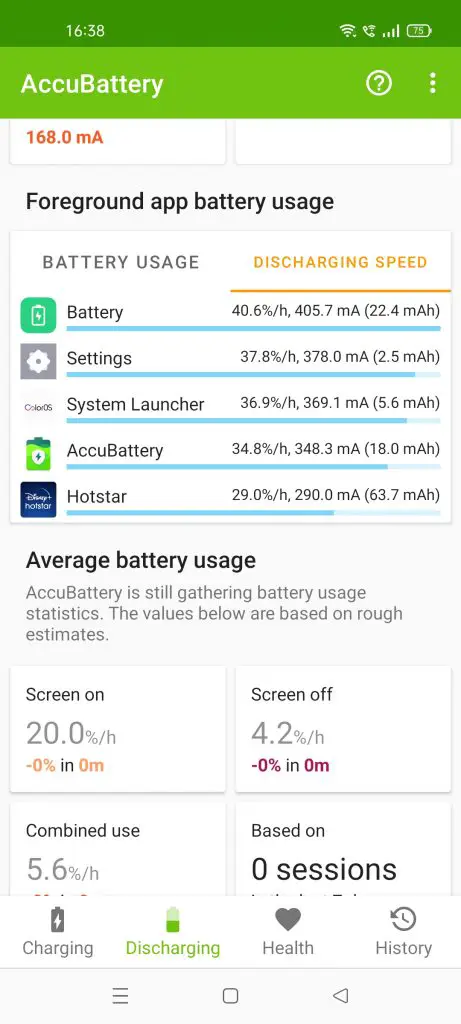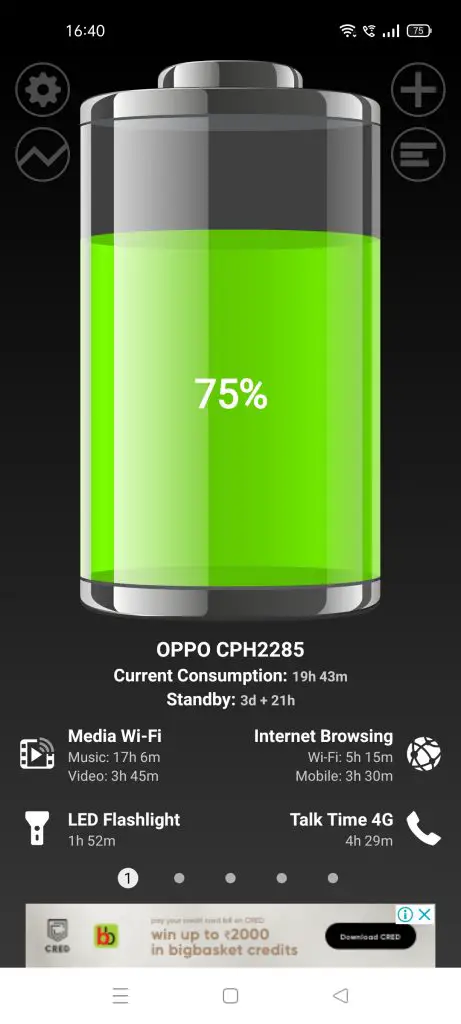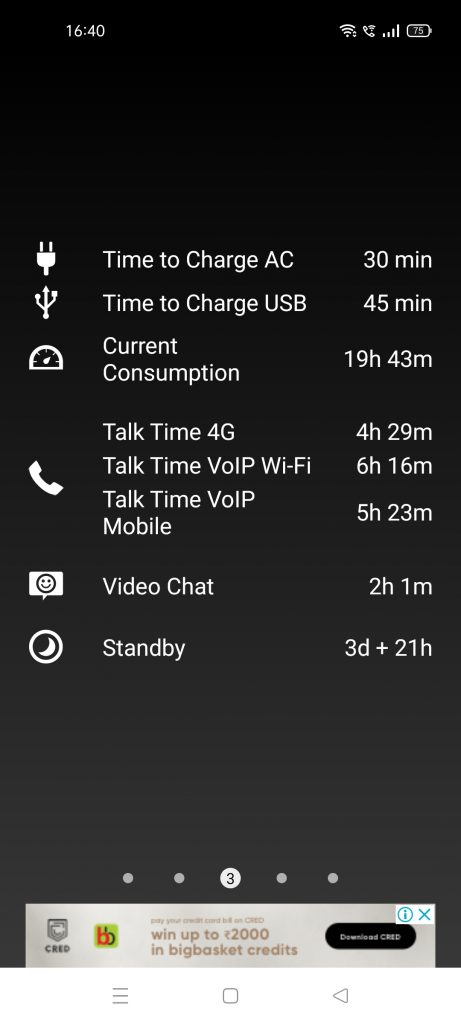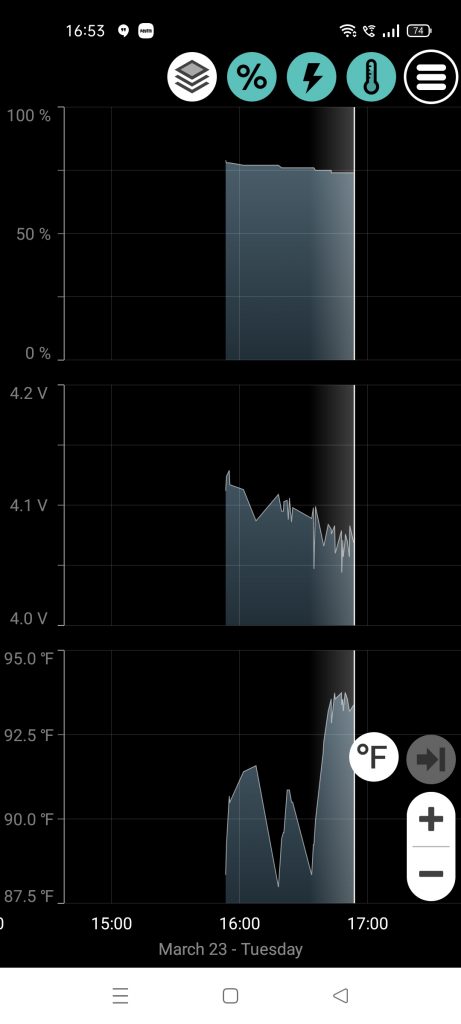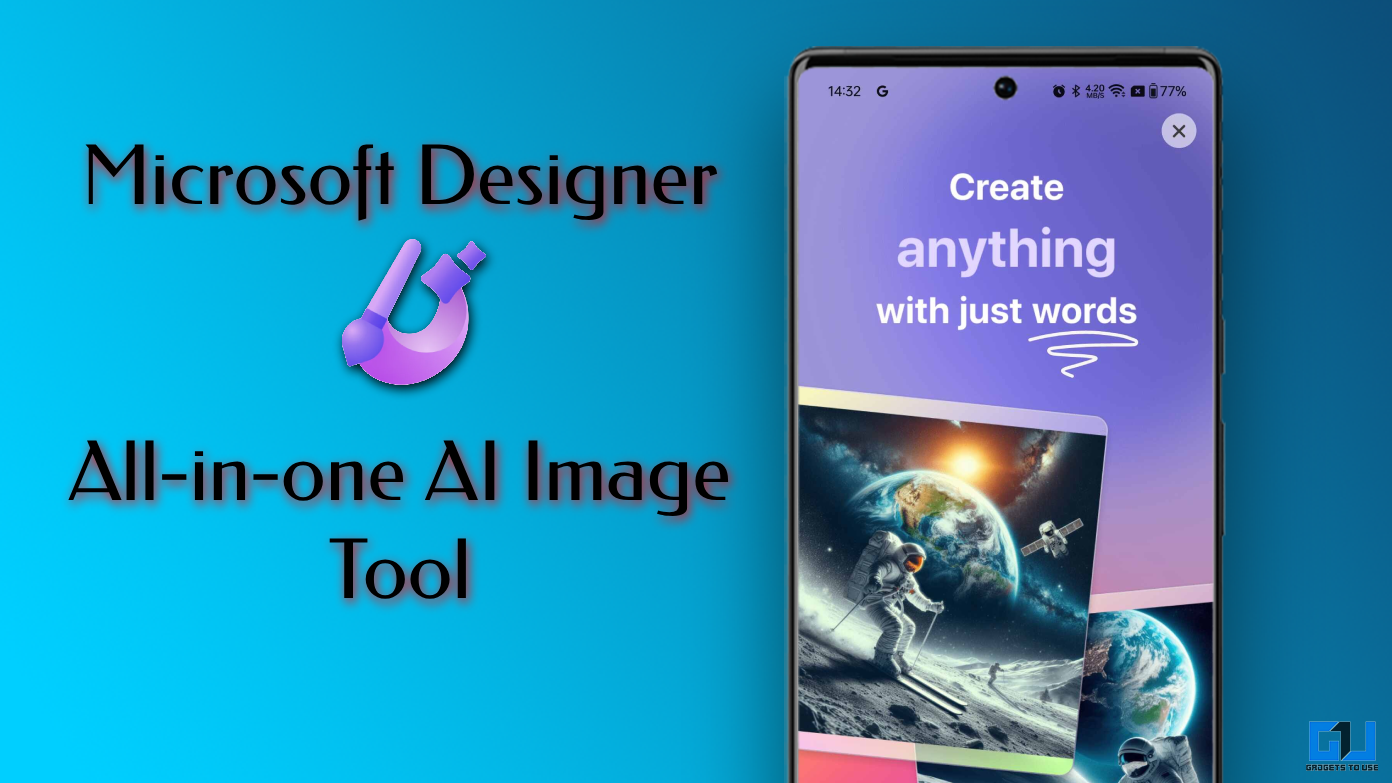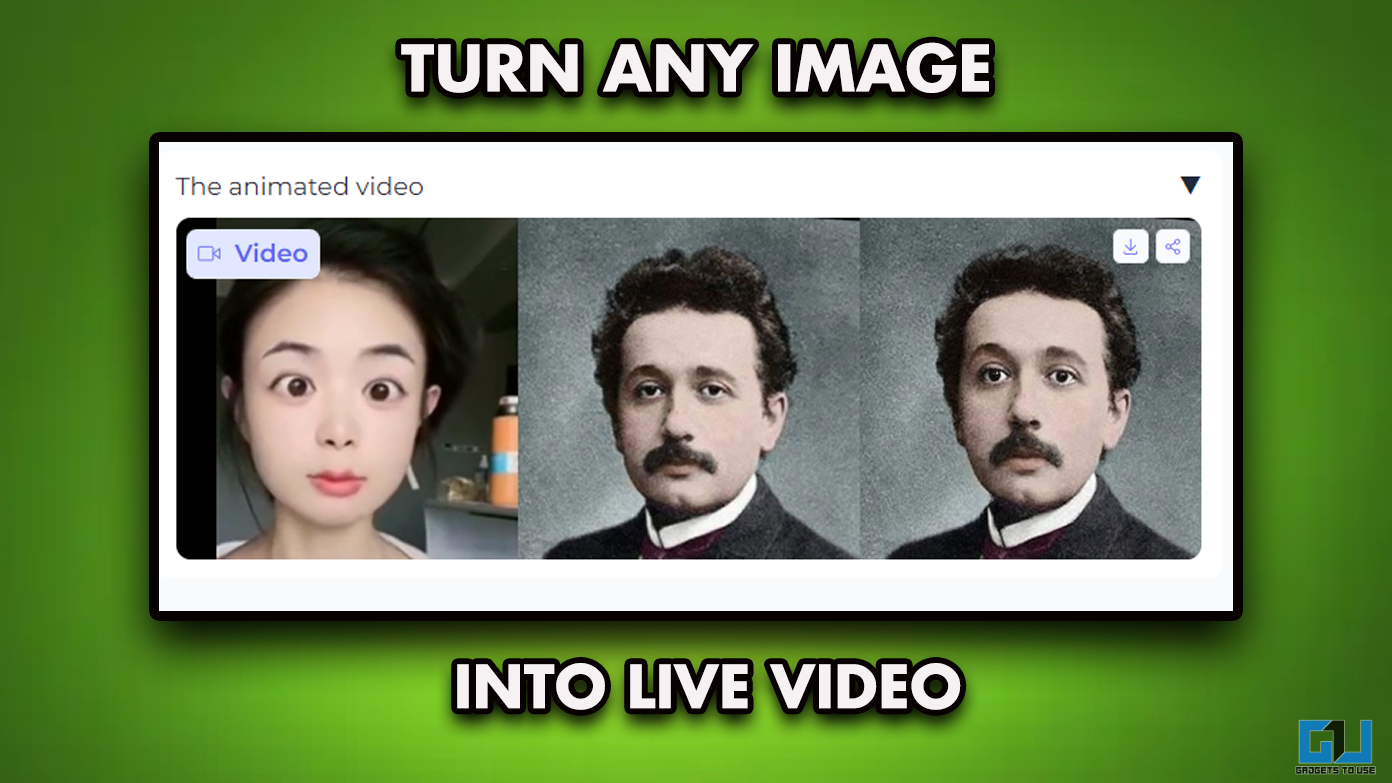If your phone’s battery is always low and you don’t know why you must know that there are always some apps and background processes that drain the battery fast. Well, you can always find those apps that drain the power out of your phone and you can even stop those apps and extend battery life on your phone. So, here I will tell you three ways to find such apps which drain the battery on your Android phone and how you can stop those apps from eating up your battery all the time.
Also, read | Check Your Android Phone’s Battery Health, Tips to Prevent Battery Degradation
Find Apps Which Drain Battery
There is one universal way to find app battery usage on Android and that comes as an in-built feature on most Android phones, especially new ones. But if you don’t see the detailed usage on your phone, you can always go for third-party apps. Here we mention both ways.
1. In-built Feature on Android
Android’s Battery in-built setting shows you which apps and services have used your phone’s battery power since you last charged it. Here’s how to check this:
1. Open the Settings on your phone and then tap the “Battery” option or you can pull down the Quick Settings panel and long-press the battery icon to go straight to this setting.
2. Here you will see some metrics like battery usage since the last charge, the screen on time and available battery life, etc depending on the phone models.
3. Below this analysis, several battery settings appear including App battery management and Phone battery usage. Tap on the second one.
4. When you tap on Phone battery usage, it will open up apps, services that have been eating up your battery.
Note: On older versions of Android, there’s a chart with battery discharge information, and just below that you can see apps and services using the battery.
Stop Apps from Draining Battery
If you want to stop any particular app that is draining too much battery:
1. Tap on the app from the steps mentioned above.
2. It will open its battery usage information. Here, look for background access and disable the toggle if enabled. So, the app will now not use your battery when you’re not using it.
3. Moreover, look for Optimize Battery Use in settings and set it to Auto optimize or Always ask. That’s it.
Your apps will not run unnecessarily in the background and it will save the battery.
2. AccuBattery App
This is by far the best battery usage control app for Android. Our preferred app for getting detailed information about your battery (without rooting) is AccuBattery, which not only gives more insight into which apps are using the most battery, but also provides a detailed look into your battery health. Here’s how to check battery usage on this app.
1. Download and install the app on your phone.
2. Look for App usage access on the home page and tap on Grant Permission below it.
3. Permit usage access from setting when prompted.
4. Now, return to the app and you will see Per-app usage as well as Foreground app battery usage and discharging speed.
But the free version of the app only shows some of the apps from your phone and you cannot manage app battery usage in it.
3. Battery HD App
This is another useful app to get detailed battery stats without rooting your device. The app is also available for free on Play Store and has similar features to AccuBattery. Here’s how to use this app to get battery usage information:
1. Download and install the app on your phone.
2. Open the app and you will see several parameters like how much battery is left and how much time it can offer in several tasks such as media, browsing, flashlight, talk time, etc.
3. On scrolling further, it shows several other such metrics. However, it doesn’t exactly tell you the apps which are draining the battery.
4. It shows a graph with the charging speed, percentage usage, and temperature of the device. That’s it.
The best part of the app is it shows the exact time left for each feature you use. You will need to buy the Pro version of the app to use it more granularly and to remove the ad.
These were some ways to manage apps battery usage on Android, where you can find apps that drain the battery and also how to stop them. Stay tuned for more such tips and tricks!
You can also follow us for instant tech news at Google News or for tips and tricks, smartphones & gadgets reviews, join GadgetsToUse Telegram Group or for the latest review videos subscribe GadgetsToUse Youtube Channel.