Quick Answer
- In the prompt box, enter a detailed description of the image you want to create and tap on “Generate.
- One such tool that I used is the Microsoft Designer app, and here’s how to make use of the best it has to offer.
- To get started with all of its features, install the Microsoft Designer App from the Google Play Store or Apple App Store and follow through with the on-screen setup.
There are tons of AI image editing and generating tools online, but only a few offer all-in-one features. One such tool that I used is the Microsoft Designer app, and here’s how to make use of the best it has to offer.
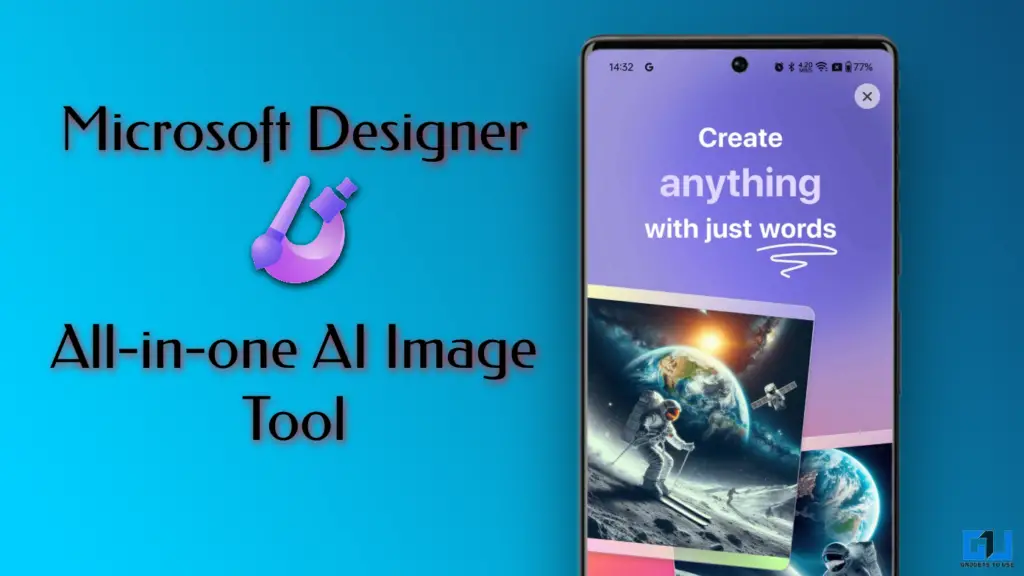
Microsoft’s All New Designer App
Microsoft Designer is yet another AI-powered graphic design and image editing app that has recently rolled out its availability to iOS and Android platforms, making it accessible on our phones. The app offers a rather easy to use approach to allow users to create custom images, designs, and even stickers using simple text prompts. For all those creators who need ideas, inspiration or just want to let out their imagination, this tool is a boon. Some of its AI-powered features for image editing include background removal, photo blur, and image generation.
Steps To Use Microsoft Designer App
To get started with all of its features, install the Microsoft Designer App from the Google Play Store or Apple App Store and follow through with the on-screen setup.
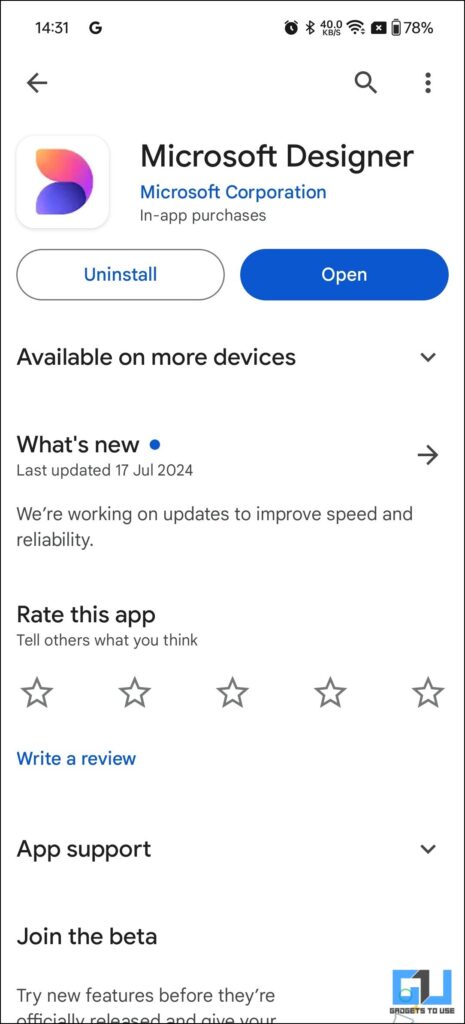
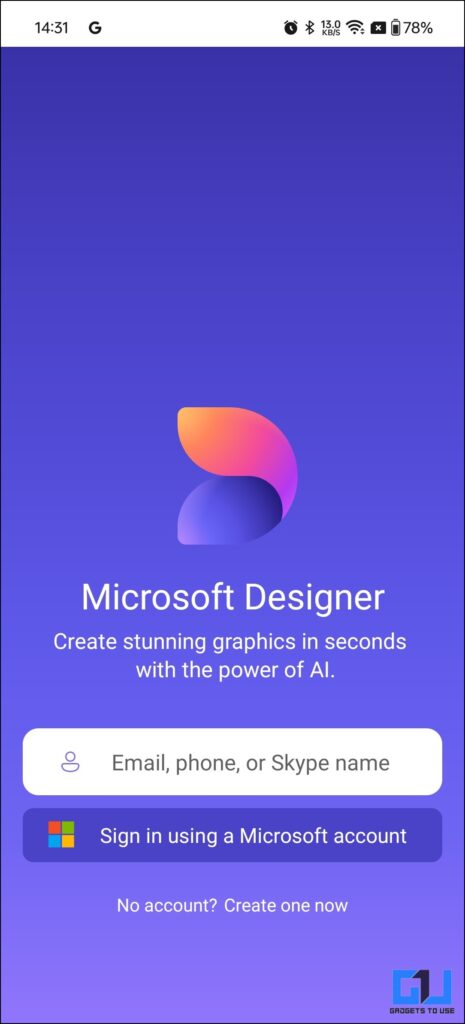
Among the features of the Microsoft Designer App such as:
1. Create with AI
- Images
- Social Posts
- Invitations
- Avatars
- Wallpapers
- Monograms
- Colouring Book Pages
2. Edit Images With AI
- Remove Background
- Blur Background
To get started, follow the instructions below:-
Feature 1 – Creating With AI
a. Images
1. On the home screen, select “Image Creator” or “Create image.”
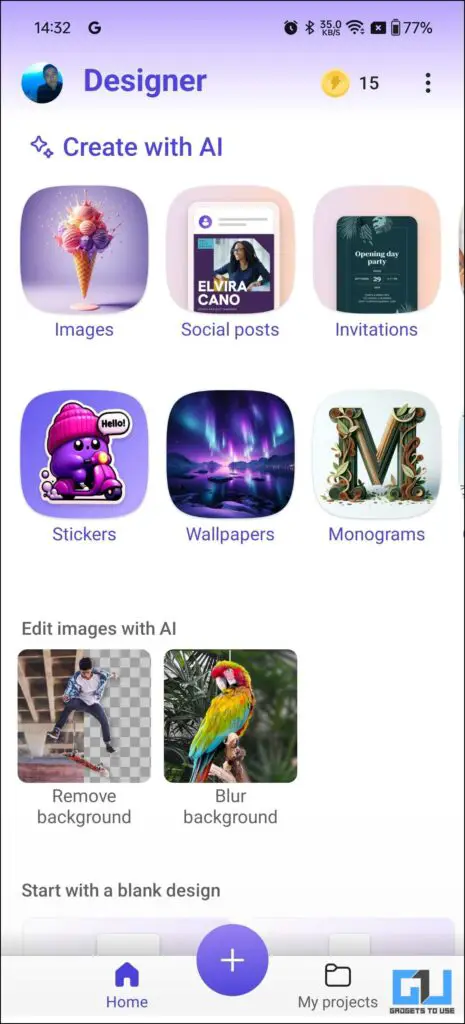
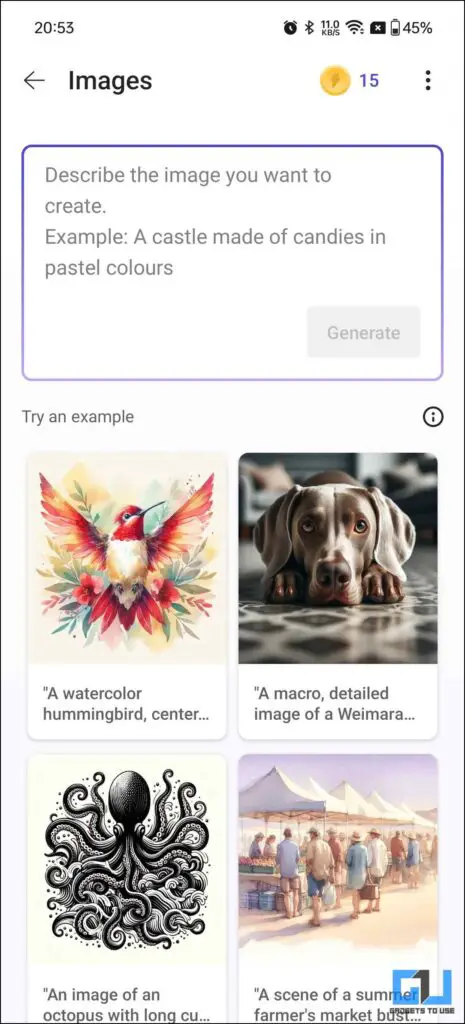
2. In the prompt box, enter a detailed description of the image you want to create and tap on “Generate.”
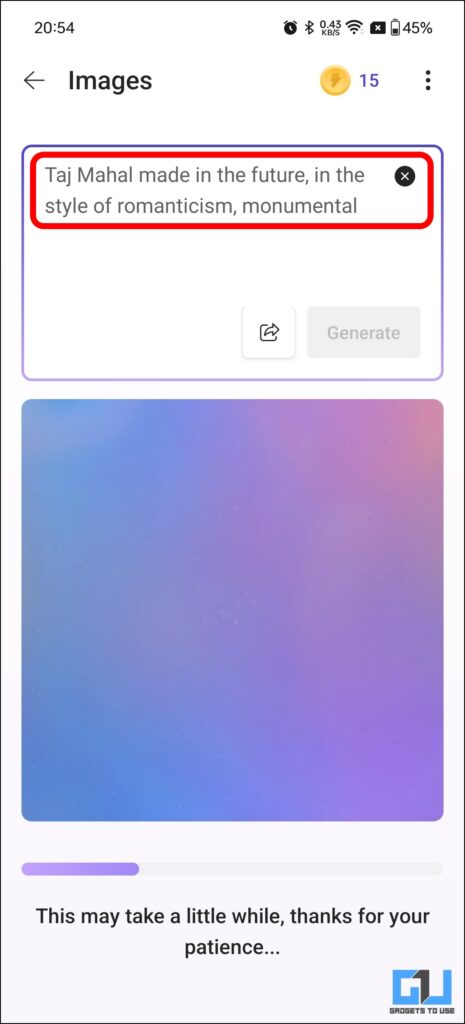

4. Browse through the AI-generated images and select your preferred option


b. Social Posts
1. Choose “Design Creator” from the home screen
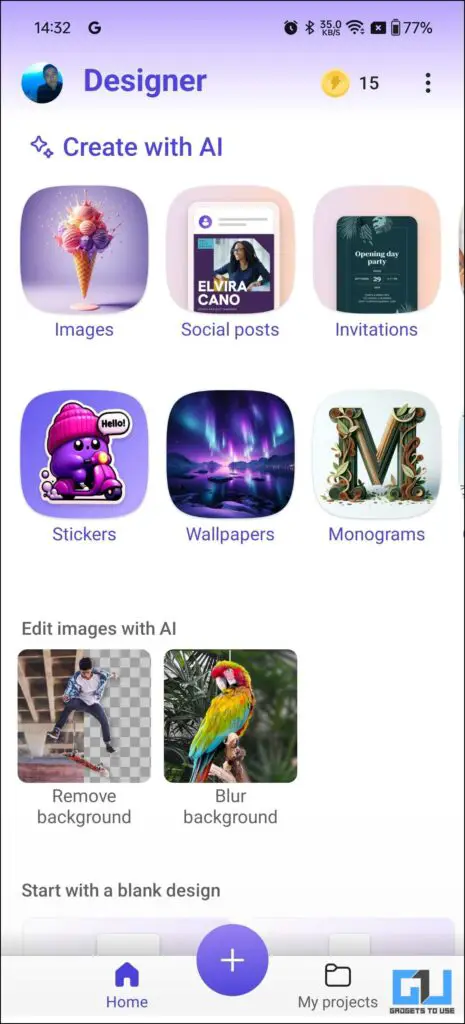
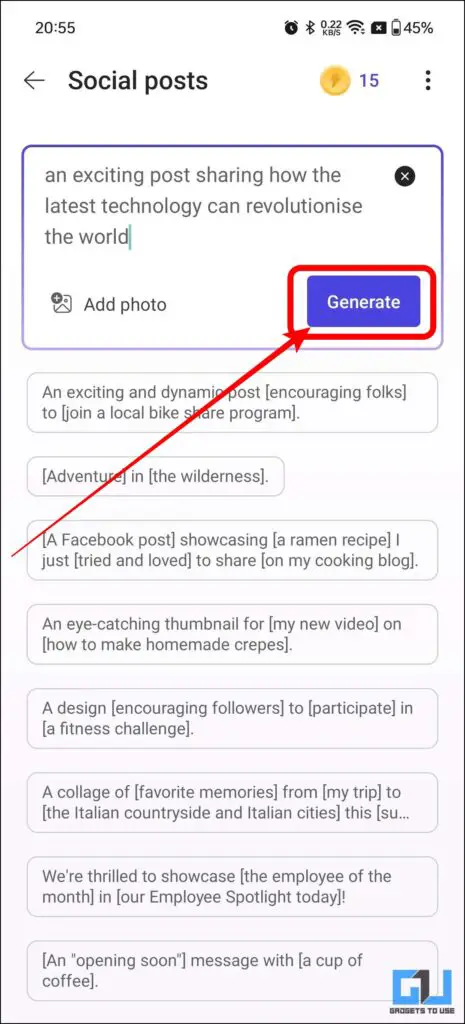
3. Enter a prompt describing your post idea and tap on Generate.
4. Review the AI-generated designs and select one you like

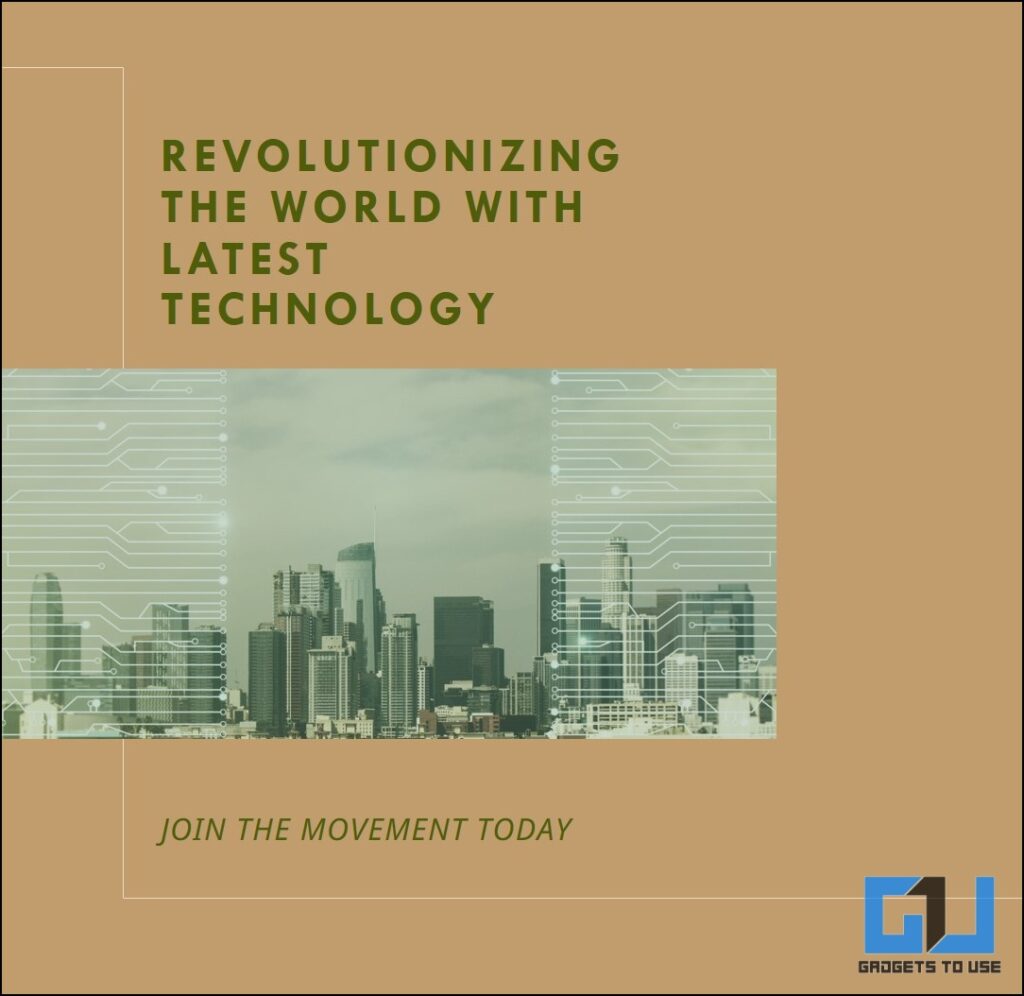
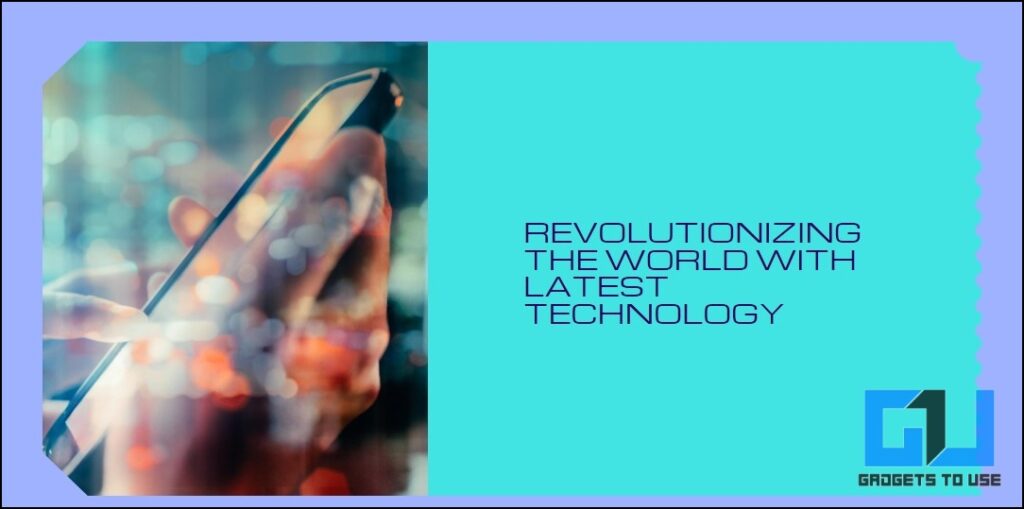
c. Invitations
1. Under creating with AI, choose “Invitation” as the design type
2. Enter a prompt describing the event and invitation style
3. Choose from the AI-generated invitation designs
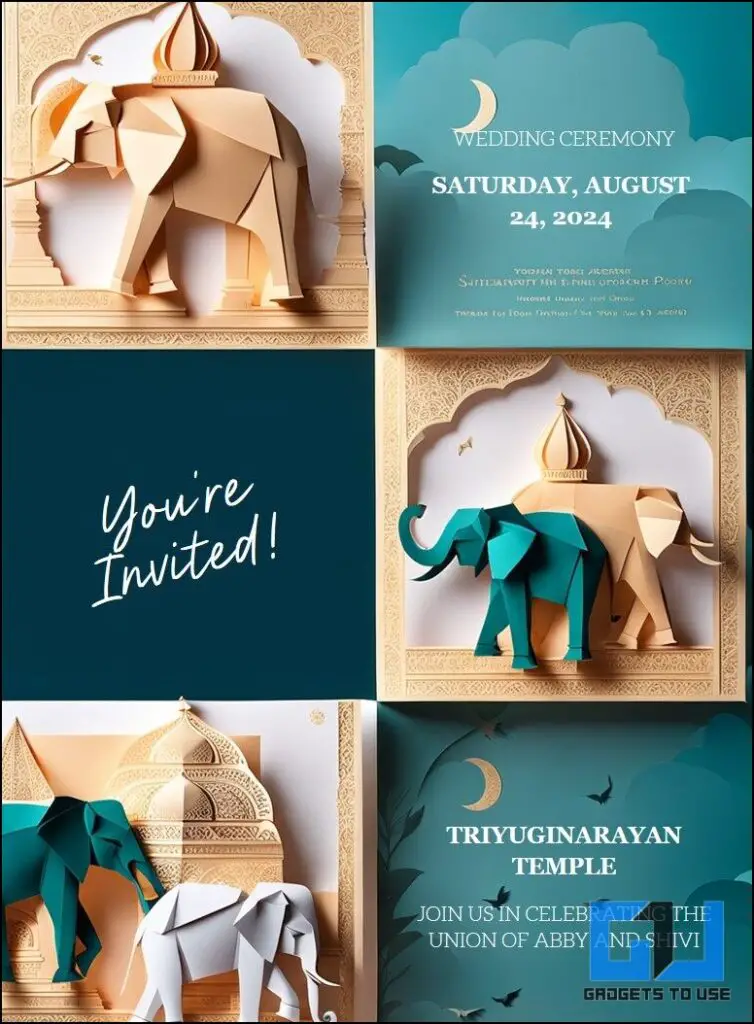
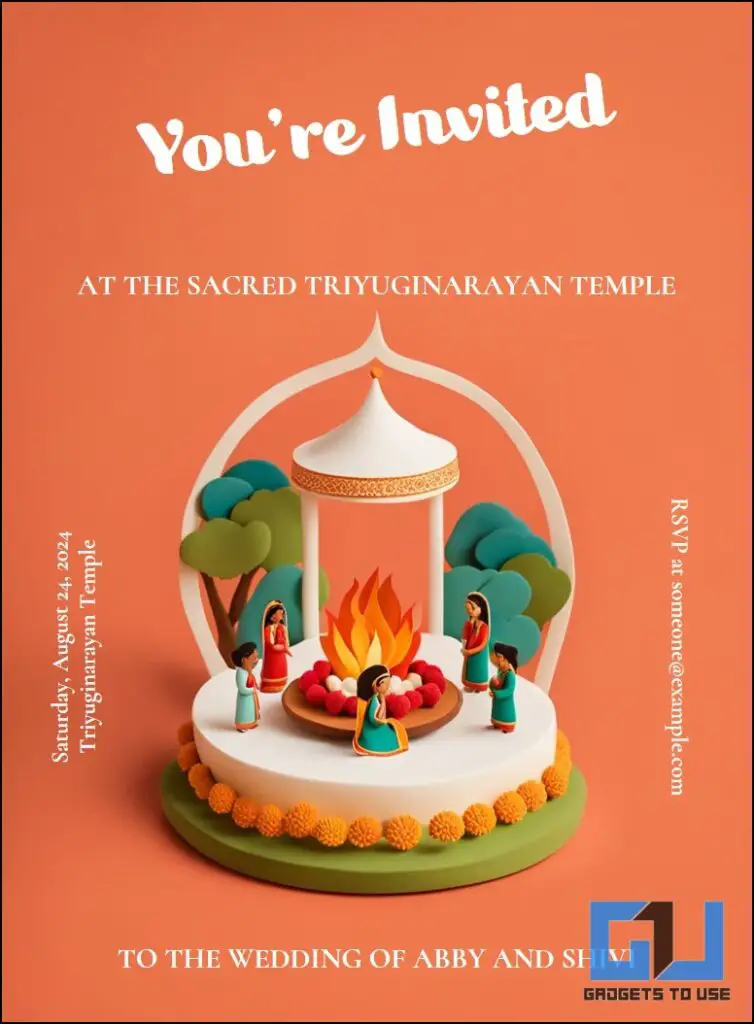
d. Avatars
1. Choose “Avatar” under Create using AI.
2. Enter a prompt describing the avatar you want (e.g., “cartoon avatar of a smiling woman with short red hair”)
3. Generate and select your preferred avatar image



The designer also offers to use AI to create Avatars, Wallpapers, Monograms, and Colour book pages.
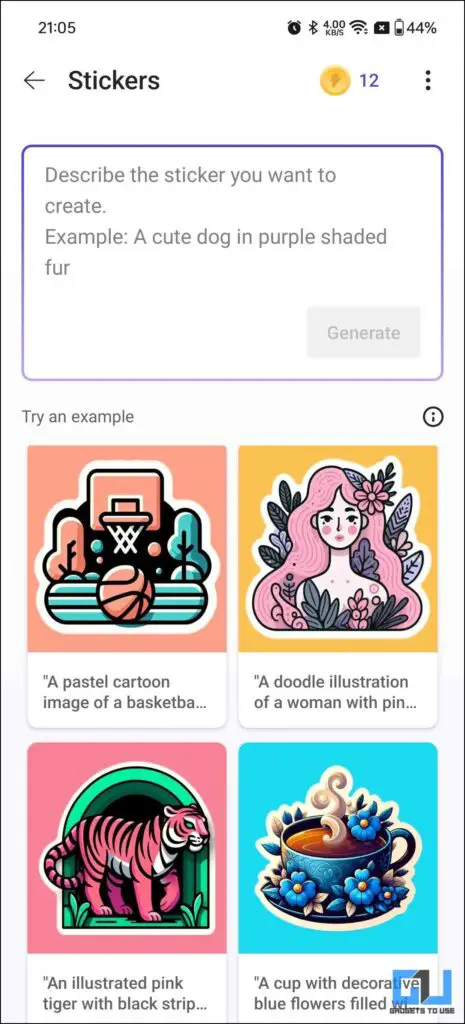
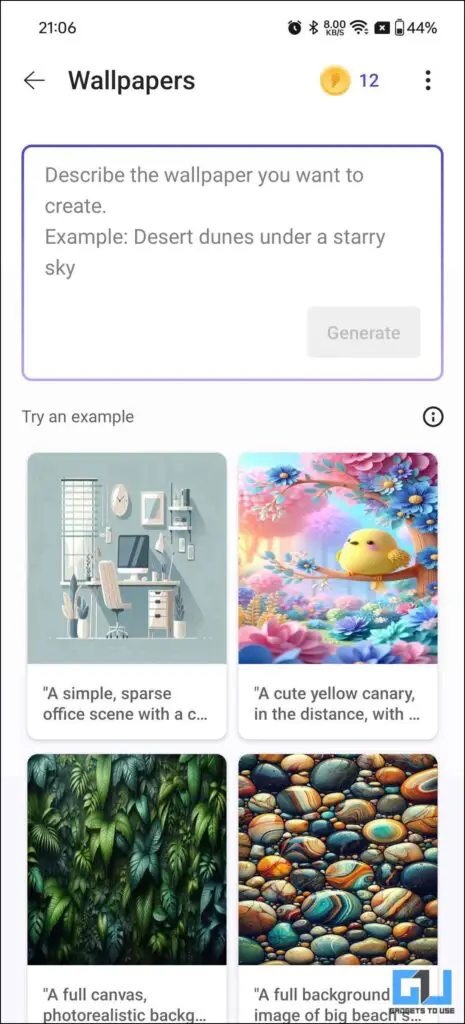
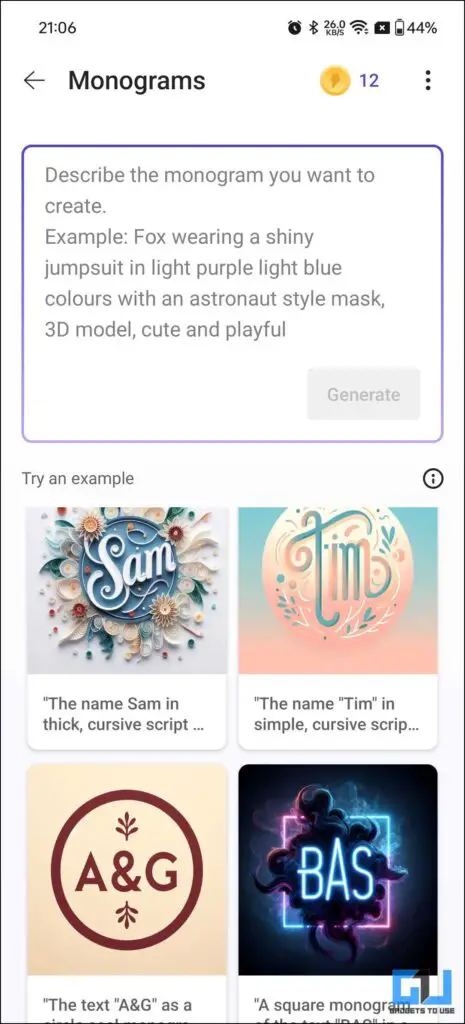
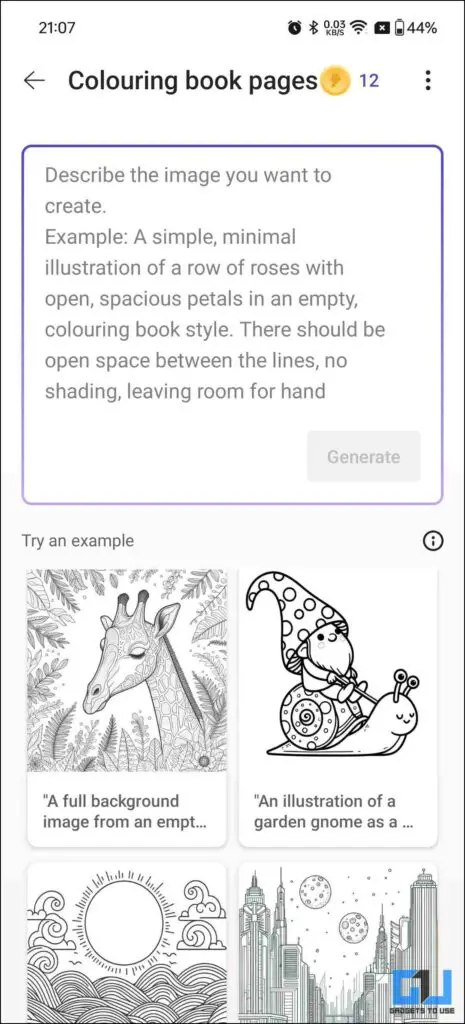
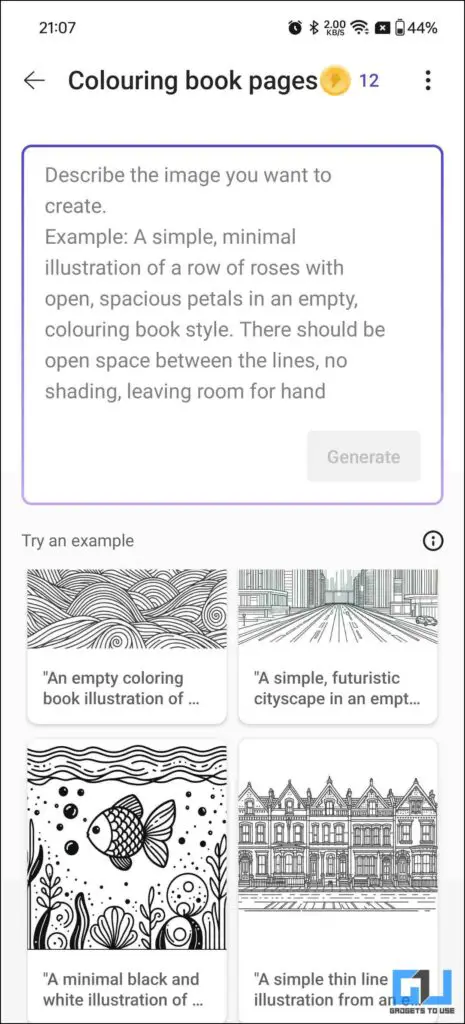
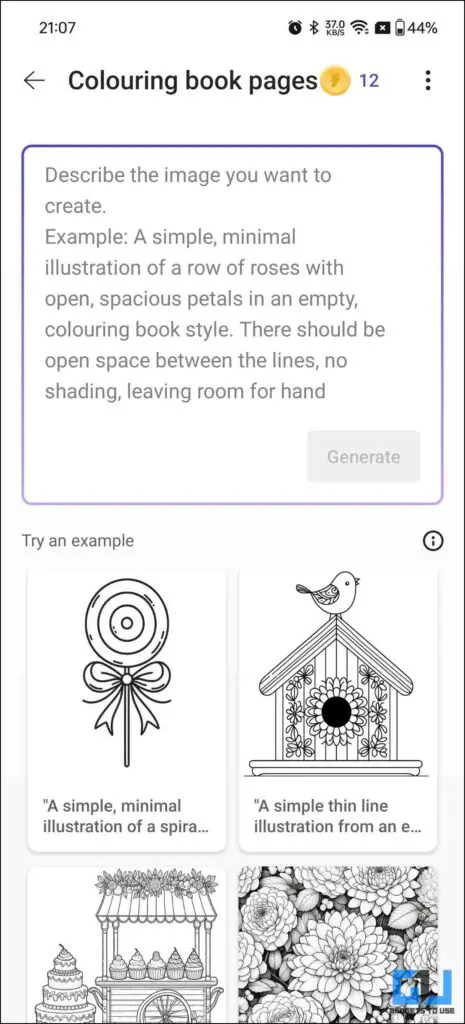
Feature 2 – Editing Images with AI
Microsoft Designer offers powerful AI-driven image editing tools. Here’s how to use two key features:
a. Remove Background
1. Under Editing Images with AI, select “Remove Background,” upload your image to Microsoft Designer
2. Select the image on the canvas
3. Click the “Remove background” button in the toolbar
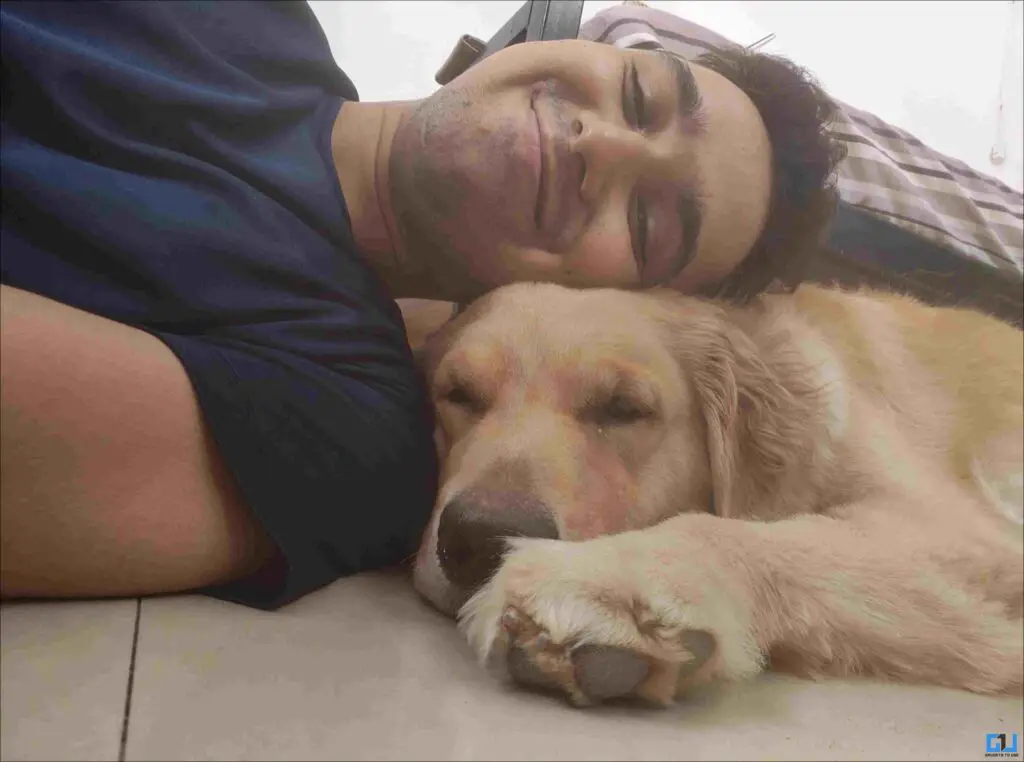
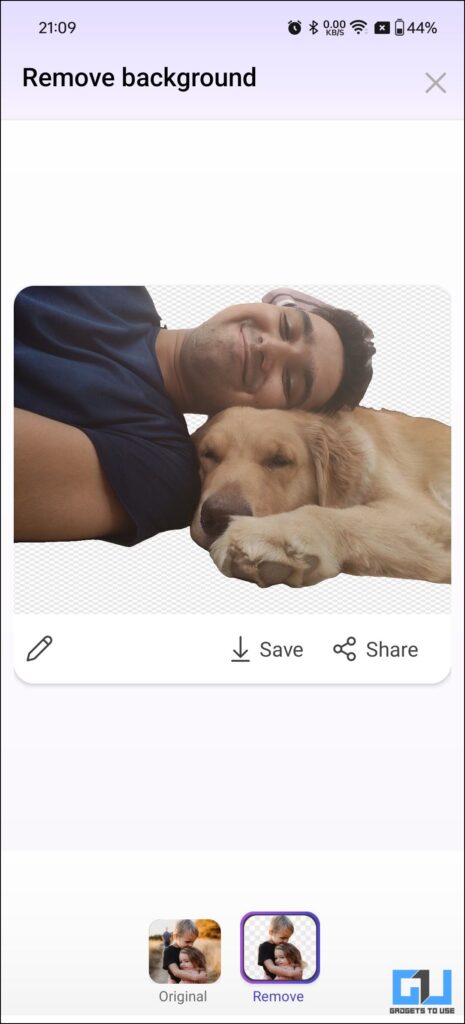
4. The AI will automatically remove the background, leaving only the main subject
5. Fine-tune the result if needed using the eraser or restore brush tools
6. To save the image with a transparent background, click “Download” and select “Make background transparent.”
b. Blur Background
1. Upload your image to Microsoft Designer and select the image on the canvas
2. Click on “Edit image” in the toolbar
3. In the “Image tools” section, select “Blur background.”
4. The AI will automatically blur the background, making the main subject stand out
5. Adjust the blur intensity if needed using the slider
6. Click “Apply” to confirm the changes
FAQs
Q. Is Microsoft Designer available for iPhone?
Yes, Microsoft has ended the Preview (beta) for Designer and is now rolled out to both Google Play Store and Apple App Stores. To know its complete features, read the guide above.
Q. Can I remove the background from a photo using Microsoft Designer?
Yes. You can easily remove any background from any of your photos. To do so, tap on “Remove background” under Editing images with AI, upload your image and voila! Magic is done! For a step-by-step guide with pictures, check our guide above.
Q. What are some alternatives to Microsoft Designer?
Microsoft Designer is an AI image generation/editing app with tons of useful features. A few good alternatives to it are Canva, Adobe Express, Figma, etc.
Conclusion
AI is one of the most trending technologies, and it is proving useful and time-saving. The Microsoft Designer app too offers tons of useful features making sure it caters for various image generation and editing needs. For more such guides and how-tos follow GadgetsToUse and check out the following reads.
- 3 AI Tools to Find the Prompt Used to Create an AI Image
- 4 Ways to Save Dall-E AI Images Without Watermark
- 11 Free AI Text to Art Generators to Create an Image From Text
You can also follow us for instant tech news at Google News or for tips and tricks, smartphones & gadgets reviews, join the GadgetsToUse Telegram Group, or subscribe to the GadgetsToUse Youtube Channel for the latest review videos.














