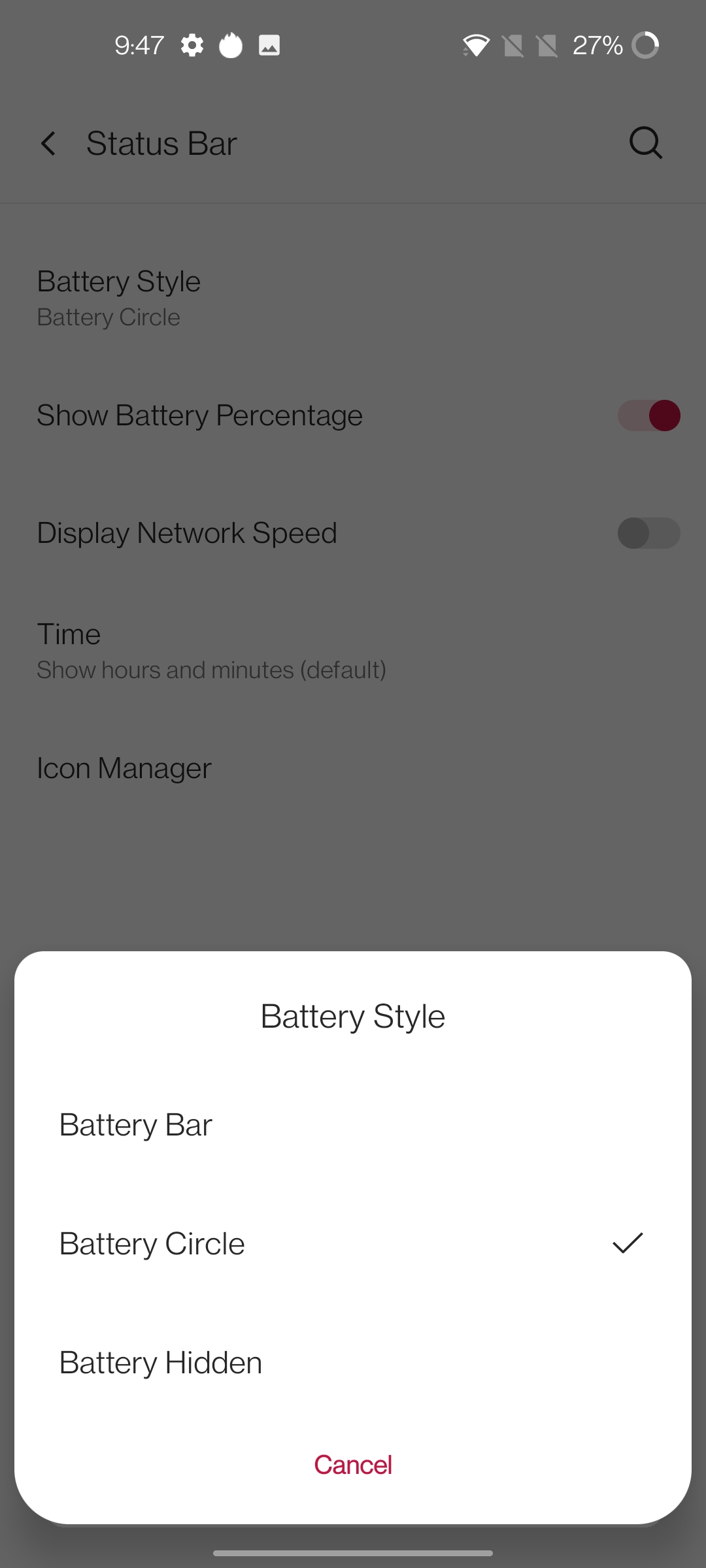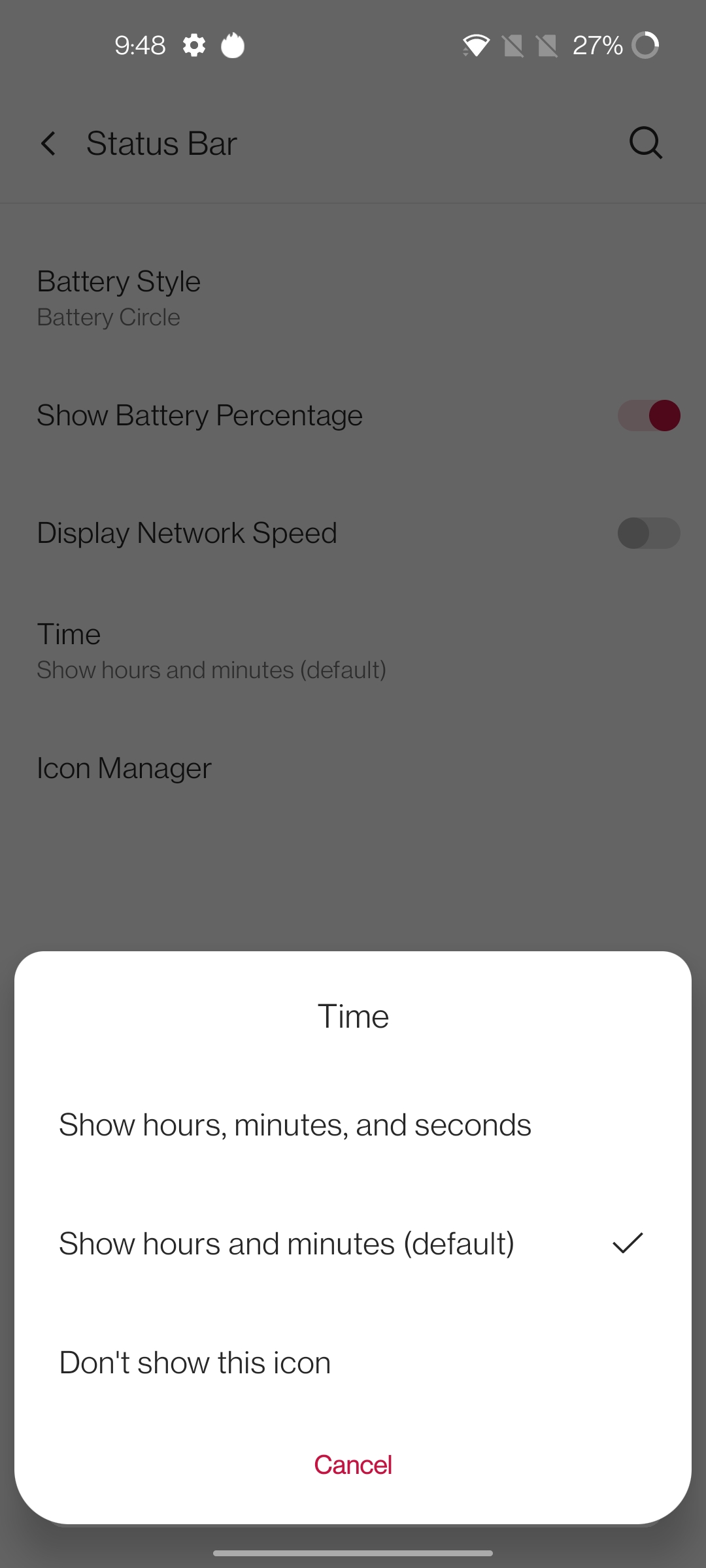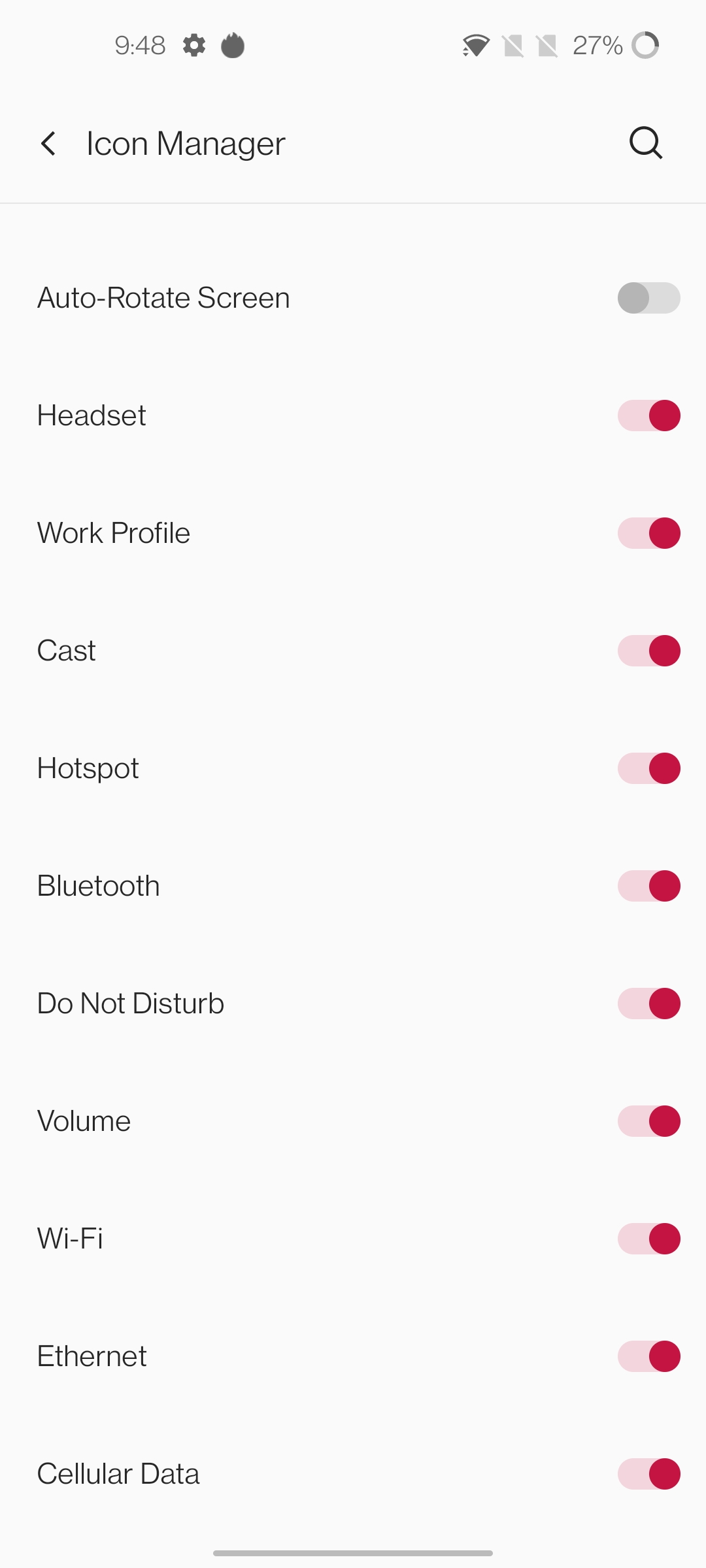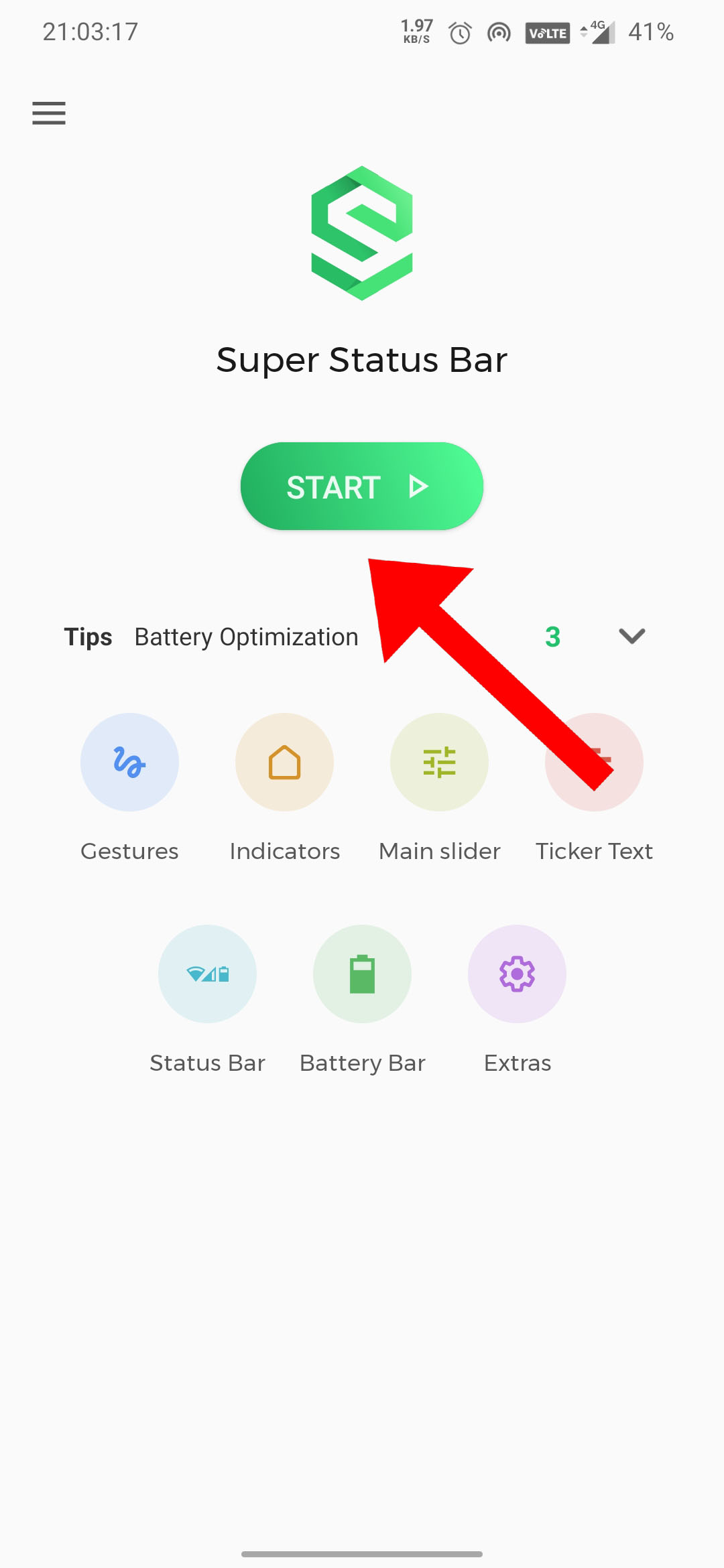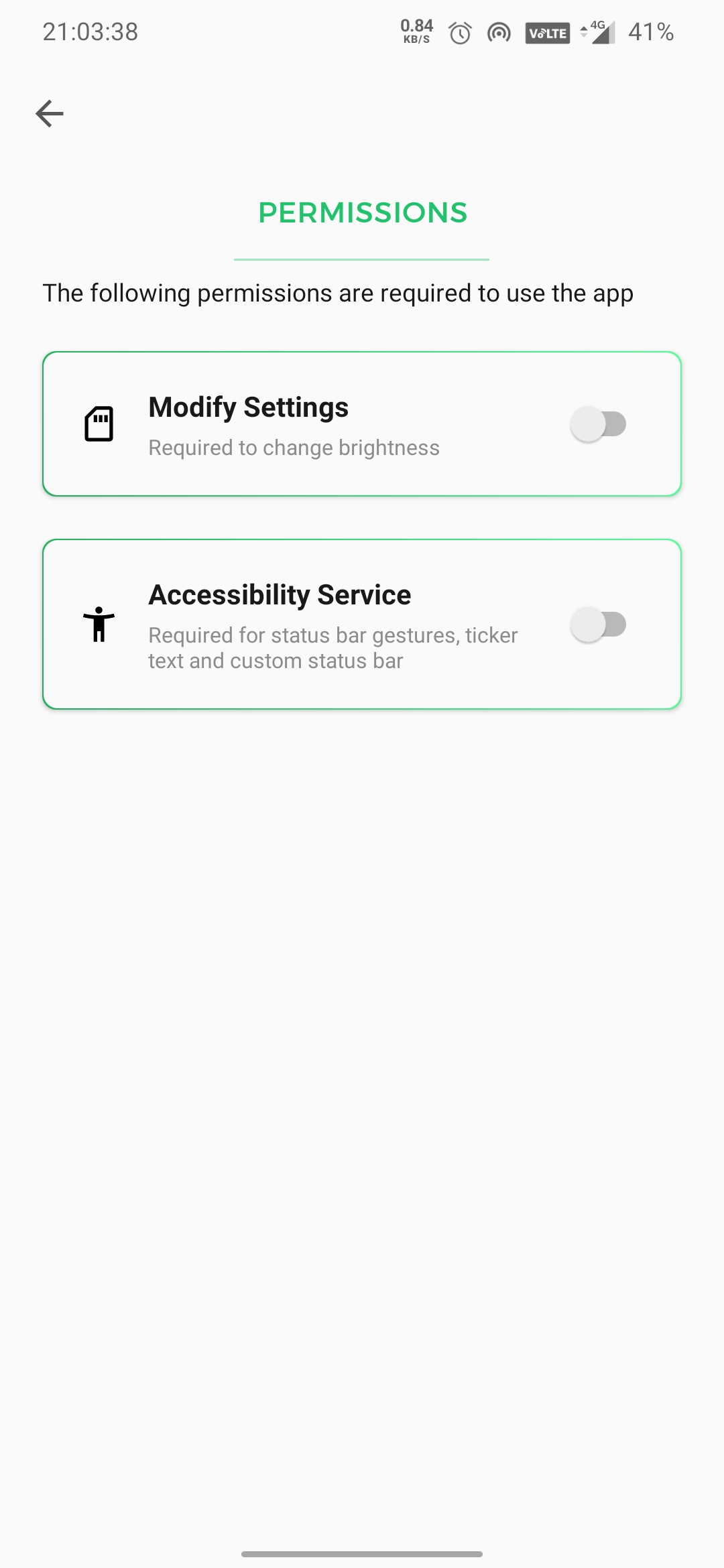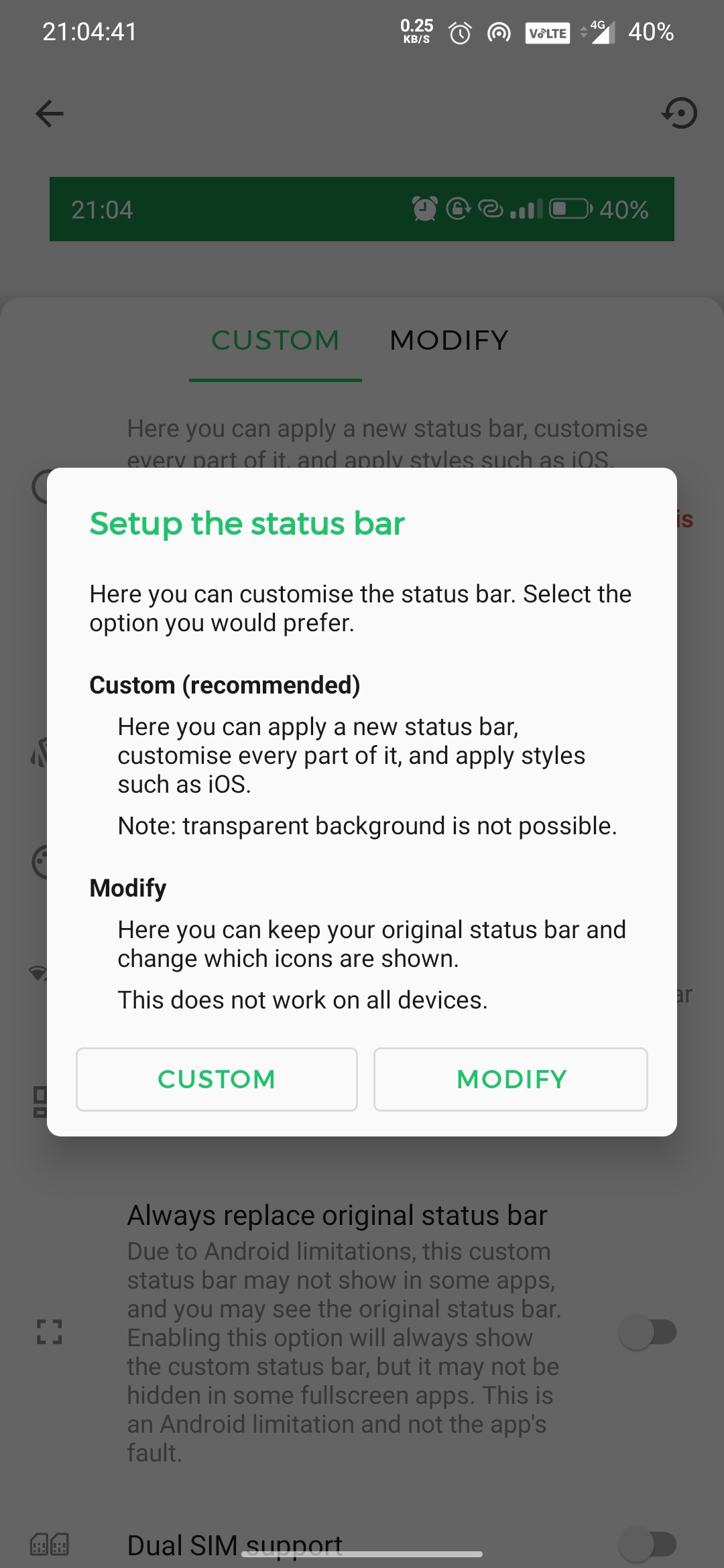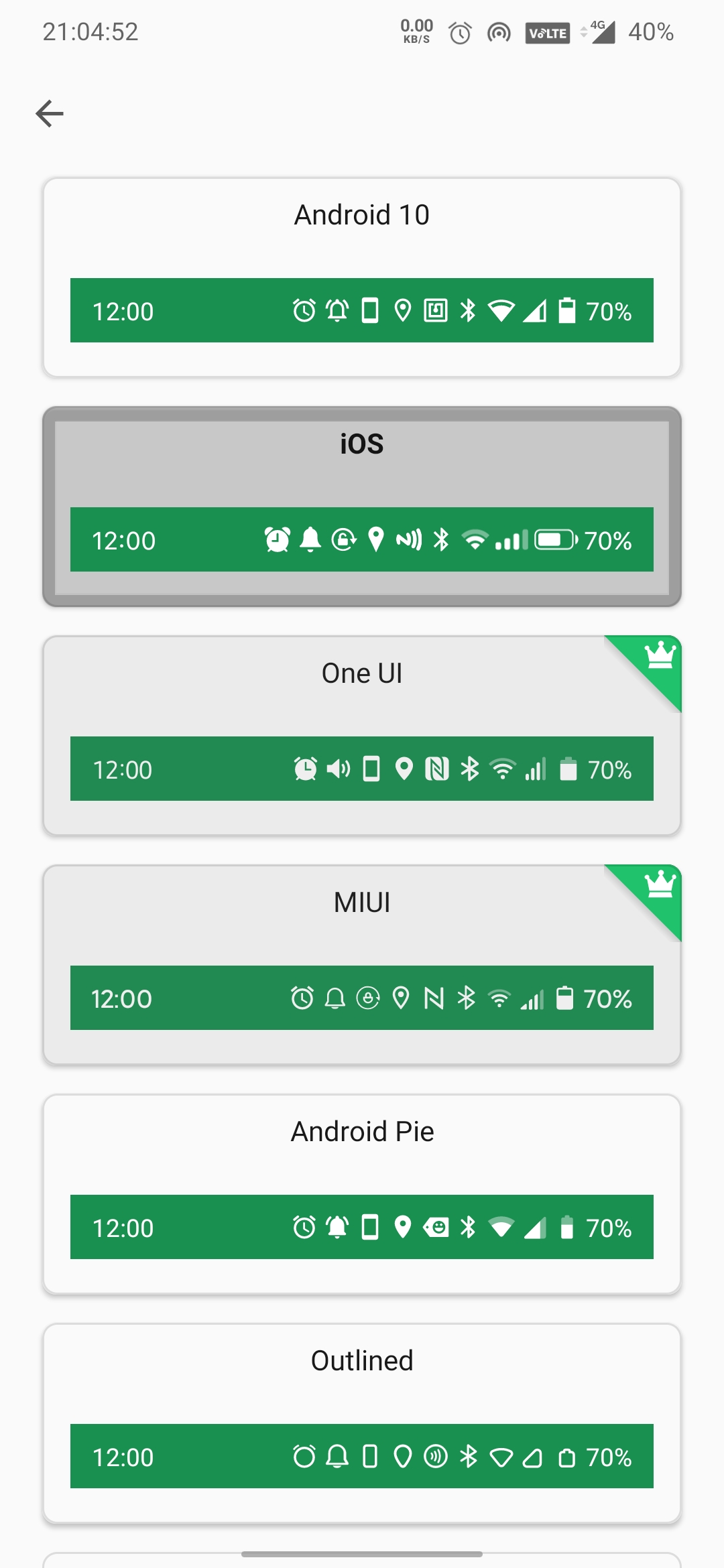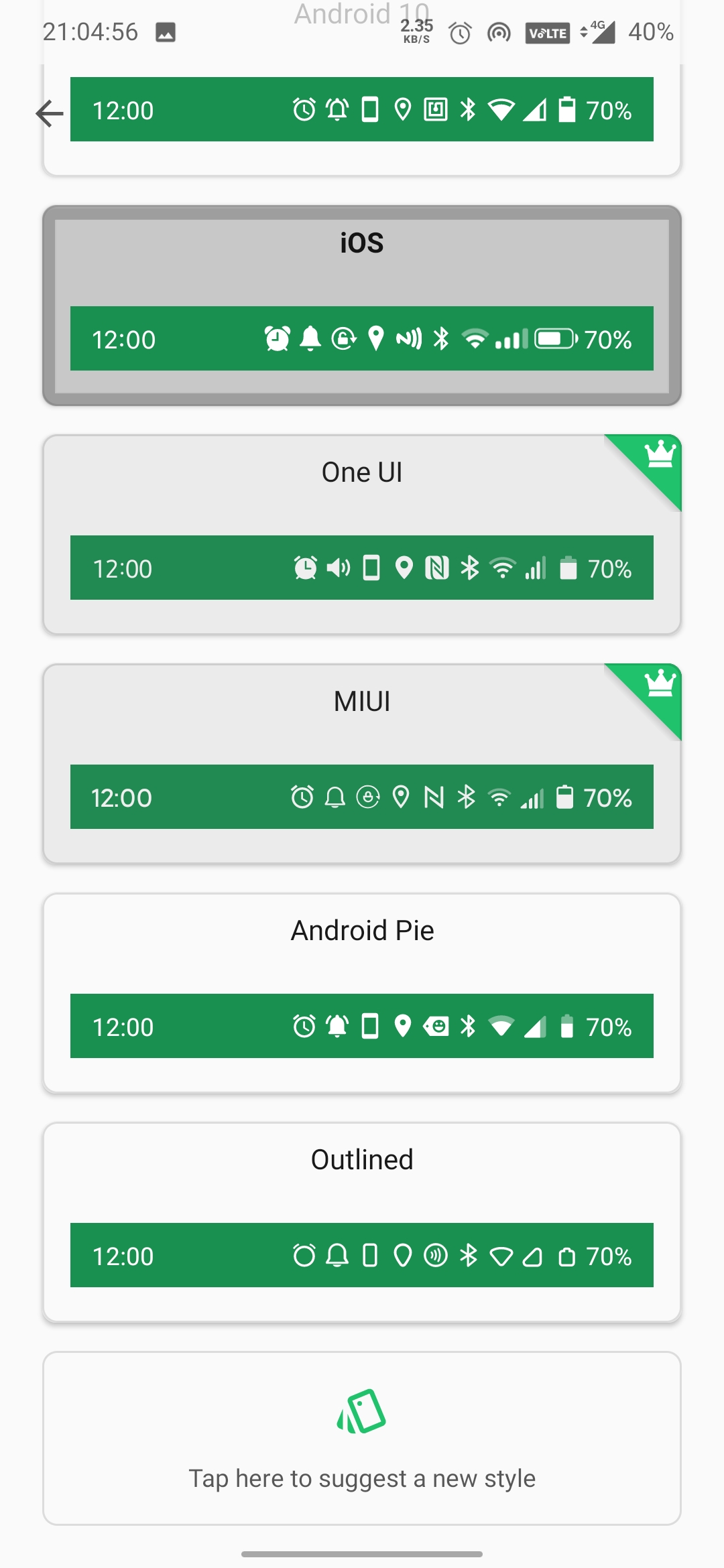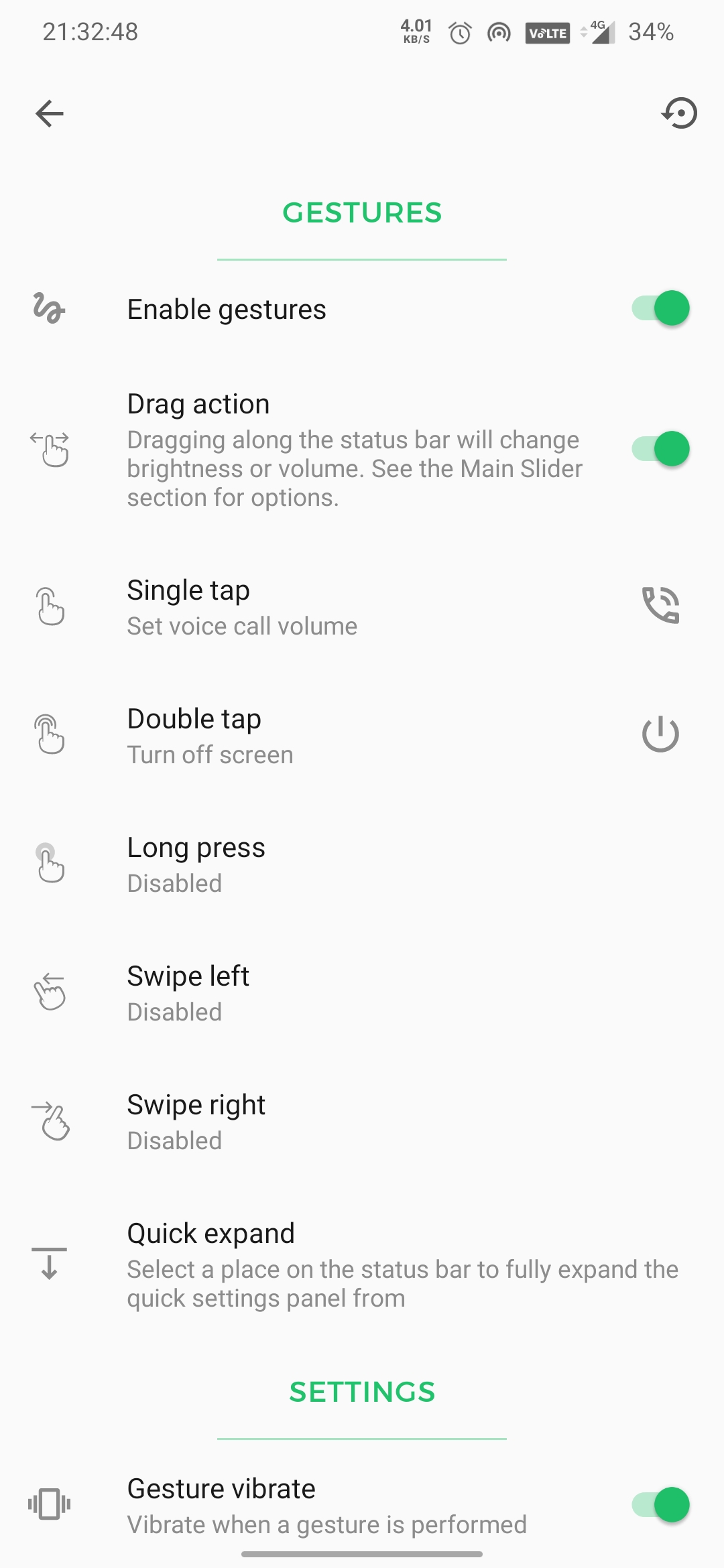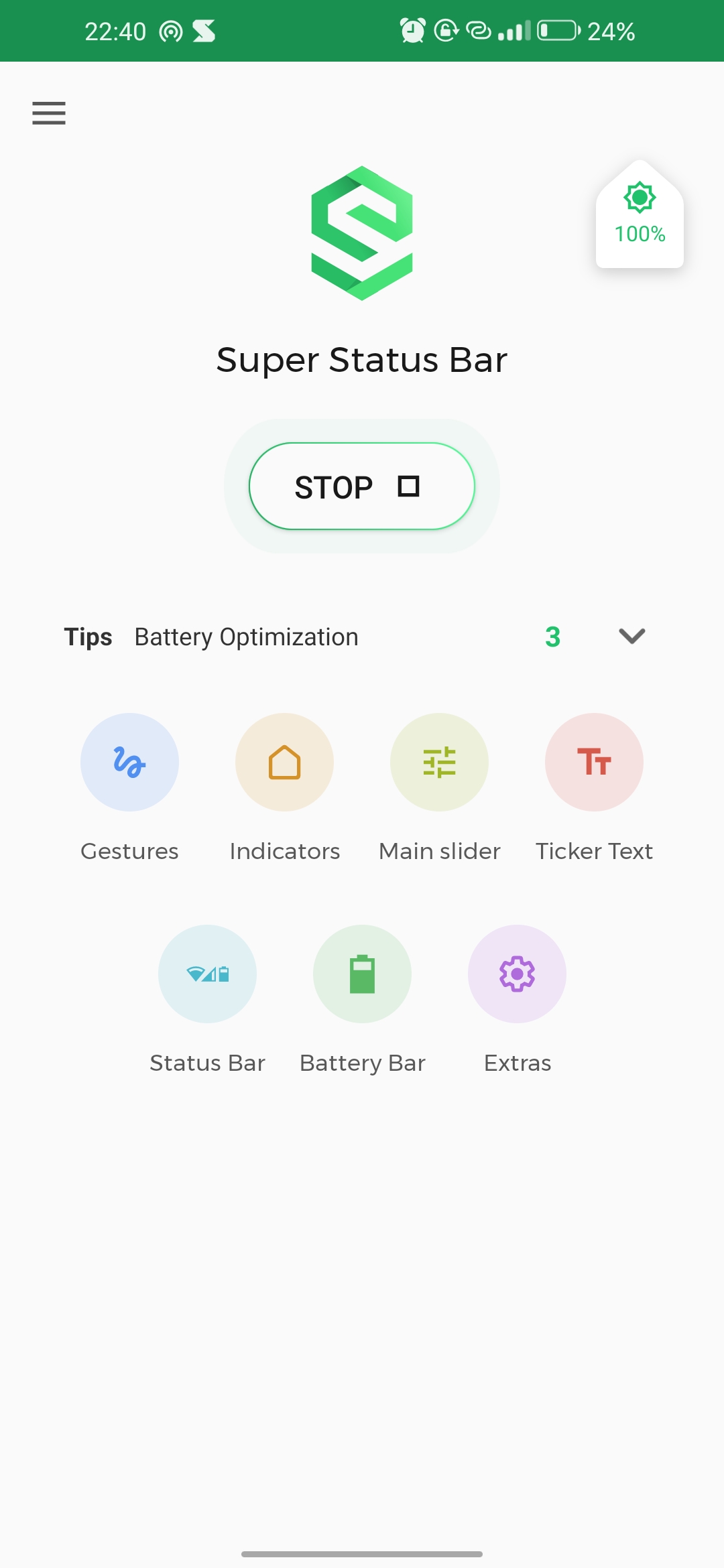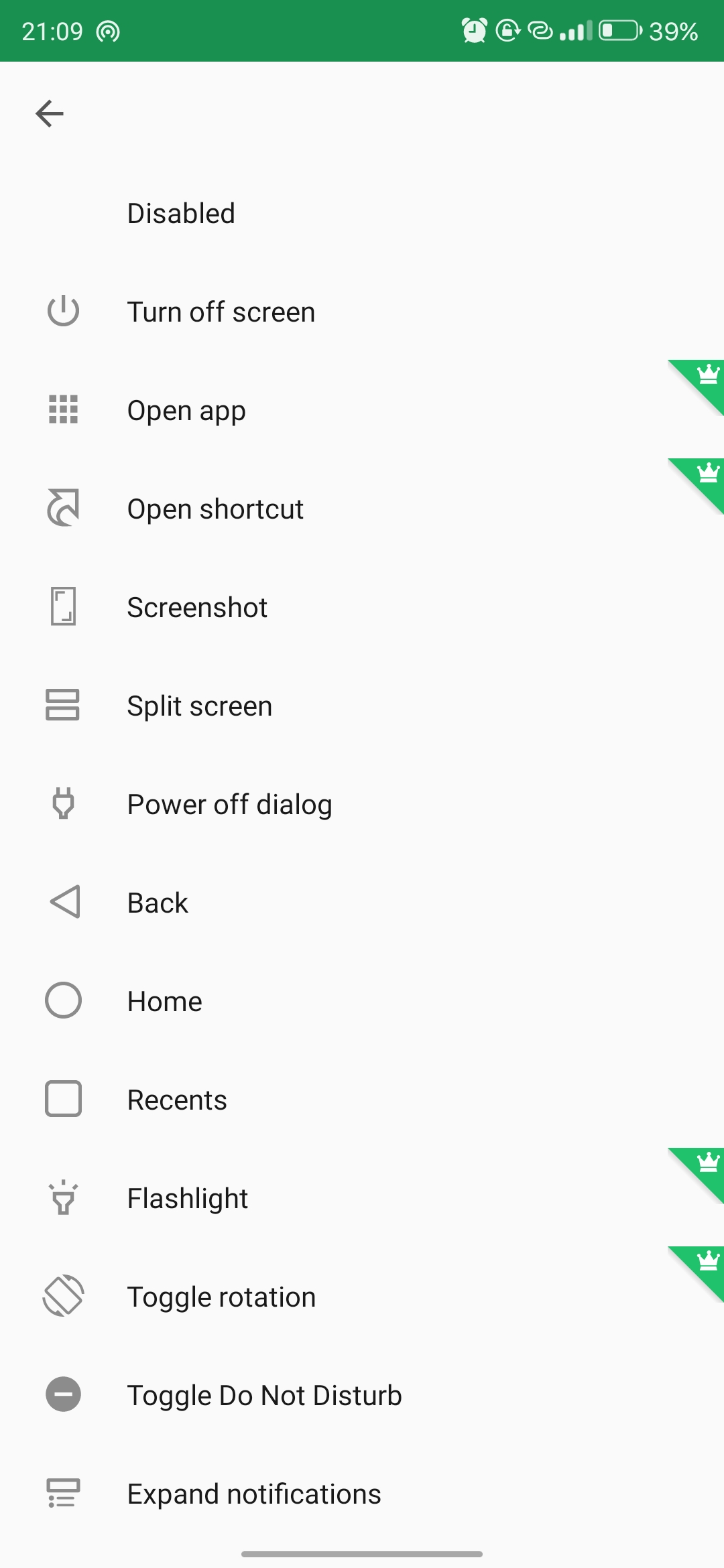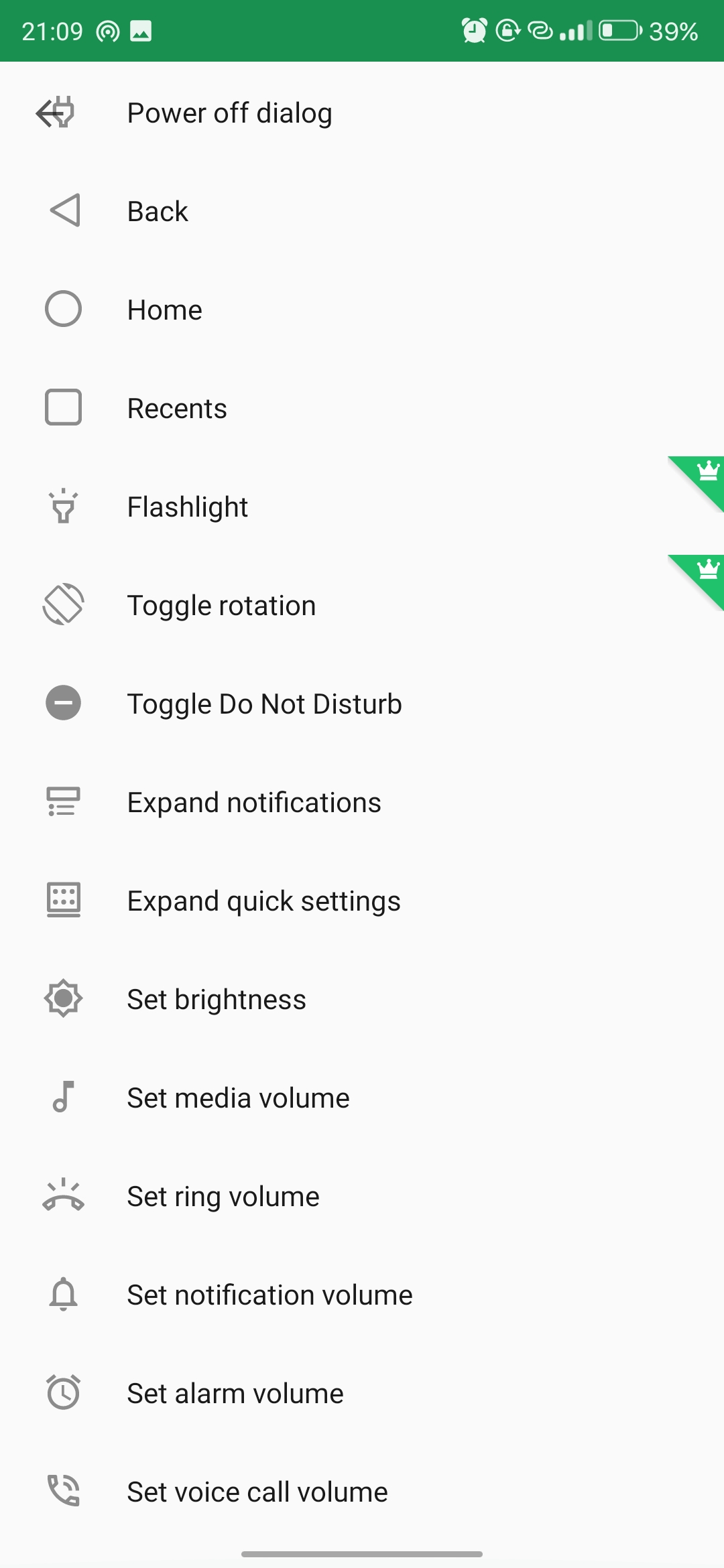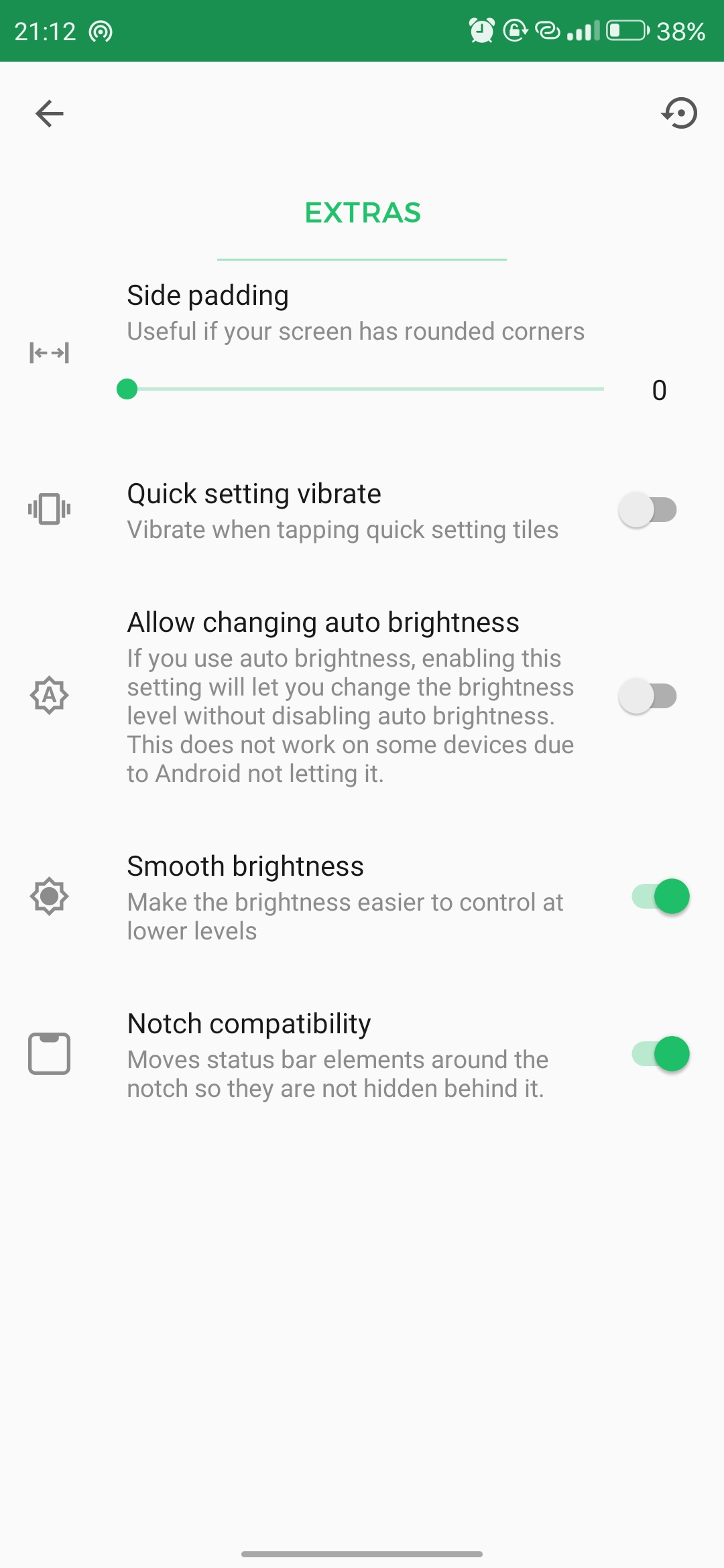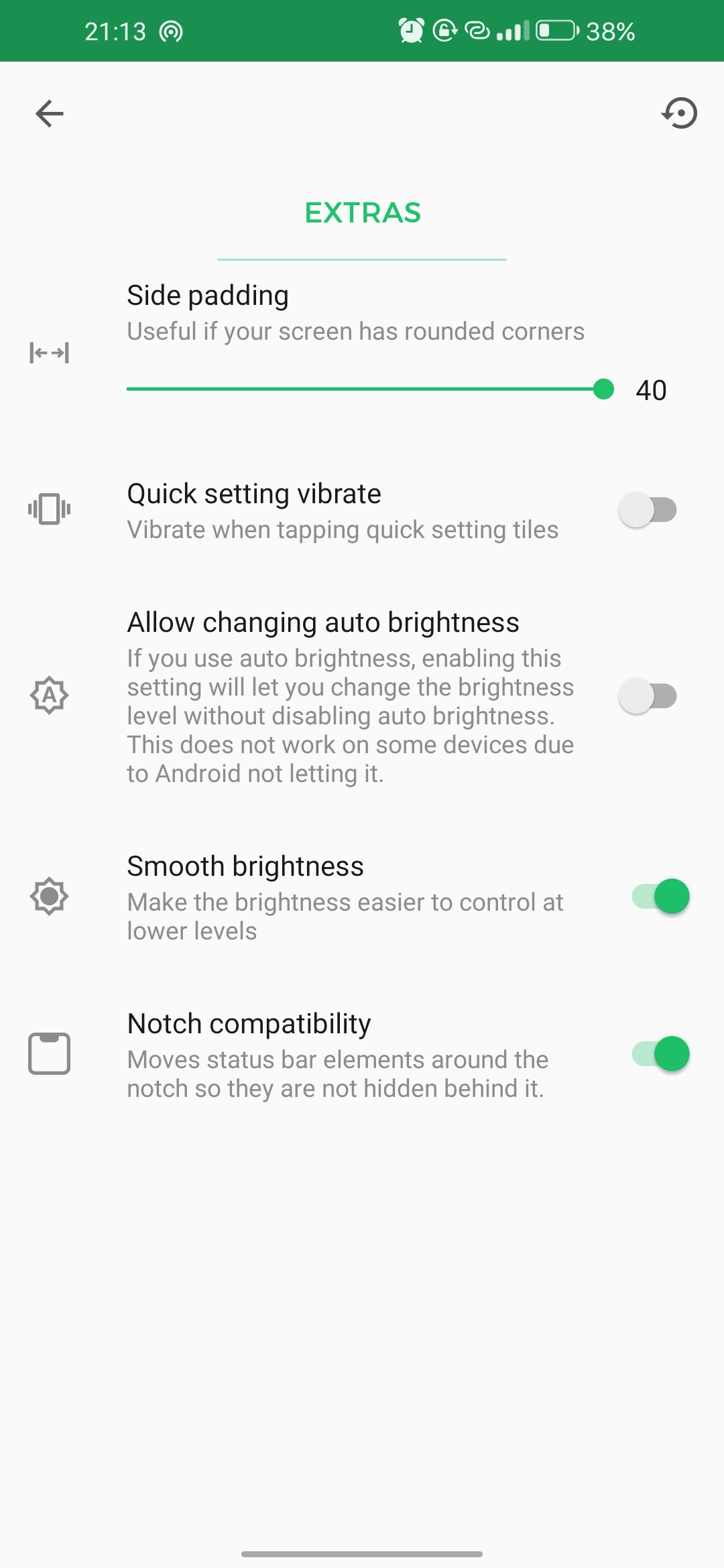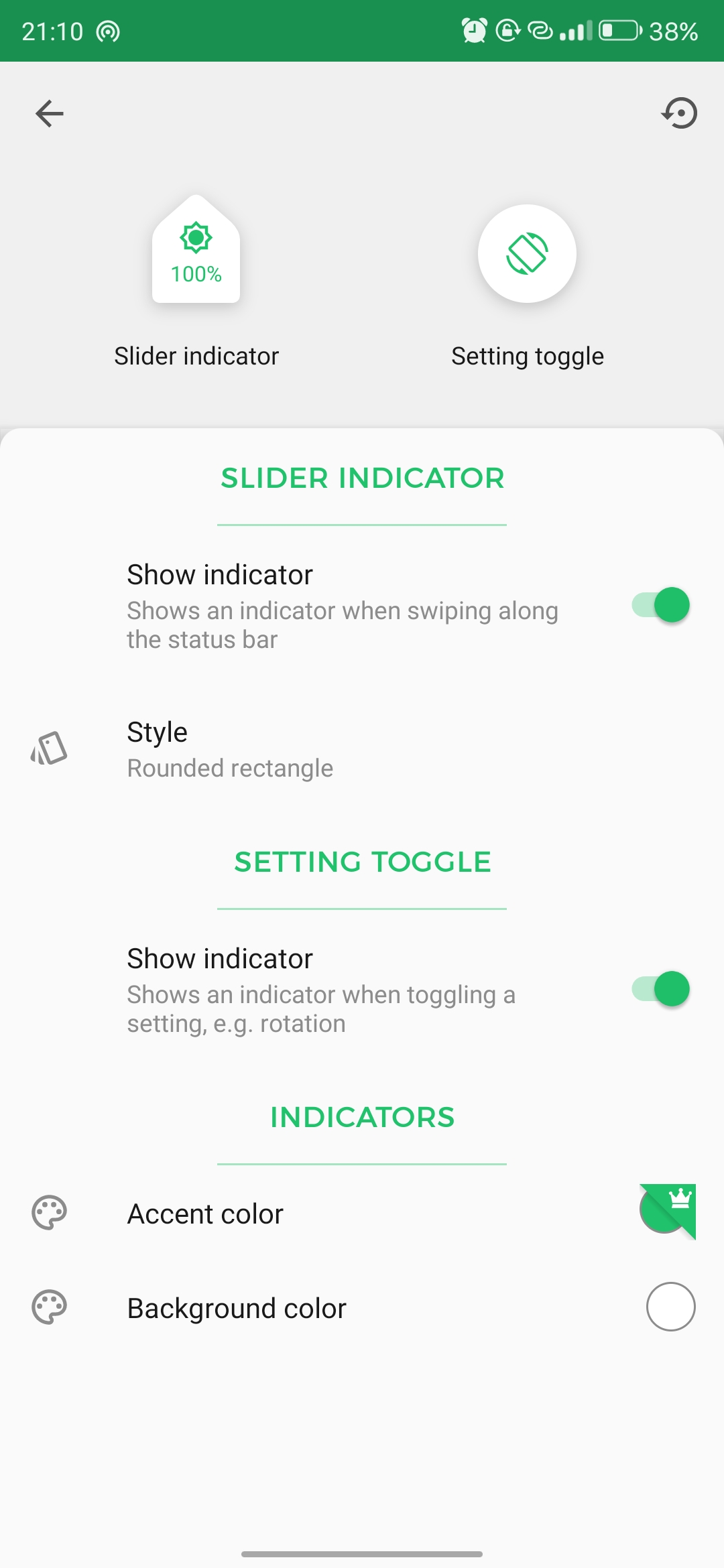Quick Answer
- The Android Status Bar shows time in the top left corner, the network signal towards the top right corner, and your battery icon next to it.
- You can create a new bar by submitting a Google form to the Super Status Bar.
- However, you can customize and add a few more things to the little strip at the top of your screen.
Nowadays, everyone likes to give a personal touch to their Android phone by customizing the App Icons, Theme, Wallpaper, etc. Some people go to the extreme level by rooting and installing 3rd party Custom ROMs. But even after doing all this, one thing feels left out, i.e., the Status Bar. That’s why we will discuss how to customize the Status Bar on your Android phone.
Also, Read | 3 Ways to Use Punch-Hole Notch as Battery Indicator On Android
How to Customise Status Bar on Android?
The Android Status Bar shows time in the top left corner, the network signal towards the top right corner, and your battery icon next to it. However, you can customize and add a few more things to the little strip at the top of your screen.
1. Customize the Status Bar from Phone Settings
Few smartphone brands offer the option to customize the status bar within the phone settings; for example, I’m using a OnePlus phone, as it provides the functionality to customize the Status Bar:
- Open your Phone Settings.
- Go to Display.
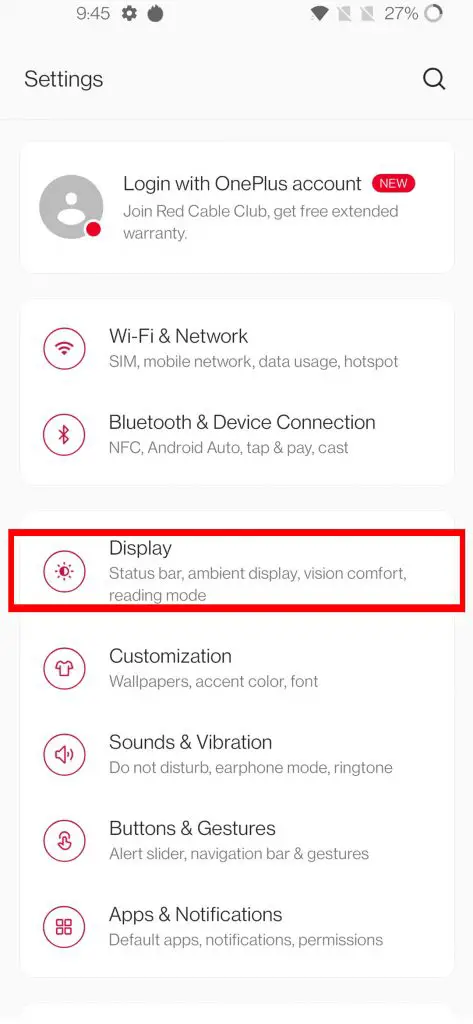
- Scroll Down and click on the Status Bar.
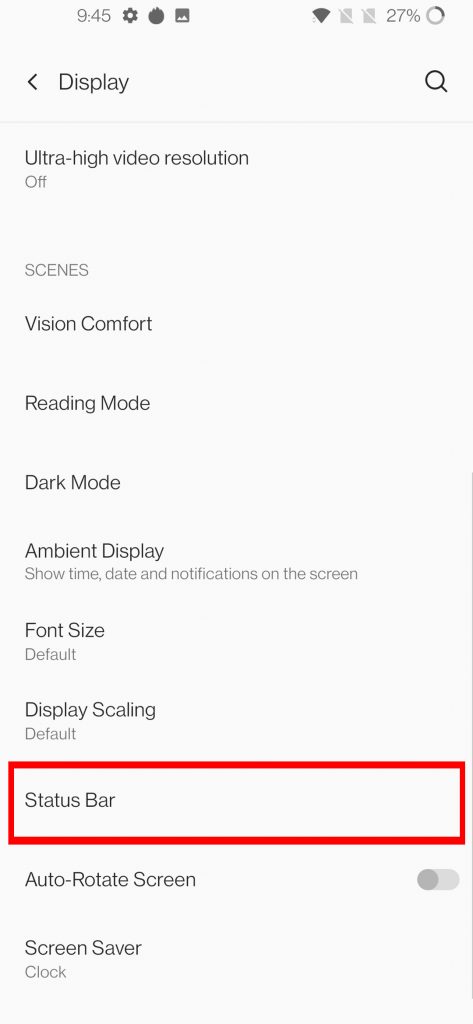
- Here, you can make the battery percentage visible or hide it. You can also enable the network speed to appear in the status bar.
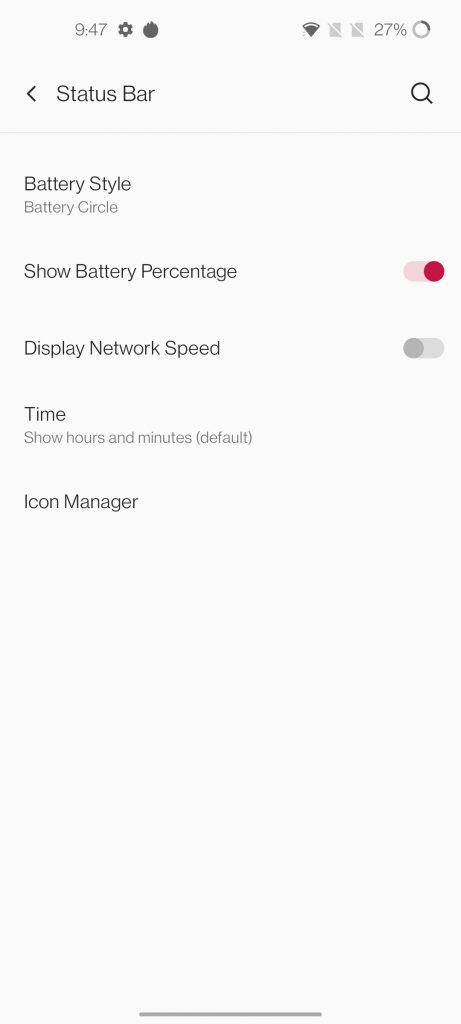 In addition, you can choose between three different battery styles and three different time styles. You can also control which icons should appear in the status bar.
In addition, you can choose between three different battery styles and three different time styles. You can also control which icons should appear in the status bar.
Also, Read | 3 Easy Ways to Customize App Icons and Names on Android
2. Super Status Bar
Super Status Bar is one of the most popular apps on the Google Play Store, with over 1 Million Downloads. It offers many customizations, including switching the default status bar to that of an iPhone.
- Download the app and complete the initial setup.
- Click on the Start button and allow the necessary permissions.
- Here you can set a Custom bar (iOS, MIUI, OneUI, Android 10, etc), or modify your phone’s default bar.
- You can create a new bar by submitting a Google form to the Super Status Bar.
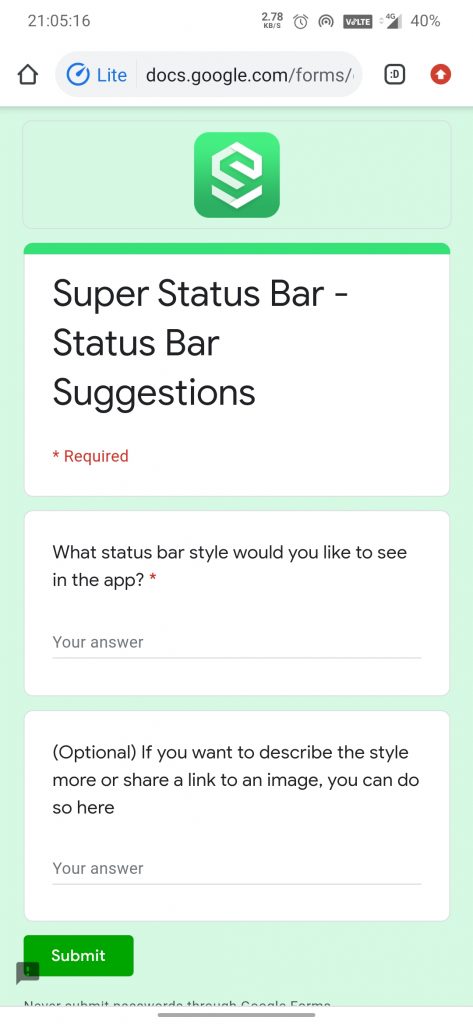
New Bar Google Form - The Super Status bar also supports gestures (drag, swipe, tap, etc.), which allow adjusting brightness, performing an action (taking a screenshot, locking the screen, etc.), and more.
- It also gives a tiny little text preview of the notification in the bar (known as Ticker Text).
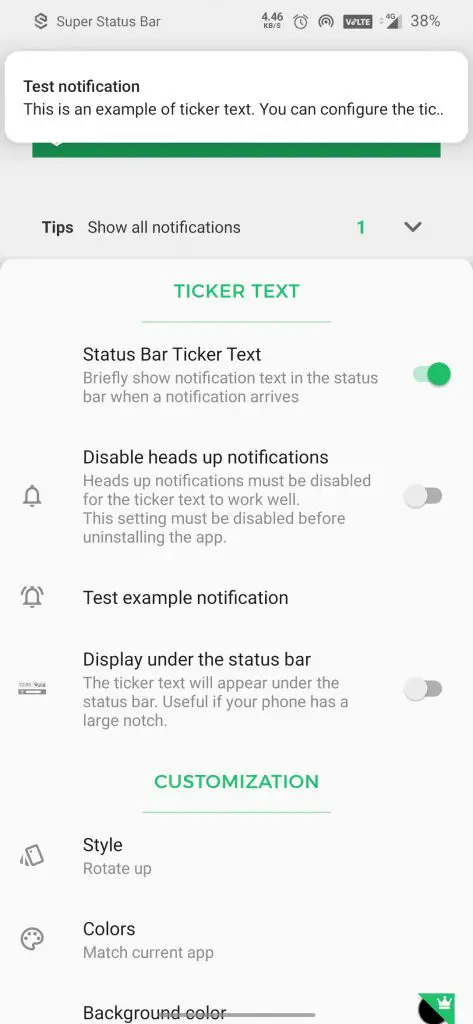
- There are more advanced features like side padding, notch compatibility, etc.
Also, Read | 5 Ways to Customize Your Stock Android Smartphone
So, these are the two ways you can customize your Android phone’s status bar. Which methods do you prefer, using the built-in customizing options or the Super status bar app? Do let us know in the comments down below.
You can also follow us for instant tech news at Google News or for tips and tricks, smartphones & gadgets reviews, join GadgetsToUse Telegram Group or for the latest review videos subscribe GadgetsToUse Youtube Channel.