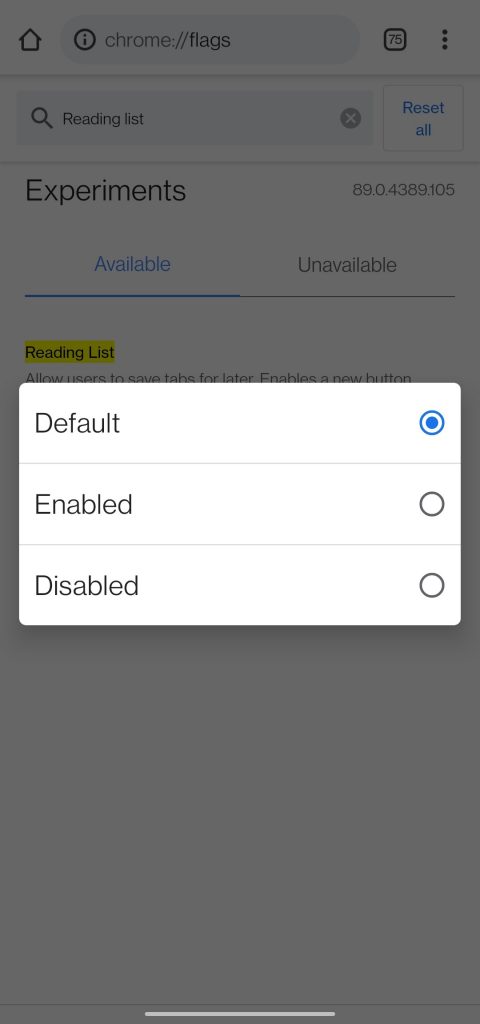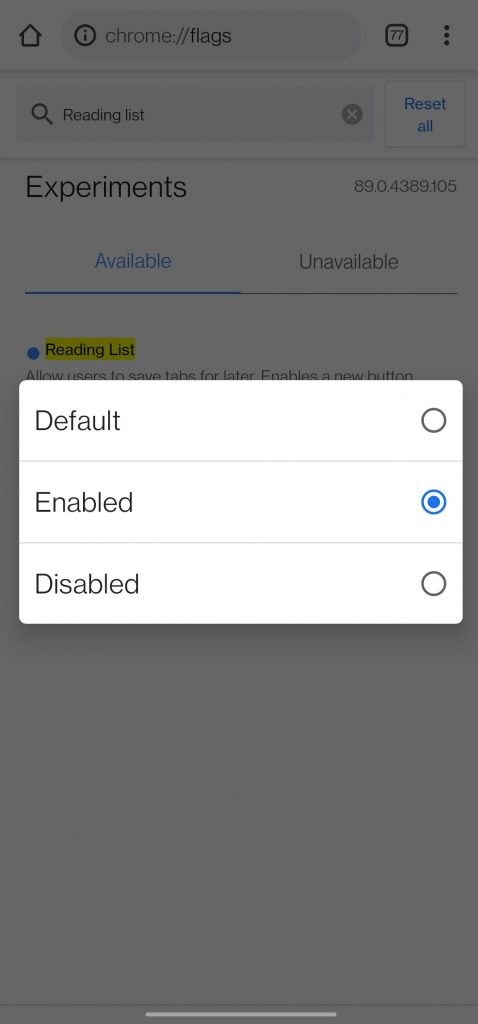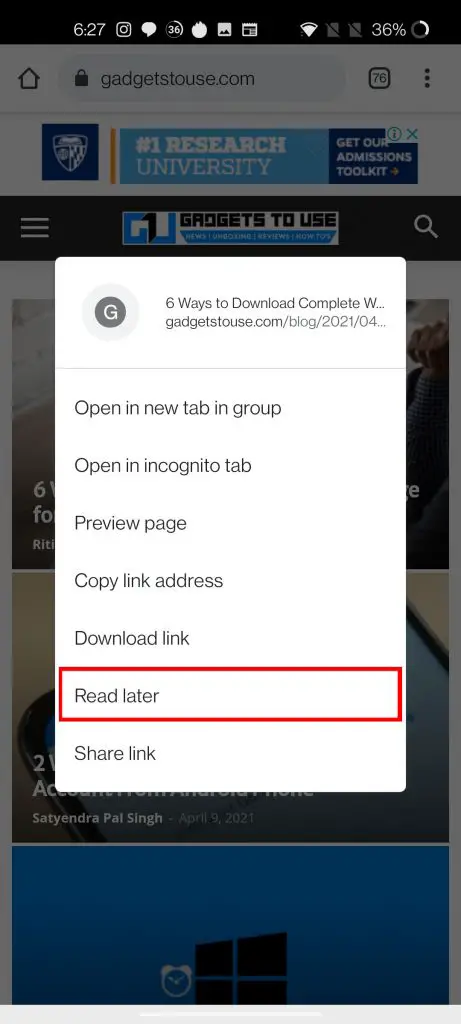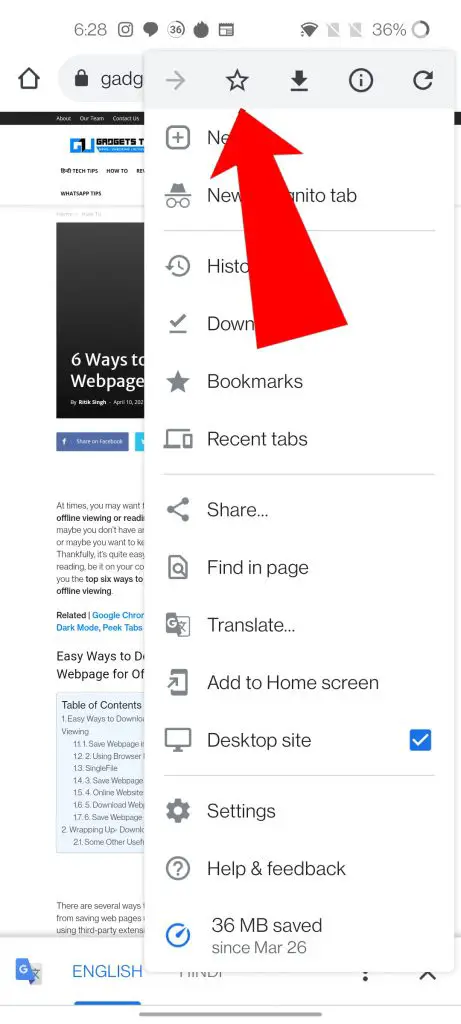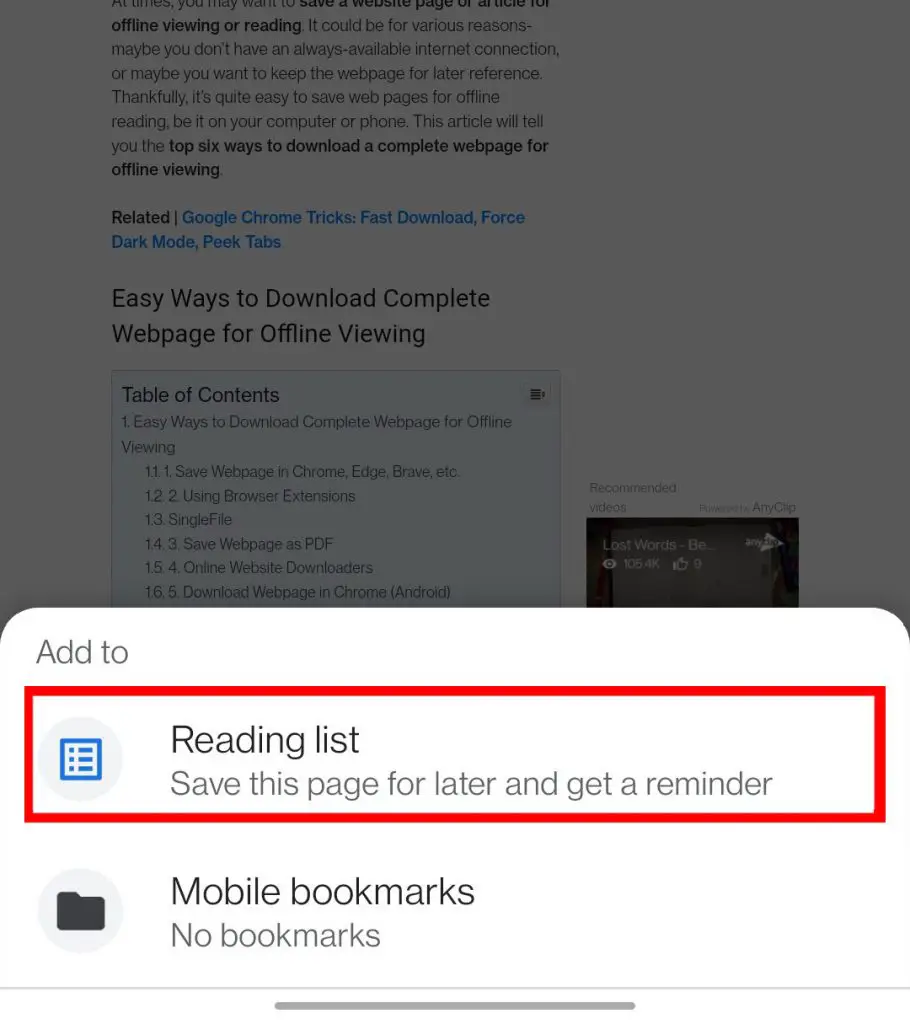Quick Answer
- As the name suggests it helps you make and manage a list of web pages or articles which you would like to read later.
- In order to enable Chrome Reading List for Google Chrome on Android, you need to follow these steps.
- Once you have enabled the Reading List on Chrome you can add any webpage to this list in two different ways.
Google recently pushed a new feature on iPhone and PC for Chrome called Reading List. As the name suggests it helps you make and manage a list of web pages or articles which you would like to read later. Now, you’ll think why make a separate list when you can just bookmark it? Well, if you add the webpage to the “Read Later” list, it syncs with your Google Account, so you can access it on your Computer, Tablet, and phone easily. But of now the feature is not available on Android. So today we will show you how you can enable Google Chrome Reading List on your Android Phone.
Also, Read | How to Enable Live Captions For Any Video or Audio in Google Chrome
Enable Google Chrome Reading List on Android
In order to enable Chrome Reading List for Google Chrome on Android, you need to follow these steps:
- Launch Google Chrome on your Android Phone.
- Search “Chrome://flags“, to open hidden flags of Chrome.
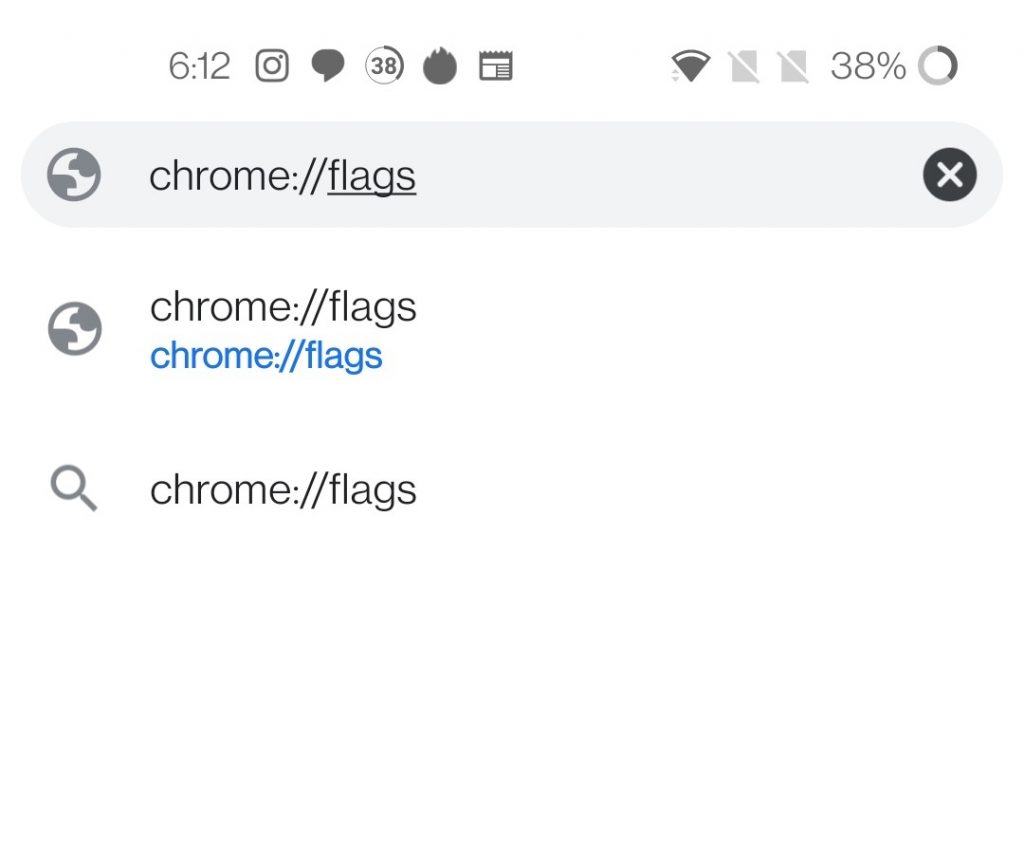
- Type Reading List in the search bar.
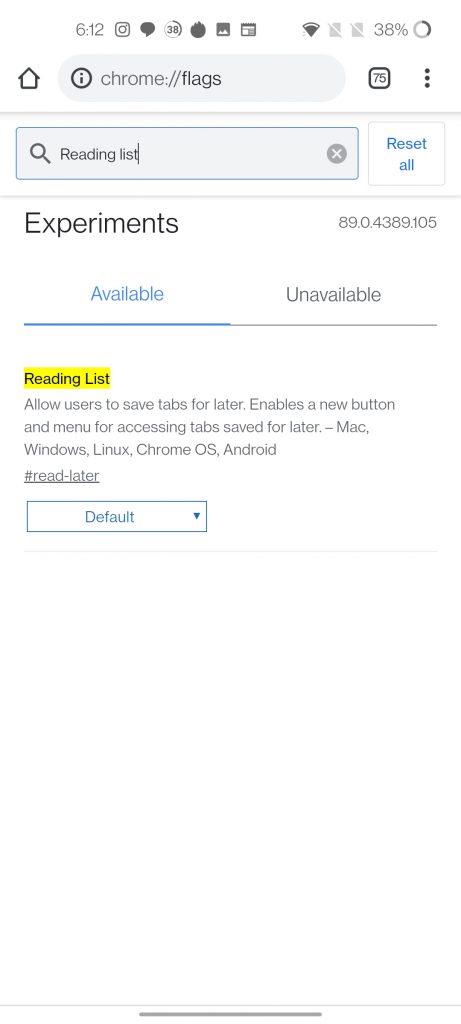
- Click on the default box, and change it to Enabled.
- Now Chrome will ask to Relaunch the App, click on Relaunch.
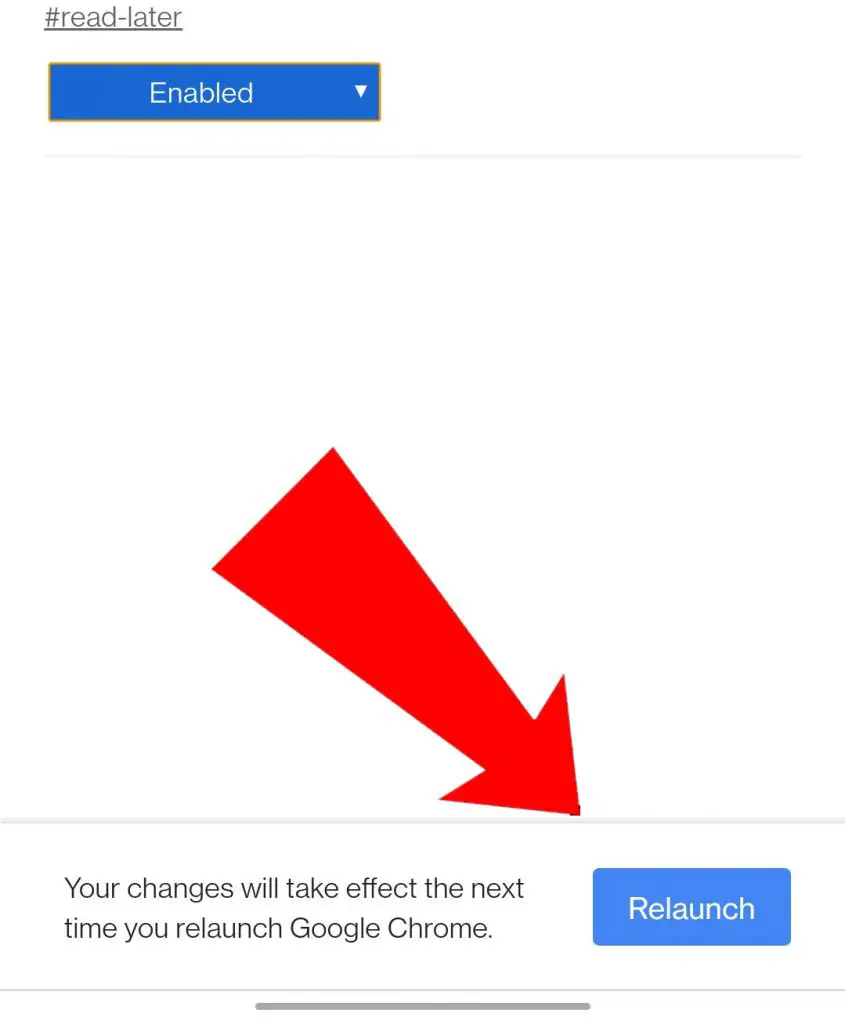
Note: If you don’t find the flag, then you need to update Google Chrome on your phone from Google Play Store.
Also, Read | 2 Ways to Stop Chrome From Asking to ‘Save password’ on Websites
How to Add Webpage to Reading List on Google Chrome?
Once you have enabled the Reading List on Chrome you can add any webpage to this list in two different ways.
- When an article is not opened:
- When an article is currently open:
Also, Read | Use Chrome As File Explorer on Android to Access Hidden Files on Any Phone
How to Access Reading List Webpages on Any Device?
When you want to access the web pages from your Reading List on any device, just follow these steps.
- Open Chrome, on your device (PC, Laptop, Mobile)
- Click on 3 dots (top right).
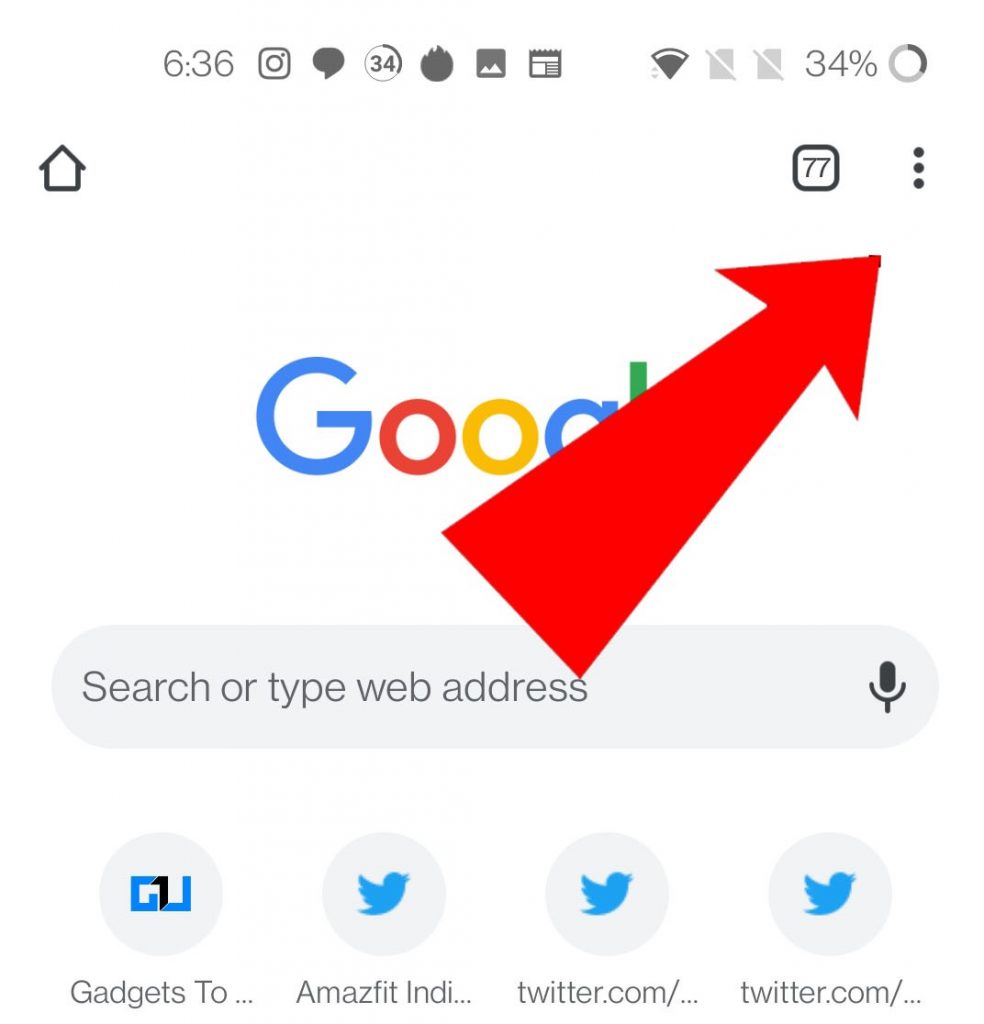
- Go to Bookmarks.
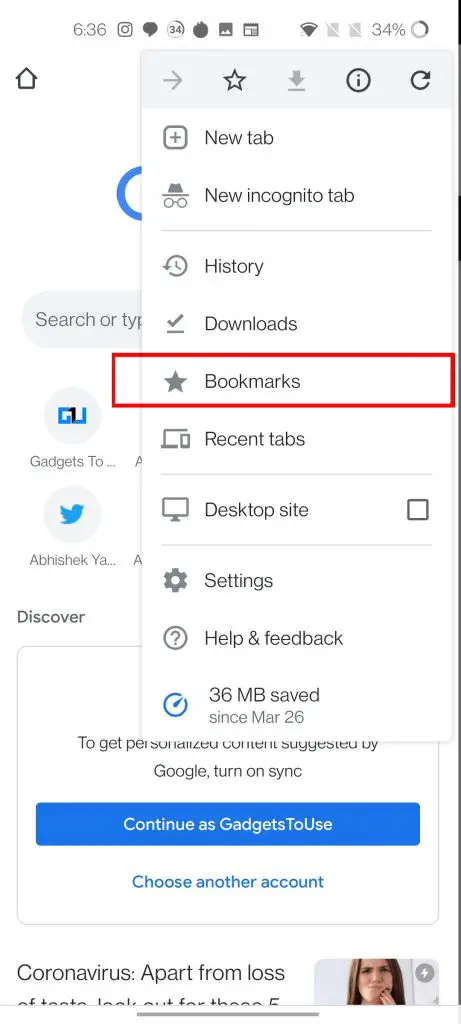
- Tap on Reading List.
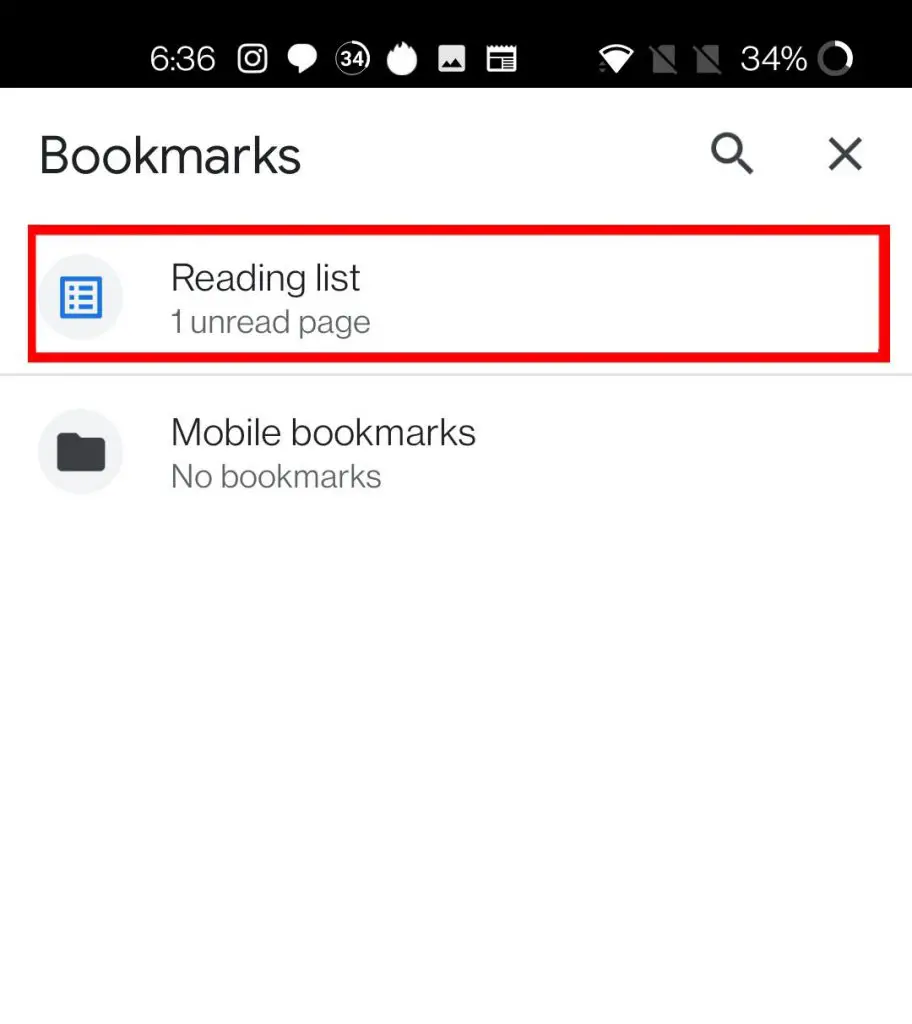
- Here you can find all the web pages, which will be classified into two categories namely Unread and Read.
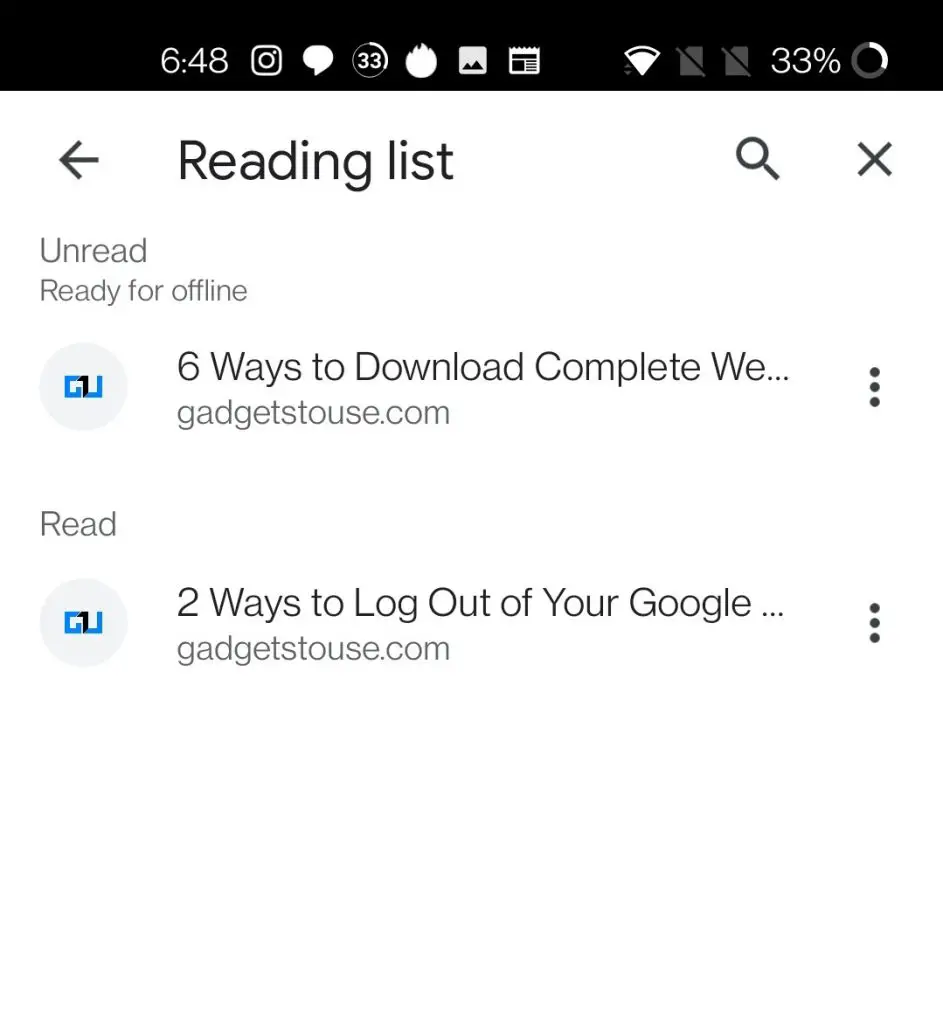
Also, Read | How to Preview a Web Page in Google Chrome on Android
So this is how you can get the Reading List feature of Google Chrome which is currently under testing and not officially rolled out for Android. Do let us know in the comments down below, how do you like this new feature on Google Chrome?
Also, Read | How to Create QR Codes For Websites Using Google Chrome
You can also follow us for instant tech news at Google News or for tips and tricks, smartphones & gadgets reviews, join GadgetsToUse Telegram Group or for the latest review videos subscribe GadgetsToUse Youtube Channel.