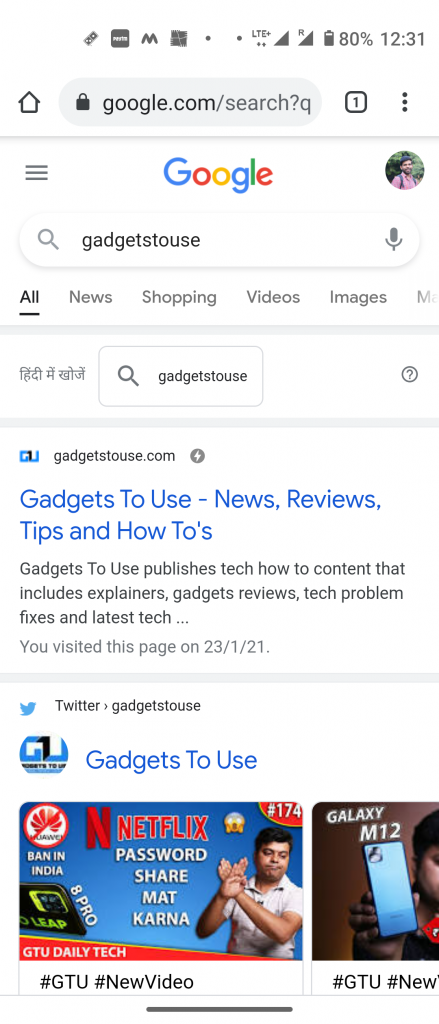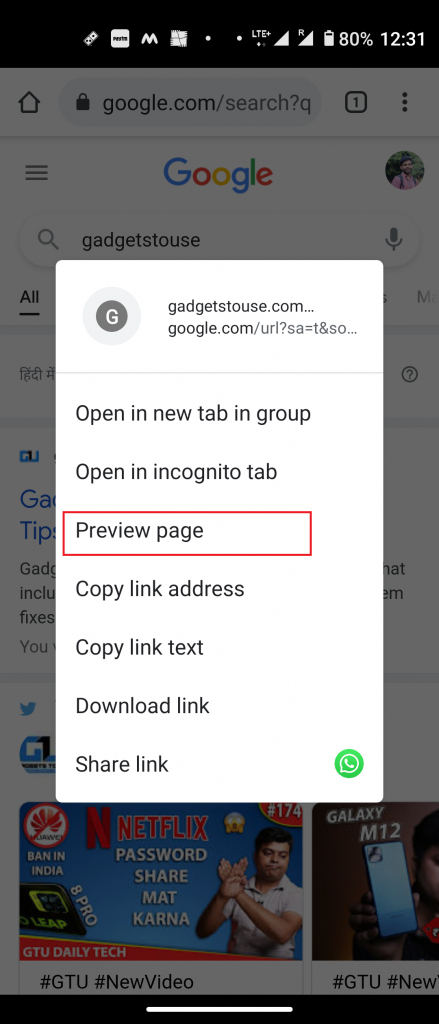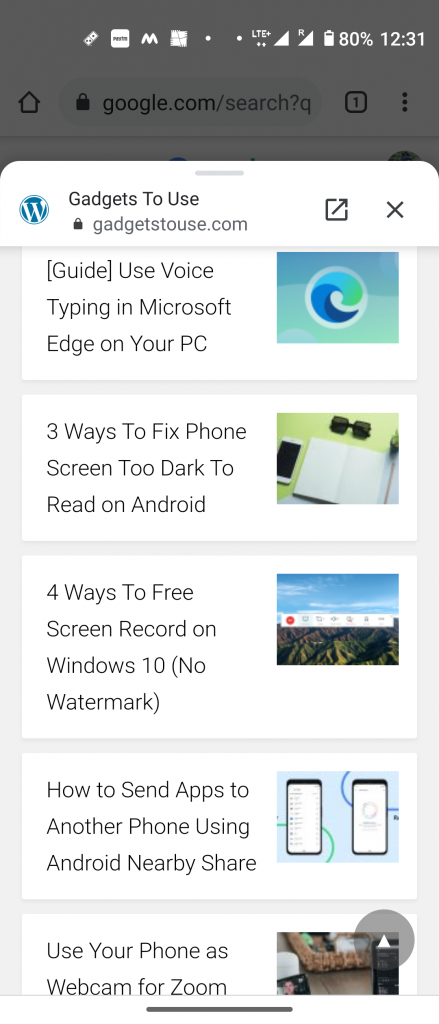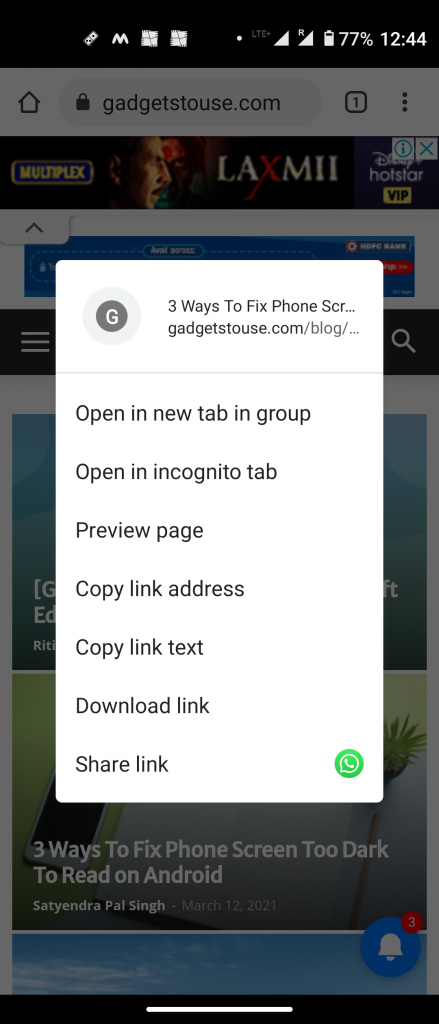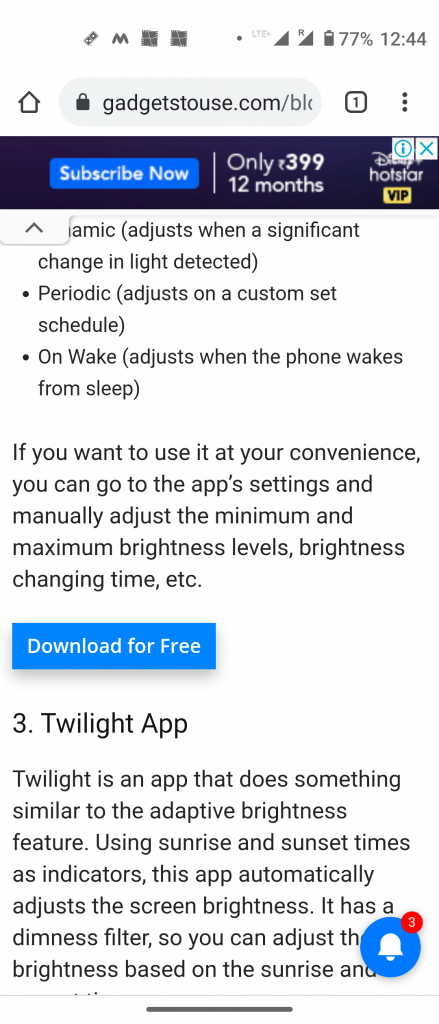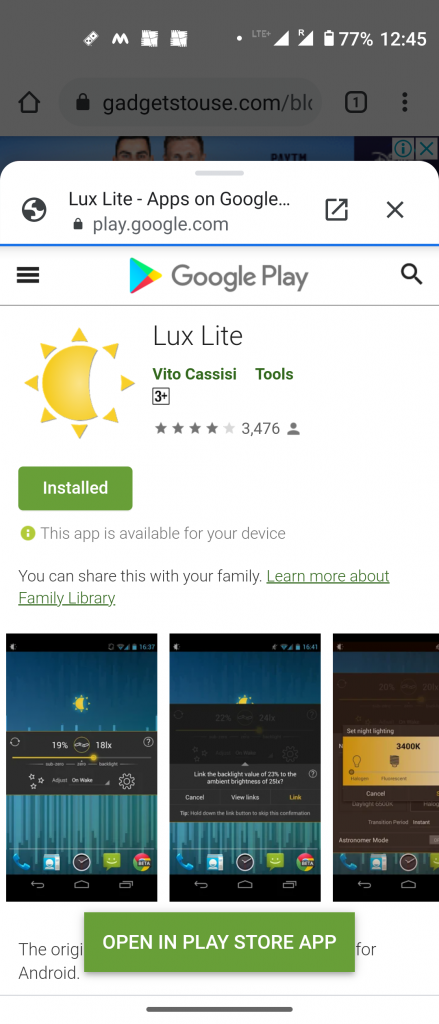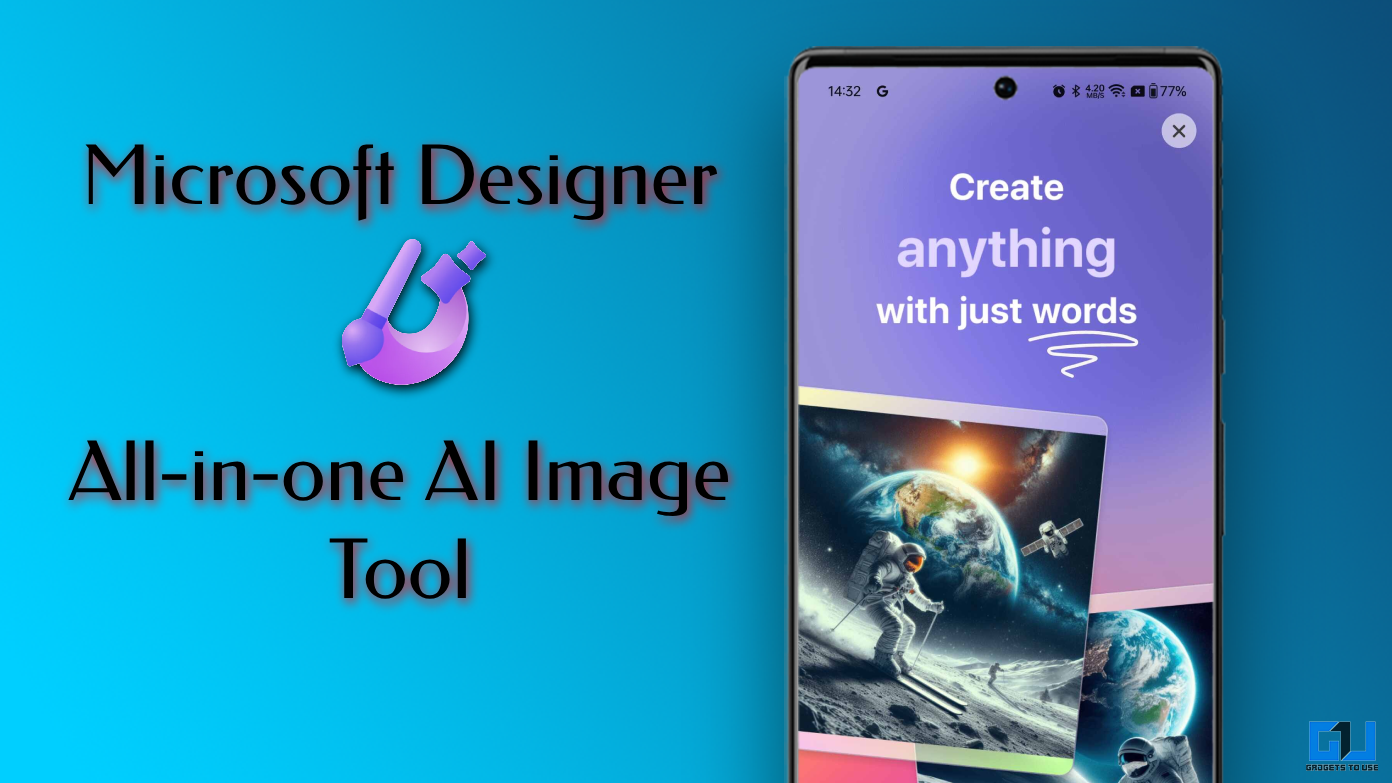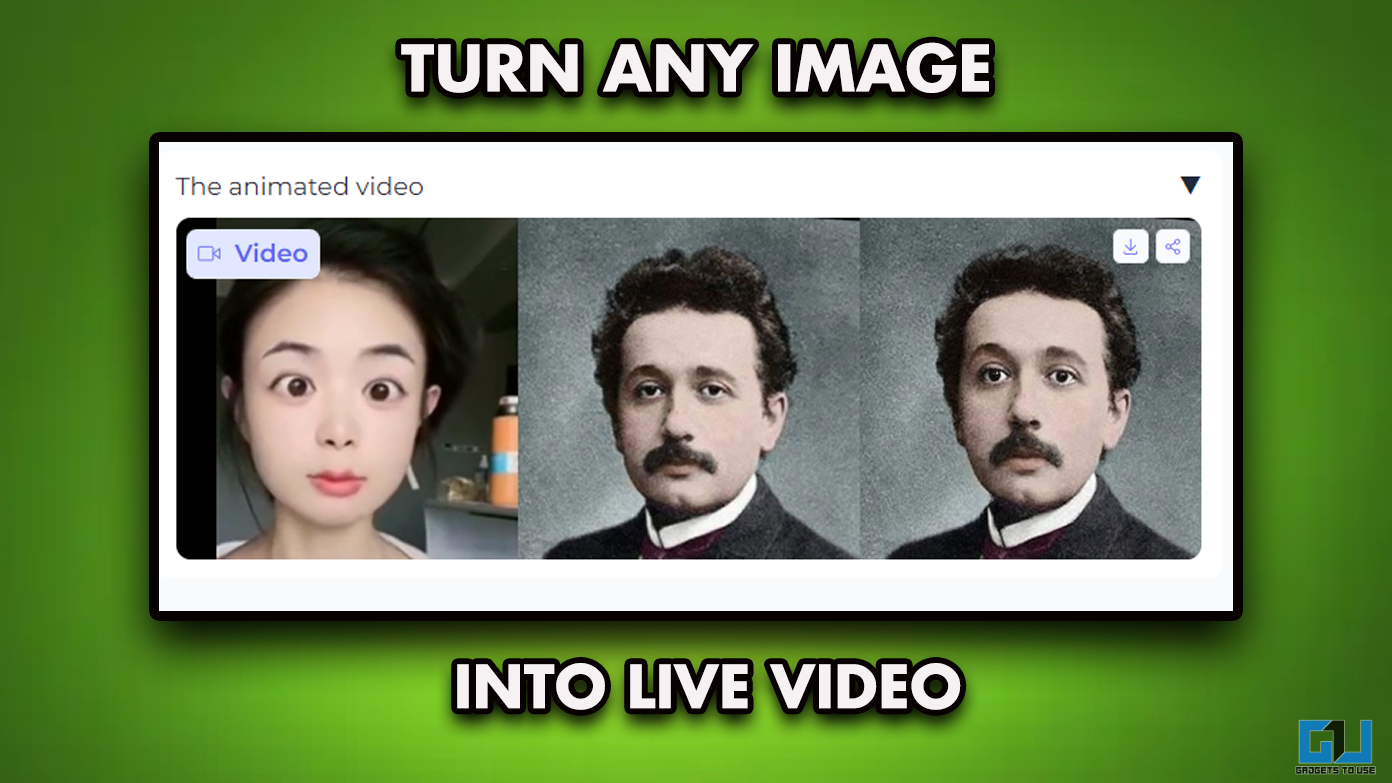Google has rolled out a new update for its Chrome browser. As per the update, you can now preview a web page before opening it. The preview will be the exact webpage that will open after you click on it but it will open in a slightly smaller window and you will have options to close it or open it in a new tab. Page preview in Chrome works in Google search results as well as on any website. However, the feature is available for the Chrome Android app only. So, let me tell you how you can preview a web page in Chrome.
Suggested Read | Use Chrome As File Explorer on Android to Access Hidden Files on Any Phone
Preview a Webpage in Google Chrome
With this feature, you won’t need to open multiple pages to get what you’re looking for, and you can just preview a page and check if it has something for you, otherwise close it and go for the next page. Here’s how to do this on the Chrome browser on your phone.
Steps to preview a page on Chrome
First of all, update the Google Chrome app to the latest version from Google Play Store.
1. Open Chrome and search for anything on Google or type something in the URL bar.
2. On the search results page, tap and hold on a link and it will open up a menu.
3. In this menu, among many options, you will now see a new option- “Preview page”
4. Tap on “Preview page” and that’s it.
It will then open a short window of that page where you can scroll to the ent to see the whole page. Then you can either close with the ‘X’ button or open it in the full window by tapping the open in new window button.
This is the same on a website as well. When you tap and hold on a link on any website, it will show the option of “Preview page”.
Note: If the link you want to preview contains a download link, then the download will not start automatically, rather it will ask you if you want to download the file or not.
This is how you can preview a web page in Chrome. The latest Chrome feature from Google is really going to help many users who spend a lot of time, shuffling through web pages. Apart from this, Google recently also rolled out the “Group tab” feature for Chrome which clubs tabs together for your ease.
For more Google Chrome tips and tricks, stay tuned!
You can also follow us for instant tech news at Google News or for tips and tricks, smartphones & gadgets reviews, join GadgetsToUse Telegram Group or for the latest review videos subscribe GadgetsToUse Youtube Channel.