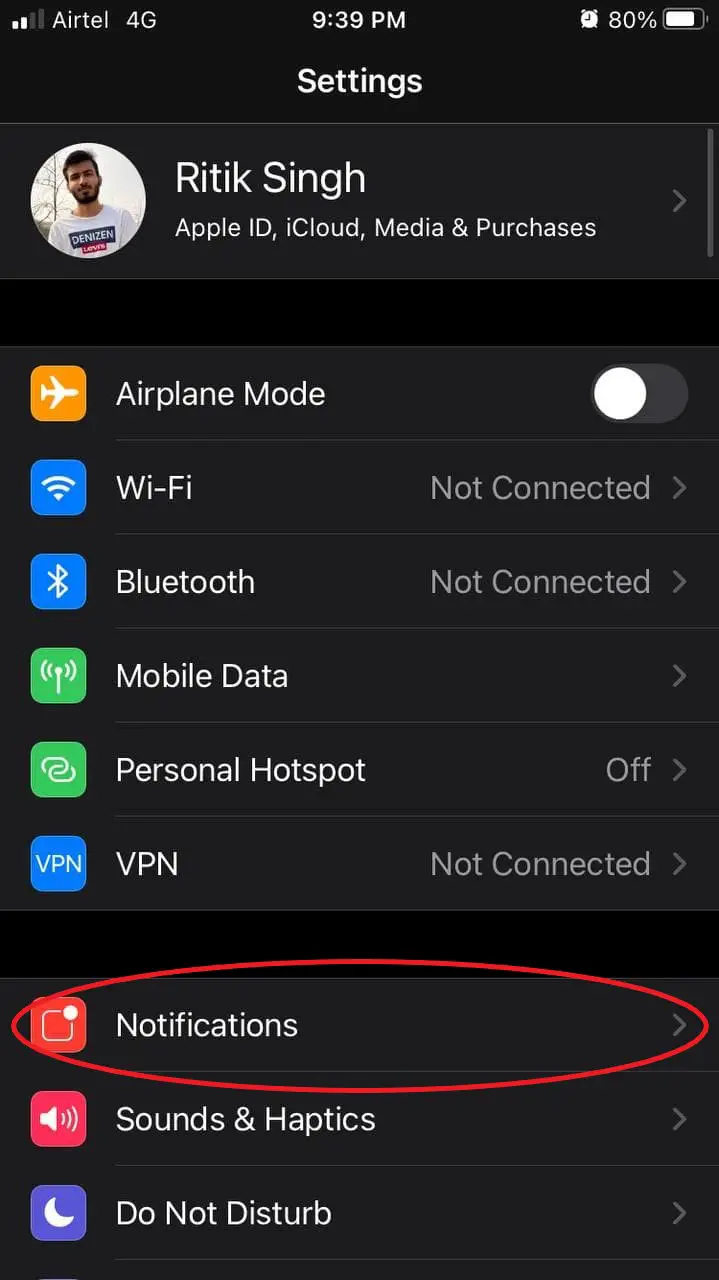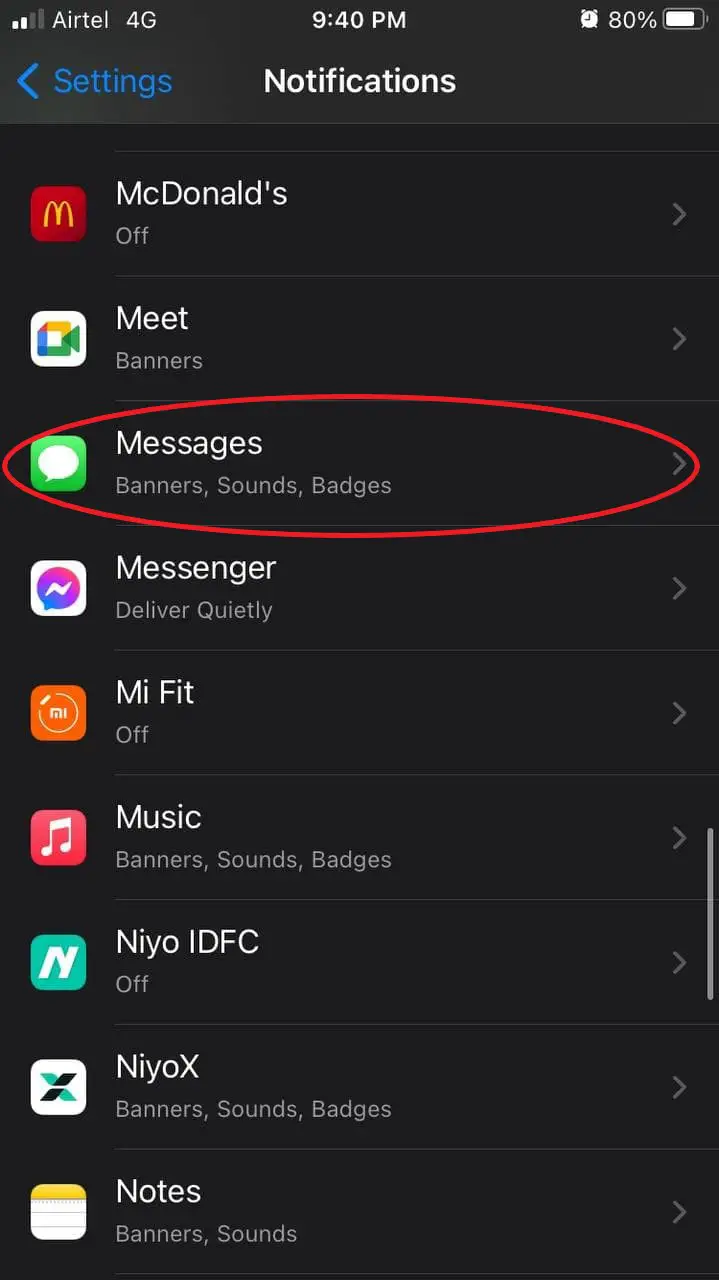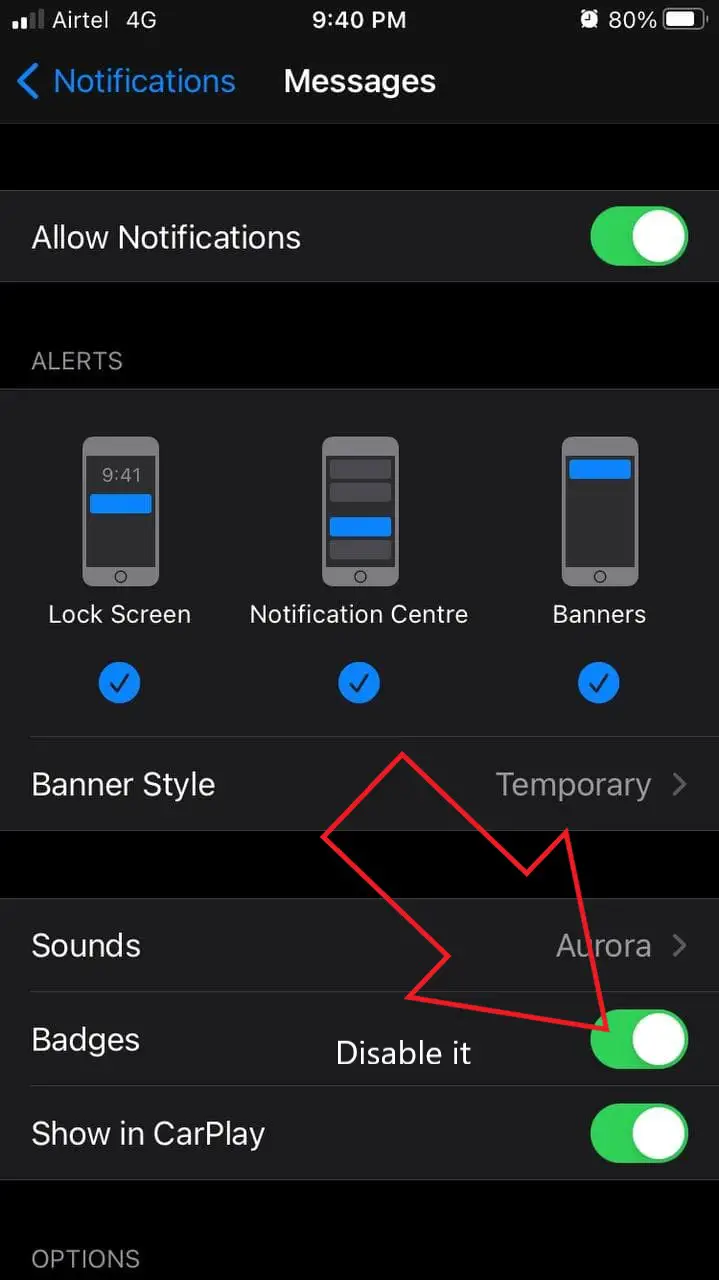Quick Answer
- You will still be alerted for notifications (provided you haven’t turned them off), but the app icon badges will not appear, be it on the home screen or the iOS 14 app library.
- This was a quick guide on how you can hide red notification bubbles from app icons on your iPhone home screen.
- You can further customize the app notifications previews, appearance on the lock screen, notification center, banners, and notification grouping on the same settings page.
Are you annoyed by app icons showing red bubbles with unread notification numbers on your iPhone home screen? Well, if you’re someone like me, then those red bubble notifications may bother you or even get you anxious, especially if you use too many messaging apps, social media services, and email accounts. Thankfully, Apple does give you the option to get rid of those annoying app icon badges. Below, we’ve mentioned a step-by-step guide to remove the red notification numbers from app icons on your iPhone home screen.
Related | 3 Easy Ways to Share Photos, Videos Between iPhone & Android
Remove Red Notification Numbers from App Icons on iPhone
iOS reminds you of unread or unopened notifications by showing numbers on app icons on the iPhone home screen. These numbers inside the red bubble are called notification badges or badge app icons. For instance, the App Store icon’s badge indicates the number of apps you need to update. Whereas the same on Messages app shows the number of unread messages.
While the notification badges can be useful for many people, some may get annoyed or stressed by looking at those red bubbles all day long. It may also trigger anxiety for some of you out there. Therefore, we’ve come up with a brief on how one can get rid of these red number bubbles on their iPhone home screen.
Steps to Remove Red Number Badges from App Icons on iPhone Home Screen
- Open Settings on your iPhone.
- Scroll down and click on Notifications.
- Find the app for which you want to hide the red notification bubbles with numbers, i.e., the app icon notification badges.
- On the next screen, disable the toggle for Badges.
You can further customize the app notifications previews, appearance on the lock screen, notification center, banners, and notification grouping on the same settings page.
That’s it. The app will no longer show you annoying red number bubbles for notifications on your iPhone. You will still be alerted for notifications (provided you haven’t turned them off), but the app icon badges will not appear, be it on the home screen or the iOS 14 app library.
By the way, if you use Instagram a lot but are annoyed by the unwanted notifications, here are 6 Ways to fine-tune Instagram push notifications on your phone.
Wrapping Up- Get Rid of Red Notification Bubbles on iPhone
This was a quick guide on how you can hide red notification bubbles from app icons on your iPhone home screen. I hope you’ll now have a cleaner and distraction-free experience on your iPhone. Do let me know if you have any other doubts or queries in the comments below. Stay tuned for more such tips, tricks, and how-tos.
You can also follow us for instant tech news at Google News or for tips and tricks, smartphones & gadgets reviews, join GadgetsToUse Telegram Group or for the latest review videos subscribe GadgetsToUse Youtube Channel.