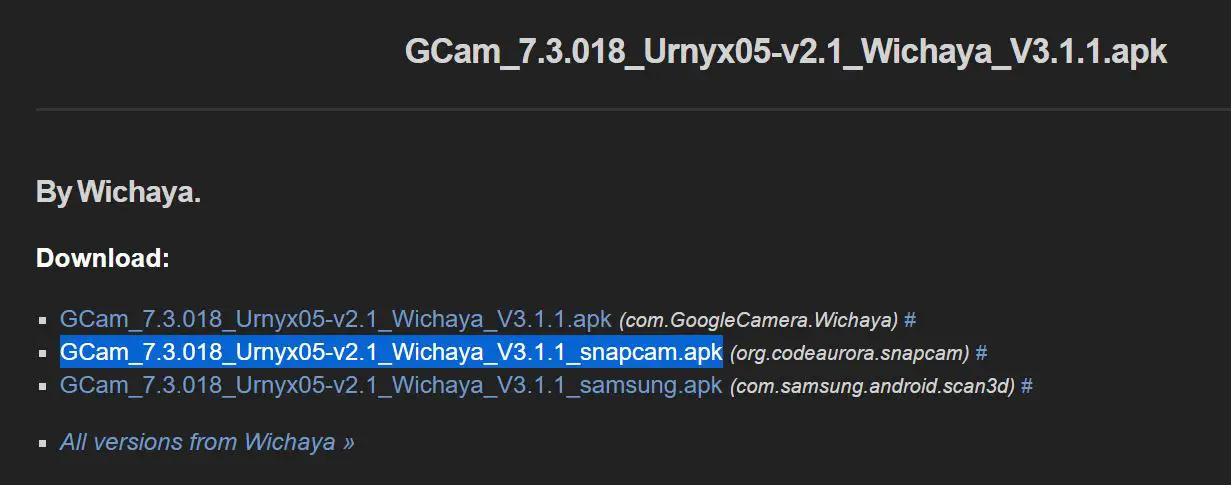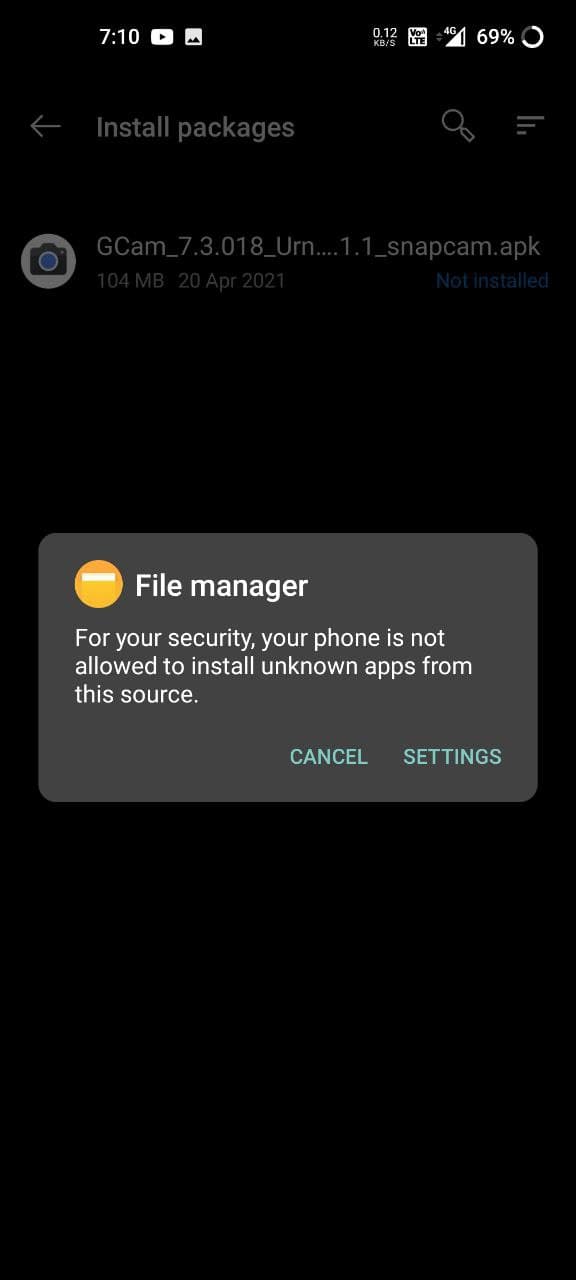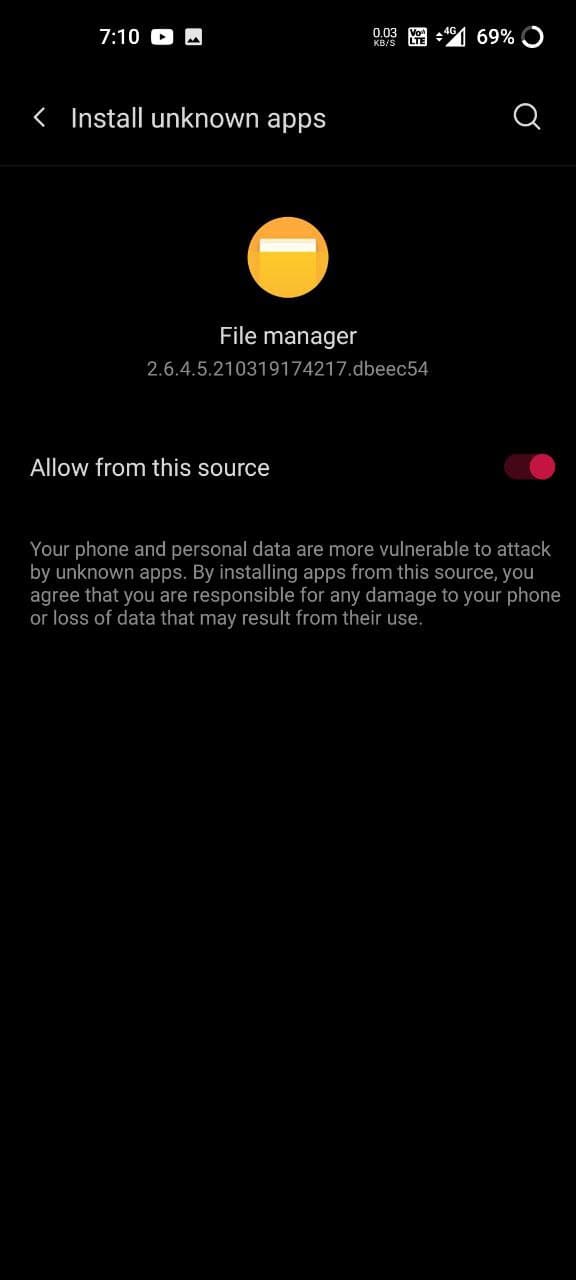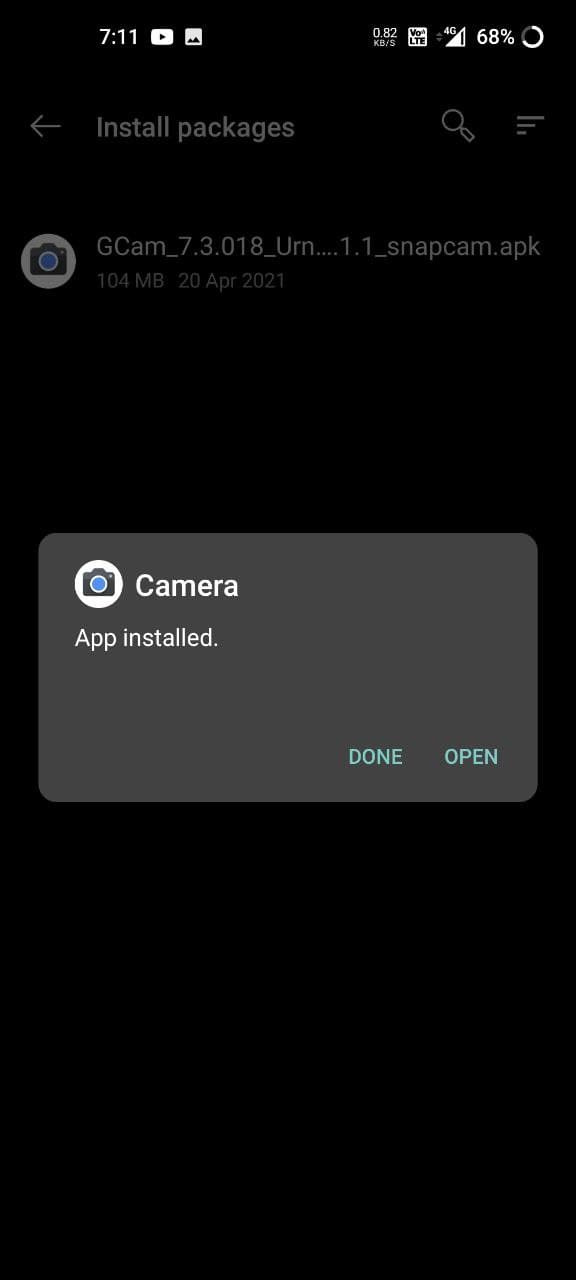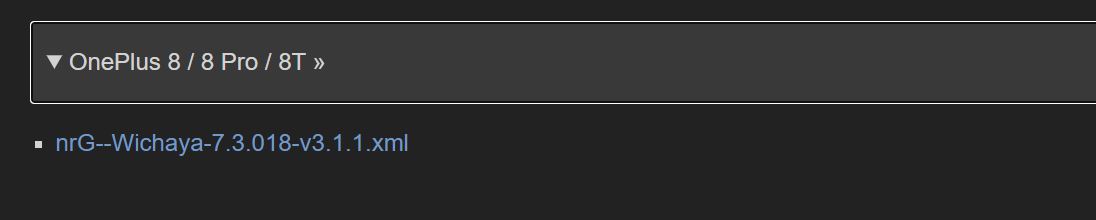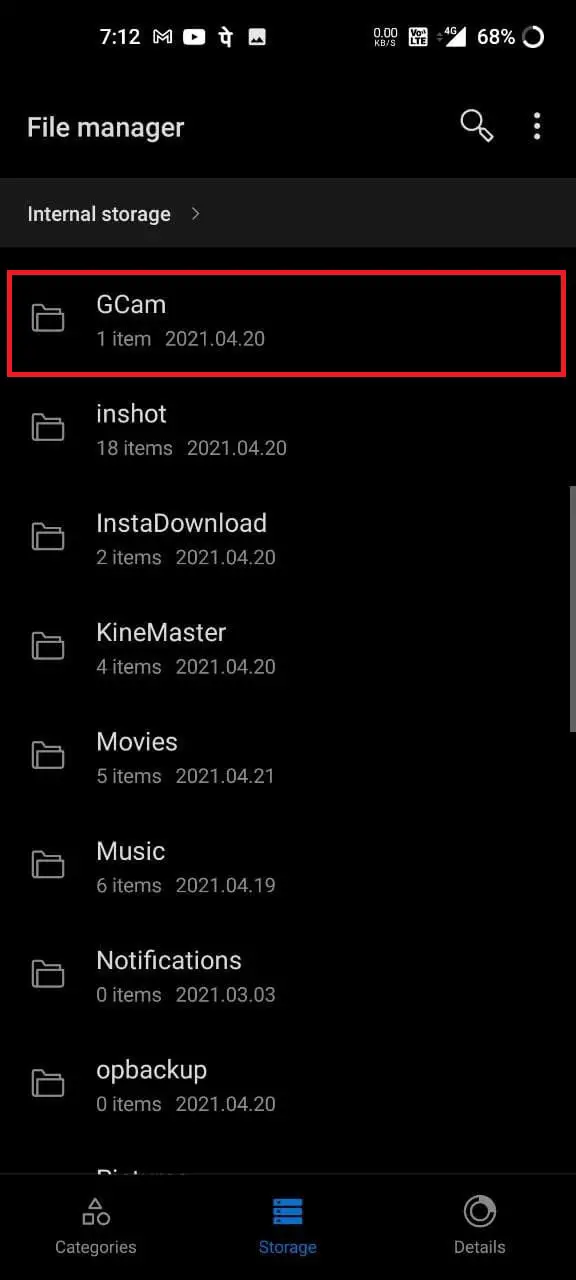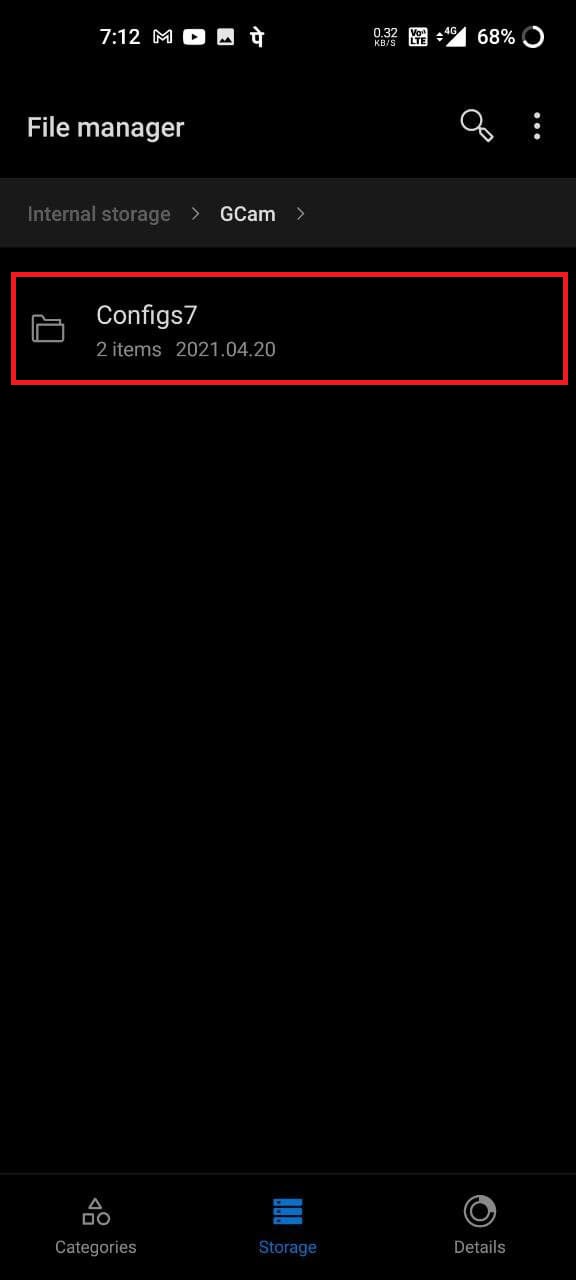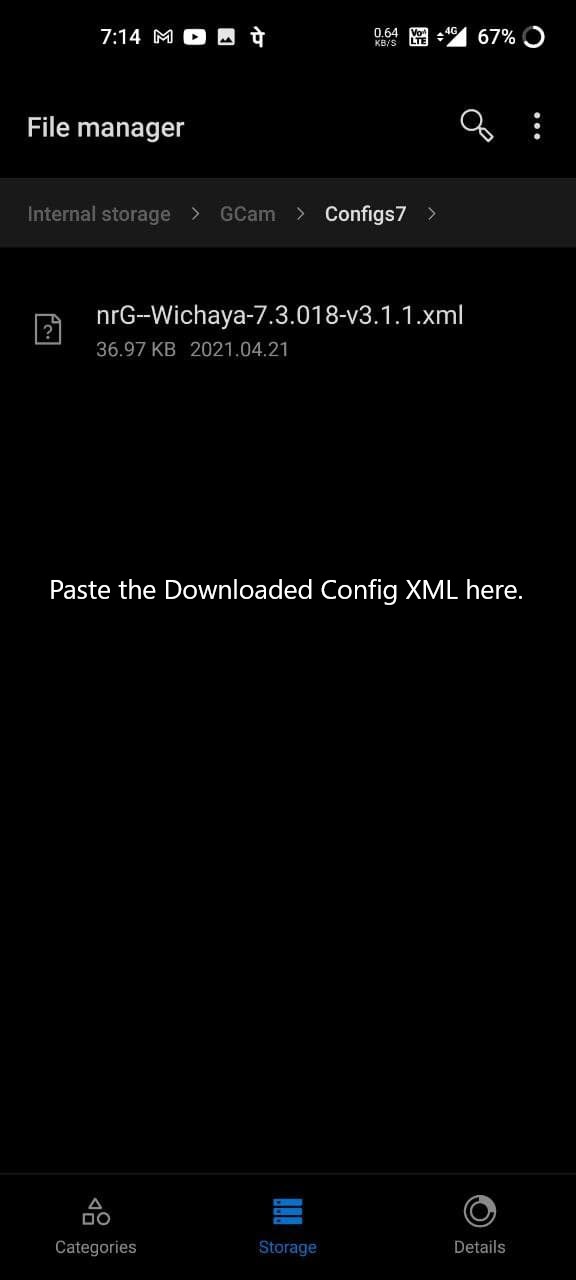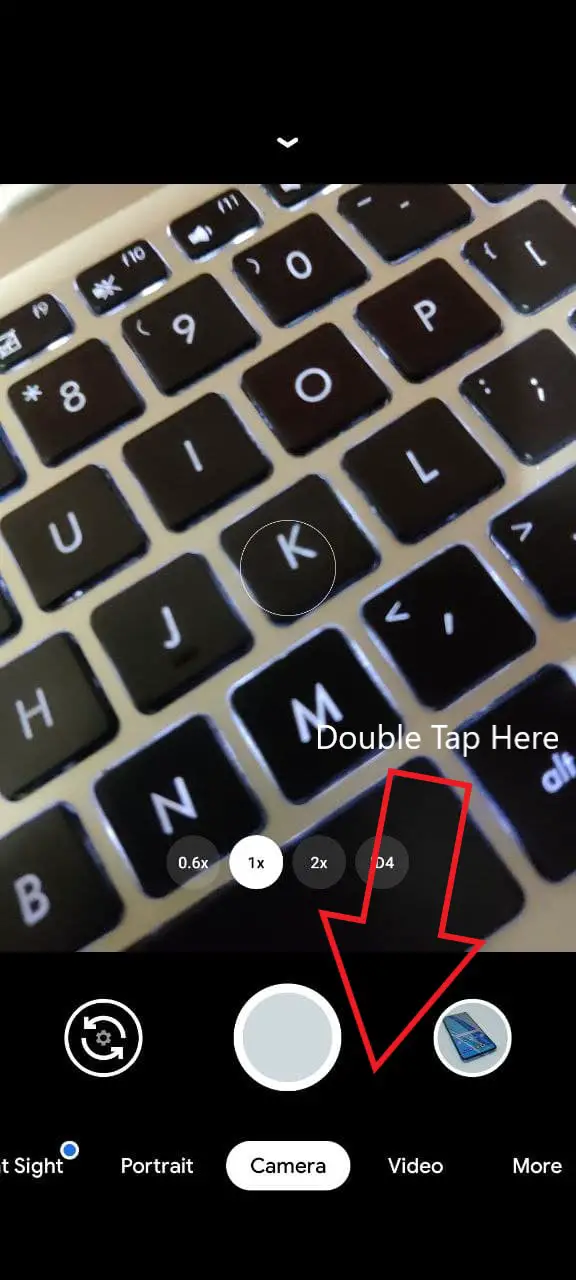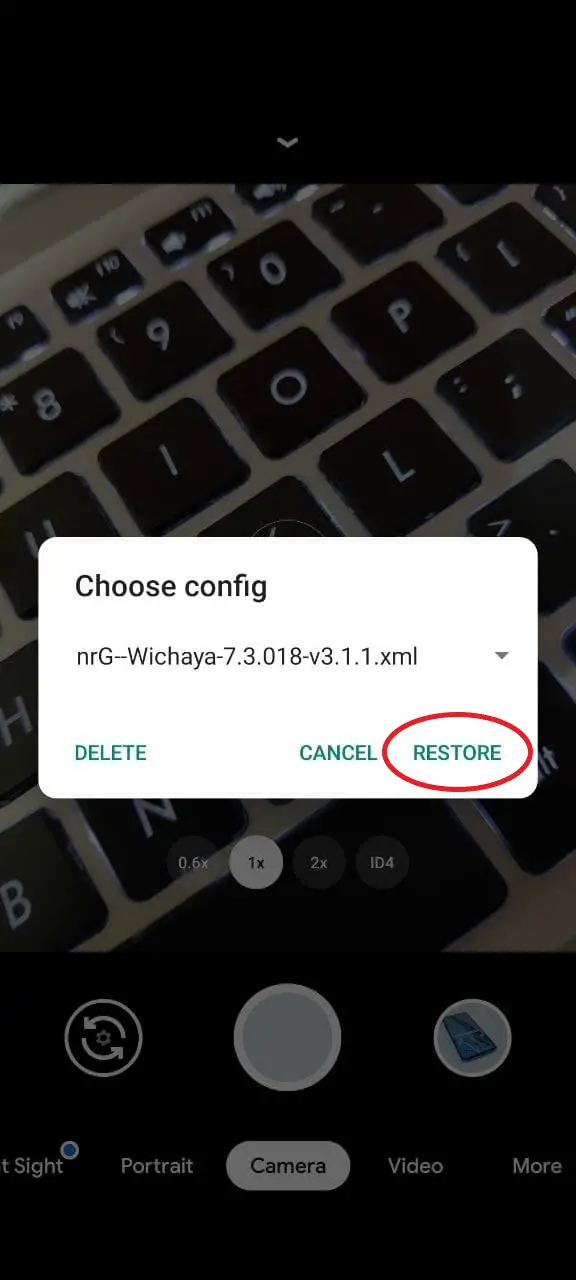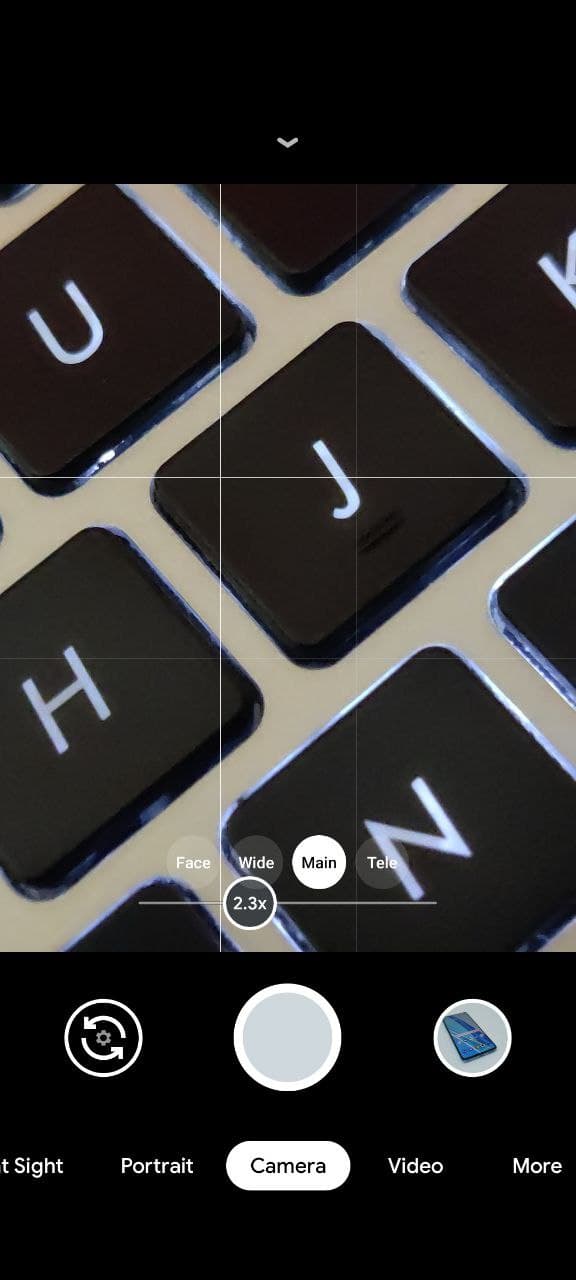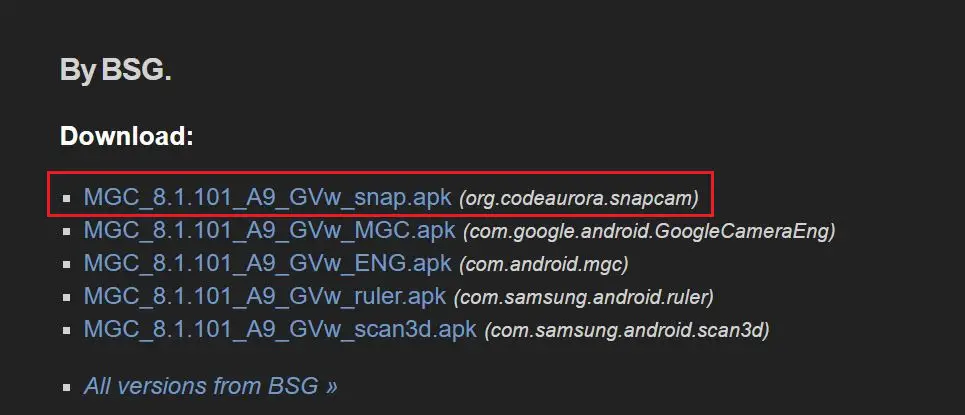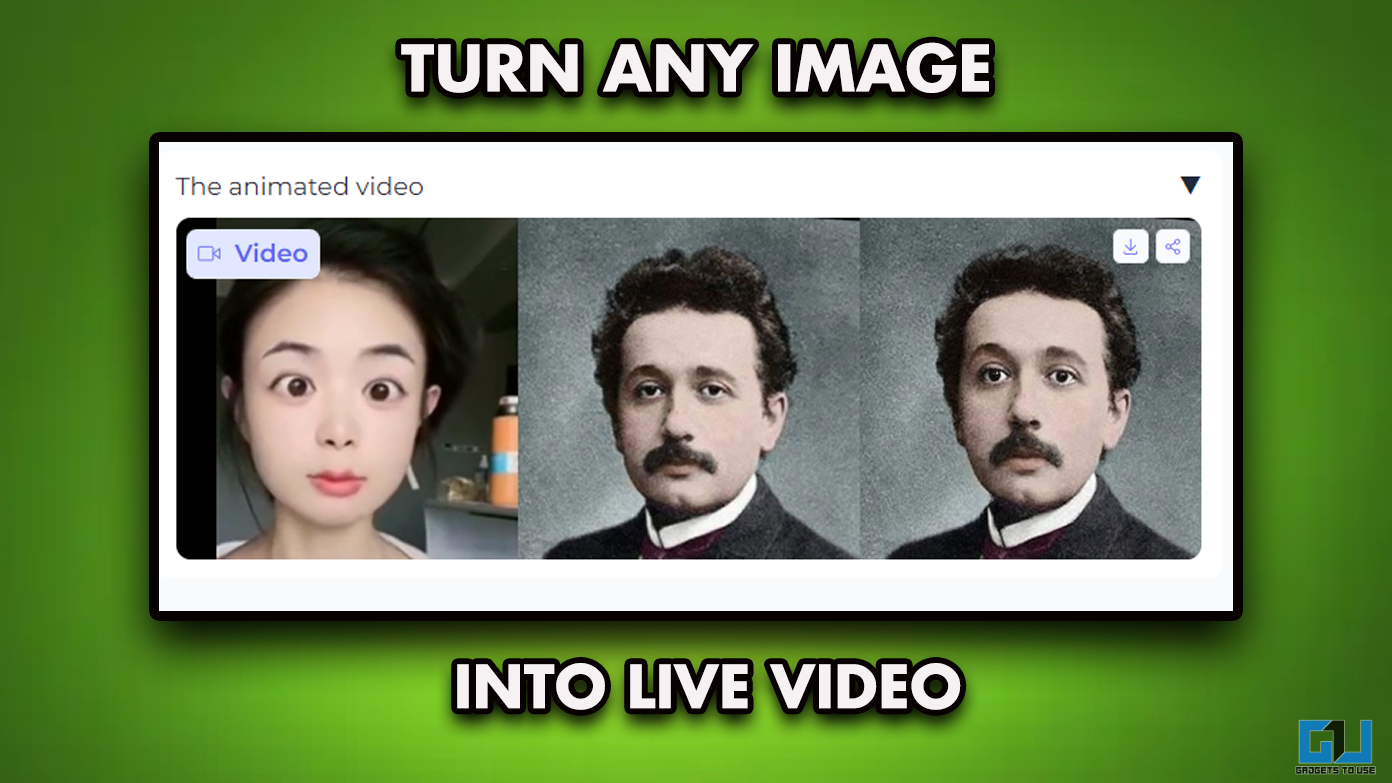Alongside the OnePlus 9 and 9 Pro, OnePlus launched an India-specific device called the OnePlus 9R. For starters, the 9R is more of a OnePlus 8T with an improved design, a newer Snapdragon 870 chip, and minor tweaks here and there. What that means is that it gets the same cameras. Also, you don’t get the perks of the Hasselblad tuning available on its elder siblings. So, how to improve the camera performance of the OnePlus 9R? Well, this is where the Google Camera mod comes into the picture. In this article, we’ll tell you how to download and install the GCam mod on your OnePlus 9R 5G.
Update: Added the new GCam Mod for OnePlus 9R by BSG.
Google Camera Mod (GCam) for OnePlus 9R 5G
The OnePlus 9R gets the same camera setup as the OnePlus 8T. There’s a primary 48-megapixel Sony IMX586 sensor with a 6P glass lens, OIS, and f/1.7 aperture at the rear. It is paired with a 16-megapixel ultrawide camera with f/2.2 aperture, a 5-megapixel macro, and a 2-megapixel monochrome lens.
For selfies, the phone gets a 16-megapixel Sony IMX 471 with EIS and f/2.45 aperture. As evident, the camera hardware on the OnePlus 9R is quite outdated. Hence, while the pictures are good enough, the competition wins in most cases.
Now, we can’t make any changes to the hardware the phone brings in. However, we can use the Google Camera mod to shell out better image quality using sophisticated software image processing.
You can check the Google Camera samples in our OnePlus 9R full review.
What is Google Camera or GCam Mod?
Google Camera or GCam Mod attempts to bring Google’s Pixel camera to other phones out there. It is a ported version of the Google Pixel lineup’s camera. The port uses your phone’s Camera API and hardware to employ Google’s image processing algorithms.
Using Google Pixel image algorithms, the app can help you get better quality photos with more details and a higher dynamic range using HDR+. It also brings in other Pixel features like single-lens Portrait mode, NightSight, and more.
Steps to Download and Install GCam Mod on OnePlus 9R
Installing Google Camera on the OnePlus 9R is a three-step process. First, you need to download and install the suitable GCam Mod APK for the OnePlus 9R. Then, you’ll have to download the config file that needs to be loaded in GCam to get optimal results.
Step 1- Install the GCam APK
- Open your browser and head to this page or click the download button below.
- Here, tap the “GCam_7.3.018_Urnyx05-v2.1_Wichaya_V3.1.1_snapcam.apk.” Builds with “snapcam” allow you to use other lenses on the phone.
- It’ll automatically download the GCam APK on your phone.
- Once the file is downloaded, tap it and press Install.
- Allow apps from unknown sources if prompted during installation.
Step 2- Download the Config File with Recommended Settings
We’ll be using the config file slated for OnePlus 8T on the 9R since they are almost identical devices.
- Open this page on your browser or click the download button below.
- Here, scroll down look for “OnePlus 8/ 8 Pro/ 8T.”
- Tap it and download the XML configuration file.
- Now, open your File Manager and create a new folder, “GCam,” in the internal storage.
- Inside this folder, create another folder with the name “Configs7.”
- Copy and paste the XML file in the same Configs7 folder.
Step 3- Open GCam, Load the Config
- Open the GCam on your OnePlus 9R.
- Grant required permissions, including camera, storage, microphone, etc.
- Then double-tap anywhere on the empty black space in the Google Camera (you can double-tap in the space between the shutter button and other controls).
- A pop-up will appear asking you to choose config.
- Select the config file and click Restore.
That’s it. The Google Camera is now ready to use on your OnePlus 9R 5G. I tried the GCam with recommended settings on my OnePlus 9R, and it clicked pictures with more detail and lesser noise than the stock OnePlus camera app. It also maintained better exposure levels.
If you’re unhappy with the white balance, you can turn on Google Auto White Balance. To turn it on, click the down-facing arrow at the top, then change Google AWB to Auto or On.
Updated GCam for OnePlus 9R by BSG
Below, we’ve added the new Google Camera mod for the OnePlus 9R by BSG. This build supports features like NightSight, Astrophotography, and Quick social media sharing and yields slightly better results since it’s made for the 9R while the one above is for the 8T.
- Visit this page in your browser.
- Download the MGC_8.1.101_A9_GVw_snap.apk (org.codeaurora.snapcam).
- Then, download the configuration file from here. New, updated config file here.
- Use the above guide to install the APK and configuration file.
Note: The previous configuration file had issues with video recording. So, if you want to record video with GCam, use the updated config file linked above.
Wrapping Up
This was all about how you can download and install Google Camera or GCam mod on your OnePlus 9R. We’ve also given you the recommended GCam settings so that you can shell out maximum performance and improve your phone’s image quality. Do try it on your 9R, and let me know your experience below. If you’ve some other builds to recommend, do let me know in the comments.
You can also follow us for instant tech news at Google News or for tips and tricks, smartphones & gadgets reviews, join GadgetsToUse Telegram Group or for the latest review videos subscribe GadgetsToUse Youtube Channel.