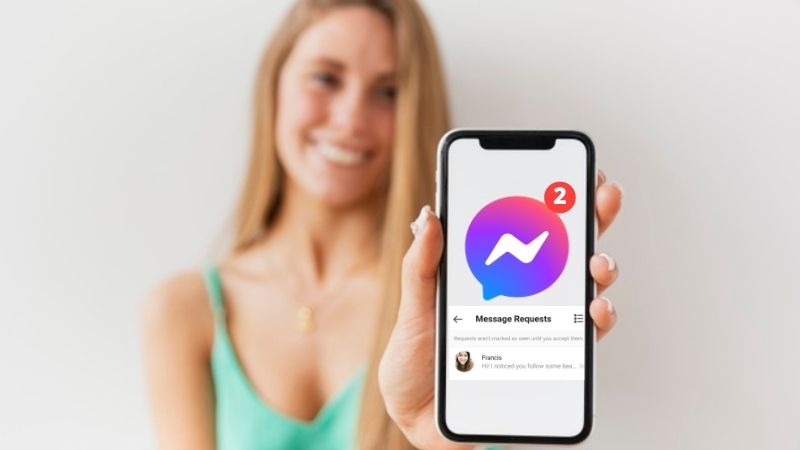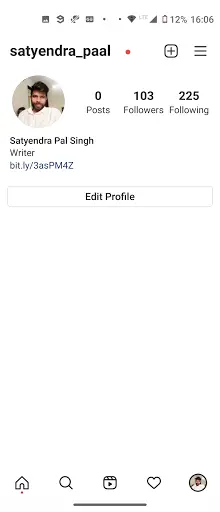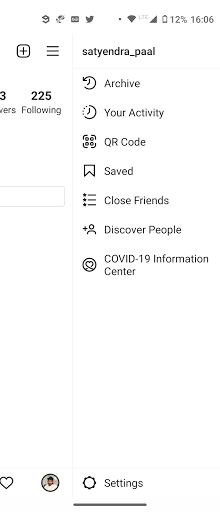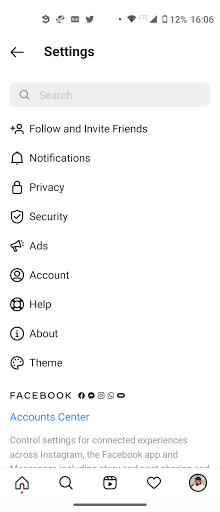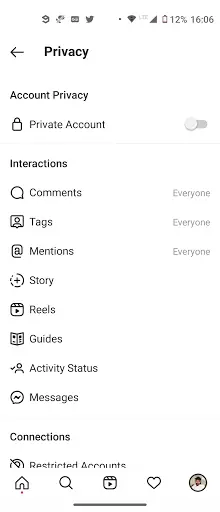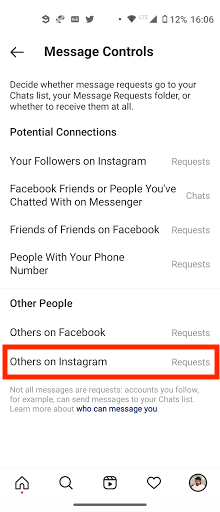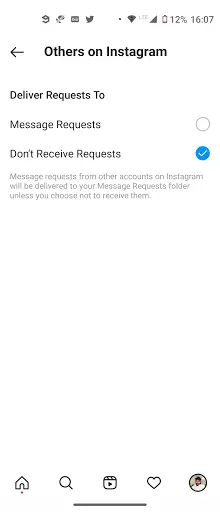Quick Answer
- We all see that a lot of spam messages and other many fake accounts try to send us messages and all those go to that request section as a result, we see an unread notification on the messenger icon, which leads to confusion.
- When someone whom you don’t follow on Instagram tries to send you a message, it goes to a separate “Message Requests” section in your Instagram inbox.
- It takes you to your profile page and here tap the three lines menu in the top-right corner and from the pop-up menu choose the “Settings” option from the bottom.
When someone whom you don’t follow on Instagram tries to send you a message, it goes to a separate “Message Requests” section in your Instagram inbox. We all see that a lot of spam messages and other many fake accounts try to send us messages and all those go to that request section as a result, we see an unread notification on the messenger icon, which leads to confusion. So, if you do not want any such messages in your inbox, here’s how you can completely turn off Instagram message requests.
Also, read | How to Stop Facebook Friends From Messaging You on Instagram
Turn-off Instagram Message Requests
When Facebook integrated its Messenger with Instagram DMs, it brought many new features to the platform including chat themes, custom emoji reactions, etc. This also brings the ability to disable message requests from unknown persons.
In order to turn off the message requests feature on Instagram, you can follow the below-mentioned steps:
1. Open the updated Instagram app on your Android smartphone or iPhone.
2. Now, tap the Profile picture in the bottom-right corner of the screen.
3. It takes you to your profile page and here tap the three lines menu in the top-right corner and from the pop-up menu choose the “Settings” option from the bottom.
4. In “Settings”, tap on “Privacy” and then look for the “Messages” option.
5. Now, scroll down and find the “Other People” section and choose “Others on Instagram” from here.
6. Under this section, tap on the “Don’t Receive Requests” option and then exit the Settings by tapping back.
That’s it! This is how you can turn off Instagram message requests from random strangers. Once you enable this, only those who you follow on Instagram or who are in your contact book will be able to send you messages.
If any stranger messages you, you won’t even get a notification. Also, neither you will see the message in your inbox’s Requests section. While the strangers who are trying to text you will see an error message saying “The user can’t receive your message”.
For more Instagram-related tips and tricks, stay tuned!
You can also follow us for instant tech news at Google News or for tips and tricks, smartphones & gadgets reviews, join GadgetsToUse Telegram Group or for the latest review videos subscribe GadgetsToUse Youtube Channel.