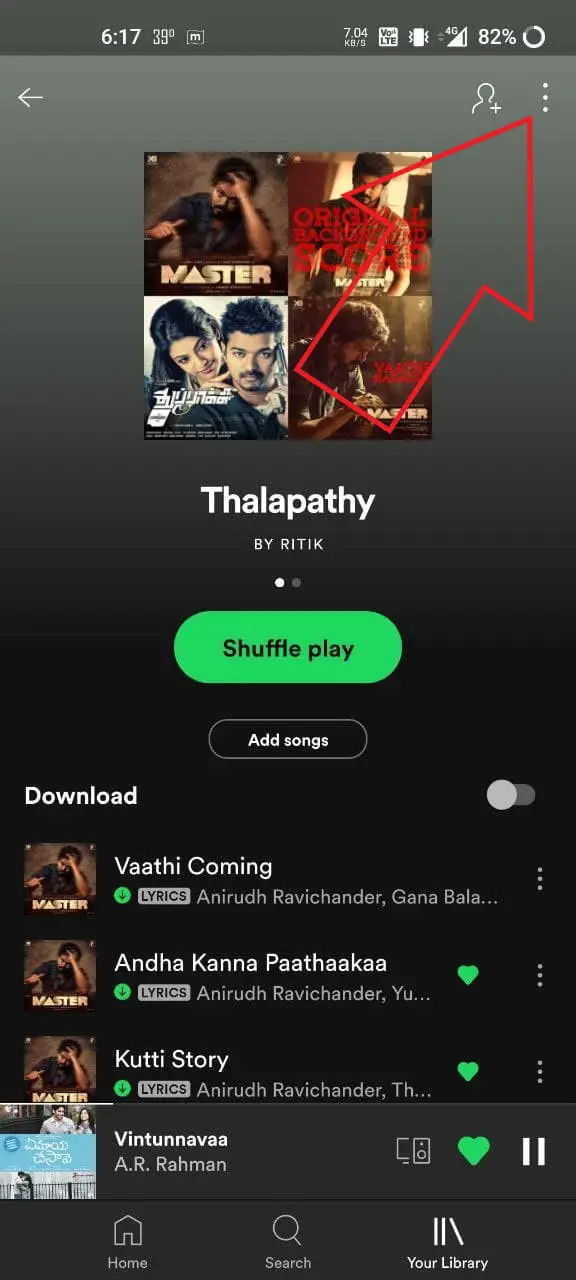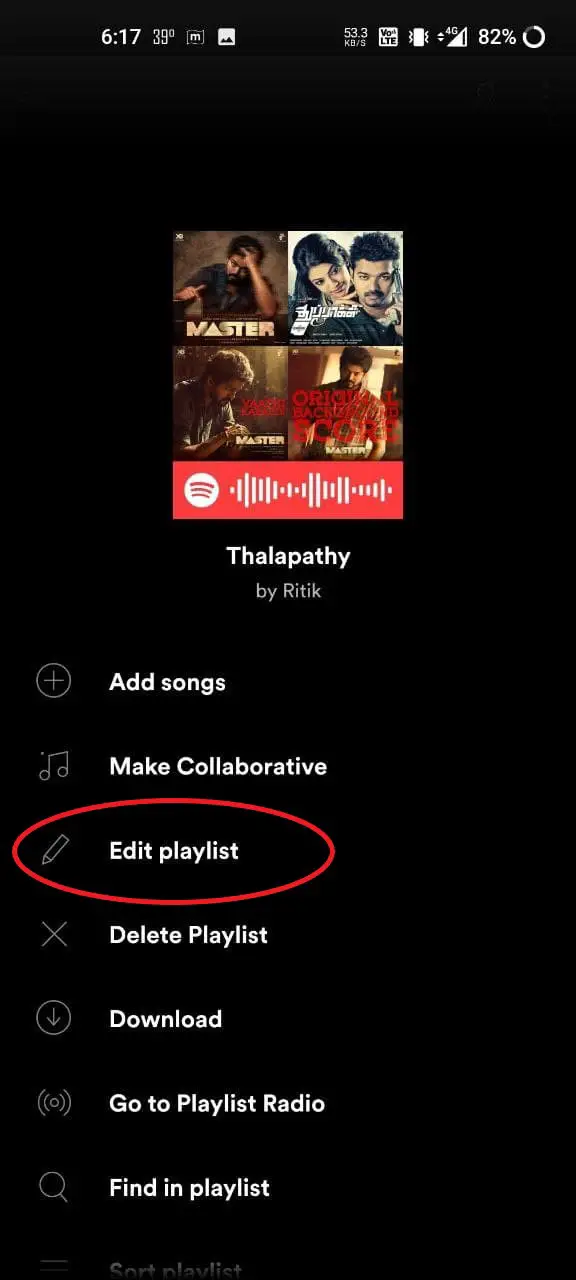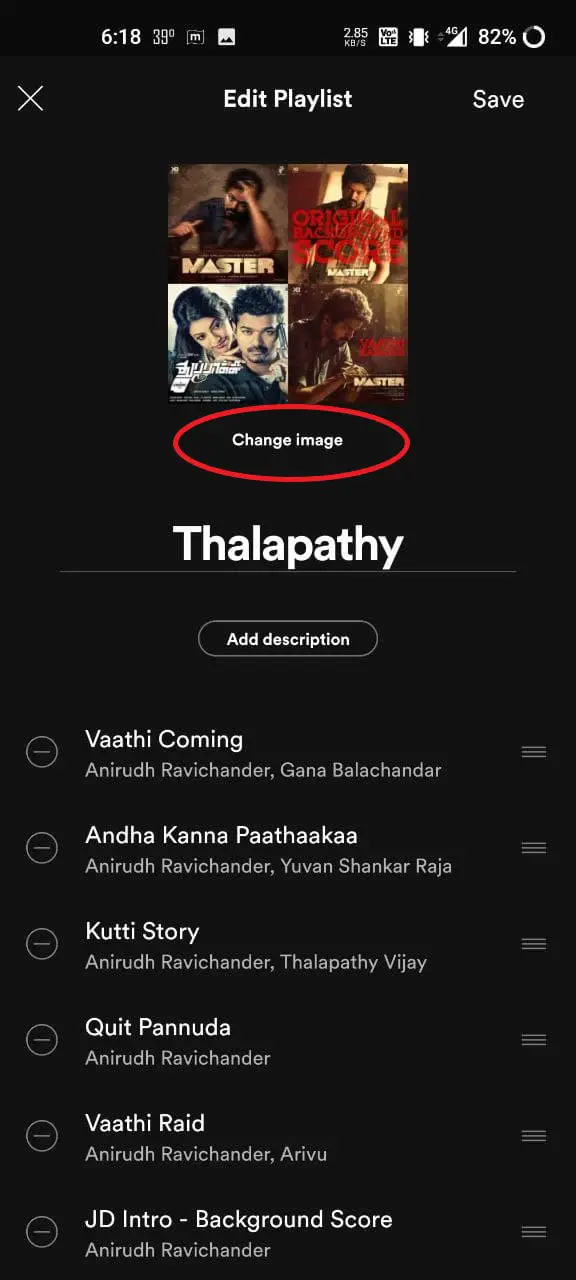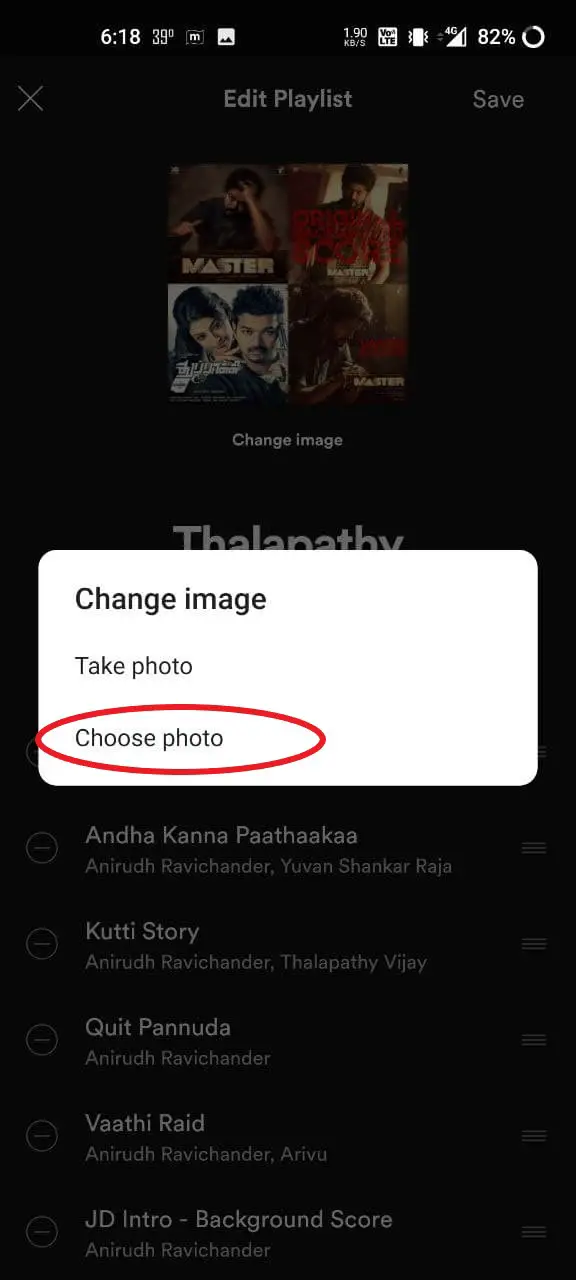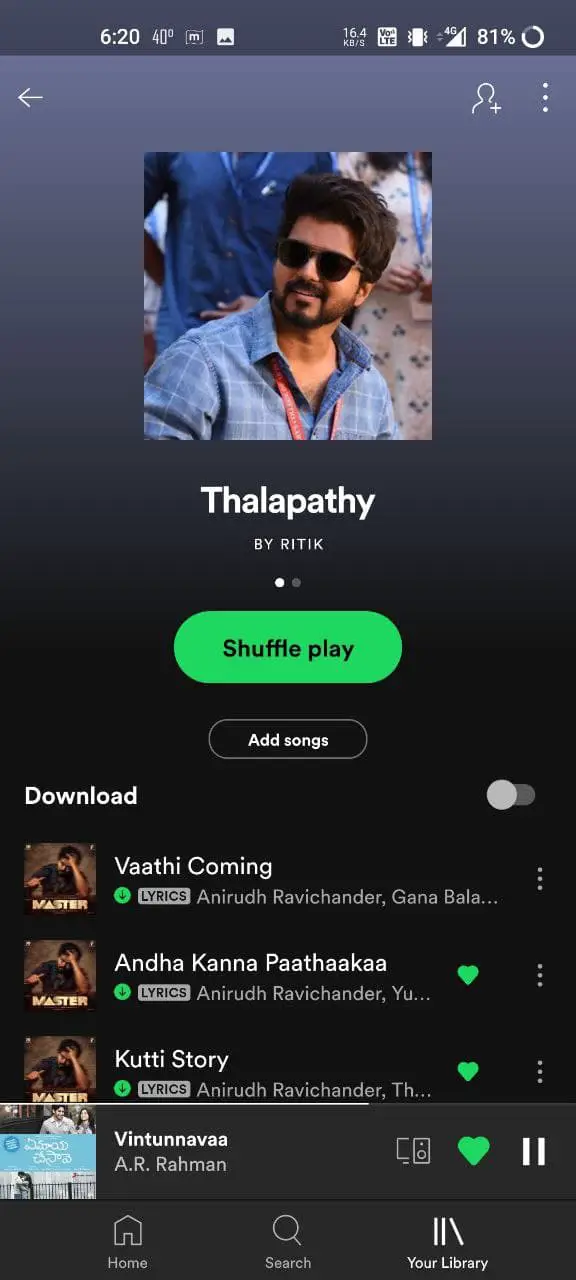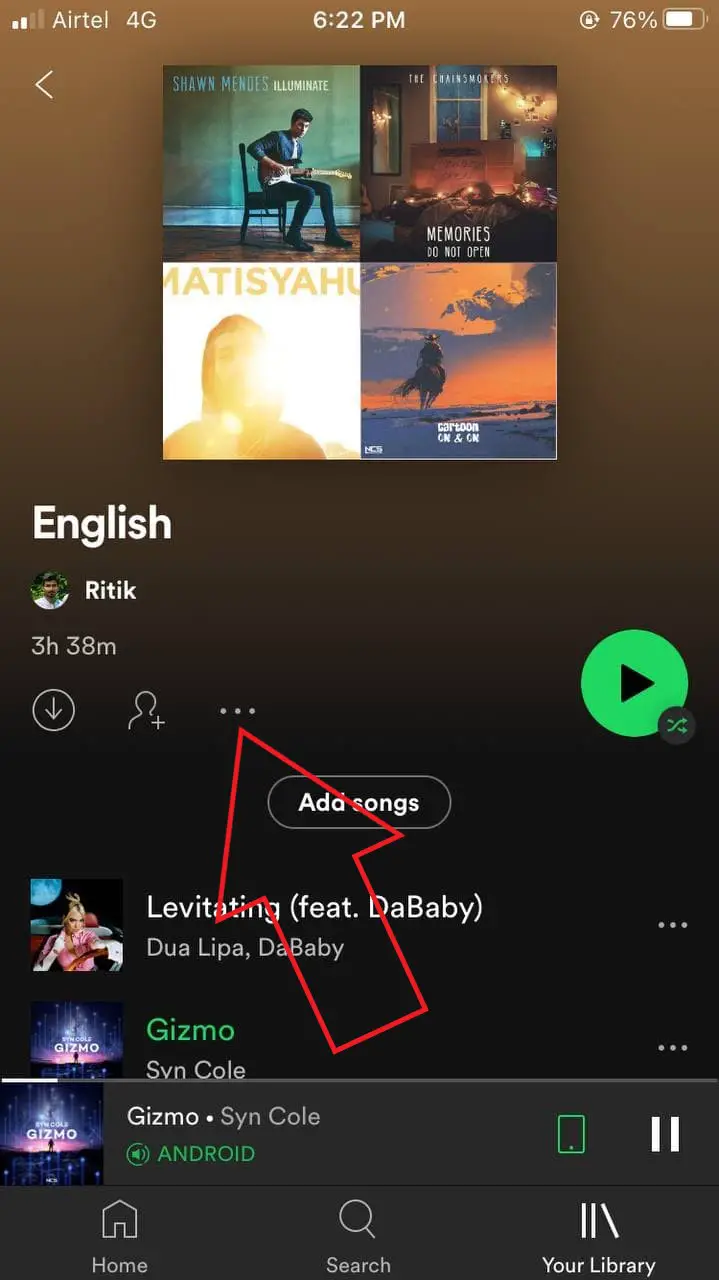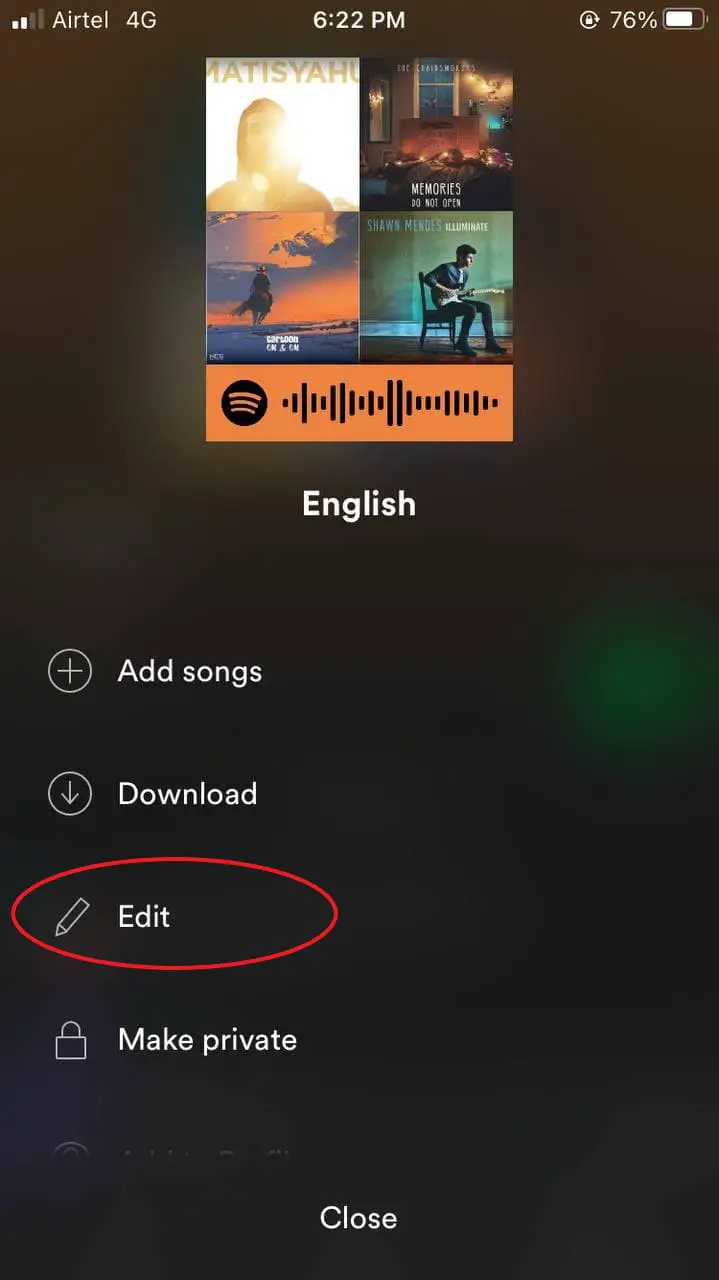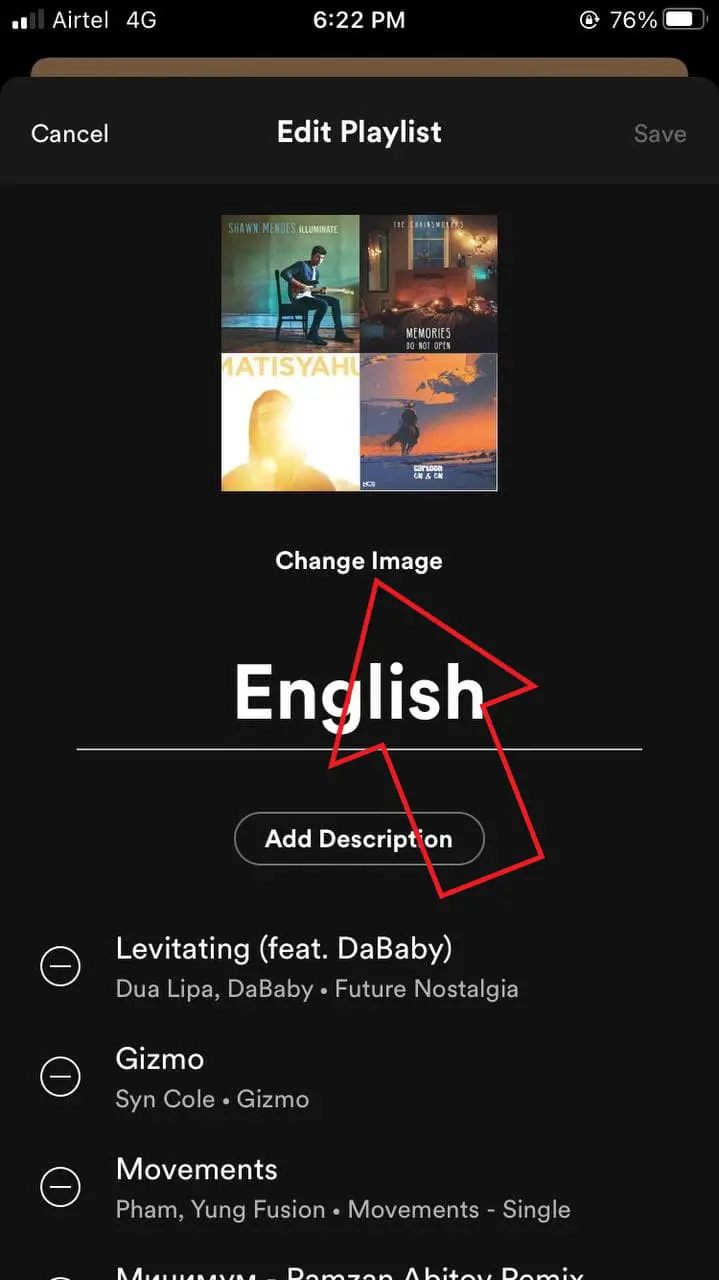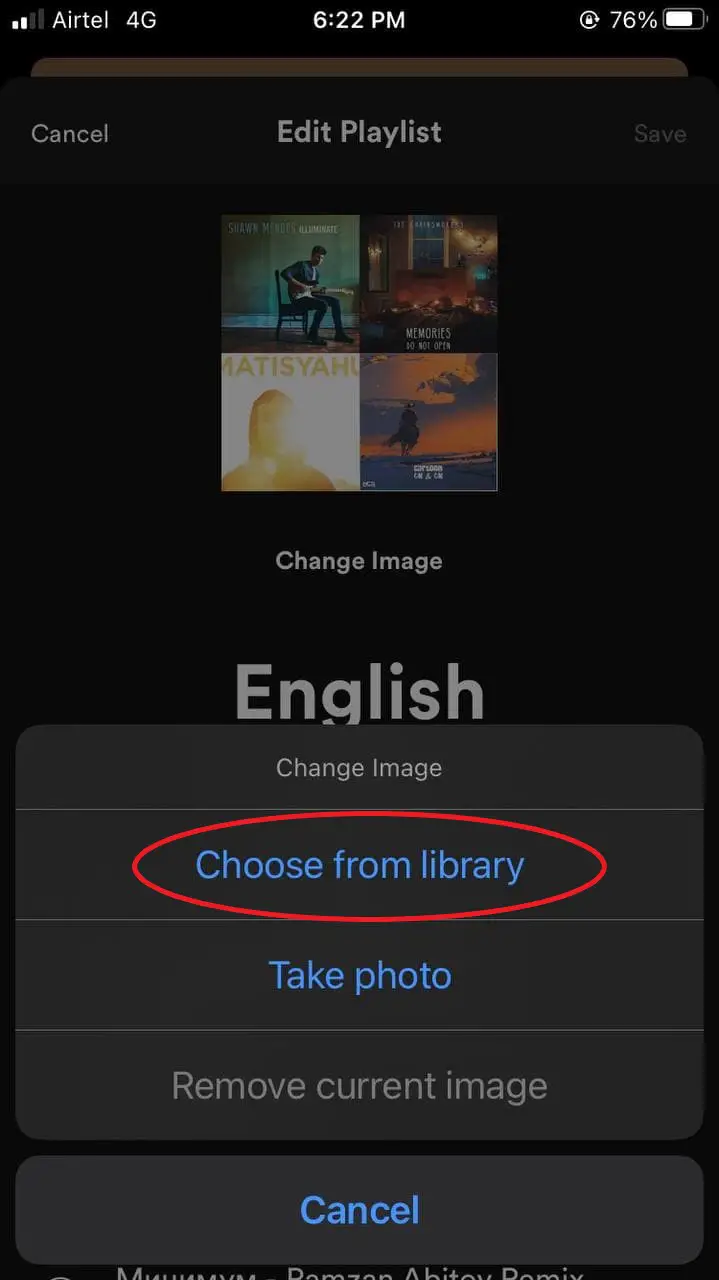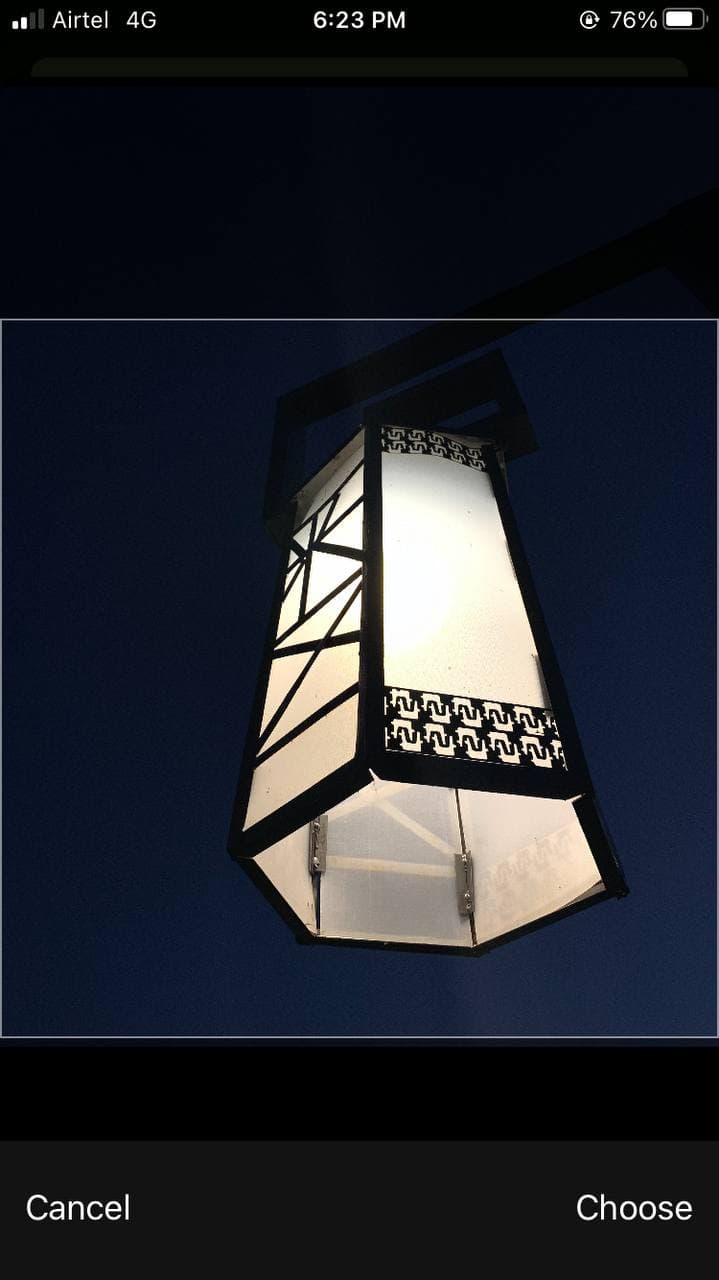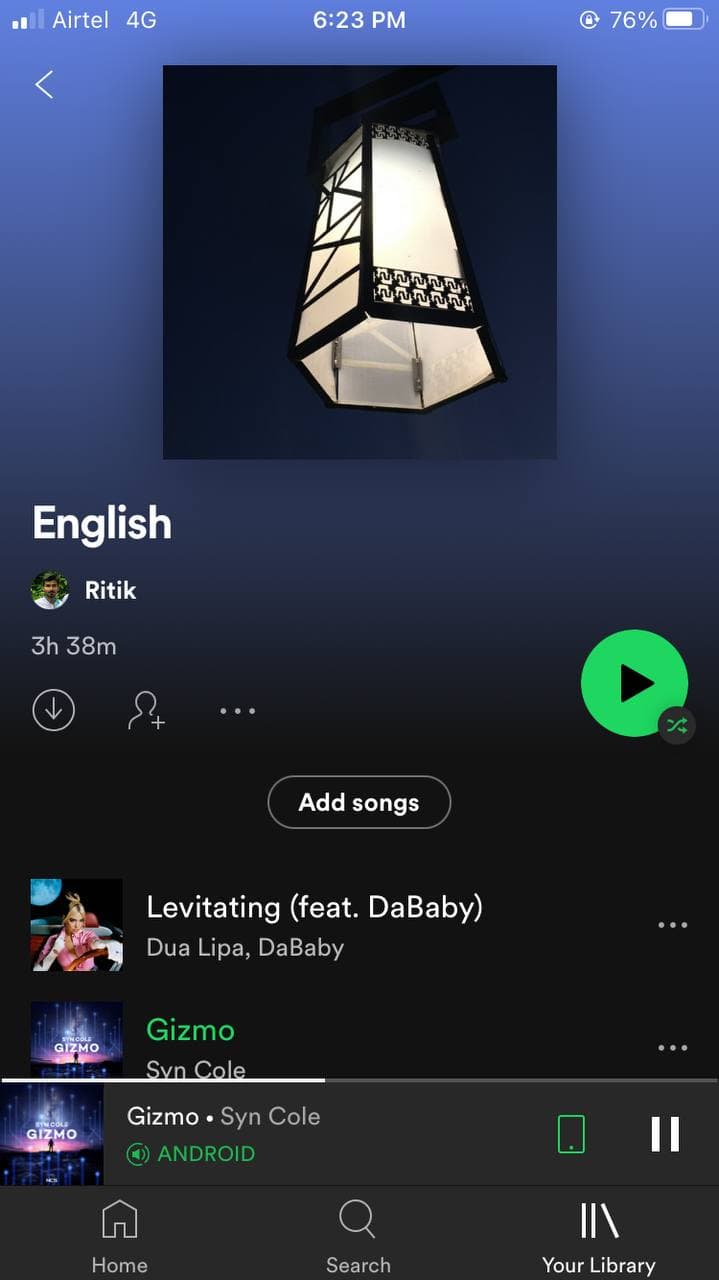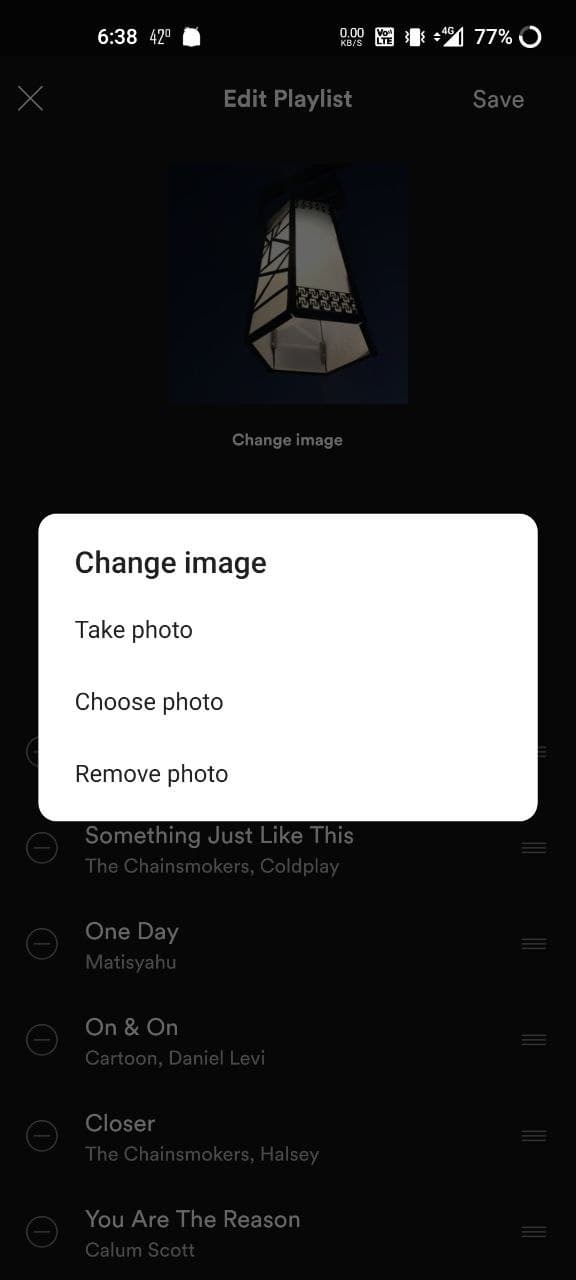Quick Answer
- If you want to remove the Spotify playlist cover or restore it to the default one, repeat the steps, and click on Remove Photo.
- However, last year, the music streaming app introduced the feature on its Android and iOS mobile apps, allowing users to choose an image from their phone’s gallery and set it as the cover picture for their playlists.
- This was a quick guide on how you can set a custom cover picture for your playlist on Spotify.
If you use Spotify, you might have created different playlists to group your favorite songs, whether you’re making a collection for your next morning walk or gym workout. Now, many of you who love personalizing things may want to set a custom cover image for your playlists. And thankfully, it’s quite easy to do it. This article will tell you how you can change your Spotify Playlist Cover picture on Android, iPhone, and PC.
Related | [Guide] How to Recover Deleted Playlists on Spotify
Change Your Playlist Cover Picture on Spotify
Initially, Spotify allowed only desktop users to change the playlist cover picture. However, last year, the music streaming app introduced the feature on its Android and iOS mobile apps, allowing users to choose an image from their phone’s gallery and set it as the cover picture for their playlists. Below is how you can do it on your Spotify’s mobile or desktop apps.
On Android
- Launch the Spotify app on your phone.
- Open the playlist you want to change the image for.
- Click the three-dot menu at the top-right corner—tap Edit Playlist.
- On the next screen, click on Change Image.
- Tap Choose Photo and select the new cover image from the gallery.
- Once you’ve selected the image, click on Use Photo.
- Finally, tap on Save at the top right.
On iPhone
- Open the Spotify app on your iPhone.
- Head to the playlist for which you want to change the cover picture.
- Click the three dots below the playlist name—tap Edit.
- On the next screen, click Change Image.
- Click on Choose from Library and select your desired playlist cover image.
- Crop it if you want to and tap Choose.
- Click on Save at the top right.
On Desktop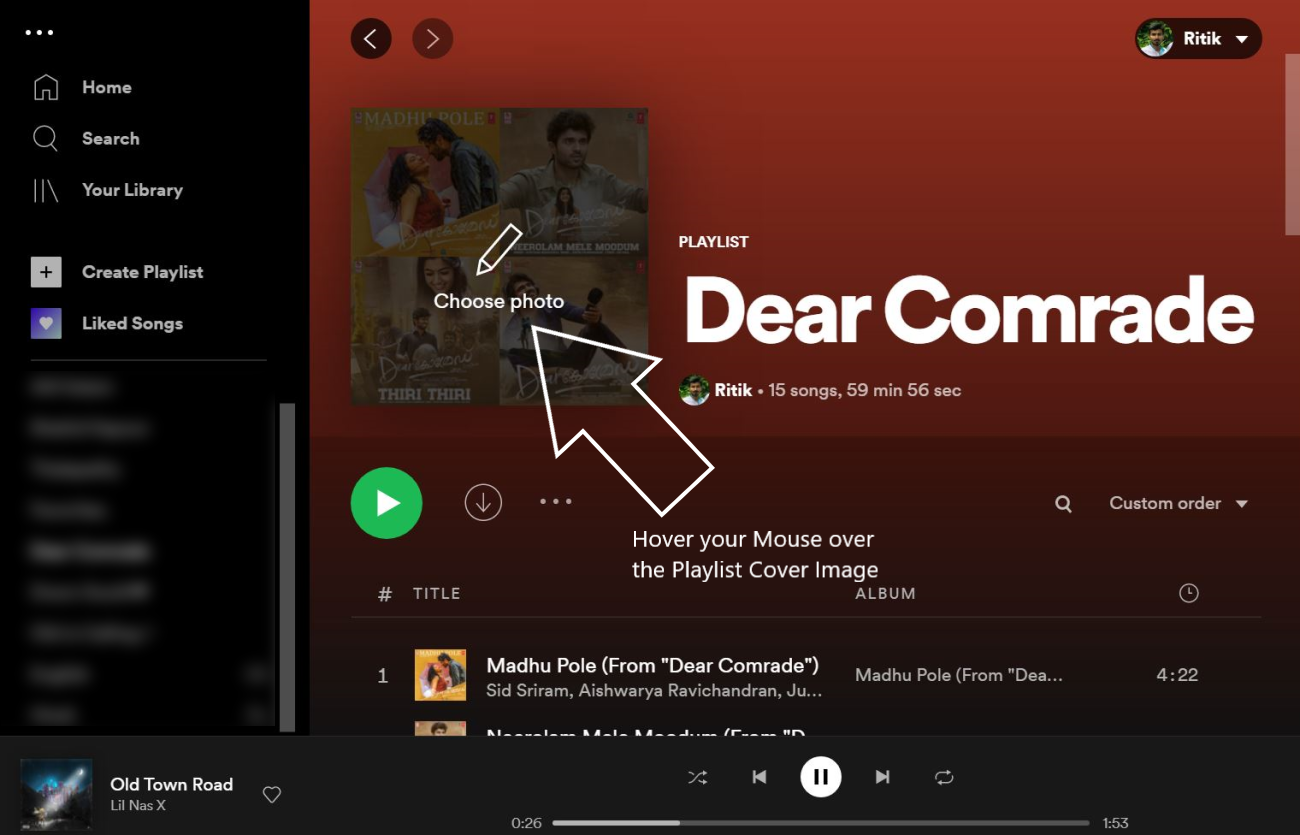
- Open the Spotify app on your PC.
- Head to the playlist. Hover your mouse over the playlist cover image and tap Choose Photo.

- Select the image from your computer and tap Open.
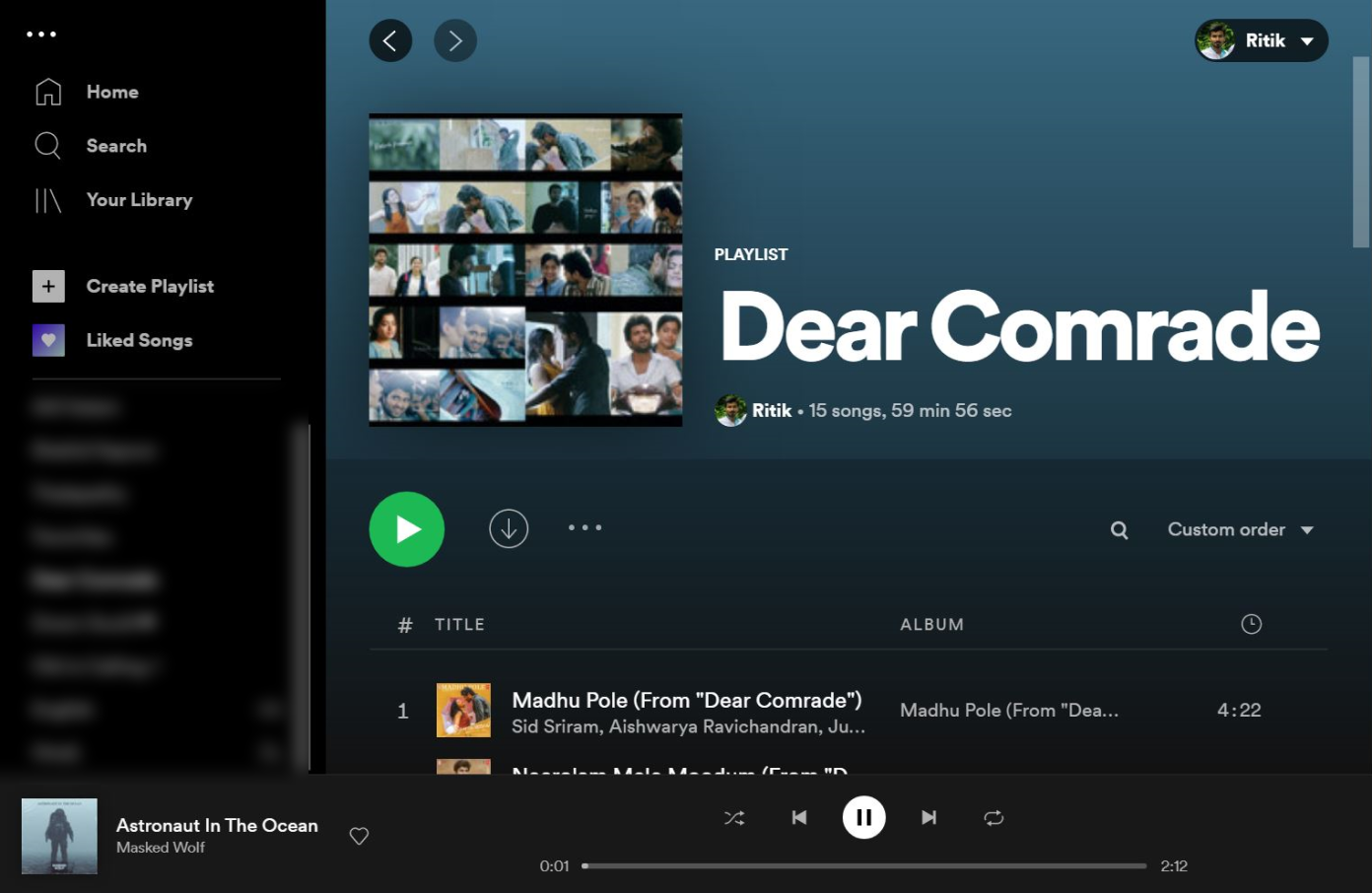
- Tap on Save to set the custom cover photo.
Related | How to Mute Spotify Ads Without Paying For the Premium
Remove PlayList Cover Image
If you want to remove the Spotify playlist cover or restore it to the default one, repeat the steps, and click on Remove Photo. Your image will be removed and replaced with the typical collage of album arts.
Wrapping Up- Set Custom Playlist Cover Picture on Spotify
This was a quick guide on how you can set a custom cover picture for your playlist on Spotify. I’ve mentioned detailed steps for Spotify’s mobile as well as desktop app. I hope you’re now able to personalize your Spotify playlists with the pictures of your choice. Stay tuned for more such articles.
You can also follow us for instant tech news at Google News or for tips and tricks, smartphones & gadgets reviews, join GadgetsToUse Telegram Group or for the latest review videos subscribe GadgetsToUse Youtube Channel.